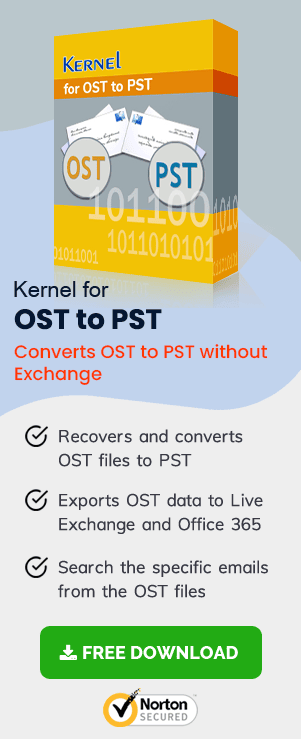Many people have complained that while selecting a name in Outlook, they have faced an error stating, “The action cannot be completed. The name cannot be matched to a name in the address list.” It mostly happens when a user, try to add a new user mailbox to the Exchange Server from the Outlook client autodiscovery. A user may face it like:
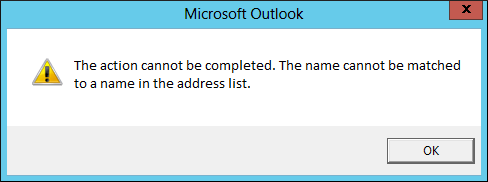
How to get rid of the ‘name not matching error’ in Outlook?
To fix the ‘name not matching error’ in Outlook, you need to follow a few steps in the Exchange admin center. For this, you first need to ensure that the user’s mailbox exists and the user is visible in the address list. To achieve it, follow the below-mentioned steps:
- Log in to the Exchange Admin Center.
- There you need to select the Recipients.
- Now you need to go to the Mailboxes and locate the user.
- Now, double-click on the User account and uncheck the box Hide from address lists.
Once the user is made visible, try to do it again and check if it solved the problem; for this, follow the below-mentioned steps.
- Open Outlook to create a profile
- Log in as a user in Outlook.
Again, open Exchange Admin Center. - Now again, select Recipients > mailboxes and locate the user
- Double-click on the User Account and check the box Hide from address lists.
If this doesn’t work for you, you may want to do it another way, by clearing credentials and then repairing the Office application. Let’s first start with clearing credentials; for that, follow the steps mentioned below:
-
- In Outlook, click File and select Office Account from the menu.
- In the user account info section, click on the sign out option and logout from all the existing accounts.
- Now close all Office apps running on your system.
- Now, locate the Credential Manager from the Start menu of the system.
- Open it, and then click on Windows Credentials.
- Now remove all credentials of Office accounts you have ever had.
- Press the Win + R key, and in the search window, type Regedit and click on OK.
- Once Registry Editor is open, go to
HKEY_CURRENT_USER\Software\Microsoft\Office\16.0\Common\Identity
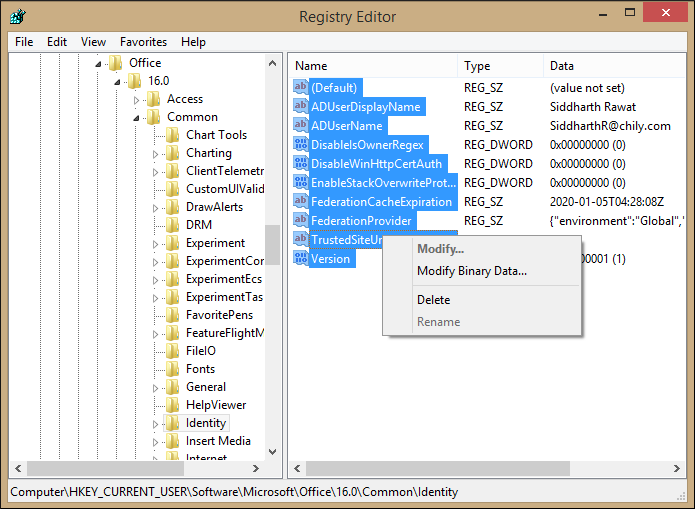
- Delete the identity folder.
- Restart the system.
Once the system is open again, repair the Office application. Now, the account should be functioning fine. Hope this solves your problem.
Are You Facing Any Other Outlook Related Issue?
Apart from this, there are many other errors and issues related to Outlook, which are not easy for everyone to fix without any professional help. For such problems, some may approach a professional or try an automated solution to fix them. Here we will also talk about such a professional tool that can aid you with any Outlook OST-related issue, OST Recovery. It is an outstanding tool that can help you in repairing corrupt, damaged, and broken OST. The tool is designed to convert inaccessible OST files with all their original structure and format.
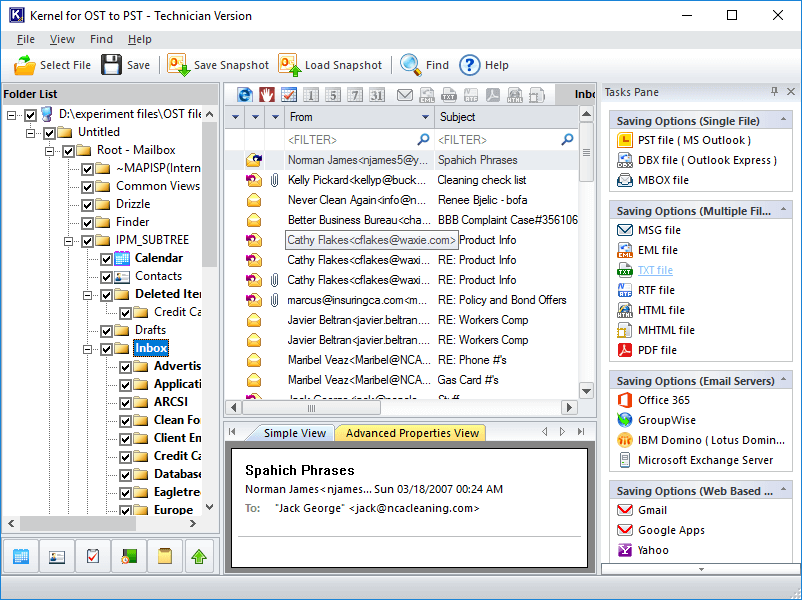
Conclusion:
In this blog, we have discussed the ‘name not matching error’ a user may face in Outlook.We have also discussed OST to PST, a third-party tool that can convert Outlook OST to PST in a few steps. Not only this much, but the tool can also convert OST to many other formats, for example, OST to MBOX. To know more about the tool, visit the tool’s page on the website; you can also try its trial version for free.