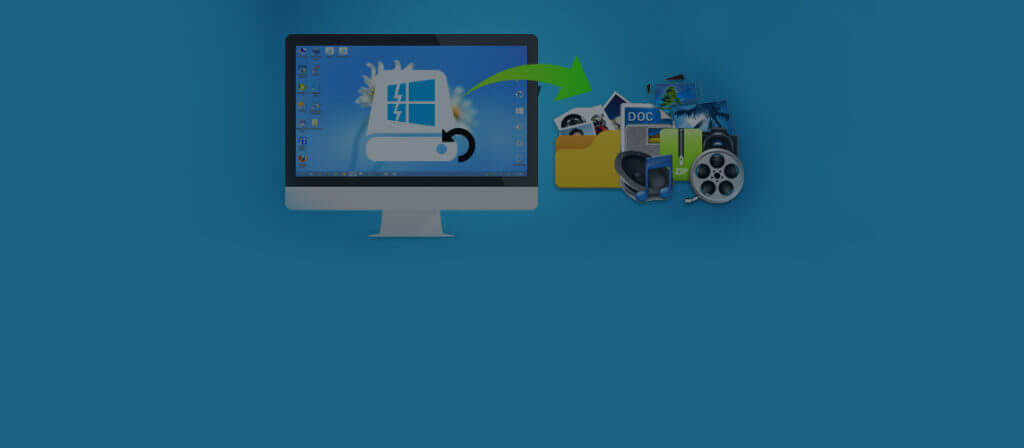Many worldwide users work on Windows operating system. While working with it, they often come across various unexpected events that are not tack able. You may not be able to attain the desired system performance or your system suddenly becomes unresponsive. Users may also encounter a frightening Blue Screen of Death (BSOD) while booting their system. These errors are generally known as Windows XP STOP errors. For such issues, the most common reasons hard disk corruption, damaged hardware, incompatible system BIOS, power failure, sudden system shut down, malfunctioning of hardware or software etc.
In most cases, you can easily identify the root cause of the problem by reading the error message but sometimes these errors are difficult to handle. For instance, when you try to start your Windows based computer, you may come upon anyone of the following error messages:
“Operating system not found.”
OR
“Missing Operating System”
While trying to repair such Windows errors using the Recovery Console, you may receive another message:
“Setup did not find any hard drives installed on your computer”
Cause:
- Incorrect BIOS configuration
- Hardware failures
- Software errors
- File system corruptions
- Virus attacks
- Abrupt system shut down
- Power outage
- Corrupt or damaged hard disk
- MBR (Master Boot Record) corruption
- Hard disk partition corruption
In such scenario, you become unable to access your precious data stored in your system. If you have backup of your data in any other external storage media or online backup then you should not worried. But, in case of no such backup you are in serious trouble.
To get rid of any possible data disaster situation, you must create a scheduled or regular backup of your personal or professional data. If the backup is not available or backup file is also corrupted due to any possible reason, you should follow the below given resolution steps:
Resolution:
- Verify the BIOS settings to make sure it recognizes the hard disk.
- Repair the damaged MBR by running the ‘fixmbr’ command through the Windows Recovery Console.
Note:
You should be aware about this tool as this command can damage your partition tables if a virus is present or if a hardware problem exists. With this command, you may create inaccessible partitions. When the fixmbr command detects an invalid or non-standard partition table signature, fixmbr command prompts you for permission before it rewrites the MBR. However, the fixmbr command is supported only on x86-based computers.
In spite of that, if you are unable to repair or recover your inaccessible/lost data from Windows hard disk then you are recommended to look for a third party tool like Windows data recovery software. By busing this powerful tool, you can successfully recover your corrupt data from Windows OS having FAT 16, FAT 32, NTFS, and NTFS5 file systems.