A messy Outlook mailbox is not something you wish to continue with or looks professional. An unorganized mailbox can actually make your work harder and time-consuming. Other issues with an overloaded mailbox are that it makes Outlook slow and may lead to other unfortunate events like corruption in PST, no more messages if the mailbox limit is over and many other.
If you are looking for ways to manage your mailbox, then this blog is going to guide you through that. MS Outlook has its own features to clean, manage, and organize mailbox. An Outlook mailbox has personal mails, formal mails, spam, newsletters, promotional mails, etc., basically, it is composed of different clutters.
Why is it important to Clean a Mailbox?
So, before moving to the solution, let’s know why it is important to get rid of unwanted emails and why a clean and arranged mailbox is of high importance.
- A full mailbox can stop other important mails from receiving if the limit is exceeded.
- Due to unorganized emails, you can miss important emails.
- Difficulty in searching for a specific email.
- Can lead to the slowing down or hang issues in Outlook.
- Can lead to PST corruption.
- A professional, well organized, and managed mailbox.
- Make Outlook perform quick, hence time-saving.
What to do?
Here I am going to list few easy ways with which you can clean your messy mailbox and keep it well arranged. It is very fortunate that if you want to clean and manage your Outlook mailbox, you need not to go searching for other apps or tools. Outlook has its own features that let the user to clean and manage mailbox, so let’s check them out.
- Use the Sweep Feature from Outlook
- Move Emails to Categories
- Schedule Cleaning Time to Time
- Try Archiving
- Try Clean up Mailbox
To clean a messy mailbox, you can try Sweep feature from Outlook which can help the user to get rid of unwanted emails. Outlook has an inbuilt sweep feature that can let you remove multiple emails at once, apart from this, it helps in scheduling and managing sweep. To apply sweep, you need to select the email you want to remove and click on the sweep menu (Refer Screenshot), once you are there select the action you want to perform, as per your requirement. This will be followed by a confirmation window, follow the directions, and you are done.
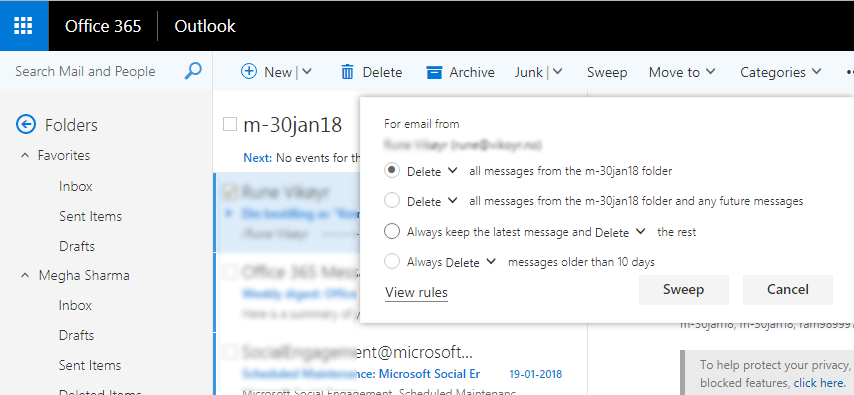
Outlook has categories that let you decide where you want a particular type of email to store. If you assign a category to a particular type of mail, it will show in that category, and hence you will have a more organized Outlook, and it will be easy to remove emails from a particular category. You can create category as per your desire, let’s say ‘India,’ ‘Family,’ ‘Friends,’ etc. This way you will have a separate category for separate mail base, and when you want to remove them, you can do it according to category.
By keeping a proper schedule of cleaning messages, you can keep unwanted messages away from your mailbox. Outlook has a scheduling feature with which you can automatically move emails from one folder to another. This feature allows you to set a sweep at a particular selected time. Just like the above method where we used sweep feature, select the email, and click on sweep option and schedule a sweep by adding time.
Archiving is a good option when it comes to cleaning and managing a mailbox. If you want to manage and organize a mailbox, you can Archive emails & other items in Outlook’s archive folder where emails are saved in read-only format.
Outlook.com has a cleanup mailbox feature, which allows the user to clean the mailbox in easy steps. To perform the cleanup, you need to select the email and click on Sweep option above the mailbox, as we have performed earlier also. Now, you need to click on the View rules option and select Clean up mailbox from the option menu on the left side. Once you click on it, delete the desired thread of mail and you are done.
How to tackle other Outlook Related Issues?
The outlook is widely used in its app form, and even the app version of Outlook is prone to many errors. Most of the errors in Outlook is generated or related to PST; corruption in PST is the root cause of any PST problem. To handle PST with the utmost care and repairing it with total integrity we suggest you to use Outlook PST Recovery tool. It is an automated solution to repair, recover, and restore a corrupt PST; it also allows you to save recovered PST to other different formats. This tool comes with a free trial version which you can download from the website.

