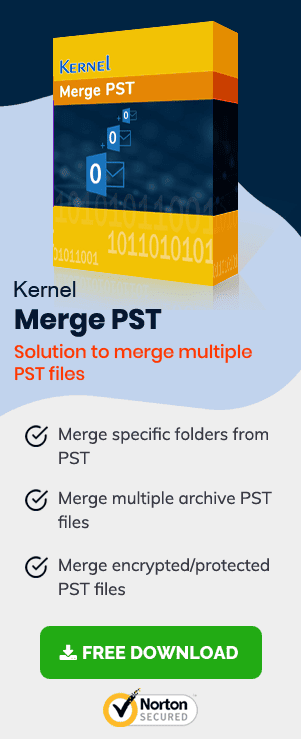Nowadays MS Outlook is the most reliable and widely used email client. Most of the organizations prefer MS Outlook over other email clients as it offers many useful features. We have seen Outlook mature over the years, and it has set a new benchmark for itself. Like every software, MS Outlook is not perfect and comes with some minor flaws. In older Outlook versions (97-2002) users were unable to have large PST files as the file size was limited to 2GB per PST file. Hence if you are a long-time Outlook user, then it is apparent that you might have acquired a lot of smaller PST files. If this is the case, then it is easy to lose track of theses PST files. That’s the reason why many old-time users are looking for a tool to merge these PST files. One can also combine the PST files within the Outlook. Go for this if you have only a few PST files to combine as you cannot combine multiple PST files all at once. It is a two-step process and is explained below in detail:
- First, create a new blank PST file. Go to the Home tab, then New Items > More Items > Outlook Data Files. Give a name to your PST file.
- Next, head to File > Open & Export > Import > Import from another program or file. Next, select Outlook Data File (.pst).
- Next, browse the PST file to import. You will come across several options to choose from. Select the appropriate option and hit ‘Next.’
- You can repeat the process several times to merge other PST files.
One can see that this process is cumbersome and takes a lot of effort and time. So, to get past this issue, one needs a professional PST merger tool.
Most of the people might be unaware of this fact that the newer Outlook versions (2010 or later) have eased the PST file size restriction. Now, the PST/OST files can grow as big as 50 GB in size. However, the technical limit is 4096 TB (that’s insane). Moreover, these now PST files are in Unicode format while the older files were in ANSI format. To check your PST/OST file format, follow the steps mentioned below:
- In newer Outlook versions (2010 or later): Go to File->info->Account Settings->Account Settings->Data Files
Just double click on the PST file. Look at the ‘Format’ field, if it says - ‘Personal Folders File’ or ‘Outlook Data File,’ it means that you are in Unicode format.
- ‘Personal Folders File (97 – 2002)’ or ‘Outlook Data File (97-2002)’, it means you are in ANSI format.
Merge multiple PST files using Merge PST tool
In this section, we will be discussing the working of the Merge PST tool in detail. Now head back to the software and follow the steps outlined below.
- After installing the tool, you will be greeted with a dialog box. At this point, you can select multiple PST files that you want to merge. Next, you can select from two available merging options. You have the option to merge multiple PST files into a single file (select Merge), or you can join multiple PST files into a single PST file with separate folders (choose Join option).
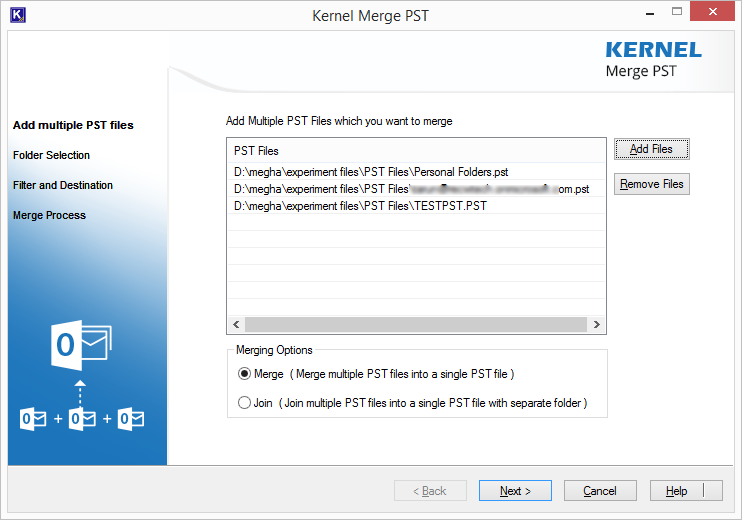
- Next, after adding the PST files, you can select the folders that you want to merge and hit ‘Next.’
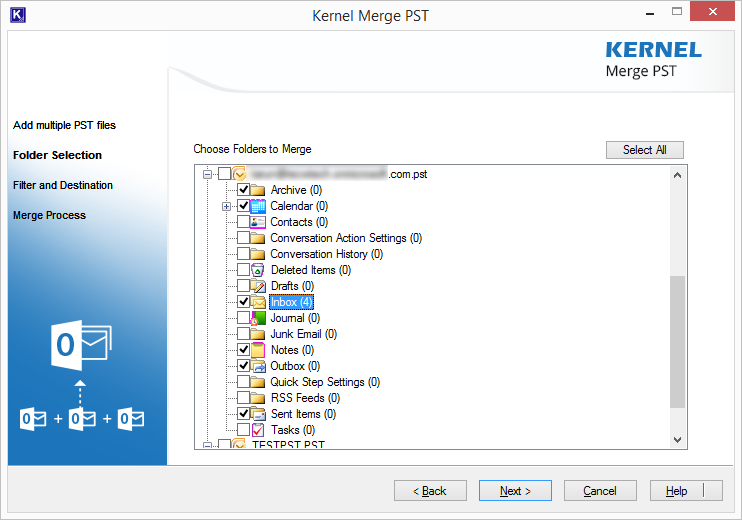
- Due to the tool’s advanced filtering options, the user can apply several filters to the mailbox items such as mail, calendar, tasks, contacts, journal, and notes. Moreover, you can specify a date range, i.e., you can specify the date range for which you want to merge files; you can either select ‘All time’ to merge all files, irrespective of the dates. Next, you can provide a path to save the merged PST file.
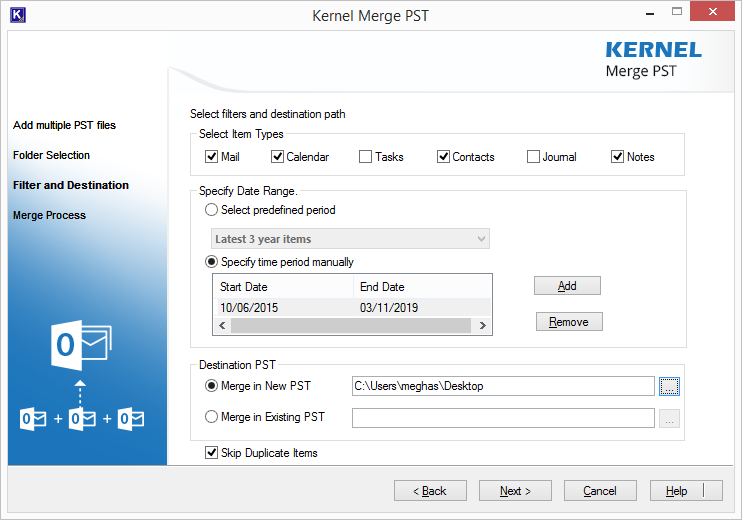
- Additionally, you can skip merging duplicate email items by checking the “Skip Duplicate Items” box. Next, click on the “Specify Criteria” button; this will open a pop-up box. Check the appropriate criteria.
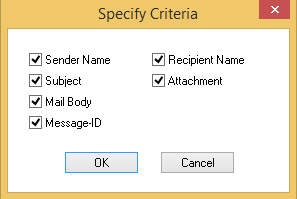
- Depending upon the size of PST files, the merging process will take time. The progress bar shows the merging process in real-time.
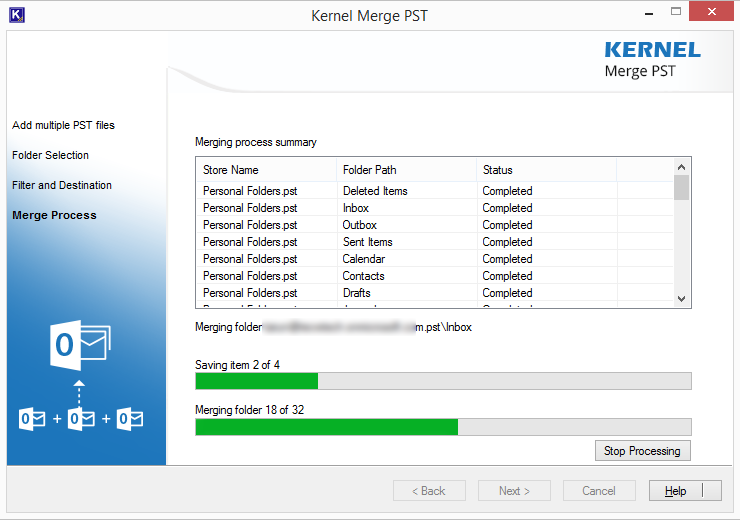
- Next, when the merging process ends, a pop-up window displays the location of your final merged PST file.
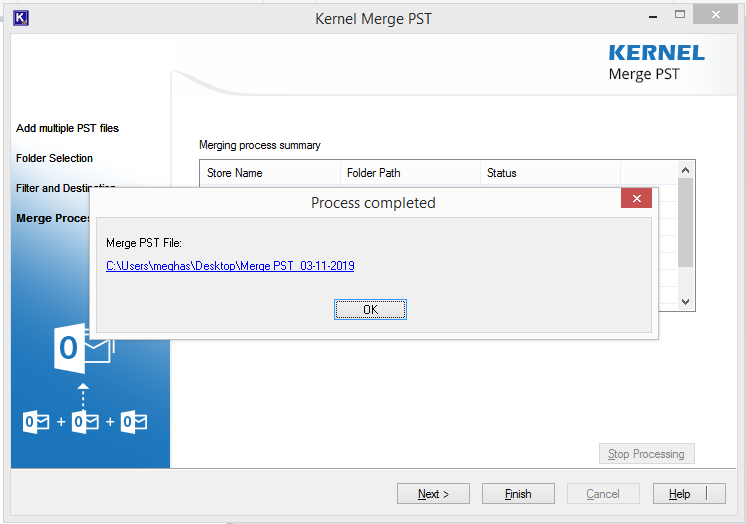
NB: Please close the program before launching MS Outlook as the program might interfere with Outlook.
- Now you can import this PST file into Outlook by going to File->Open & Export->Import/Export-> Import and Export Wizard-> Import a File-> Import Outlook Data File->Finish
Conclusion
To conclude, Merge PST is a sophisticated tool when it comes to merging your PST files. This tool is quite detailed as it lets you merge only the selected folders of PST files from the tree structure. With the advanced filtering options, the user has the option to choose from the various items to merge MS Outlook Calendars, emails, contacts, tasks, and more. Just uncheck the items which you don’t want to merge.
Additionally, one can also merge password-protected PST files without any password removal. One can also merge PST files on a network. With this tool, the user can merge the items from a specific date range, and you can skip duplicate items. Due to all these qualities, we highly recommend this tool.