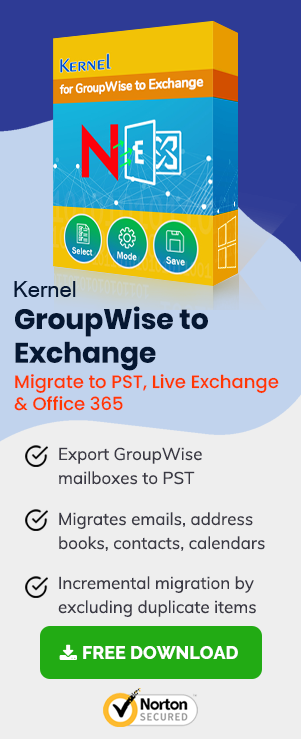The organizations using the GroupWise server often have to deal with various problems such as regular/abrupt crashing issues, unstable functionalities, and other shortcomings. Such factors compel users to switch to a more reliable and stable platform, like Exchange Server. Exchange Server provides ease of use & management features, hassle-free deployment facilities, and flexible cost plans, to let you smoothly maintain your email-messaging system.
Although, it requires smart planning and in-depth knowledge, to migrate mailboxes from Novell GroupWise to Exchange Server manually. You are expected to be technically-sound to ensure coexistence and data integrity during the migration process. However, before proceeding towards the task of GroupWise to Exchange migration, you need to keep certain things in mind, so to avoid any confusion during the process.
- Carry-out a pre-migration assessment at the beginning
- Make your Exchange mailboxes ready for migration
- Integrate GroupWise and Exchange mailboxes
- Build a migration baseline
- Execute a pilot migration
- Create data storage
- Move your data and keep a detailed track of migration progress
Once you have successfully gone through the above-mentioned migration factors then it is time to bring move onto the action. Implement the following migration steps to move GroupWise mailboxes in Exchange Server.
Setting Up a Migration Server
Run Exchange 2003 step-up program to install Exchange Migration Wizard on the server. The machine on which you are running Exchange Migration Wizard is often referred to as a migration server, which is useful in building a robust communication platform between GroupWise and Exchange 2003.
You may even install a number of migration servers to share and divide the load. It will help you to easily migrate hundreds of user mailboxes in lesser time.
Provisioning of Novell GroupWise mailbox users
In this step, Novell GroupWise users have to grant proxy access to the GroupWise account to perform smooth migration. You can also execute Novell GroupWise Check (GWCheck) tool to make sure that database inconsistencies are eliminated during the migration process. Besides, the option to run the GWCheck tool, you may have to perform some of the other tasks, such as discussed below:
- Remove the users that hold no longer exists on Novell GroupWise
- Clear all mail queues from old mails
- Execute Novell VREPAIR tool, fix any occurring problems on conventional Novell NetWare volumes
- Also, execute the Novell Timesync tool, at the server console to match time and ensure network consistency
Data Migration from GroupWise to Exchange
Upon successfully installing Exchange Migration Wizard, it is time to migrate users and mailboxes from GroupWise to Exchange. This wizard makes use of GroupWise Client API to reach GroupWise mailboxes. You can even tweak the options available on Exchange Migration Wizard to perform the migration according to your need. Here is what you can do:
- Personal Email Messages: Using this feature, the user can select all or selected email messages (using Dated from the field) to perform the GroupWise to Exchange migration.
- Information to create mailboxes: Upon selecting this feature, a new mailbox is created to migrate relevant information from Novell GroupWise to Exchange Server.
- Calendar Items: In this option, the user can migrate notes, tasks, appointments, to the destination. Also, the wizard allows you to migrate all or selected items of the calendar, truly based on the user requirements.
Migrate Calendar Information: Exchange Migration Wizard also facilities the option to migrate calendar information just by creating a SCHEDULE+ FREE BUSY public folder file to import the information of each user.
The method mentioned above will help you to migrate the Novell GroupWise mailbox data to Exchange Server 2003 only. But the latest version of Exchange Server like 2013, 2016 or 2019 does not provide such Exchange Migration Wizard to conduct the migration. That is why you should adopt a professional tool that saves you from taking any risk and can migrate your data from any version of Novell GroupWise to any version of Exchange Server. An expert, trusted tool is needed here to perform smooth data migration from GroupWise to Exchange Server.
Novell GroupWise to Exchange is an automated solution for migrating Novell GroupWise single and multiple mailboxes directly to the Exchange Server user mailboxes without going through a lot of stages. It integrates three login modes options for adding the GroupWise account and allows migration to Outlook PST file and Office 365 destinations too. Moreover, the tool offers export options for selective migration and automated mapping with source and destination mailboxes. It supports all versions of GroupWise and Exchange Server widely.
Here is a brief procedure of how you can use the software for a swift migration –
- Install the software by following the simple instructions and later run it from the program list. The home page shows you two options to choose from –
- Single mailbox/multiple mailbox using Proxy.
- Multiple mailbox using Batch file.
- There are three options to login to your GroupWise account –
- Default Mode.
- Login Mode.
- Command Line Mode.
- After a successful login, you can see the folder of your mailbox and see a preview to see if it is the correct data to migrate. Then click Export.
- At the ‘Save Options’ box, select ‘Save to Live Exchange/Office 365.’
- Select the first option of Live Exchange.
- Fill the credentials of Exchange Server account where you want to save the GroupWise mailbox data. Click OK.
- Perform the mapping between the source and destination account.
- After clicking the Mapping button, the Select Target Mailbox dialog box is displayed. Select the desired users’ mailbox and click the OK button to proceed.
- Once all the desired mailboxes get mapped, configure the email filter options in the Export Options dialog box. Click Export to continue.
- In the end, Novell GroupWise to Exchange initializes the saving process of mailbox items into the specified MS Exchange Server user profile.
Make your selection and click Next.
In the present example, the first option is selected.
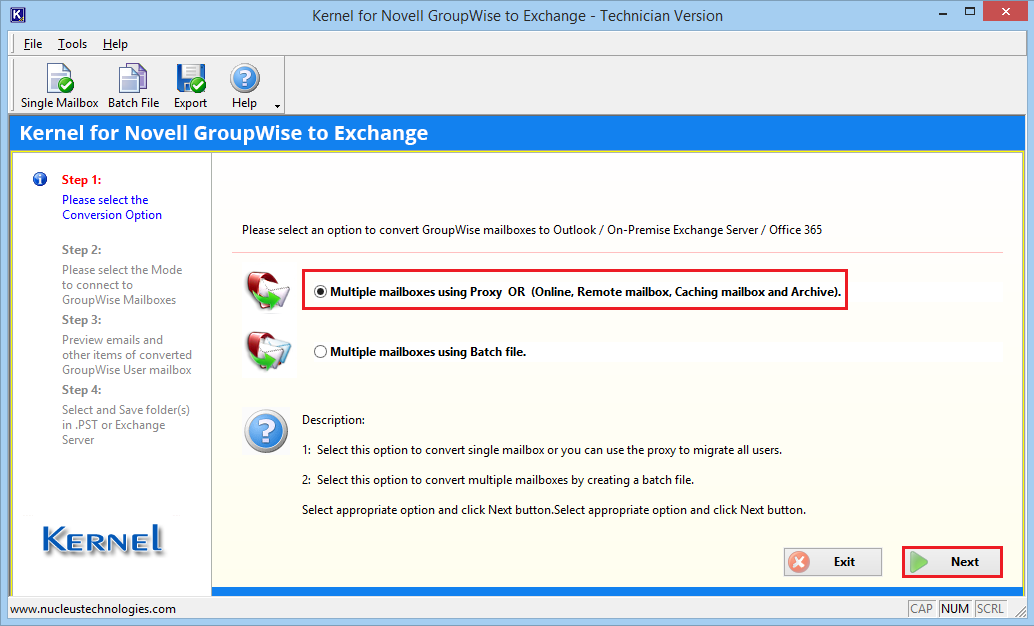
Use any method to log in and click Next.
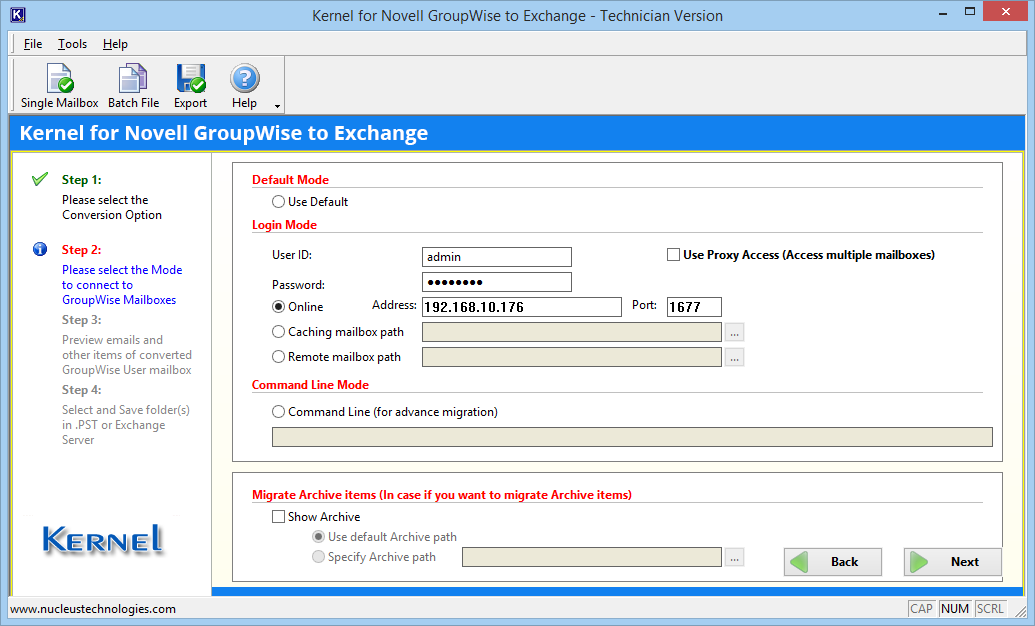
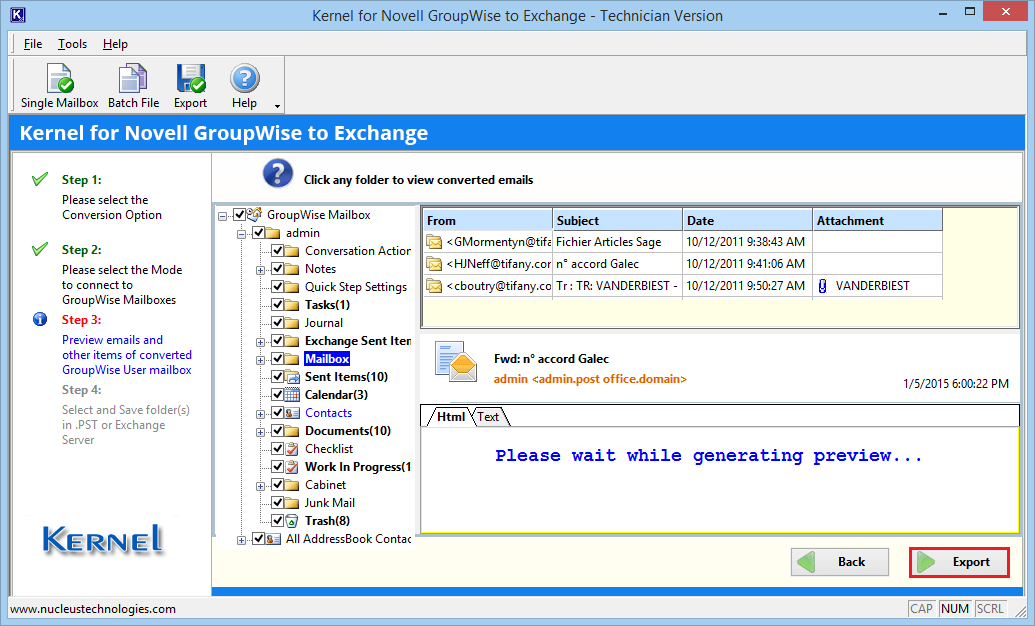
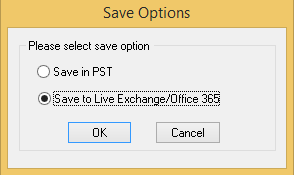
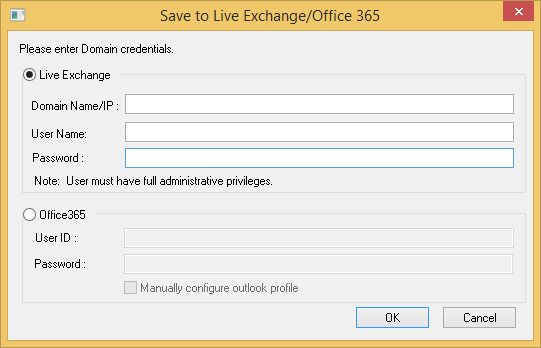
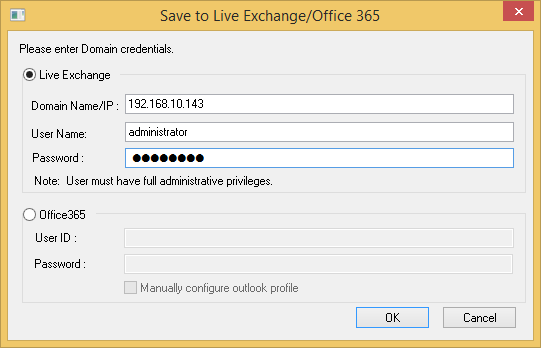
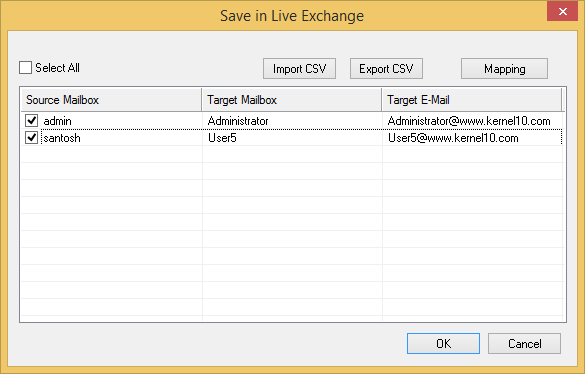
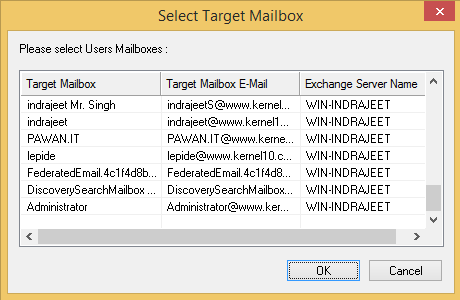
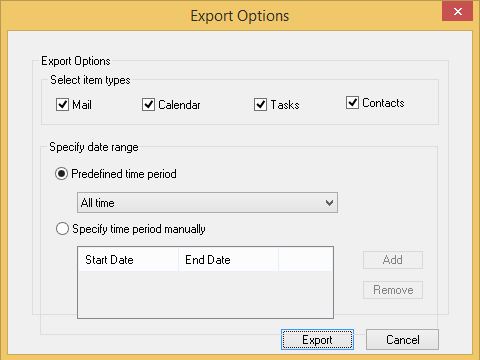
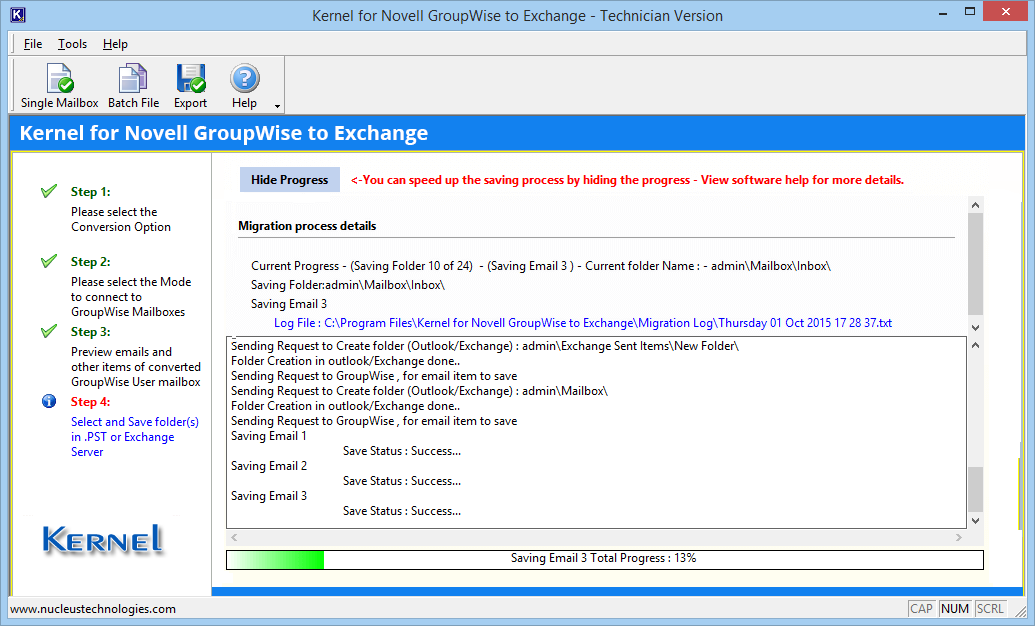
Conclusion
The GroupWise to Exchange Migration software solves all your migration-related needs and places the data in the exact folder in the Exchange. This is the way you can migrate your Novell GroupWise mailboxes to all versions of Exchange Server without any limitations and a long time to wait. Unlike the native solution, it does not restrict the user to the latest Exchange Server versions but delivers a direct, flexible, and automated way for migration. You also do not need to make any adjustments after the migration and access the data instantly. It even facilitates the option to move remote/cache mailboxes and user archives with utmost convenience.