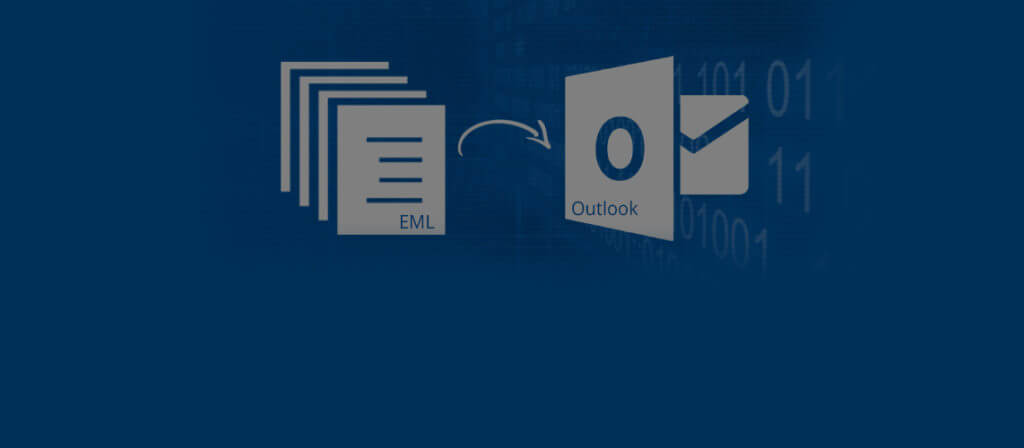Outlook Express uses EML file format to store its email message in a plain text file. Although, this file can be opened and read in several other email programs, besides Outlook, like Apple Mail, Mozilla Thunderbird, Microsoft Entourage, The Bat!, and IncrediMail. However, if you are an Outlook user, then it would be difficult for you to directly open and access EML email messages in old versions of Outlook.
There is no dearth of tools that offer help to view and read EML files data without requiring MS Outlook platform. But if you want to permanently import a large number of EML files in the Outlook program, you have to convert EML files to PST files.
How to Import EML Files in Outlook?
Importing EML files can be a time-consuming task, as it requires the installation of Windows Live Mail. If you want to import a small amount of EML files, you can use the “Move to Folder” option available on the Outlook program to save EML email messages.
In order to Import EML files to Outlook in bulk, follow the below given procedure carefully:
At first, download the Windows Live Mail program on your PC if you don’t have it.
- Launch Windows Live Mail on your host machine.
If it reminds you to add an account on WLM, then cancel it. Eventually, there is no necessity as it even permits you to open it without configuring an account. - Now launch File Explorer and open the folder with EML files.
- Resize and place the windows of both (Explorer and WLM program) in such an order that you can easily manage them together. Also, you can split the top and bottom of the screen at your convenience.
- Simply use the Drag & drop method to transfer the EML files from the Explorer window to the ‘Message List’ of Windows Live Mail.
If you prefer to keep EML files separately in different folders during the transition, sort multiple folders in Explorer and drop them accordingly in the folder list of Windows Live Mail.
Also, you can use the procedure given below to move EML files to Outlook:
- In Windows Live Mail: Go to File, and then select Export email and click on Email messages
- Select Microsoft Exchange
- Here validate that you want to export to MS Outlook or Microsoft Exchange.
- When displayed, then simply press OK or choose the respective Outlook profile.
Microsoft Outlook will be initiated in the background that would a little time, or if you don’t want to wait simply launch the Outlook application manually. - In Export Messages window, click Selected folders.
- Choose the folder that has email messages.
- If there are multiple folders, press the CTRL button while selecting the desired folders you want to export.
- Click OK.
- Click the Finish button.
- Locate the folder(s) holding your exported email messages in the Outlook program.
This is how you can export and read EML file data in the Outlook environment. The subfolders of Outlook that you have sorted in Windows Live Mail (WLM) may appear on the top-level folders of your Outlook mailbox.
However, if you are unable to import EML files to Outlook or find integrity issues in the migrated data, then do not hesitate to take the help of a reliable EML to PST conversion tool, to avoid all such issues. EML to PST is a powerful tool to perform easy migration of EML files to Outlook PST files in three simple steps, i.e., scan, repair, and save. It even allows you to convert EML files to fresh PST files or add to an existing PST file. This EML to PST converter strictly ensures data integrity during the conversion of bulk files and therefore maintains exact meta properties of email upon conversion (including to, subject, from, date fields, etc.). Besides the option to export EML to PST, this program even facilitates the option to migrate EML files to Office 365 mailbox.
Read EML Files in Outlook after EML to PST Conversation
To open an EML file in Outlook, you first need to convert it to PST format. Using an EML to PST conversion tool like EML to PST, you can convert EML files to PST. You can also open and read the EML files using this tool before conversion.
The process of conversion is short and simple; let’s check it out: –
- Open the tool. It will show the folder hierarchy of the entire system on its interface. Now, click on a folder with EML files to see its content. Now, select the individual emails to view them.
- To proceed with the PST conversion, select the required folders and click on the Save button. In the Conversion Options dialogue box, select the conversion rules (we have selected ‘Convert all items’) and click on Next to proceed.
- In the next step, select the PST format for conversion, and provide a destination to save the file by clicking on the Browse button. After providing the destination, click on the Save button to proceed further.
- The saving will take a few seconds or minutes; it won’t be long though. Wait until it is done.
- Once the process is over, click on OK.
This is how you can import EML files to PST with EML to PST. This tool is also capable of performing conversion from EML/EMLX files to PST.
Conclusion
EML to PST conversion is an easy way to read EML files in Outlook, especially when you have a large number of EML files. EML to PST helps you convert EML/EMLX files to Outlook PST files easily. It supports EML/EMLX files of all email clients, including Windows Live Mail and Apple Mail.