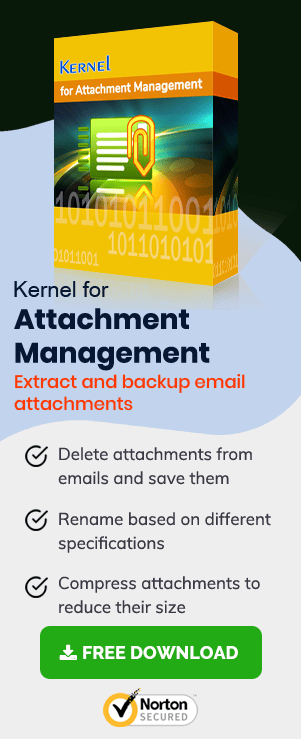When you are using MS Outlook for a business, then you get loads of emails in a single day. Some emails have attachments with them containing some crucial information. But there are some scenarios when you get the mail, but you cannot open its attachment. You get the following message –
![]()
The cause behind this message is a security feature which is present in Outlook since 2000 Service Release 1. The security feature stops the attachments from opening if it finds the attachment may put the computer at risk due to any virus or malware. Although you can see the attachment in the mail, you cannot save, delete, print, open, or work on it anyhow.
However, Microsoft has given some methods which you can use to access the data from attachment in a safe manner.
- Share the attachment separately through a file share
- Change the attachment file extension using a compression tool
- Rename the extension of the attachment file name
- Take assistance from the administrator
- Change attachment security behavior in Registry Editor
When the nominal methods do not solve your issue, then you can take a final chance by changing the attachment settings in the registry editor.The following example is for Outlook 2016.
- Exit from Outlook.
- Go to Start, then open Run.
- Type regedit.
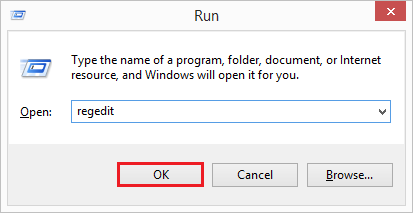
- A User Control Account pop-up will ask if you want to open the registry editor. Click Yes.
- In the Registry Editor, go to HKEY_CURRENT_USER.
- Expand the folders till you reach the following folder –
Software\Microsoft\Office\16.0\Outlook\Security
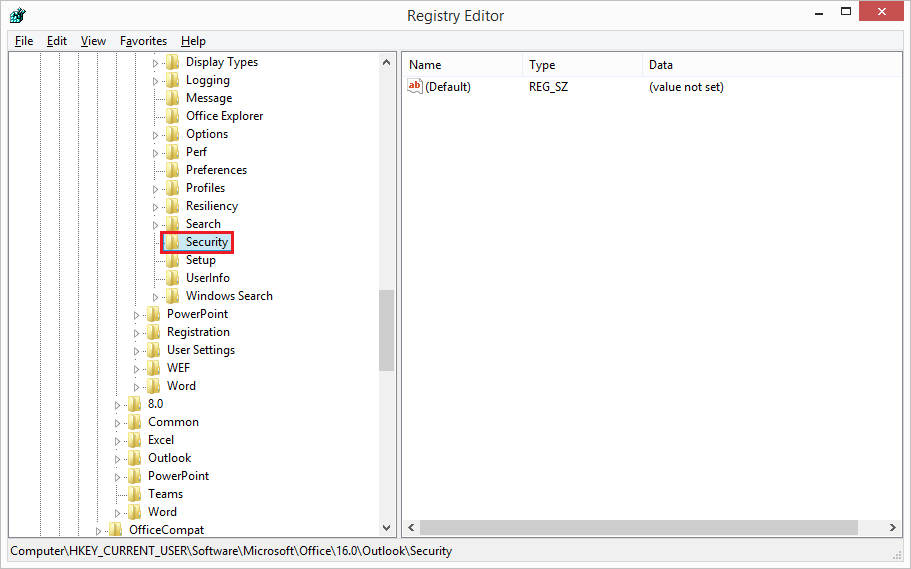
NOTE: The folder 16.0 will be different for other Outlook versions.
Outlook 2013: Software\Microsoft\Office\15.0\Outlook\SecurityOutlook 2010: Software\Microsoft\Office\14.0\Outlook\SecurityOutlook 2007: Software\Microsoft\Office\12.0\Outlook\SecurityOutlook 2003: Software\Microsoft\Office\11.0\Outlook\Security - Right-click the Security Folder. Then click New>>String Value.
- A new string will appear where you provide a name ‘Level1Remove’ to it. Then right-click to the string and click Modify. In the Value data portion, provide the extension name (.exe;.chm) whose attachment you want to access. You can provide multiple extension names here. Click OK.
- Now you can see the new string will the allowed extension names. Close registry editor and restart the Outlook.
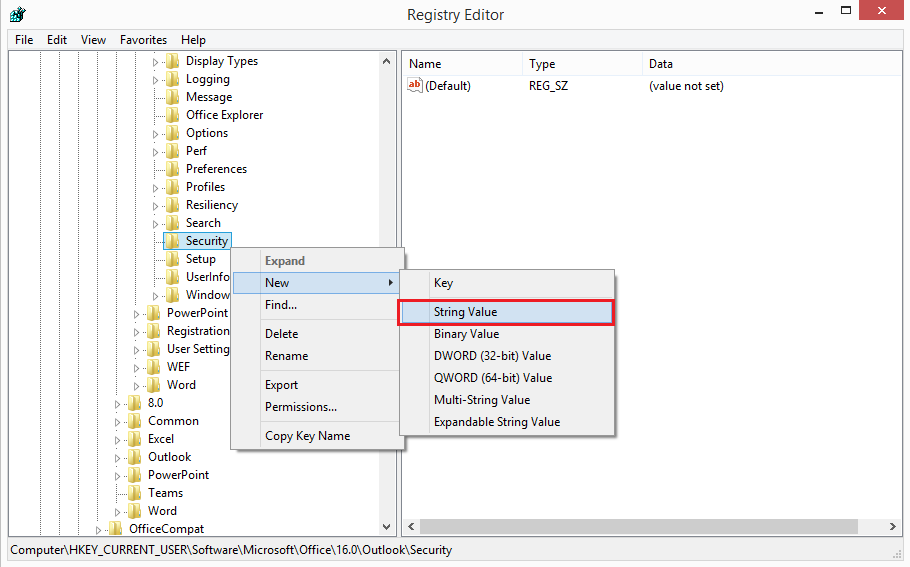
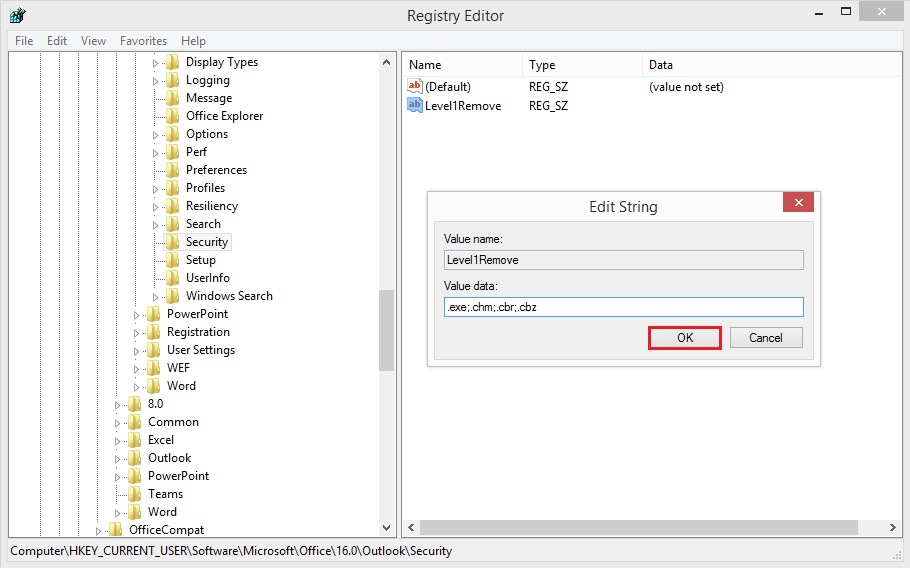
NOTE: Before making changes in the registry editor settings, you should take a backup of the registry because a single mistake can change the behavior of any other application or even stop it from working. If you have taken a backup, then you can restore it.
- Extract attachments using a third-party tool
Because you are unable to use the attachment in the mail, so you can ask the sender to put the attachment to a server or an FTP site where you can access it. Here, you can access the attachment data and copy it to your computer. You and the sender should have the permissions and credentials to access the server or the FTP site.
You can direct the sender to use a compression utility like Winzip, WinRAR, 7-zip, etc. to compress the file. The compression creates a separate archive file that has a different file extension like RAR or ZIP. The benefit of the zipped file is that Outlook does not consider it as a virus or threat, and you should be able to access the attachment data.
Later, you can save the attachment to your system and use the compression tool to extract the data from it. Thus, you can access the attachment data easily.
You can ask the sender to rename then attachment file with such an extension, which Outlook does not consider a threat. For example, you can change the extension of a software file (EXE) to a Word file (DOC) as Outlook considers DOC a safe file format.When you get the file in DOC format, you need to copy-paste it to the desktop. Then rename the file back to the EXE extension.
When the Outlook is configured with an active Exchange Server account, then the Exchange Administrator may have configured Outlook security settings. You can ask the administrator to adjust the settings and allow the accept to the blocked attachment.
If you have used all the manual methods to retrieve the attachments and still you cannot access them, then you should use Attachment Management software. It is a simple tool that can extract all email attachment from Outlook PST files and save them to hard disk or network location. The user-interface of software is quite minimal, and you can put several customizations rules to extract email attachments.
Conclusion
Attachments form an important component of email communication, and it will be annoying if you cannot open email attachments properly. However, there are different methods by which you can bypass the issue of blocked Outlook attachments. Also, it is recommended to use attachment management software to manage Outlook email attachments professionally.