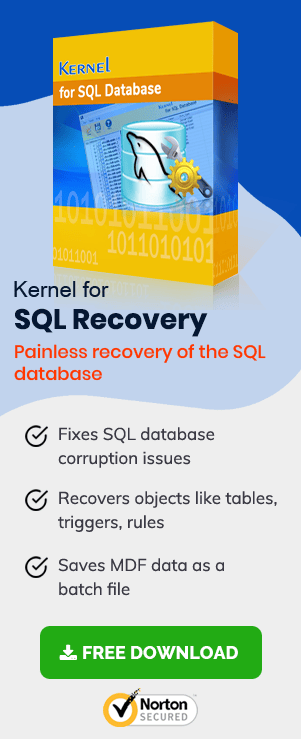Microsoft SQL Server is one of the best and vastly used software to satisfy database needs for various organizations. To handle such a powerful and demanding application which helps organize and maintain data, proficiency and experience is mandatory for a DBA or the person dealing with SQL Server.
Many times, it was noticed that the user handling SQL Server database wasn’t aware of what he was doing or how the scenes of database corruption should be taken care, resulting in error messages and user queries like below.
Database ‘customer’ cannot be opened due to inaccessible files or insufficient memory or disk space. See the SQL Server error log for details.
Though you’ll find some built-in utilities to deal with database corruption or database file inaccessibility problems, they don’t prove to be useful all the times.
In this article, we’ll guide you on how to prevent SQL database corruption covering what to avoid and what to practice keeping the database safe and prevent corruption.
Practice These to Prevent SQL Database Corruption
Database errors and issues may appear suddenly and shock you. To keep things uninterrupted and seamless as they are, we suggest you practice the points given below.
- Use the Repair Option Carefully
- Don’t Upgrade SQL Server
- Avoid Frequent Server Restarts
- Avoid Server Shutdown
- Optimize Queries
- Monitor Database Space
- Backup SQL Server Database
- How to Fix SQL Server Database Corruption
Using the DBCC CHECKDB T-SQL parameter, you can run a database error check and hopefully repair the database. But it’s important to understand that DBCC CHECKDB is not the first thing one (the DBA) should consider for the issues related to the database, as it may result in loss of data.
The practice of upgrading SQL Server whenever a new version is common amongst many users, as the new version comes the next best compilation of new features, bug fixes, speed, etc. But sometimes it may cause issues in fixing the issues in the corrupt database.
Restarting the Server now and then is not the correct approach, when an error or issues appears. In cases like objects are corrupt, the database is inaccessible, database crash, and more, it may not work. For issues about which the user does not have the necessary knowledge/information, we suggest doing enough research before attempting anything.
We don’t recommend shutting down the SQL Server for fixing the database corruption as it can cause loss of objects, and the possibility of getting the lost data back is quite low. If database recovery is in progress, then, it can also render the database in an inconsistent state.
With queries, you can create, read, write, update, delete, and do a lot more in the target database, but sometimes big queries and nested queries create problems, as to function proper queries use resources and some require more than usual. Thus, it may lead to database corruption. To tackle this, the user can write a script to optimize the long and nested T-SQL query ultimately.
The DBA – Database Administrator, should also monitor database space regularly, as a sudden increase in the size of database and files can cause issues like application lag, slow data fetch over the network, longer query execution time, and more.
It is one of the most important points one should never forget when dealing with SQL Server database; backups are not just insurance for the worst cases but the only way for fast data recovery. For the database, a full backup is essential, and upon its completion, the DBA should perform differential data backups, to make sure the data would never be lost. And once database backup is complete read through our guide on which recovery model to choose for SQL server to select the most suitable recovery model, as per your need.
With the useful points we’ve given above, you can create a set of good practices especially if you’re new to database administration; and if you have experience in database operations, you can tally and find out what aren’t you doing to keep things going smooth with your database.
But what if you’re not looking for points or methods to prevent database file corruption but searching for methods to recover the data lost due to database corruption or damage, we suggest our users to download and use SQL Recovery tool.
It’s an advanced tool that helps to get rid of SQL Server Database issues like MDF file corruption and perform database backup, database recovery to live SQL Server instance, and more.
Below given is our compilation of steps on how to use the tool efficiently and recover data from either corrupt/damaged or healthy database file.
Note: The procedure given below also helps you back up the SQL Server database, both in a healthy state and corrupt state.
Method to Prevent Data Loss in case of Database Corruption
- Open SQL Recovery tool.
- Click Browse to select the database file (MDF) to recover/backup.
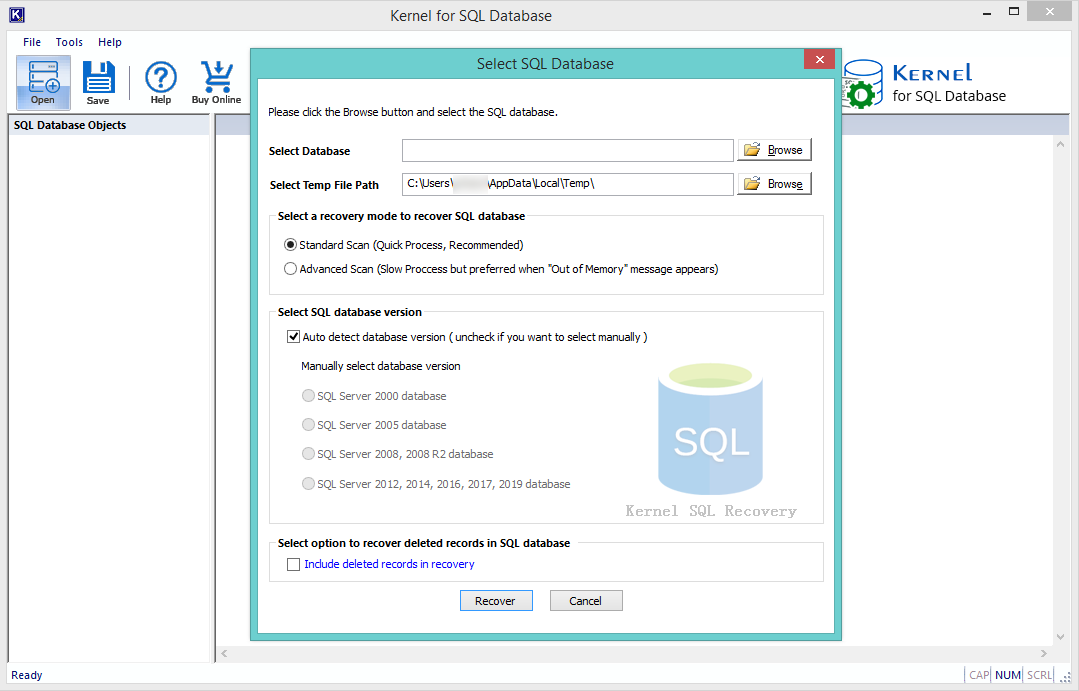
- Here, navigate to the folder and select the MDF file, and click Open.
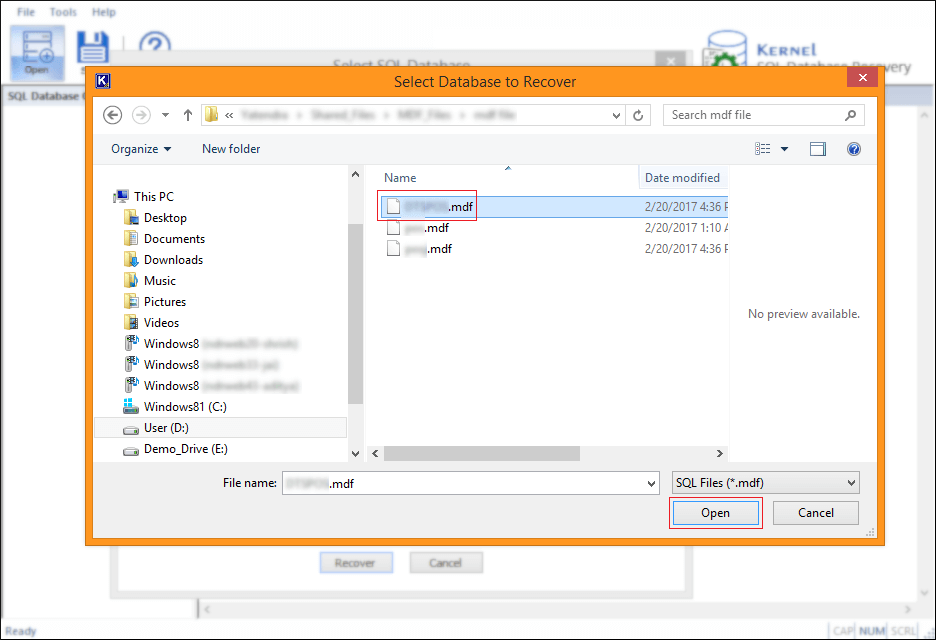
Note: You can select both healthy or corrupt/damaged/inaccessible database file in this step. - Now, click Recover to initiate the database file scan.
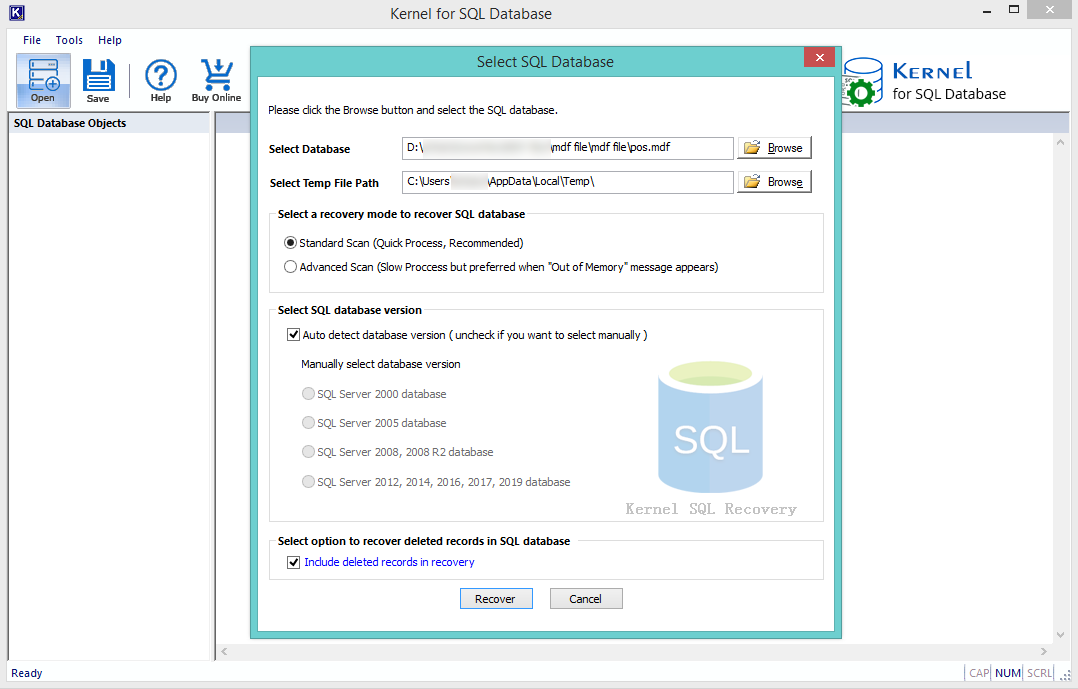
- Waite while MDF file scan is progressing.
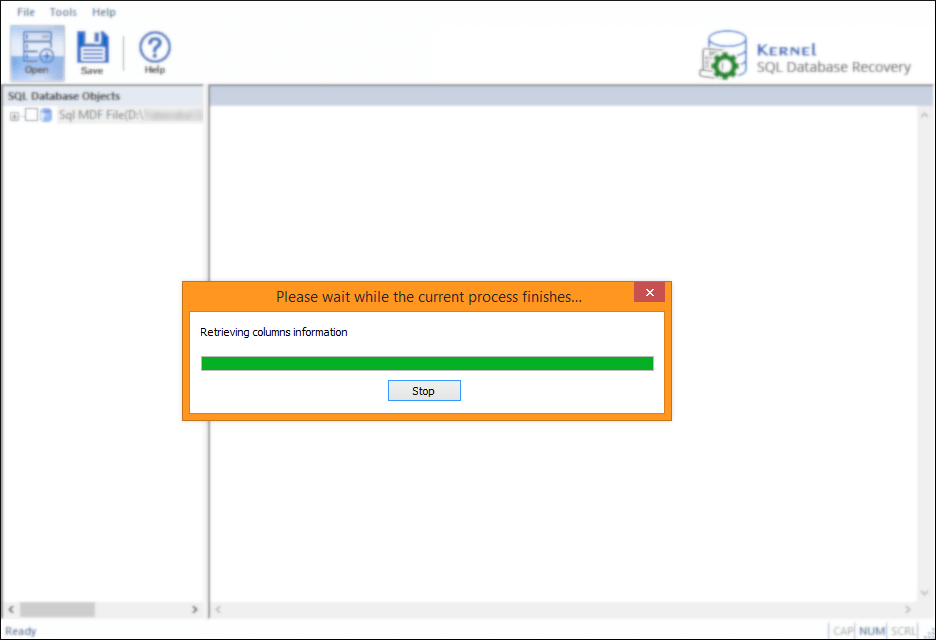
- Once the scan is complete, all database objects will display, as below.
Click on the + icon to expand and collapse objects, shown below.
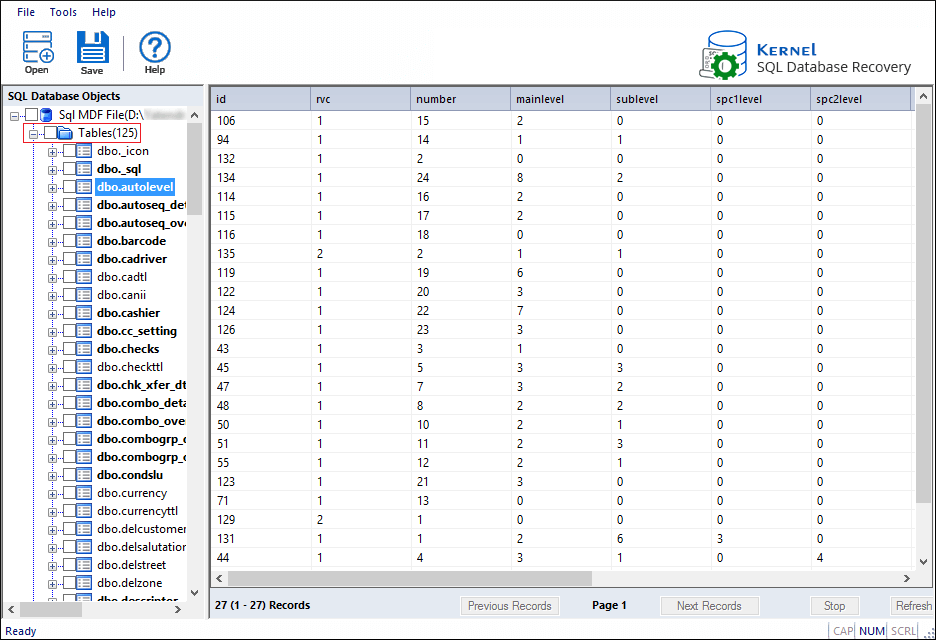
Note: Click on any item to generate live data preview. - To recover/backup MDF file data, checkmark the parent item, and click on the Save button, same as below:
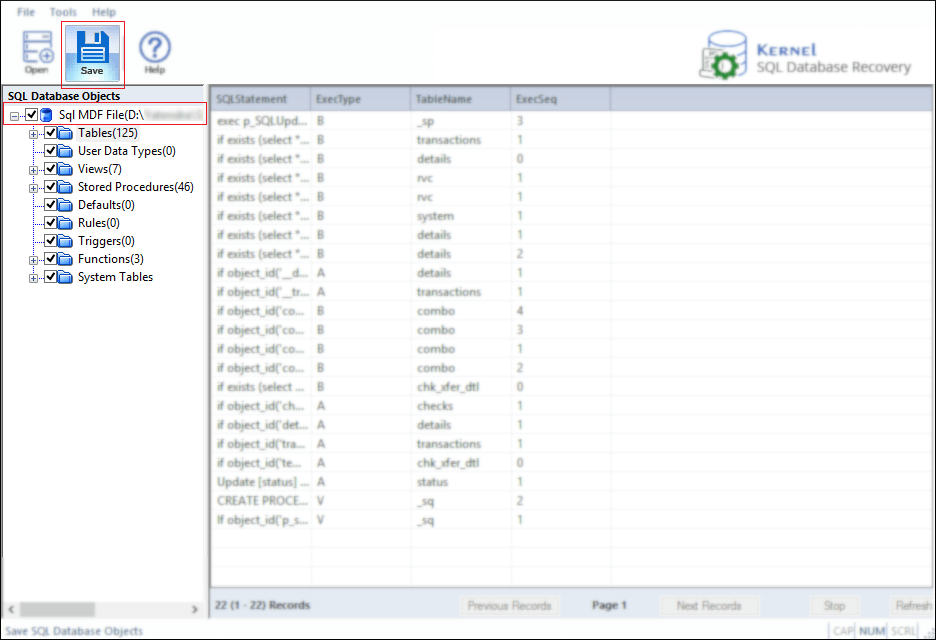
- Now, select a local path to save the database backup, click Browse.
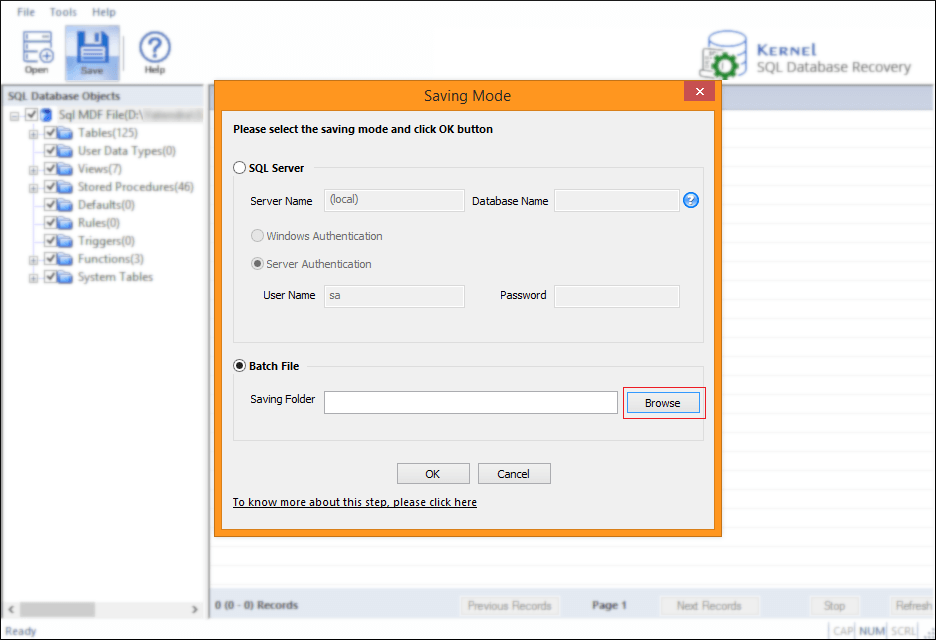
Note: The “Batch File” option will save both recovered or backup database files to the selected local path/location. - Once you select the folder/location, click Ok.
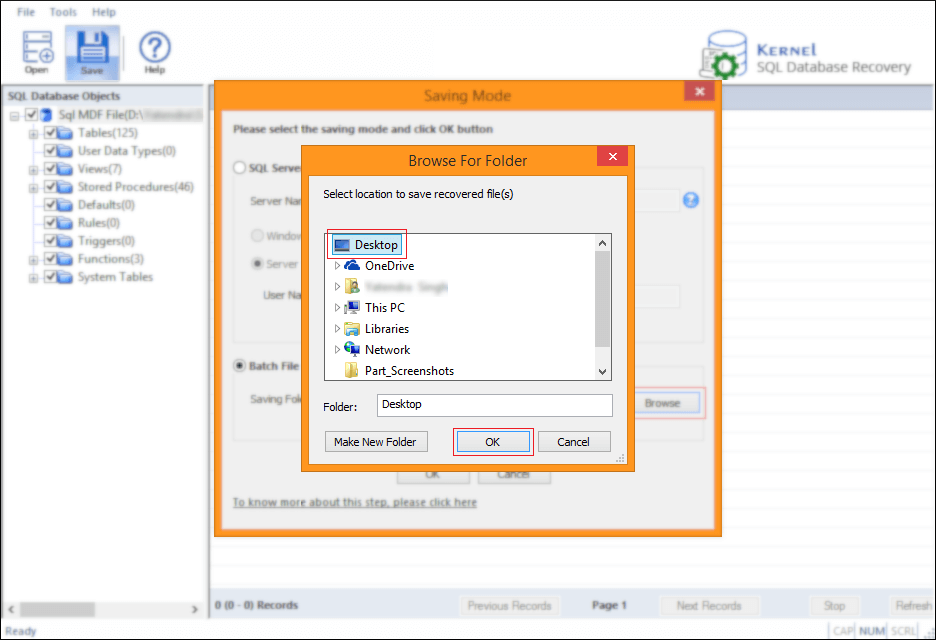
Note: SQL Recovery offers you to select the file save location either on the hard drive or external storage devices. - Again, click Ok.
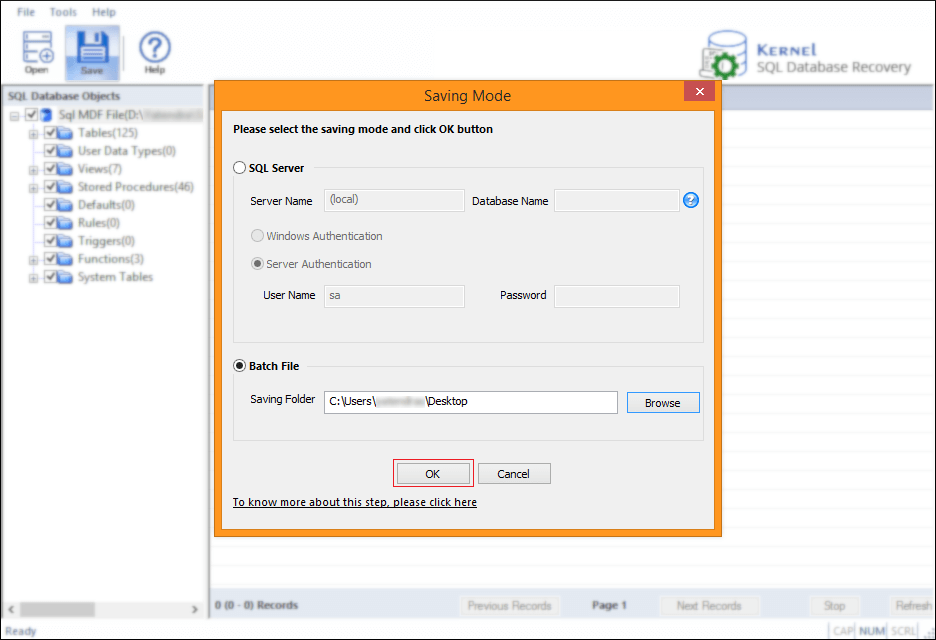
- Wait while the file recovery/backup completes.
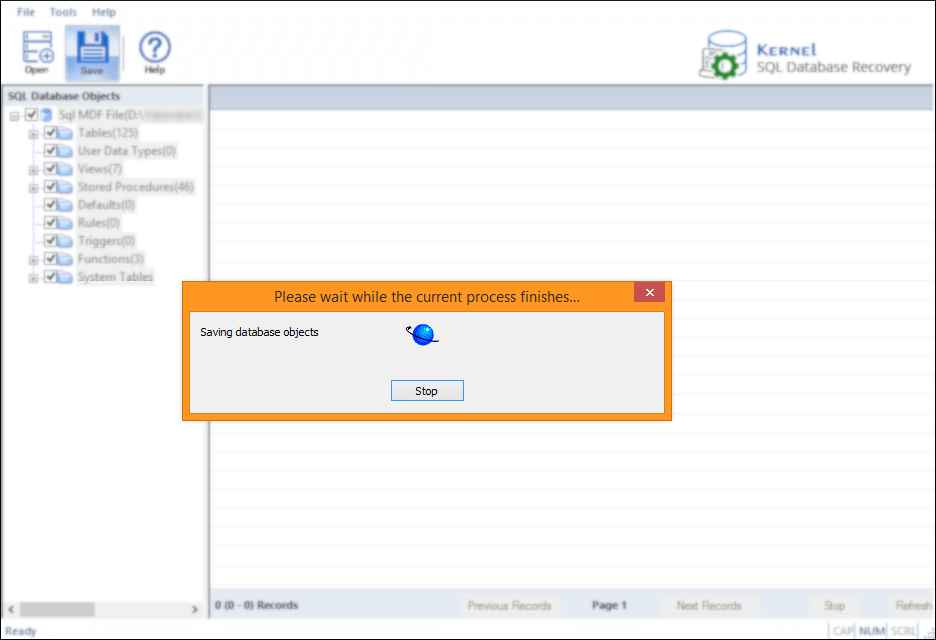
- Once database file backup is complete, click Ok.
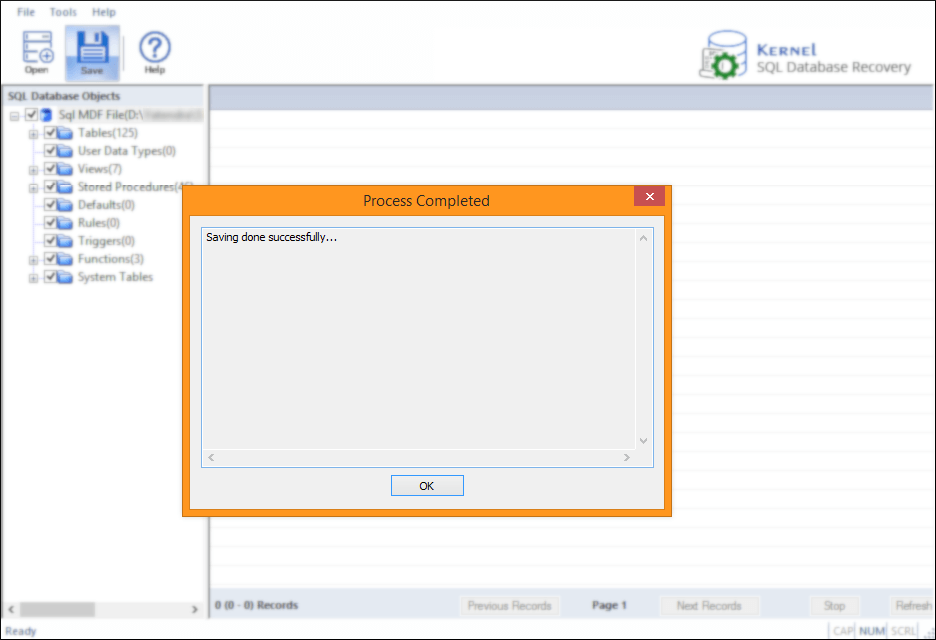
Note: To select another database file, click on Stop to halt scan immediately.
Note: It would take time proportional to the file size, to complete the recovery/backup.
SQL Server database backup has completed successfully, and we’d suggest keeping that file updated and safely stored.
Wrap Up
As “Precaution is Better than Cure,” it is quite better to prevent database corruption. But if you’re specifically looking for something robust to deal with various database issues such as, how to restore master database in SQL server, recover database from suspect mode, how to import SQL server 2008 database to SQL server 2014, and more then, SQL Database Recovery is the best solution you can find.