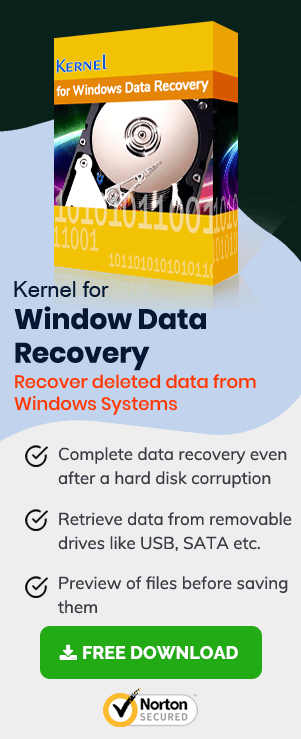In the present age of mobility, USB Flash drives are the most preferred removable storage media. Because of its portability, durability and faster read & write speeds, it has been widely used to carry data.
Flash Drive holds various advantages over other storage media devices; for example, they are small in size, and unlike an optical drive or a lethargic hard drive, a Flash Drive has no moving parts. Storing a ton of data on a Flash Drive is only a matter of a clicks, after which you can have access any time whenever you wish.
Flash Drives connects to PC via an inbuilt USB Type-A plug which technically makes the Flash Drive a combination of a USB & cable. Generally, people refer Flash Drives as Pen Drives or Thumb Drives, on the contrary, there is a specific difference between the Pen Drives & Flash Drive.
In this article, we’ll barge on how you can recover data from a Flash Drive. Before that, let’s discuss why you shouldn’t refer or consider a Flash Drive as a Pen drive, and why there is a need for Flash Drive recovery.
Difference between a Flash & Pen Drive
Firstly, a Pen Drive is commonly used as a mobile USB storage device, while a Flash Drive offers a variety of uses for storage of data.
Secondly, a Pen Drive is normally a plug-in device which you can connect to your computer by plugging it in a USB port, but a Flash Drive is accessible by a direct USB connection, a USB cable or it can be used internally inside of a smart phone or a mobile media device, and the iPod is the best example.
Why Flash Drives Go Corrupt or Unresponsive?
The way a hard drive & a Flash Drive store data is similar, later-on the operating system can fetch this data on the drives whenever imperative. Though there could be numerous issues which may turn your Flash Drive data inaccessible:
Like, if the Flash Drive is unmounted improperly from the port, it can lead to data corruption. Invalid data in the MBR (Master Boot Record) or PBR (Partition Boot Record) or directory structure on the USB Flash Drive could be the second reason for corruption.
We can differentiate between the reasons why USB Flash Drives becomes corrupt or unresponsive in two categories of corruption; it could either be Logical corruption or Physical corruption. Broken stems and connectors, dead drives (no power supply), broken circuit or NAND gate, drive not recognized, RAW, need to format, and drive is not accessible are some common Physical corruption issues.
Though to recover data from a Flash Drive, first you need to find out the reason leading to the problem, whether it is a Logical issue or Physical issue.
Recover data from Flash Drive stuck with Logical Issues
You can fix Logical/Software errors (issues) of USB Flash Drive with ease by fixing its file structure.
Follow the steps below, For earlier Windows Versions:
- Insert USB Drive to your PC via the USB port,
- Right-click the removable disk and click on Properties.
- Now, go to the Tools tab and click the Check Now button,
- Check both Automatically fix file system errors & Scan for and attempt recovery of bad sectors check boxes,
- Click Start. Click Close once the Scan process completes.
For Windows 10 to repair the USB Flash Drive:
- Connect Flash Drive to your system,
- Open This PC (My Computer). Right-click on the Removable Disk and click Properties.
- Click on Tools tab and click Rebuild.
- Once Repair is complete following the Scanning, Right-click on the USB drive icon and select Eject.
Recover Data from Flash Drive using professional tools
The above steps would help in repairing & recovering your data from your corrupt Flash Drive. However, these methods may not succeed always. So, it is recommended to try a professional tool in this matter.
Windows Data Recovery
Windows Data Recovery Tool can help you against jaw-dropping situations like drive corruption, data lost from accidental or permanent deletion. This Windows Data Recovery offers recovery from a variety of storage devices.
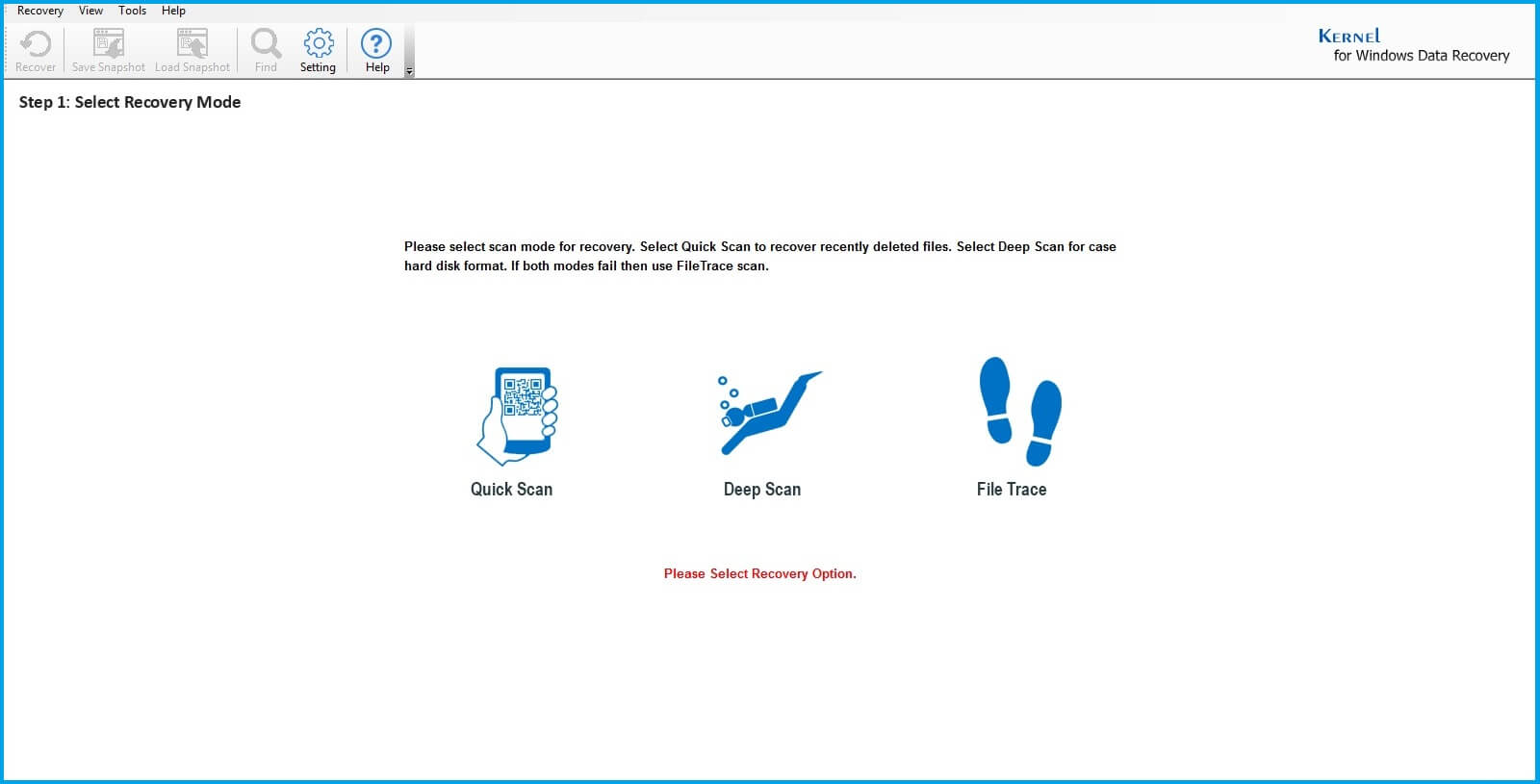
You can also recover your data from the USB Flash Drive using Windows Data Recovery Tool stuck with following errors:
- Error: Please Insert Disk into Removable Disk.
- Error: Undetectable USB Flash Drive.
- Error: Inaccessible USB Flash Drive etc.
Conclusion
Flash Drive not only offers the ease of carrying, but also offers fast data transfer speeds, and a variety of storage uses. A corrupt Flash Drive can be a painful experience for you. Using a professional tool would be the right choice in cases of data loss issues. Windows Data Recovery can handle windows corruption and recover data, name it a Pen-Drive, Flash-Drive, etc.