If you are an Outlook user and facing an error code 20, that means there is some glitch between Outlook and proxy server. If someone gets this error, they get an error notification like “Outlook is unable to connect to the proxy server (error code 20).” The user may face this error while sending emails which interrupts the communication process.
There can be several reasons why you are facing this error; let’s see what they are:
- Bad Internet Connection
There is no surprise that most of the Outlook errors you face may be an outcome of bad internet connection. Same is with the error code 20; it can always be a reason why your Outlook is showing error code 20. Try to fix your internet and see if it works for you. - Unsynchronized Date and Time
Check if your real-time and system’s date and time are in sync with each other. If they are not, then this could be the reason why you are facing this error. - Other Apps
Try restarting your system in Safe Mode; this can help you to cope up with the error you are facing. For this, you need to force restart the system which will stop all other apps running in the background and start them again which might help you to beat this error. - No Antivirus
If you are not using any antivirus, then this is the high time you install one in your system. Installing an antivirus won’t only help you solve this error but also it will help you to cope up with another kind of uncertainties. - Incorrect Profile Settings
If nothing from the above solutions worked out, then maybe there is a problem with your profile settings. If your account settings are not what it supposed to be, then it is possible that data storage option may not be available for your account. It is recommended that you perform these settings under the guidance of a professional so that you do not block any app or something that may affect your account adversely.
How to Fix Error Code 20 in Outlook?
If you are looking for some manual technique to fix Outlook PST error, then this blog is going to help you with some easy and quick ways to fix this error. Let’s check them out:
- Install an Antivirus and Run a Scan
As we have already discussed that the absence of an antivirus may lead you to Error Code 20, so it is recommended that before trying any lengthy manual method, just go for a simple scan with the help of a trusted Antivirus. - Try Reinstalling Outlook
The easiest and the best way to solve this error is to try reinstalling your Outlook. This will reset all the recent changes and your application will start with a fresh configuration. - Try File Checker Scan
Running file checker scan can solve not just one but many errors you might be facing. It basically fixes corrupt system files, and corrupt files are the reason why many of the errors occur at the first place. To perform the file checker scan, you need to follow the below instruction:-
- Run the Command Prompt.
- Enter sfc/scannnow in the prompt’s window and press enter.
- Once you pressed the enter key, the scan process will initiate. Wait for the process to finish.
- Once the process is over, restart the OS.
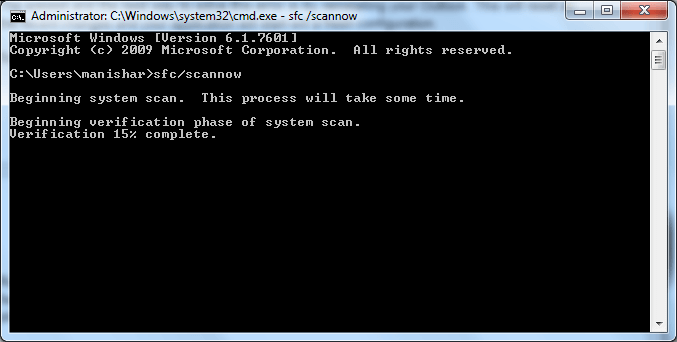
-
- Correct the Date and Time of your System
Synced Data and Time can lead to the permanent solution of the error. You can try to match your system’s date and time with the real date and time and see if it worked for you.
Conclusion
This blog is dedicated to the error Code 20 which the user may face due to several reasons. In this blog, we have discussed the reasons and the solution to why this error occurs. You can try all of the above methods and let us know in the comment section that how well they worked for you. If you have any other query regarding Outlook, do let us know or refer Outlook PST Recovery tool if you have any PST related issue. This software repairs damaged and corrupted PST file of any size and saves repaired items in a new healthy PST file.

