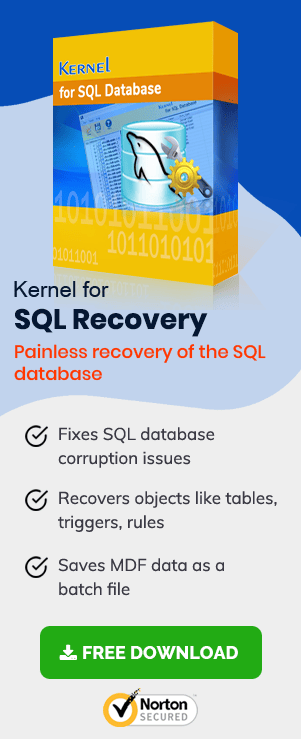There are numerous reasons that we can list to state the actual need of recovering your master database. It might be possible that you just removed something valuable from your database, but you need it back now. It is not a matter of concern if you have the master database. But, what if that master database has been damaged, and you are unable to regain the valuable information from it?
Your master database might have damaged due to an instant failure of any equipment or software. There could be many other reasons as well, but here we are not discussing the reasons leading to the damage of SQL master database, but how to come out of this situation without much hassle.

Try automated tool SQL Recovery to recover corrupted SQL database files (MDF/NDF) and restore all database objects.
Actual Situations
We are providing you three actual situations to restore the master database in SQL Server:
- If you have a master database that is reasonable, and you have a backup, all you need to do is a bit “time travel” to return to a known state.
- Your master database is no longer with you or unusable for some instance of time, yet you have a backup from which you can restore it.
- Your master database is corrupt, and you have no back up to use for recovery.
- When you have the latest backup, it is easier to regain the lost data; but when you have “No Backup“, you need to try a professional SQL recovery table. We are saying this because we can recover even a corrupt master database with such a tool.
In this article, we will take you through the different procedures to recover the SQL master database with ease.
Let’s start the process to recover SQL master database.
Situation 1: Restoring a current SQL Server master database from backup
Restoring SQL master database from backup is not that easy as it looks. Instead, it is tricky because it contains the data about various databases.
So, when you have a backup of SQL master database, you can perform the below steps to start the master database recovery:
- Start SQL Server Configuration Manager.
- Right-click the SQL Server service and select Properties followed by the startup parameters tab.
- Enter – m in the text box and click the Add button, then apply.
- Restart SQL Server.
When you execute these steps, you will enter into the single client mode, which is a must do requirement to recover SQL master database from the backup. Once you have activated the Single client mode, you are ready to use the command line SQL Server Management studio to recover your master database from backup.
To use the command line tool, perform the below steps:
- Go to …/Tools/Bin directory.
- Look for sqlcmd.exe
- Execute the sqlcmd.exe file.
- Use the – S flag if you have a trusted connection. However, if your connection is public, you can use the – U and – P flags.
Now, you can restore from your SQL master database backup simply like any client database. - That is it; now remove the – m flag from the SQL Server using the SQL Server Configuration Manager and restart the SQL server to go back to the multi-client mode!
Situation 2: Rebuilding the SQL Server master database from backup
If you don’t have a suitable master database, you have to make one. To do this, you need to use the backup, which might not be the complete backup, or you are not sure if it is a perfect backup at all. There are two ways you can rebuild your master database. For SQL 2008R2 and later you can use the layout option to overwrite only the master database.
Use Setup to Recreate System Databases
Perform these steps:
- Go to the bootstrap directory.
The path is ""C:\Program Files\Microsoft SQL Server\(abc)\Setup Bootstrap\"Note: abc in the above path is the version of SQL server so replace it with the version of your SQL server. - Execute the accompanying command. You must have administrative rights to execute any command. You may also be asked to enter administrator’s ID and password, so enter the same when asked.
Since you have a master database to work with, you can recover it from a backup if you have one. As of now you should also close down the administrations and supplant the clear msdb and model database documents with the duplicates you spared off already. Bounce to situation three to discover how to recover SQL master database in case you do not have any backup.
Using the Template Master database
As opposed to using T-SQL contents, there are layout databases made at introducing time, which is replicated over the database and exchange log records of your system databases by the setup.exe/REBUILDDATABASE choice. If your msdb and model databases are perfect, then it might be less painful to physically duplicate the layout records rather than you rebuild all three system databases and restore the msdb and model from backup.
The layout documents are found at "C:\Program Files\Microsoft SQL Server\MSSQL
If you have a backup of the SQL master database, you can restore it utilizing the guidelines from scenario one. If you don’t have a backup, continue reading to see how you can perform SQL Master Database recovery.
Situation 3: Reconstructing information from the SQL Server Master database
Reconnecting the databases
Connect to the SQL server with the help of SQL Server Configuration Manager and your Admin account. The primary thing you will see is that when you extend the databases tree, it is empty. It is because the master database contains all the databases, the data which has already been lost due to the corruption.
To reconnect the databases, perform the below steps:
- Right-click the databases tab and select “Connect … “
- Click “Add” on the Attach Database dialogue box.
- Select the mdf file for every database. When you select the mdf file, it will discover the .ndf and .ldf documents if they have not been moved.
Restoring other system objects
There are a few different object types such as logins, endpoints, and connected databases that exist in the master database that might have been lost. By restoring the system objects, you may regain them. However, the process is genuinely tedious. You can use SQL Server Configuration Manager to restore the objects, make scripts to alter and send to the restored server.
When nothing works, use a professional SQL repair Tool
When all the procedures described above are failed to help you regain access to the SQL master database, make up your mind to find a good SQL database repair on Google or any other search engine. For your help, we suggest you the SQL Repair tool.
Why do we suggest an SQL Master database recovery tool?
The reason is apparent that you cannot manage to lose your crucial data. If you can, it is okay. Stop here! If not, then read the below reasons to use an SQL repair tool:
- Easy to install and use
- Simple GUI for quick selection of the corrupt database
- Fast and impeccable recovery without any data loss
- Support for all versions of MS SQL and SQL server
- Can be installed on almost all versions of Windows OS
- Even a free trial version is available
- Download the free version, repair your database, and preview it
Conclusion
Using the above methodologies, one can easily restore SQL master database. It’s up to you which way you choose to restore your lost data and recover your SQL master database. If you want a faster and better solution, go straight to SQL Recovery tool and feel free from all hassles. We hope that the above-provided information will help you to extract the lost SQL data again!!