Microsoft Outlook offers a well-known feature called Automatic Replies which is also popular as Out-of-Office reply. It is a very advantageous feature for you when you are away from your computer and office or you are not using your Outlook email. The service offered by Microsoft Outlook sends automatic replies to all received emails in your inbox on your behalf. By setting up automatic replies your senders feel that you are available, and they will be updated by you soon.
You can use this features in all versions of Outlook such as Outlook 2016, Outlook 2013, Outlook 2010 and all the older versions of Outlook as well. You can use the Out-of-office reply feature in different needs and scenarios like when you are on vacation.
How to set up “Automatic Replies (Out of Office) in Outlook?
Step 1: Start Microsoft Outlook, click on the File tab located on the menu bar.

Step 2: Select Info from the left-hand menu and click on Automatic Replies (Out of Office).
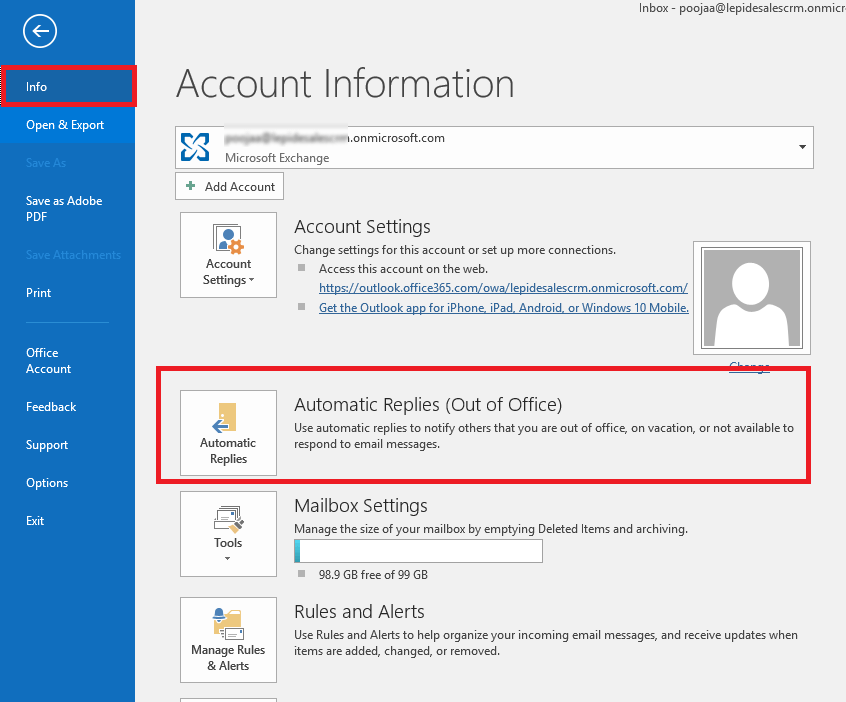
Please Note: If you are unable to find the Automatic Replies option that means either you are not logged in to your Exchange account or you are using an Exchange account.
Step 3: Now, in the Automatic Replies window you need to select Send Automatic Replies >> Only send during this time range and set Start time and End time as per your requirement.
Now, type automatic reply message that you want to send under the Inside My Organization tab and under Outside My Organization (On) tab and click OK.
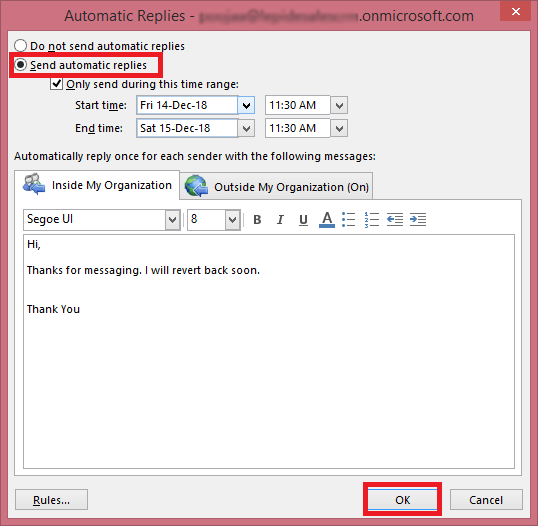
Please note: You cannot leave the Outside My Organization (On) message blank otherwise you will be prompted with a pop-up message to type a message as shown below.
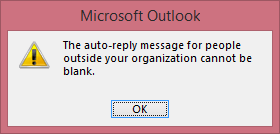
Step 4: Automatic Replies are now enabled for you as you can see. Also, you can Turn Off them any time by simply clicking on Turn Off button.
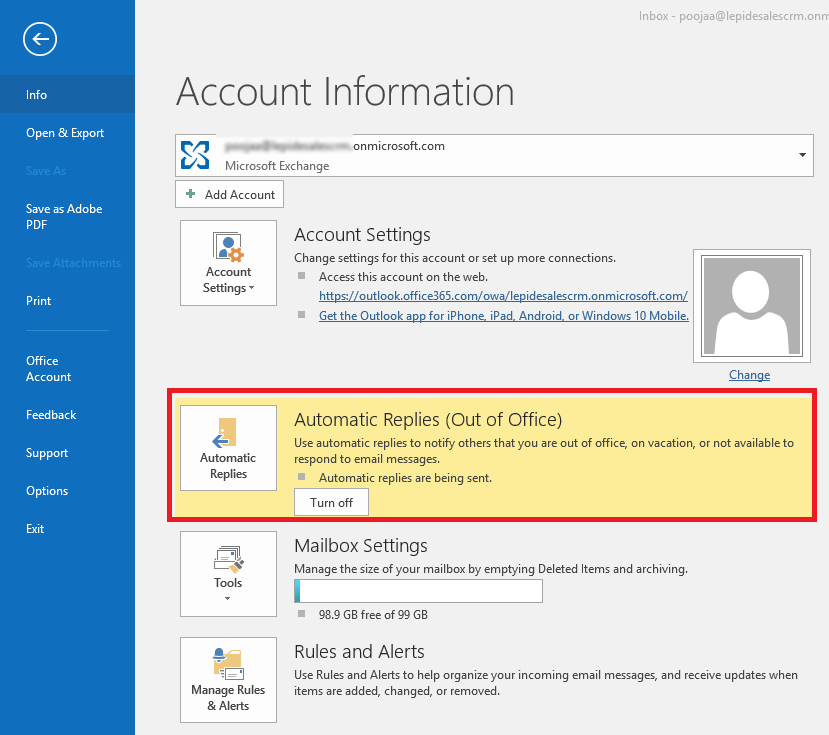
Conclusion:
The Out of Office features help you in several ways to deal with business clients and customers. However, at times your Outlook does face PST issues as well and that is the moment of worry as your all your emails and contacts can be lost permanently if you don’t react to the situation instantly. For instantly resolving such PST issues we strongly recommend using a third-party tool known as Outlook PST Recovery tool. It reacts to the issue very seriously and fixes corrupted PST files as well as help you save them to other file formats and platforms including PST itself.

