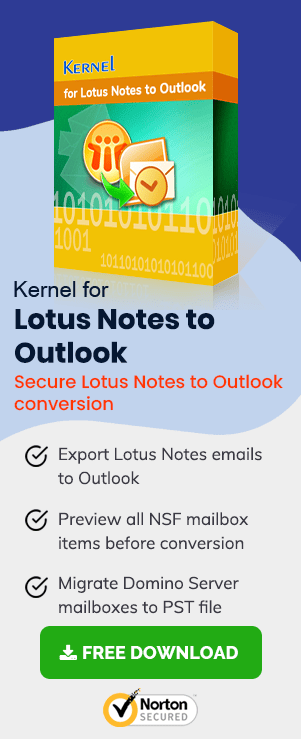Migrating data from one email client to another is becoming a common trend among individuals, professionals and organizations. Individual preferences, change in business requirements, budgetary and data management issues are some of the common reasons behind email migration. Migrating data from Lotus notes to Outlook is one such example of email migration. IBM Lotus Notes is a notably popular email application among professionals. However, MS Outlook is more preferred as far as the number of users are concerned. It’s easier to use and offers better data management & security features.
IBM Lotus Notes stores its mailbox data in NSF files. NSF files are basically the database files of Lotus Notes. In the same way, MS Outlook uses PST files to store its mailbox data. To migrate Lotus Notes to Outlook, you need to convert NSF files to PST format as MS Outlook doesn’t support the NSF file format.
How to Convert NSF Files to PST Format?
You can convert Lotus Notes NSF files to Outlook PST format either through manual method or you can use a professional NSF to PST converter. Knowing both methods is a good idea.
Manual Method to Convert NSF Files to PST Format
Always take backup of original NSF file before starting the conversion process and close all running applications. First, export the required NSF file to a definite location and then import the same file to MS Outlook.
- Export Lotus Notes NSF File
- Open IBM Lotus Notes >> NSF database file
- Click on File > Export (Export Wizard window appears)
- Select a saving location to save the file >> Select Comma Separated Value or Structured Text in Save as type
- Type a new name for the exported NSF file and select the Export button
- Import the Exported NSF File in MS Outlook
- Open MS Outlook
- Click on File > Import (Import & Export Wizard is open)
- Select Import from another program or file; click Next
- Select Comma Separated values (Windows)
- Browse the location of Exported NSF file and check Replace duplicates with item imported
- Select a folder to import the data and click Next (Import process begins)
- Click Finish after import process gets over
Manual NSF to PST migration is over. The exported NSF file is successfully imported in MS Outlook. Open MS Outlook to access the imported Lotus Notes data. However, manual method has its limitations and drawbacks. The technique is quite lengthy and might confuse non-technical users. It involves risk of data loss and totally incapable of migrating large amount of Lotus Notes data to MS Outlook. The method guarantees no completeness and data accuracy after migration.
NSF to PST Converter
For complete and accurate data migration from Lotus Notes to Outlook, many IT experts do recommend the use a professional email migration software. There are so many tools available online but NSF to PST Converter offers the best solution for Lotus Notes to Outlook migration. It performs effortless migration of entire Lotus Notes data to MS Outlook in a user-friendly manner.
NSF to PST Converter is the most reliable software to perform complete migration of all Lotus Notes mailbox items including emails, contacts, notes, calendar, tasks, drafts, attachments, appointments, journals, etc. to MS Outlook in minimum time. Let’s see how the software works. Install and run the software:
- Start the software from applications menu and click ‘Add Local NSF file(s)’ option.
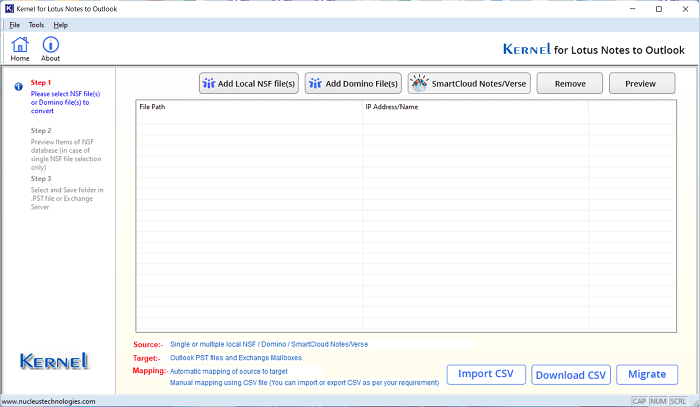
- Select the NSF files from their saving folders. You can select multiple NSF files at once. Click Open.
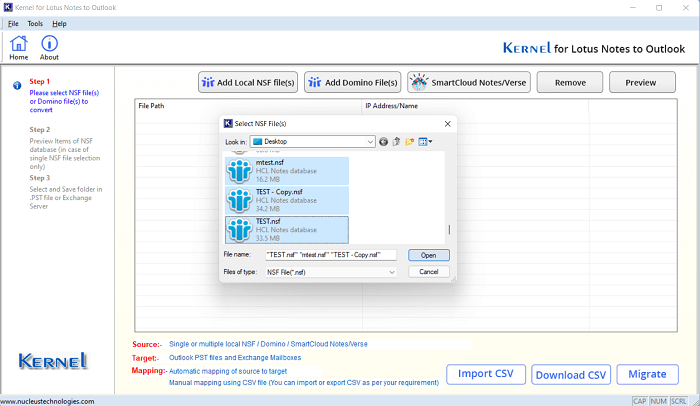
- When the NSF files are enlisted in the software, then you can select a file and click on Preview button to check the contents.
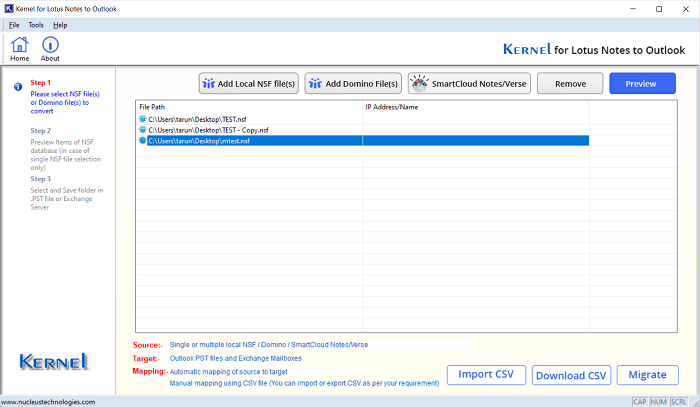
- All the folders present in the NSF files are present. When you click on a folder, then its contents are present and after clicking on a content, its preview will be projected automatically. After checking the preview, click on Migrate option.
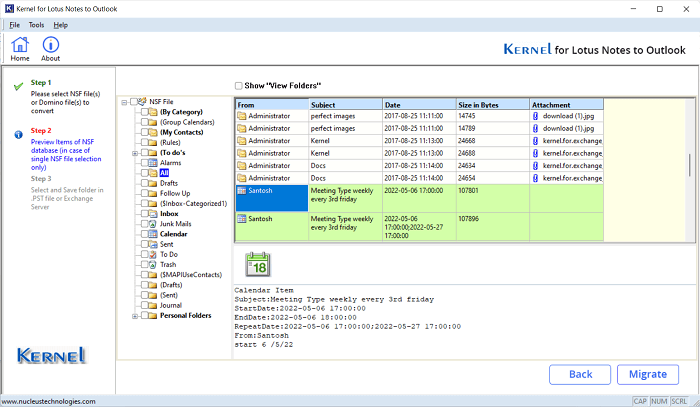
- Choose Outlook PST option as the destination. Second one is Exchange.
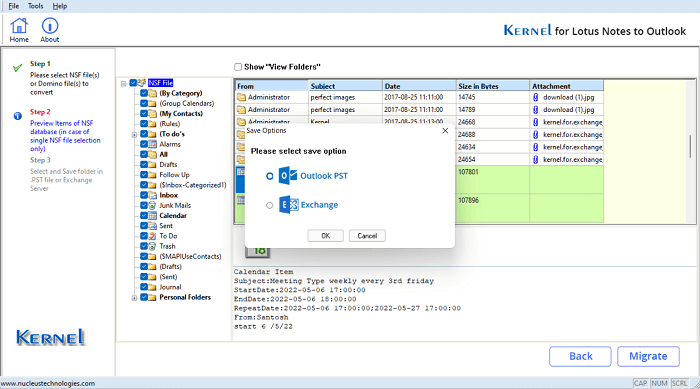
- Browse such folder where you require to save the PST files in the destination. Click OK.
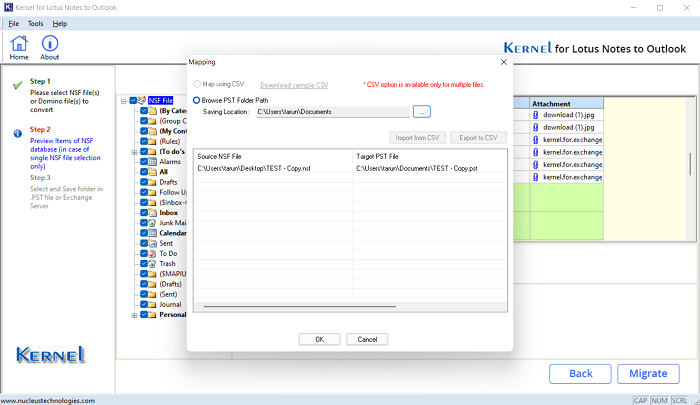
- There are various filter options available to apply on the source NSF file data. Then, click OK.
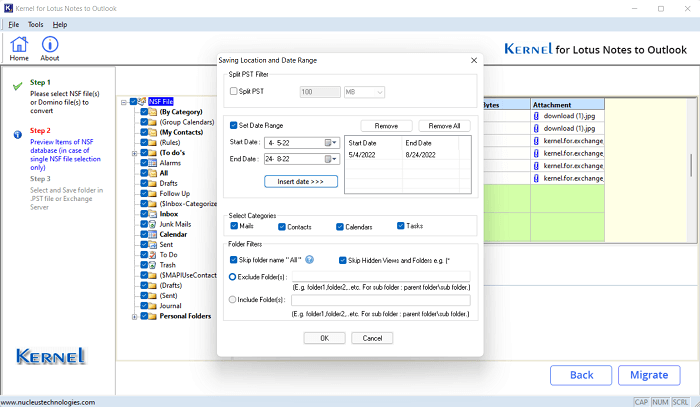
- A notice appears that ask you to close all instances of MS Outlook to save the files. Click OK.
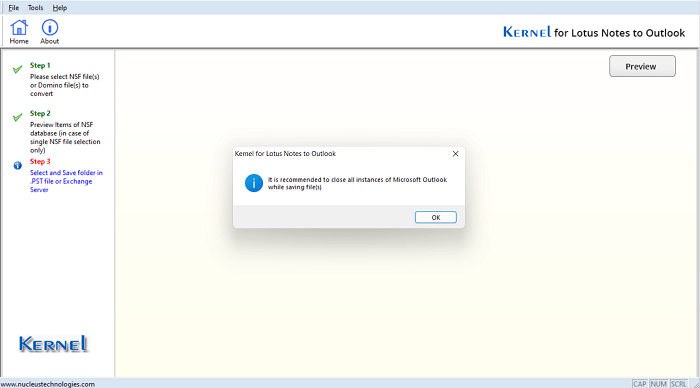
- Select the saving mode to save items in RTF or Text format. It is for saving the email files. Click OK.
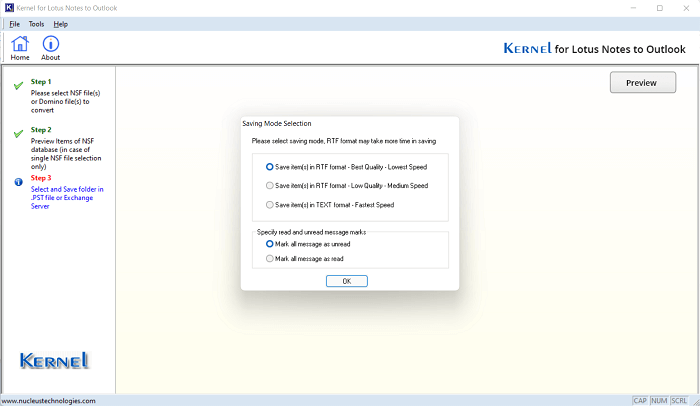
- The conversion from NSF to PST is started. Wait a little to let it complete.
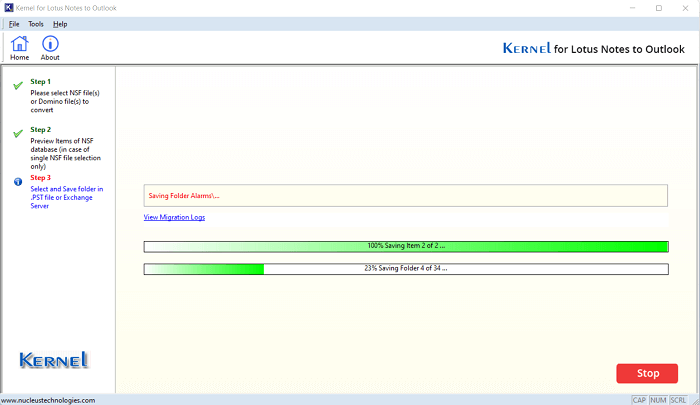
- The Files are saved in the selected folder. Click OK.
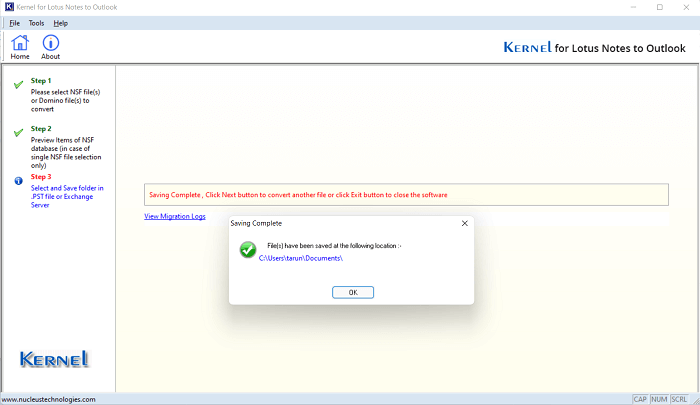
Why NSF to PST Converter?
This advanced tool offers a preview of all NSF files before saving them at any desired location. Apart from saving the migrated Lotus Notes NSF files in Outlook PST format, the tool also offers the option to export them directly to Exchange Server. Migrated NSF files can also be saved in RTF, HTML and TXT formats.
Conclusion
Converting files from NSF to PST is not an easy task, but as we discussed in the blog that it is so easy if you do it with this tool. The smartly programmed tool from KDR Tools is integrated with interactive Graphical User Interface (GUI) and self-explained features which make it quite easy to operate. You can easily operate it without anyone’s assistance. The NSF to PST converter tool offers compatibility with almost all available versions of MS Outlook, MS Exchange Server, Lotus Notes, Domino Server and Windows OS.