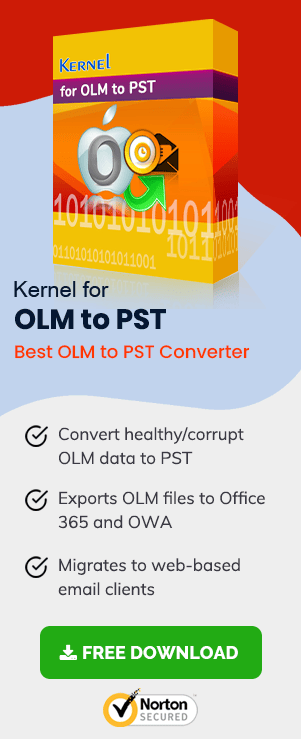For many users, it is a no-brainer to go for Apple OS and products, but many believe that Apple products are superior to others. Many college students extensively use MacBook and other Mac software to aid their studies. If you are using Outlook on Macintosh and would like to backup or archive your email data on a hard drive, this blog post is for you. Maybe your account is being disabled, and therefore, you have decided to save your files to the hard disk drives. It is to note that OLM files are used for storing local data of Outlook on Mac.
Benefits of Mac Outlook to Windows Outlook Migration
Mac users often face data loss situations due to OLM file corruption and the limited capacity of Outlook for Mac. OLM files of Outlook for Mac mailboxes become inaccessible due to virus attacks, unexpected shutdown of Mac OS, corrupt hard disk, and many other reasons. Therefore, Mac to Windows Outlook migration is the most appropriate way to avoid the limitations of Outlook for Mac.
Being an Outlook for Mac user, you can get the several benefits of Mac Outlook to Windows Outlook migration:
- MS Outlook stores mailbox data in PST file format, which is more secure than OLM files.
- Outlook is well equipped with an inbuilt email recovery tool to recover emails in the event of mailbox corruption.
- New Outlook versions such as Outlook 2007, 2010, 2013, 2016, and 2019 cater to the bulk email storage needs of the users.
- MS Outlook runs on the MS Windows OS platform, which is very user-friendly.
Select Files to Export
- Click on the Categorize button (can be found in the top middle toolbar), next for Outlook 2016 select Edit Categories > +(plus) sign near bottom center.
- Next, type in a name for the export.
- Next, mark the item (that you want to export) with the category name created in the previous step.
- Go to the folder and click Edit (see top menu tab in Outlook) > click on Select All from the drop-down menu.
- Now click on the Categorize button and category name to apply to all the items.
Note: Likewise, you can also select other email items like contacts, tasks, etc. by labeling these with category as well.
Exporting to an OLM File (for Outlook 2016)
- Select File (see upper left of the Outlook) > Export (from the drop-down menu).
- Next, check the items in the category option and use the drop-down menu to select the category
- To export, everything in Outlook chooses Items of these types and check on the item types to include.
- Click Continue.
- Next, Outlook will prompt you to choose a location to save the file.
- It may take a while as Outlook starts exporting files.
- IF the process finishes successfully, then you will be prompted with an Export Complete message. Click Finish to exit.
Outlook for Mac to Windows Outlook Migration (OLM to PST)
You cannot import Outlook for Mac mailbox into Windows drive using the inbuilt Import and Export wizard of MS Outlook or Outlook for Mac. Therefore, you must choose a third-party Mac Outlook to Windows Outlook migration software to import your emails from Mac Outlook to Windows Outlook. One such tool that can accomplish this task is OLM to PST Converter. Some of the salient features of the tool are outlined below:
- Easily migrate OLM to Office 365 and other email servers.
- Can convert multiple Mac files in a jiffy.
- Preserves OLM integrity in all states.
- Save OLM files in formats like IMAP, HTML, EML, MSG, MBOX, MHTML, DBX and RTF.
- Recovery from corrupt OLM files.
- Migrate specific items from OLM mailbox to PST using a smart filter.
Let us now look at the features of this tool in a step-by-step manner; as given below:
- The welcome screen prompts you to select or browse for a source OLM file.
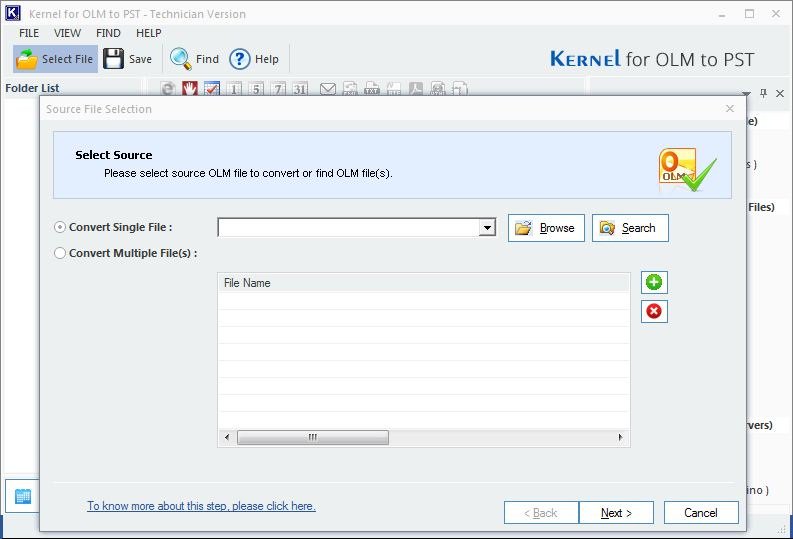
- After adding the file(s); click Next.
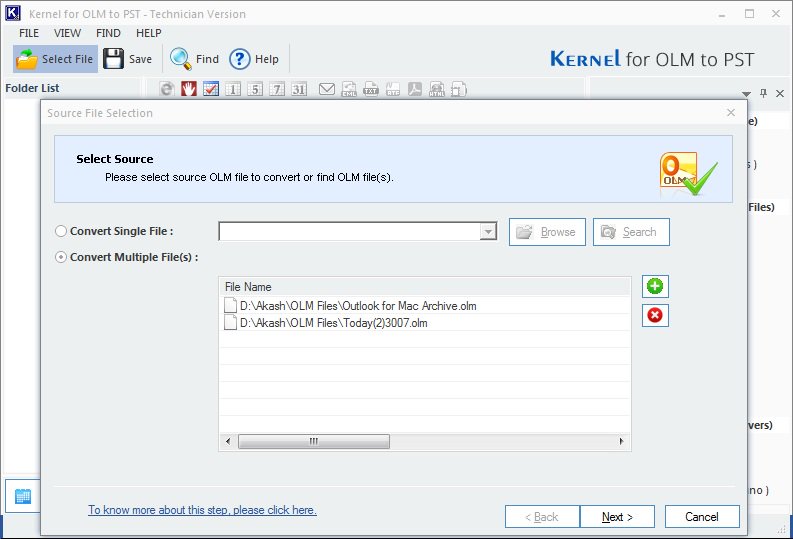
- Next, you can also preview all the added OLM files in the preview pane (see lower bottom).
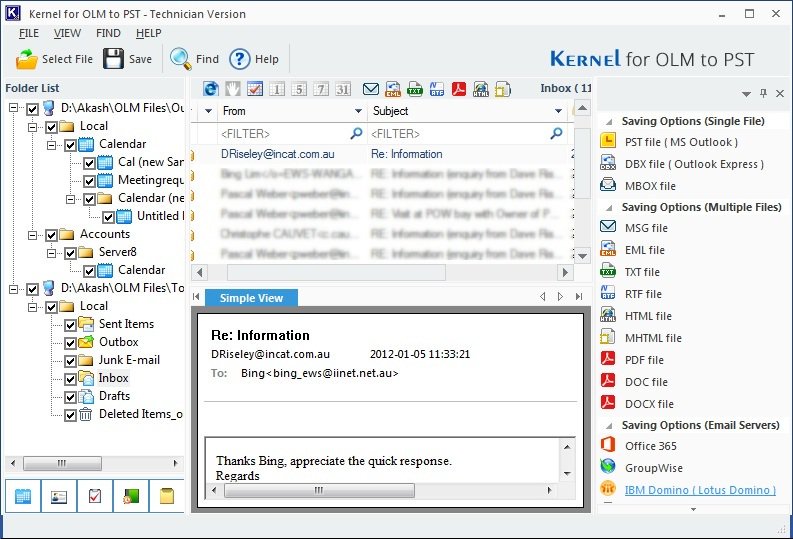
- One can also save individual emails. Right-click the folder/email and save them in various formats.
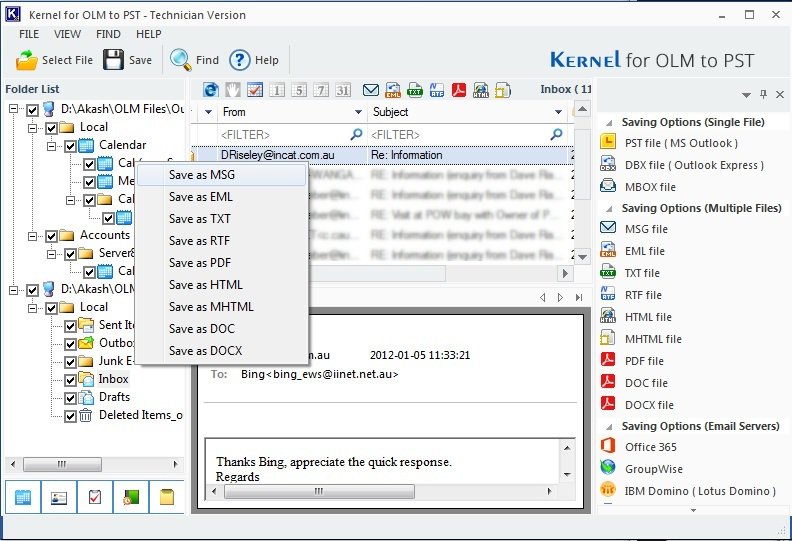
- Using the Find feature, one can look for the desired file by filling in some search fields.
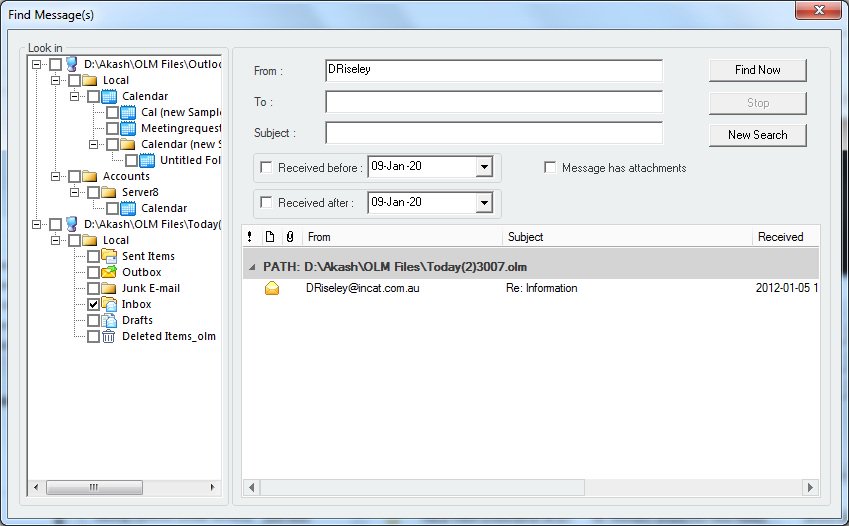
- One can also save the single/multiple files in a wide range of formats; even you can export them to web-based email servers directly. After that, click Next.
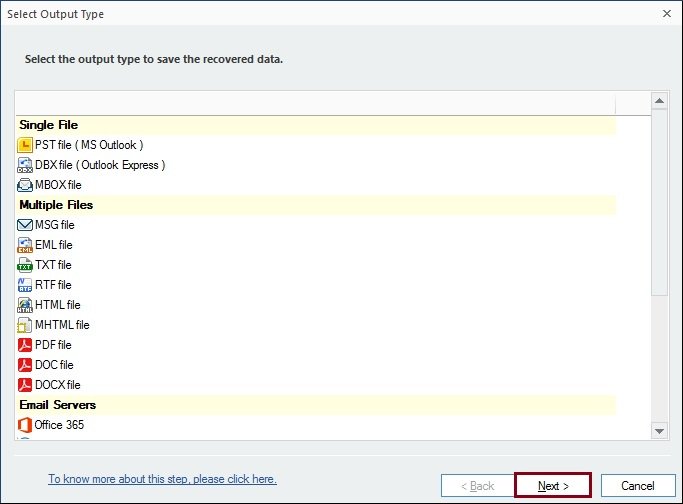
- This is optional, but one can also select the desired filters for the dialog box to save specific data.

- One can select the combination of Item Types for filtering.
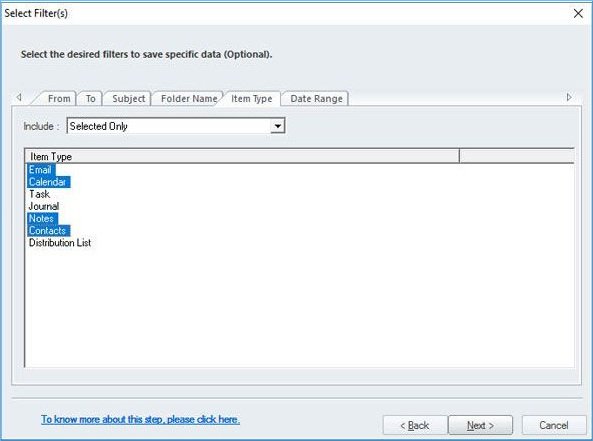
- The user can also filter based on the date range.
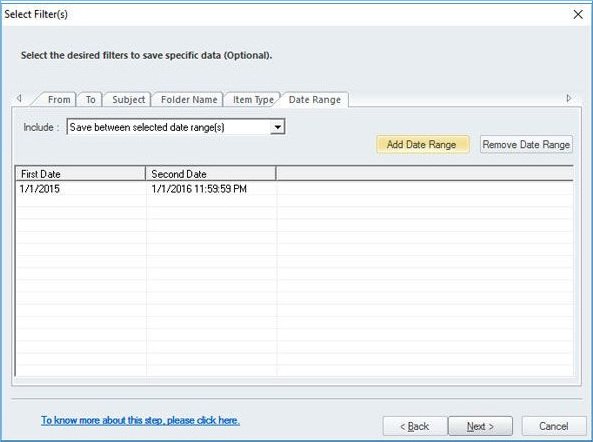
- Next, you can choose to split the PST file after a particular size if the file size is big.

- Provide a location to save the PST file.
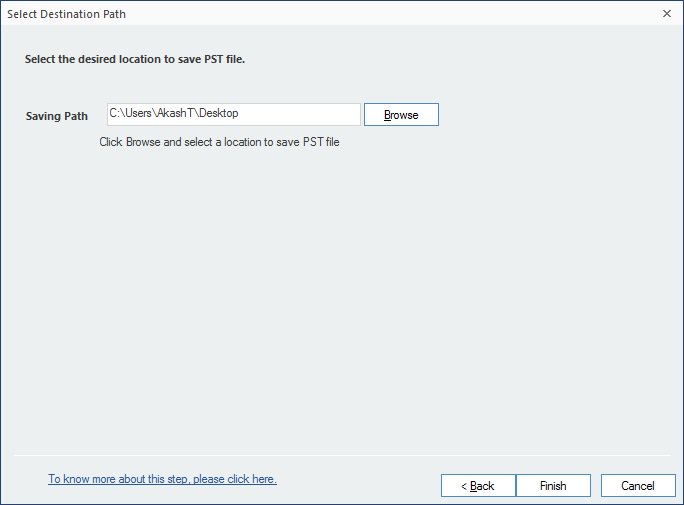
- One can also save into a DBX format.
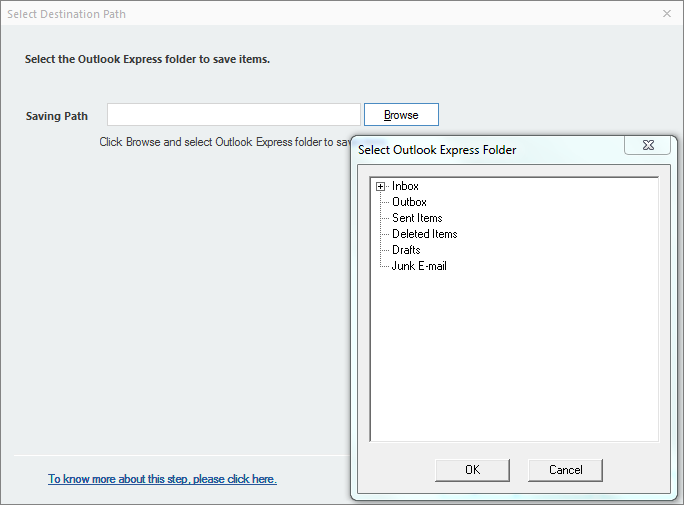
- Similarly, one can also save the file in MBOX format to export it to Thunderbird.
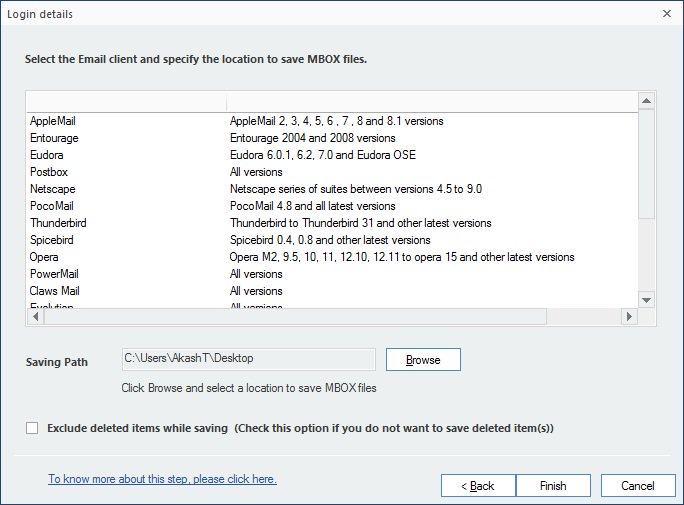
- Hit the browse button if you decide to save the file in MSG format.
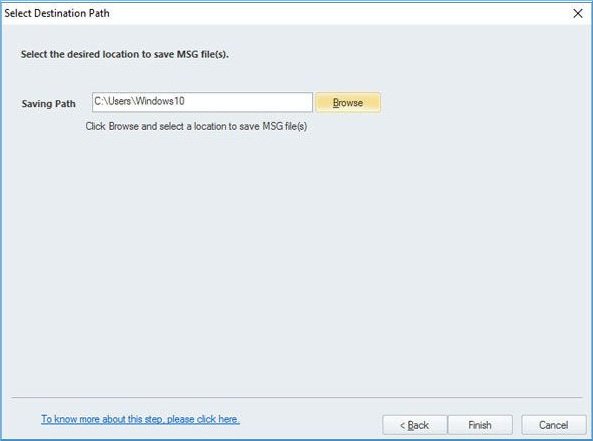
- Exporting the OLM files directly to Office 365 is the most exciting feature.
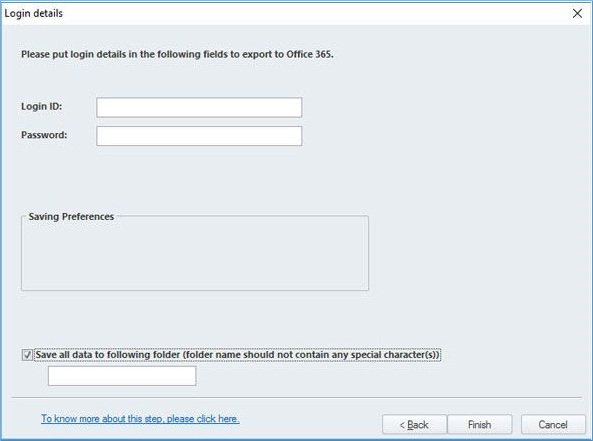
Conclusion
OLM to PST is a versatile email migration tool that converts OLM files into MS Outlook PST. It quickly extracts every single email along with attachments, contact lists, and other data from the OLM file and finally exports to PST file format. Moreover, Mac to Windows Outlook converter also allows you to save all recovered mailbox data in MSG or EML file format. It keeps the converted emails in their original text formatting, structure, and properties. Outlook for Mac to Windows Outlook conversion utility supports OLM files created with any version of Outlook for Mac. It also supports MS Outlook 2019, 2016, 2013 (both 32 bit and 64 bit), 2010, 2007, 2003, 2002, 2000, 98 and 97. You can download and install the free edition of the OLM to PST converter and access the key features of the software.