After all this time, Outlook still manages to surprise us with its splendid features and new add-ons. Microsoft recently released Dark mode option for the Microsoft Office suite, along with dark grey and colorful themes. FYI, this only works on Office 365, Office 2016, and Office 2013. The Dark mode option is not limited to the desktop client as it is also available for Outlook Web app and Outlook.com.
Enable Dark Mode in MS Outlook
By default, the Office theme is set to Colorful, but one can also select a White theme. Other than that, we have options like Black and Dark Grey, and the Black theme is also referred as Dark mode. The steps to switch to the Black theme/Dark mode are described below:
- For Outlook 365 Desktop Client
- From the toolbar, select the File > Office Account.
- Next, from Office Themes, choose Black.
- Press Enter key to exit.
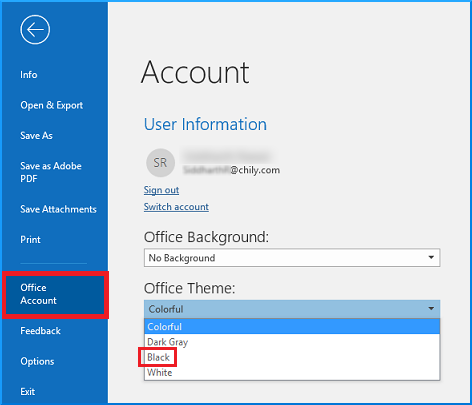
Note: The new theme will be applied to all of the MS Office apps.
- How to Toggle Between Dark Mode ON and Dark Mode OFF?
It is quite convenient to toggle between Dark Mode ON or OFF while reading messages. This is possible by clicking on Sun/Moon icons located at the top of the message window, as shown below:- Select the Sun icon to change to a white background.

- Select the Moon icon to change to a black background.

- While composing a message, one can also toggle between Dark mode icons, as shown below:

- Select the Sun icon to change to a white background.
For Outlook.com and Outlook on the Web: It is also possible to toggle between dark mode and bright mode in Outlook on the web. To do so, login to your account. From the setting cog (top right corner) switch the Dark mode on and off as shown below:
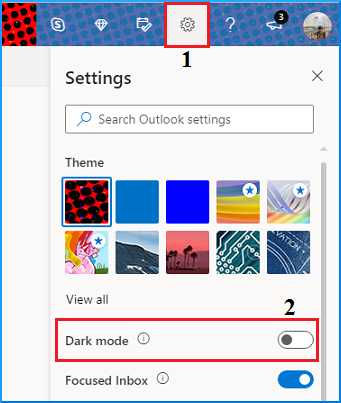
That’s all there is to it. It depends on people to people, but Dark mode looks more elegant and unique. More importantly, studies suggest that Dark themes can reduce eye strain in low light conditions as there is a good contrast between the text and the background.
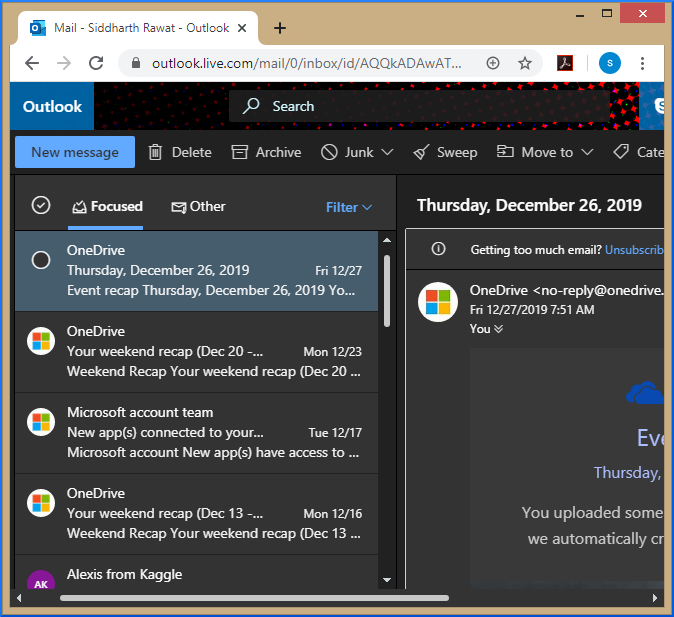
If you want the reading pane to be white, then one can do that by clicking on the Turn on the lights mode.
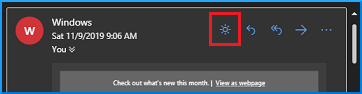
Note: Also, you can toggle between Dark Mode ON and OFF by going to File > Office Account and selecting Black under Office Theme.
Too Many Features spoils the Tool?
After the addition of the Dark mode feature in Outlook, we can speculate that Outlook is keen on adding more features in the coming future. Due to so many added features, Outlook desktop client sometimes suffers freezing and hanging issues, making it sluggish. In scenarios like these, when users would like to access their emails urgently, they need a quick and easy solution. Outlook PST Viewer is just the tool that is needed in situations like these. It can easily open healthy as well as corrupted PST files. On top of that, it is available for free. If you are unable to open Outlook attachemnts then also the tool can be helpful
Conclusion
We have learned how to toggle between Dark mode ON and OFF for Outlook desktop client and Outlook on the web. The addition of so many features in Outlook might make Outlook sluggish, causing it to crash. Hence, to access your Outlook PST files urgently, it is recommended to use a third-party PST viewer. Outlook PST Viewer is an excellent utility when you need to access your Outlook PST files urgently.

