Microsoft Outlook, being one of the versatile email clients, provide diverse features to its users. Setting up your email account, handling emails, managing contacts, taking notes, calendar events are some prior features provided by Outlook. Though, the main aim of Outlook and probably other email clients is to provide a full-fledged platform for users to manage their emails, it is possible to set up Outlook just as a task manager. Precisely, it is possible to use Outlook without setting up an email account.
While it is highly desirable using Outlook with an email-id, it also facilitates access to some of its significant features even without configuring it with an email account. For instance you can create contacts, use the calendar, make notes, etc. Now, the question is “How will you enable Outlook to run without an email profile?”
Well, that’s the main objective we have tried to accomplish here, in this write up. First, we will discuss under what scenarios using Outlook without an email account is beneficial for users and then we will discuss how to achieve that in Outlook.
Advantages of using Outlook without an email account
Generally, Outlook as a task manager is quite efficient when you don’t actually require an emailing platform. However, it also has other advantages over it. For instance:
- You can use Outlook to manage contacts, calendar, and tasks.
- It keeps your archive-PST files indexed.
- When you don’t really require Outlook for emailing, but need to open a PST instead.
- You can synchronize contacts and calendar events from your smartphone to your PC using certain sync applications.
Note: When you create an Outlook profile with no email account configured, data gets stored in an empty PST on the local machine. This data cannot be synced across devices without using a third-party sync software.
If you are using Outlook 2016 or any later version, the welcome screen doesn’t allow you to skip the email part. This, in fact, is done to ensure that a user not unintentionally skips configuring an email. However, there is a way to get Outlook running without an email and to do that you have to follow the procedures stated below.
For Outlook 2016 and later versions:
- Press Win + R to launch the Run Command dialog box.
- Type – outlook.exe /pim ProfileName and hit Enter.
Note: In case your profile name contains spaces between the characters, you must enclose it inside quotes. For instance, outlook.exe / pim “Without Mail.”
This will launch Outlook with a new data file. In case you want to use an existing data file instead of the newly created one, you can undo the changes via Account Settings >> Data Files.
For Previous versions of Outlook:
Now, if you are using any previous version of Outlook (like Outlook 13 or 10), then you have to configure it using an email account which can be deleted thereafter from the Account Settings window.
- Launch Outlook and configure it using an email profile. You can use an existing one or a new one.
- Once you have completed setting up Outlook on your machine, go to File >> Account Settings >> Data File.
- Click on the Add button to add a new Personal Folder data file (PST) and then click on the Set as default button to make it as a default data file.
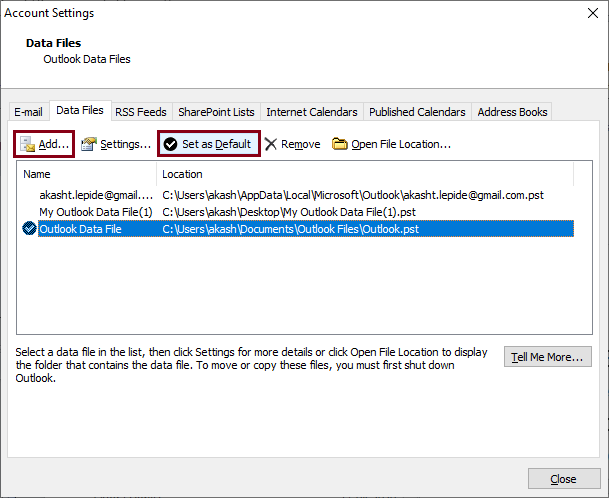
- Re-launch Outlook and navigate all the way through File >> Account Settings >> Email tab.
- Select the required email profile and click on the Remove button.
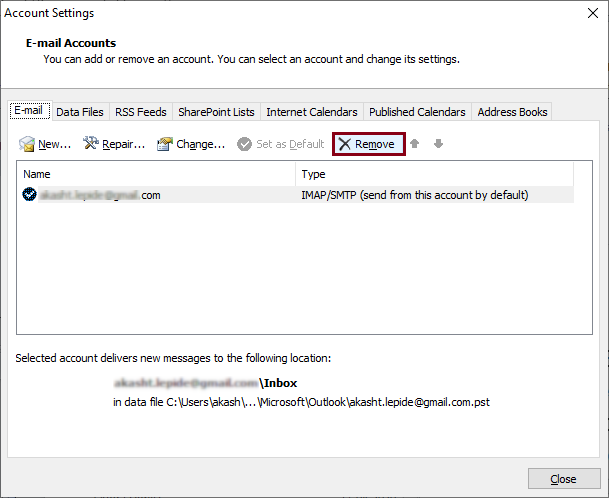
Although, if you are creating a mail profile via the Mail applet in Control Panel, there is a way round for you to skip configuring Outlook with an email profile. Here is how you can skip the email part while setting up Outlook through the Control Panel:
- When the Add Account dialog box appears on the screen, click the Cancel button.
- It will prompt you to a next window asking whether you want to create a new profile without an email account, click OK.
- It will launch the welcome screen that simplifies adding an email account; skip this window by clicking the Next button.
- The next window will again ask you to connect to an email account. Select NO and click on the Next button.
- A pop up will appear asking for your confirmation to use Outlook without an email account. Check the option “Use Outlook without an email account” and click Finish.
How to access data when PST file is corrupt?
As mentioned in the beginning, when you create an Outlook profile with no email account, then also data gets stored in a PST file on your system. However, when this PST file gets corrupted, its data become inaccessible. In that case, you need to use a PST repair tool to fix the issue and access the data again. For this, you can try Outlook PST Recovery. It is an outstanding PST repair tool with friendly interface and advanced features. It allows you save the recovered data to Outlook, Exchange, Gmail, or Office 365.
Wrapping Up
We have briefly stated the methods to run Outlook without using an email account. For recent Outlook versions, the method is quite straight forward; however for earlier versions you have go through a series of steps in order to achieve a no mail running state of Outlook.

