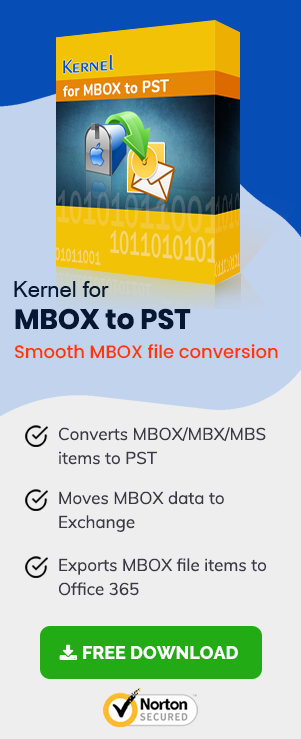Email clients such as Thunderbird, Apple Mail, Entourage, Claws Mail, PocoMail, Netscape, Spicebird, SeaMonkey, Eudora, Evolution, Sylpheed, Opera, Mulberry, and more use MBOX format to store email data. Effectively, MBOX is the most widely used file format to store email data.
Though the MBOX is popular, MBOX email client users face some issues like:
- Cannot import MBOX files to Outlook
- Unable to deal with MBOX errors and issues
We will discuss all these problems with their appropriate solutions.
Cannot Import MBOX Files to Outlook
A major problem faced by MBOX users is the incompatibility of the MBOX format with MS Outlook. One cannot import MBOX to MS Outlook directly too.
Solution
Well, there is no such direct method to import MBOX to MS Outlook files directly. But users use some intermediate email clients like Outlook Express to copy MBOX emails to Outlook. But these indirect methods are very lengthy and complex. Moreover, Outlook Express is a discontinued email client.
So, we will suggest you to use third-party tools to import MBOX data into outlook and avoid manual MBOX to PST conversion process. Professional tools help you to achieve a successful MBOX to PST conversion without any trouble and hassle.
Unable to Deal With MBOX Errors and Issues
MBOX email client users often face errors and email inaccessibility issues. MBOX files can be corrupt too. Mostly these issues are caused by email client crashes, improper system shutdowns, hardware issues, and virus attacks.
Solution
The solution to these issues may vary depending on the email client you are using. Uninstallation and reinstallation of the email client is a recommended solution to many of these issues. Also, users can try to recover the MBOX data to some other formats like PST, EML, or MSG using third-party converters.
MBOX to PST Conversion – an easy way to import MBOX emails to Outlook
MBOX is very flexible file format, but the problem with MBOX is that it is not supported by MS Outlook. If MBOX users want to access their email items in MS Outlook, they have to convert their MBOX files into PST files. Using efficient tools, even inaccessible MBOX files can be converted to PST. So, MBOX to PST conversion is a general solution to most of the issues faced by MBOX users. It helps them:
- Access MBOX emails in Outlook.
- Deal with MBOX inaccessibility issues.
Issues Faced During MBOX to Outlook Conversion
While selecting an MBOX to PST converter, users have to be very careful. Many converter tools may have shortcomings like:
- User-interface is not user-friendly
- UNICODE characters are not supported.
- Tool is sluggish.
- Other Language Emails (other than English) are not supported.
- No helpful filter options
- Preview facility is unavailable
Import MBOX Emails to Outlook Using MBOX to PST
MBOX to PST is the best third-party conversion tool you can have to access all your MBOX data in MS Outlook. This tool supports the migration of about 20 MBOX email clients to Outlook.
- Performs multiple file migration
- Supports 20 MBOX email clients with all their versions
- Live preview facility to view all your emails before saving
- Migrates emails of Thunderbird, Apple Mail, Entourage, Spicebird, etc.
- Migrates without data loss, maintaining the data integrity.
- Provides multiple file saving options—PST, Office 365, Exchange, etc.
To know and understand the tool better, we are providing a demonstration of how the tool works with the help of screenshots. Once you are done with installing the software, run it and follow the instructions mentioned below:
- Start with selecting your MBOX folder by clicking on the Browse button. Once the file is added, click on Finish.
- Now, select the folder and click on files individually for a preview. Once you are satisfied, click on the Save button.
- Select PST file (MS Outlook) and click on Next.
- In this step, select your splitting preferences and add a prefix if necessary. After that, click on Next.
- Provide the destination to your new PST file by clicking on the Browse button. Once you are done with adding the destination path, click on Finish.
- Once the process is done, click on OK.
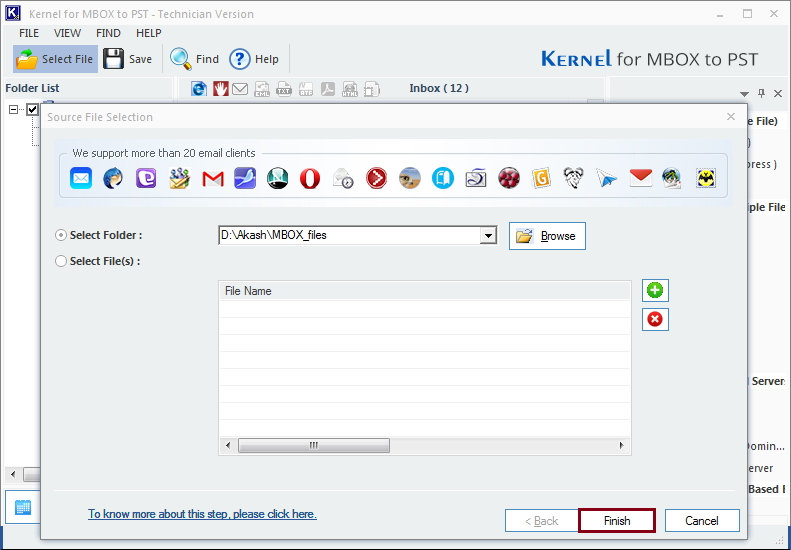
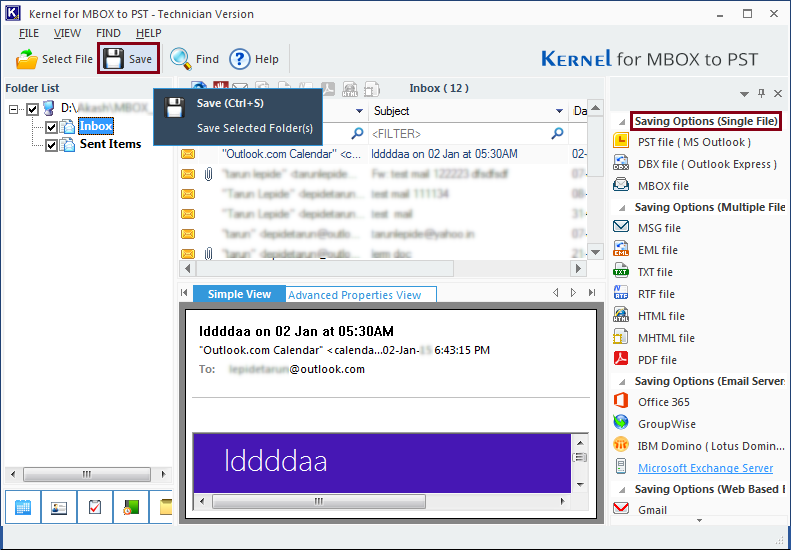
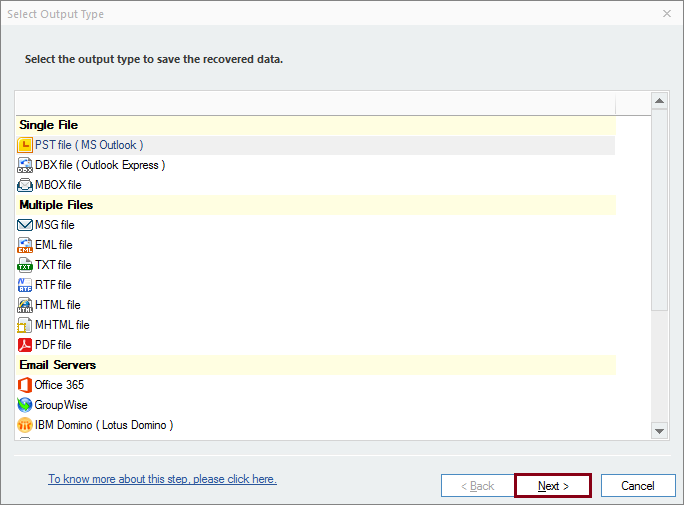
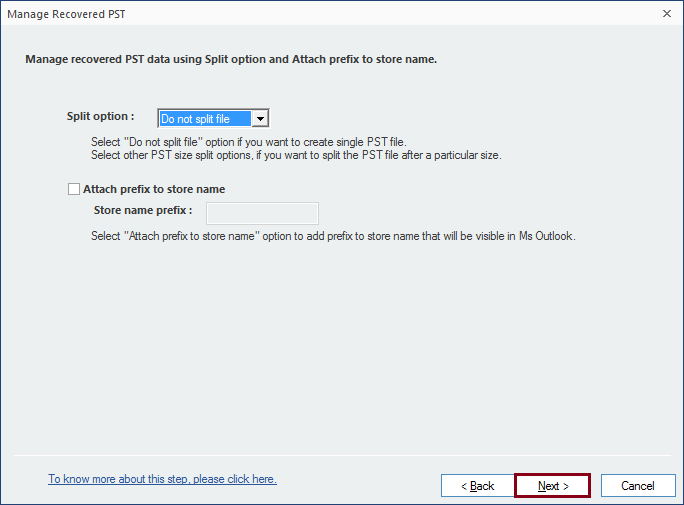
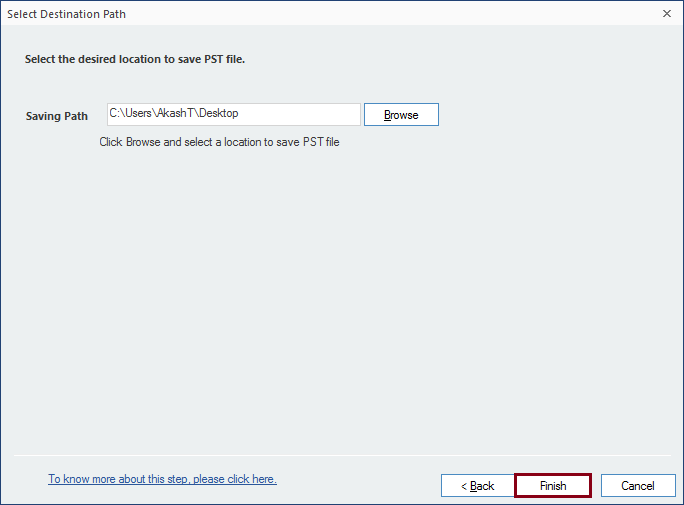
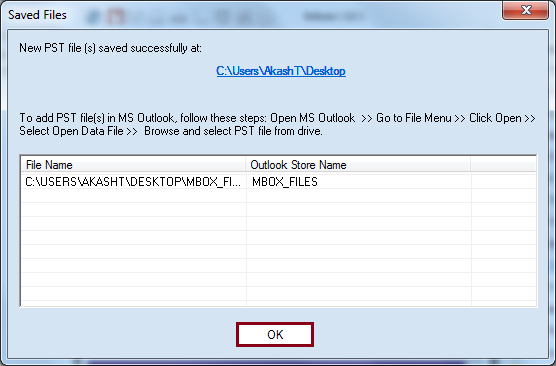
Conclusion
MBOX emails cannot be directly opened in the Outlook email client as both have different supported database files. For conversion of MBOX to PST, multiple converter tools are available in the online market but integrate one or two limitations. A smart, out-of-the-box MBOX to PST Converter tool with unmatchable features is explained with its working process for users’ convenience to access MBOX emails into Outlook client directly.