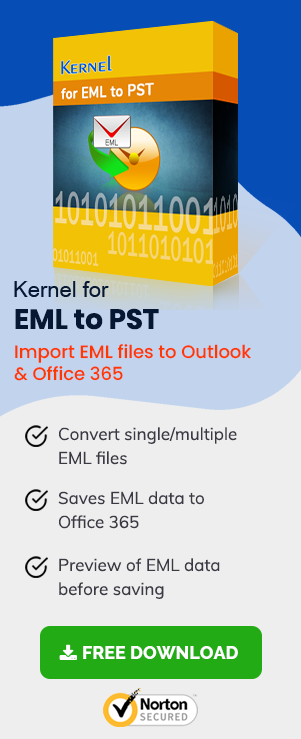Microsoft Outlook has gained immense popularity over the last few years. Many users who have been using other email clients have migrated to Outlook, though some of them are still using Windows Live Mail as the email client application. And sometimes, many users have to migrate their old Windows Live Mail data to Outlook. So, let us discuss the process.
Windows Live Mail to Outlook 2019, 2016 and 2013
Emails messages in Windows Live Mail use EML file format. On the other hand, Outlook uses PST file format. Therefore, to access EML files in Outlook, we must convert EML to PST. But before discussing methods to import data from Windows Live Mail to Outlook. Let us have a look at some of the most prominent reasons to convert EML files to PST.
Reasons Behind the Conversion of EML to PST:
- Outlook serves a large user base as compared to Windows Live Mail
- Managing mailbox data in Outlook is much easier than Windows Live Mail
- Windows Live Mail update is discontinued

Try automated tool EML to PST Converter to import Windows Live Mail to Outlook 2016 and 2013 without any error.
Manual Method to Convert Windows Live Mail to Outlook 2016 and 2013
First, take a backup of the Windows Live Mail EML files as a security concern as manual processes often involves risks of data loss. If you have both Windows Live Mail and Outlook installed on your system, you can easily convert EML files to PST. Just follow the steps given below:
- Open both Windows Live Mail and MS Outlook simultaneously.
- Click on the File tab and select the Export Email option. Under the Export Email option, choose Email messages.
- In the Windows Live Mail Export wizard, select Microsoft Exchange and click on the Next button. An “Export Message” dialog box will appear on the screen. Click OK.
- Now select the desired folders or all folders to export to Outlook. Click OK to start the exporting process.
- Just after the export process is completed, an ‘Export Complete’ message will appear on the screen. Click on the Finish button to complete the export process.
After completion of the above steps, check for the exported messages in Microsoft Outlook by expanding the Windows Live Mail email ID folder. You can also try the Import and Export option in Outlook to import Windows Live Mail emails to Outlook.
Note: If you got few email messages in form of EML files and want to add it to the existing PST file, you can simply drag and drop them to the opened PST mailbox folder in the Microsoft Outlook application.
Drawbacks of Manual Method
Manual methods to convert EML files to PST have certain limitations. Some of the most common disadvantages of using manual methods are listed below.
- You cannot convert large EML or EMLX files using manual methods for conversion
- Some portions of the data may be lost during the conversion process
- Cannot transfer emails attachment files
- Manual methods require a lot of time and effort
- Need two email clients (Windows Live Mail and Microsoft Outlook) installation at the same time
- Manual methods do not always work
Since manual methods do not provide a competent solution for EML/EMLX to PST conversion, try using a third-party automated tool for the conversion process.
Quick and Easy EML to PST Conversion
EML to PST Converter is one of the most popular tools for EML to PST conversion. The tool comes with an easy-to-use interface and provides extensive features for the conversion of EML files to PST. Also, you can save converted EML files directly to cloud-based Office 365. Here is how the EML to PST converter tool works.
- Launch EML to PST Converter on Your System.
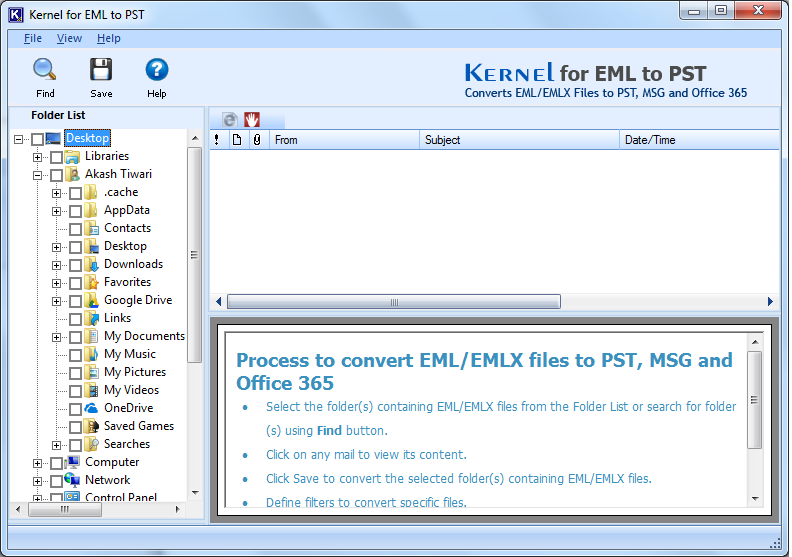
- Select a folder with EML files. Now, you will have all the items of the selected EML folder on the right-hand side of the pane. Click on the Save button.
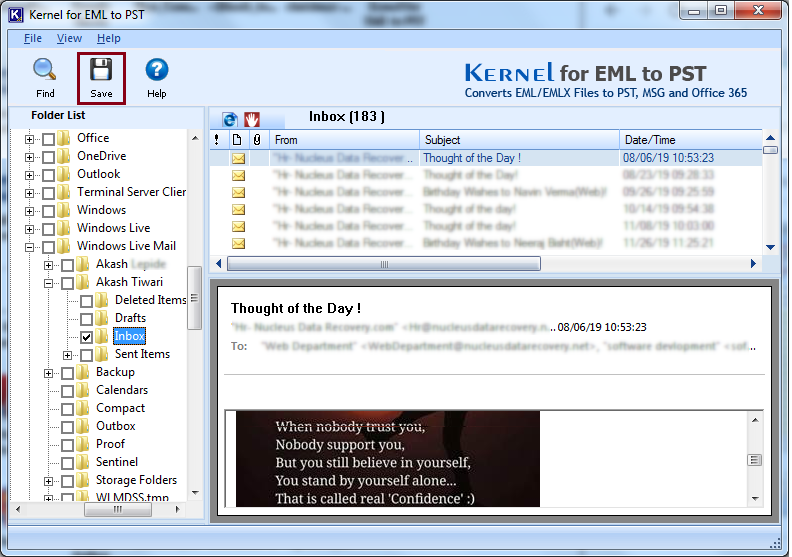
- Now, a Conversion Rule window will appear on the screen. By default, the “Convert all items” option is selected (you can define the conversion rules as per the necessity) and click on the Next button.
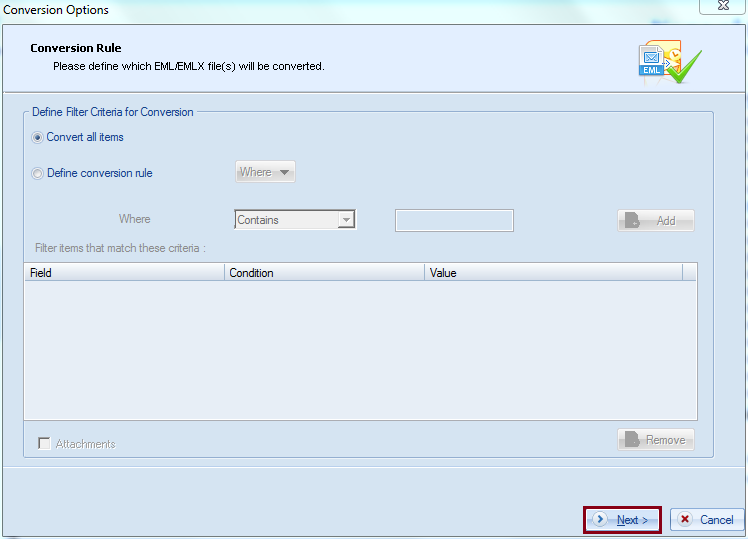
- Select Create New PST File option and click Browse to specify a destination where you wish to save the converted file. Then, click on the Save button to start the conversion process.
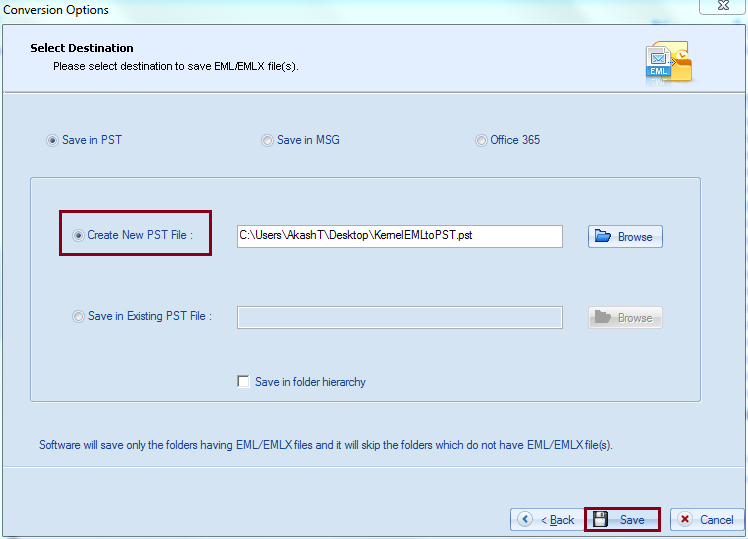
- After successful conversion of the file, it gets saved in the specified location. Click OK.
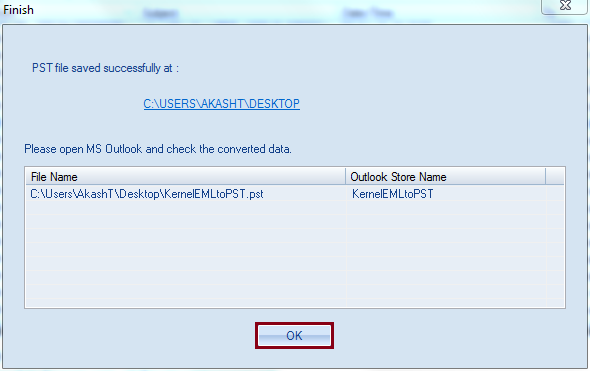
Conclusion
EML to PST Converter is a popular tool to convert EML files to Outlook 2019/2016/2013 PST format. The tools facilitate the safe migration of data without harming the integrity of Windows Live Mail data. Moreover, you can select multiple files irrespective of their size.