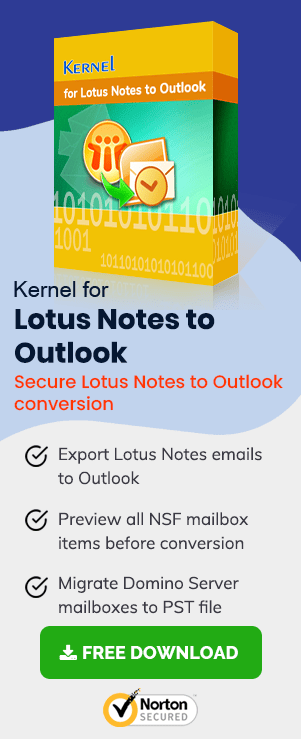IBM/Lotus Notes is a highly popular email management system that gives impeccable features for managing email, calendar, contacts, meetings, appointments, etc. It keeps the whole data in NSF (Notes Storage Facility) file, which works as a repository. But, due to multiple reasons, the NSF file may become corrupt, and data will be inaccessible. One such corruption is RRV Bucket Corruption.
In the present article, we will check some methods which help to recover the data from the NSF file by removing the RRV Bucket Corruption. But first, we should learn what RRV is and how it works.
RRV (Record Relocation Vector)
The Record Relocation Vector points to specific Notes ID in the IBM Notes database. When there is corruption in RRV Bucket, then the RRV will not point to the specific ID or object identifiers and the NSF database cannot open objects for creating the new replica. Here are some reasons which are behind the corruption in the Lotus Notes database:
- Malware attacks
- Abrupt operating system shutdowns
- Hardware failures
- A corrupt archived database
- Header corruption in NSF file
- Incompatible installed third-party applications
- Software interference
- A corrupt database or template
It is not easy to recognize the main cause of the error, as any cause can do the same damage to the RRV Bucket. That is why you should use some common troubleshooting methods, which can allow you to access the database again.
Methods to Remove RRV Bucket Corruption in Lotus Notes
There can be multiple methods that can be useful in removing corruption. You can use any single method, and if it does not work, then go for another one.
# Method 1. Repair the Corrupt Notes Database
Follow the upcoming steps:
Step 1. Open a command prompt and use the ‘cd’ command to change the directory path to your Lotus Notes program directory.
Step 2. Run the command:
The command will go for a general scan of the NSF file, and if it finds any corruption, then it will remove it.
Step 3. Run the command:
The command will compact the NSF file.
Step 4. Run the command
The command will rebuild the whole NSF index once again.
# Method 2. Rebuild the Bookmarks and .dsk File
Sometimes the corruption in the NSF file is not severe, but the RRV Bucket does not point to the correct ID only because of a faulty bookmark. You can rebuild the bookmark and check for the required ID again. Follow the steps:
Step 1. First, close the Lots Notes Client.
Step 2. Go to the NSF file, right-click it and change the name from ‘client-name.nsf’ to ‘client-name.old.’ Later, delete the bookmarks.nsf.
Step 3. Rename the ‘desktop8.dsk’ to ‘desktop8.old.’
Step 4. Make a copy of notes.ini and edit the notes.ini by deleting whole data but the first 5 lines.
Step 5. Restart the Lotus Notes client again. It will recreate the client-name.nsf, desktop8.dsk, and bookmarks.nsf once again.
# Method 3. Compact the Database
When you compact the NSF file database, then you reduce the blank space present between the data, and it makes the database compact and less vulnerable to external threats or corruption. Go through the below steps:
Step 1. Open the database and follow File >> Database >> Properties.
Step 2. Click the Info tab and go to % used option.
Step 3. Check the % used option for database space if it is lesser than 90%. You can compact the database by clicking the Compact option.
# Method 3. Try rebuilding Archived Database
Corruption in the NSF archived database mostly due to oversized mailboxes can be the cause behind the RRV Bucket Corrupt error. In that case, using the backup can help users to recover or restore NSF emails, and then a new archived database can be created by opening the folder to be archived in the Notes email client, and then following Actions > Archive > Archive Now. After that, click Yes to confirm the archiving process. A fresh archived file will be created and the problem is resolved.
Conclusion
When you use manual methods to remove the corruption from the NSF file, there is no surety of recovering the data. Because of these issues, many users migrate to Outlook from Notes. If you want secure migration of your Lotus Notes data, then use NSF to PST Converter, which is a special migration software to convert the NSF file to a PST format. Also, you can consider this tool for backing up your NSF file data. The tool shows all the content of the NSF file, and you can put various filters to it before conversion. The best thing about the tool is that you can access unlimited NSF files and migrate them simultaneously.