Most of you might not be aware of public folders in Exchange 2013, but those who use public folders understand very well how convenient they are. Public folders provide users with an effective and secure place to collect, organize, and share business information within organizations and workgroups.
In Exchange 2013, public folders were designed to take advantage of the present high availability storage and technologies of the mailbox database. It uses specially designed mailboxes for storing both the public folder hierarchy and the content, which also means there is no longer a public folder database. Moreover, the high availability for public folder mailboxes is provided by database availability groups.
As most organizations have started using the new public folders in Exchange 2013, it is very crucial to plan for the recovery of deleted data. Here, we will talk about various scenarios of recovering deleted data from public folders.
Recovering deleted items from public folders with Outlook
Public folders are displayed as a part of the user mailbox; so, we will follow the methods for recovering deleted data with regular mailboxes. When any mailbox item is removed from Exchange 2103, it directly goes to the Dumpster, from where they can be retained easily based on the retention policy set for public folders.
Let’s have a look at the below example to understand this better:
When a user deletes items from a specific folder in MS Outlook (configured with Exchange 2013 account), the following message will appear on the screen:
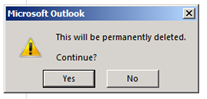
Now, recovering data after this action is pretty simple: you just need to click on the Recover Deleted Items option in Outlook. A pop-up window will appear on the screen, which will enlist all the items that can be recovered. From the opened window, select the specific items and recover selected items.

However, this way, you can only recover the deleted items that are under the retention period. So, what can be done to recover items that are past retention period?
Recovering items that are past the retention period
If the deleted item retention period is over for the items, then you cannot recover them with the above method. In that case, the only option you can use is to restore a public folder from the full backup of the data.
First, you need to restore the Exchange database to a Recovery Database; once the restoration of the database is complete, you can execute the below cmdlets to complete the recovery.
Note: This method is only suitable if you have a backup for the Exchange database.
So, when you don’t have a full backup of Exchange databases, you cannot recover the deleted public folder data. In that case, you have only one solution – Exchange Server Recovery tool.
This tool is an all-in-one Exchange recovery tool, which means if you want to perform any task with Exchange Server, such as migration, recovery, or backup, you can easily execute it with this software. In case of recovering public folders, Exchange Server Recovery tool can be used to recover deleted public folder data from Exchange 2013 EDB file.
Conclusion
Public folders are used widely with Exchange Server as well as Office 365 due to their use in collaboration and data sharing. Losing data from them can be very critical for the user, and so, recovering public folders is very crucial. Here, we have talked about how public folders can be retrieved from Exchange Server 2013. Also, we have mentioned a third-party software that is beneficial in recovering deleted public folder data from Exchange 2013 database files.

