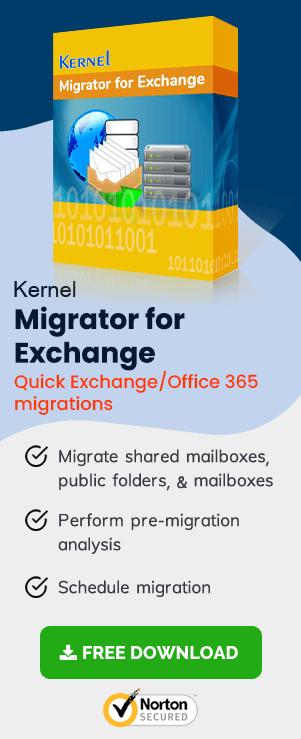In a hybrid Exchange deployment scenario, you often have to move mailboxes from on-premises Exchange to Exchange Online. In this, you can move your mailboxes to Exchange Online and then import the mailbox data to them (this procedure is different from that for a complete Exchange to Office 365 migration).
On-premises Exchange to Exchange Online Migration in a hybrid environment
In a hybrid Exchange deployment, on-premises Exchange mailboxes can be migrated to Exchange Online from Exchange Admin Center (EAC). This entire migration process is done by creating and managing migration batches.
Prerequisites
- Hybrid deployment configuration between on-premises Exchange and Exchange Online organizations.
- Organization Management and Recipient Management permissions for the account performing the migration
- Mailbox Replication Proxy Service (MRSProxy) enabled on client access servers (for Exchange 2013)
How to perform migration using EAC?
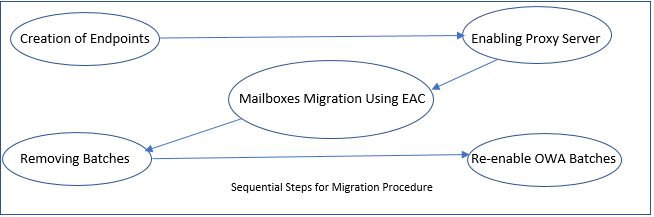
- Endpoint Creation – As the first step for executing on-premises Exchange to Exchange Online migration, you need to create migration endpoints. By migration endpoints, we mean the connection settings of the on-premise Server that runs MRS proxy service. This is required to perform to and fro migrations between Exchange on-premises and Exchange Online.
- Enabling Proxy Server – In Exchange 2013, you need to enable MRS Proxy service on on-premises Exchange 2013 Client Access Servers. Follow the steps as:Open Exchange Administrator Center, move to Servers> Virtual Directories, choose Client Access Server, select EWS virtual directory and edit EWS Virtual directory to enable MRS Proxy Service.
- Using EAC to migrate Exchange mailboxes to Office 365 –
Follow the steps to migrate Exchange on-premises mailboxes to Exchange Online:Step 1. In EAC, go to Office 365.
Step 2. Go to Recipients>Migration.
Step 3. Click Add+ and then click Migrate to Exchange Online.
Step 4. From Select a Migration Type window, select Remote Move Migration and click Next.
Step 5. In Select the users window, click Add+ option, select the users that are to be migrated. Then, click Add, click OK, and then click Next.
Step 6. In Enter the Windows user account credential window, provide required credentials of your on-premises account and then click Next.
Step 7. In the Confirm the migration endpoint window, check if FQDN of the on-premises Exchange Server is listed. Click Next.
Step 8. Next, in the Move Configuration window, enter the migration batch name and other details. Click Next.
Step 9. Now, select the archive mailbox migration option as required and enter the target database name. Click Next.
Step 10. After this, go to Start the Batch page and select a recipient (that will get the reports). Select the options Automatically start the batch option and Automatically complete the migration batch and click New.
- Removal of Migration Batches – After the completion of the migration, you may remove the migration batches to avoid errors in future migrations:Open EAC and go to Office 365, Select Recipients> Migration, click Completed Migration Batch, select Delete. Finally click Yes to delete.
- Re-enabling Offline Access for Outlook (OWA) on Web – Now you can enable offline access to Outlook on the web. This will allow users to access mailboxes even if they are not connected to a network.This action will make your mailboxes available offline in Outlook on the web. The manual way for migration of Exchange mailboxes is hence executed.
Limitations of the EAC method for migration
The time required for the mailbox migration depends on the number of mailboxes in the migration batch. However, this method is, though seems easy, has some limitations too:
- It is complex for novice and non-technical users
- Is prone to manual errors
So, it is recommended to go for a third-party tool that performs the automatic migration. Exchange Migrator is a specially designed Exchange Migration tool for all types of Exchange and Exchange Online migrations. Migration of on-premise mailboxes to Office is an easy task with this tool.
Conclusion
Though EAC-based mailbox migration from Exchange on-premises to Exchange Online seems to be easy in a hybrid environment, it has many issues. So, it is recommended to try third-party tools.