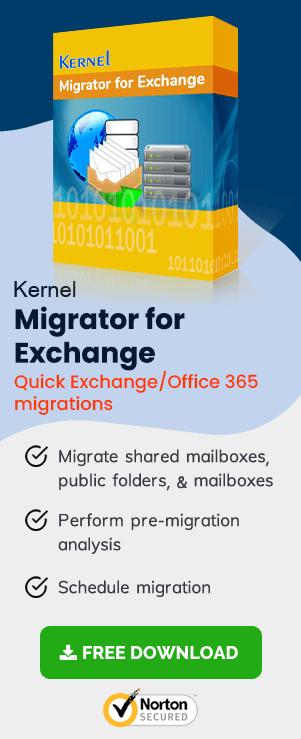The Online version of the Exchange Server reduces the burden of a business at a greater level. There is no need for any dedicated hardware configuration or a constant requirement to update it. The Exchange Online always remains a fresh and latest version. When the user purchases a subscription plan consisting of Microsoft 365 consisting Exchange Online, Microsoft makes sure that you get the maximum advantages for your business.
Benefits of Moving to Office 365
- Office 365 provides one of the best hosted Exchange experience to its Users.
- “Office 365 FastTrack Onboarding Center” ensures swift transition from traditional deployment without any data risk.
- Once you are onboard, you can dispose-off the on-premise Exchange Server and save the resources that go into its maintenance, backups and redundancy.
- It ensures business continuity without any additional investment for the same.
- Almost issue-free email communication as Office 365 team will ensure smooth usage experience without any hassles.
- Continuous improvement in User experience with time as Office 365 team will deploy all necessary patches and updates as and when necessary.
How to Migrate to Office 365?
When you have learned the advantages of Office 365 and want to adapt to your business as soon as possible, then you need to purchase a business-suited plan of it. Create the user accounts, install the MS Office application from it, and finally run a migration batch from the Exchange Administrator Center.
The migration batch can consist of data from either a single mailbox or multiple mailboxes. The Exchange Administrator can choose among a wide range of options to migrate the Exchange data using the migration techniques present within the Exchange framework. There are following migration method which is present in the Exchange Admin Center –
- Remote Move Migration: Choose the remote move migration method when you wish to keep mailboxes at both on-premises Exchange Server and Office 365. It is called hybrid deployment where the remote move migration allows you to migrate the mailboxes to Office 365 over a more extended period. You can access the Exchange feature throughout the migration, and after the migration the user identity will be managed by the on-premises Exchange Server.
- Staged Migration: Staged migration works specifically for the Exchange Server 2003 and 2007, and the number of Exchange mailboxes should also be more than 2000. Here are some points necessary for the staged migration –
- Before the migration, use Azure Active Directory sync to synchronize the on-premises Active Directory Domain and Office 365 account domain.
- Staged migration supports migration for user mailboxes and resource mailbox only. The remaining content of the mailbox like contacts, distribution groups, and mail-enabled users will not migrate but synchronize later by directory synchronization.
- Out of Office message will not migrate along with the user mailbox. You need to create them separately at Office 365.
The support for Exchange Server 2003 and 2007 ended on April 8, 2014, and April 11, 2017 respectively. So, if you are using newer versions, the go for either cutover or hybrid migration.
- Cutover Migration: The cutover migration focuses on the complete migration of on-premises Exchange mailbox to Office 365. After completion of migration, you can choose to decommission the Exchange Server. Here are critical factors of cutover migration –
- The maximum number of 2000 mailboxes will migrate through cutover migration. But it is advised that you should not migrate more than 150 mailboxes at a time.
- The domain name of the on-premises Exchange Server should be accepted as a valid domain of Office 365.
- You need to assign licenses to the users whose mailboxes migrate through cutover migration.
- IMAP Migration: If your email system supports IMAP email systems, then you can adopt the IMAP migration method for your business. But there are numerous limitations with the IMAP migration.
- IMAP migration can only migrate a user’s inbox and other mail-enabled folders. All other data of mailbox will not migrate.
- The maximum item limit for a single mailbox is 5,00,000.
- The maximum size of an email should be no more than 35 MB.
Manual Office 365 Migration Methods – A Comparison
| Category |
Hybrid Migration |
Staged Migration |
Cut-over Migration |
IMAP Migration |
| Suitable for |
Large organizations |
Mid-size and large organizations |
Small organizations | Small organizations |
| Exchange Versions | Exchange 2010 & above versions | Exchange 2003 & 2007 versions | All Exchange versions | All Exchange versions |
| Directory Sync | With Azure AD/Office 365 | With Azure AD/Office 365 | Without Sync | – |
| Mailbox Limitations | Depends on the version of Exchange | More than 2000 mailboxes | Max. 2000 (150 recommended) | Max. 5,00,000 items from a mailbox |
| Migration Supported | Emails, contacts, calendar | Emails, contacts, calendar | Emails, contacts, calendar | Only emails (max 35 MB for an email) |
Conclusion
We have given you a brief introduction of each manual migration type to migrate the data, but with some limitations. To get rid of all the limitations, you should use Exchange Migration software software to run all types of migration. It supports all the types and version of Exchange Server and the available features of the software will assist you at each step of migration.