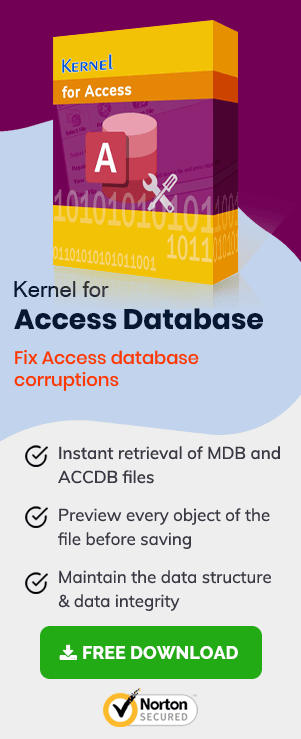MS Access is a professional Database management system software, used to gather data, collect and save databases and export reports. It helps to analyze large amounts of data and manages data more efficiently in comparison to MS Excel. The databases, if not maintained properly, can lead to corruption. Due to this, the databases can become unusable and could experience random errors.
Causes for Database Corruption
A few reasons for database corruption are outlined below:
- Firmware Issues
A faulty network card can lose packets, and a defective disk drive with bad sectors are the leading contributor to database corruption. MS Access can crash due to hardware issues. The Jet database is also susceptible to crashes. In the event of system crashing the Jet, the database terminates any writing. This is not the case with an SQL server. - Plug-in software issues
Using Add-ons and plugins from unverified sources can also result in database corruption. It is to note that third-party plugins are programs too and run in the same memory space where MS Access does. If the plugin crashes, so do the MS Access. - Jet Database version conflicts
Till data jet Database Engine (DBE) has released four software versions. It is possible that the two users sharing the same datasets have different Jet DBE versions, there is a possibility that database corruption can happen. - Bandwidth limitations
Unlike SQL (client-server based) Jet DBE is file-based and uses a lock file (.ldb) to synchronize database read/write allowing multiple users to share the same file over the network. These lock files rely on Windows OS API calls which further builds on file-transfer protocols. It is common knowledge that all network connections are bandwidth limited. If any software on your machine is using the same channel, then it slows down Jet communication. When this happens connection times out, and database is left in a Suspect state leading to corruption. - Bugs
Like every other tool, MS Access has a few bugs. The Name Auto-correct feature is known to have some issues and can lead to data corruption. - Ineffective Database Design
Access is known for causing file size bloating. This, in turn, severely affect any network protocol increasing the risk of data corruption.
Following are Some of the Most Common Errors that one Encounters in MS Access:
- MS Access Error 3112: MS Access user is unable to read the records
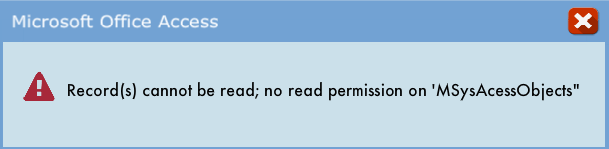
MS Access error 3112 occurs when a user doesn’t have the permission to read the tables and view their data, or due to corrupted data, MS Access supposes that user doesn’t have the permission to read the specific data.In case the user doesn’t have the read permission, then it is advised to consult the system administrator to change the permission settings. If user has the read permission, then it is required to fix the corrupted data by following any of the procedures mentioned here.
- MS Access Error 3800: MS Access user can’t find the index in the table
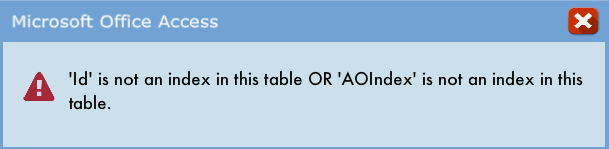
MS Access error 3800 occurs when the index gets damaged, and MS Access is not able to trace it. In error, ID or AOIndex refers to the index of the hidden system table. - MS Access Error 2239: The database is required to be repaired, or it’s not a Database file
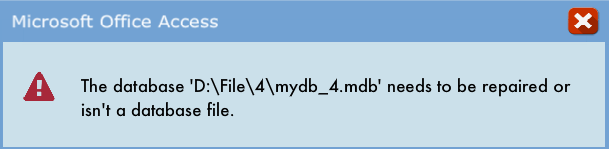
MS Access error 2239 occurs when the jet engine is not able to identify its structure and definition due to some corruption in the data of the table or its definition. This situation can be a result of abrupt MS Access closure.
- MS Access Error 3011: Microsoft Jet Database engine is unable to find the object
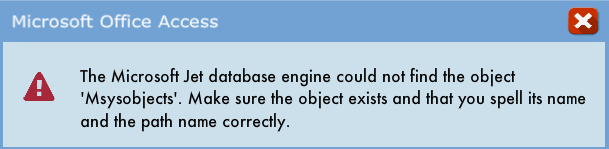
MS Access error 3011 occurs either when MS Access software is not installed correctly, or there is change in Windows registry due to MS Access-related software update. It can also occur due to malware or virus intrusion in Windows system files.
- MS Access Error 3049: Cannot recognize Database Format
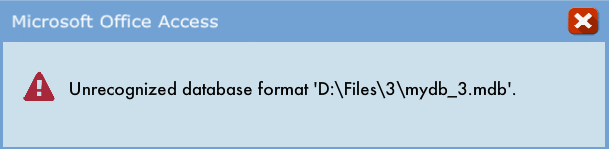
MS Access Error 3049 occurs due to damaged page structure of the MDB file or due to torn definition page or any other element of the Access database. It can also be a result of improper MS Access closure, virus intrusion in system or modification of aspects of MS Access database.
Some General Solutions for MS Access Issues
Though MS Access in conjunction with its Jet Engine tries to fix such errors automatically, there are some errors that need manual recovery. Here is a list of some standard solutions for MS Access errors.
- Solution for MS Access Error 3112
Inbuilt programs like Compact and repair tools can be found in the MS Access database and should be used if you encounter this error.- Close any open Access databases.
- Go to the tool menu and select Database Tools > Compact and Repair Database.
- Now select Database file for repair from the Database to Compact Form dialog box.
If this fails, it implies that your data is severely corrupted.
- Solution for MS Access Error 3800
- One can use the inbuilt Compact and Repair tool as explained in the previous method
OR - Try creating a new database and then import all the objects such as tables, forms, queries, and reports.
OR - Open the corrupted Access database and manually export every object to the new Access database. One can use the Export tool available in the Ribbon bar. This option is not practical is that you have a large quantity of objects.
- One can use the inbuilt Compact and Repair tool as explained in the previous method
- Solution for MS Access Error 2239
One can try converting Access MBD file to ACCDB file. Firstly, close the opened Access database file. Follow the steps outlined below to get started:- Go to the File tab and click Open.
- Look for the MBD file that needs to be converted.
- Next, go to the File tab and select Save As.
- Provide a name for the file and hit Save.
- Solution for MS Access Error 3011
- Open the website for the Access web database.
- Select Options and Open in Access.
- Click OK.
- You will see the following message in the browser:
Do you want to open or save <filename>.accdw (##bytes) from <sitename>.<locationName>.com. Tap on Open option. - You will see the following pop-up message:
Opening a Microsoft Access Web app (ACCDW) file will download information from the internet or intranet. The URL for the site associated with this file is https://<application site url>. Tap on the OK button.
- Solution for MS Access Error 3049
- One can use the inbuilt Compact and Repair tool as explained in the previous method
OR - Convert MBD to ACCDB file as explained earlier
OR - Windows System Restore
a. Login in Administrator mode.
b. Start > All Programs > Accessories > System Tools.
c. Go to system tools and click on System Restore.
d. From the prompt box, select Restore my computer to an earlier time then hit Next.
e. Restart your system.
- One can use the inbuilt Compact and Repair tool as explained in the previous method
Third-party Tool for MS Access Database
If the aforementioned manual methods don’t work for you, then you should try the stat-of-the-art corruption, one has to look for a reliable, professional tool. One such tool is Access Recovery.
Some of the salient features of this tool are given below:
- Recover permanently deleted records
- Retrieve full database table
- Easily extract password protected modules and forms
- Preview feature to view recovered files
- Works for all MS Access versions— 2019, 2016, 2013, 2010, 2007, 2003, 2000
Now, we will go through the tool process to better understand the features.
- The User Interface is kept simple so that a newbie can even use it. On Welcome screen, the user is asked to browse for the Access file for repair and once done hit Repair.
- The tool repairs the file. The time for this process may vary as it depends on the size of individual MBD files. One can check the status of the Repair process via Progress bar.
- Next, one can Preview and Save the recovered file.
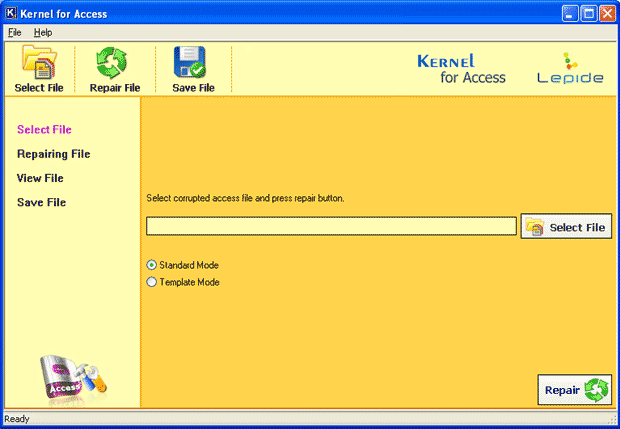
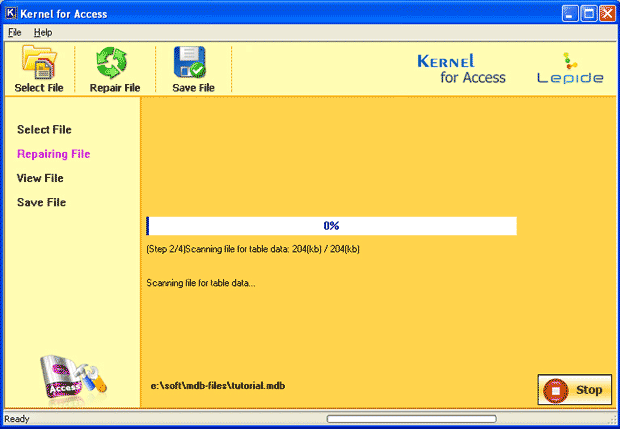
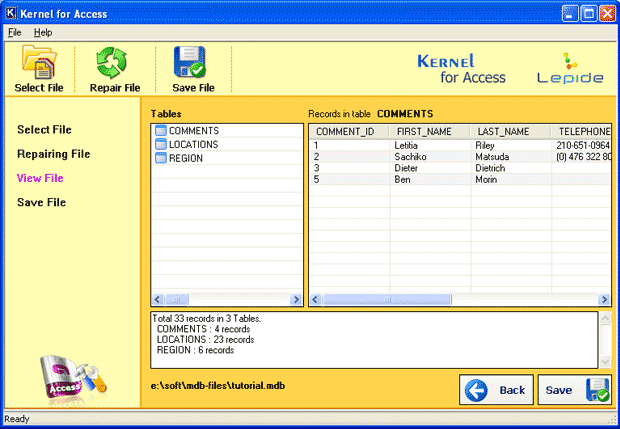
Conclusion
To summarize, in this blog post, we have looked at ways to troubleshoot some of the most common errors in MS Access. Additionally, we have also briefly discussed reasons for database corruption. Manual methods work fine if the level of corruption is low. In case of severe database corruption, one has to look for a reliable, professional tool. One such tool is Access Recovery. We highly recommend this tool if you are facing database corruption issues.