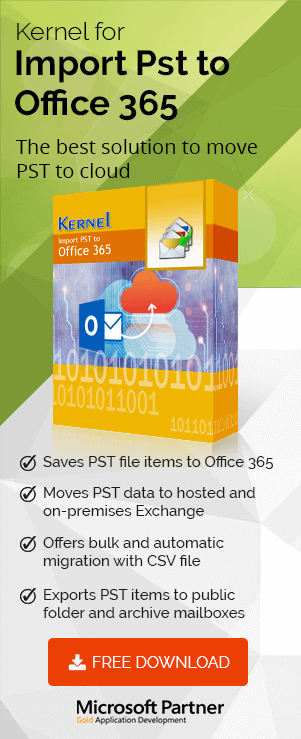In this era of Work from Home, everyone is following a remote work culture, and every organization is looking for more facilities for the same. MS Outlook is used by users for managing and storing email messages, calendar events, contacts, and even a lot more. But the use of the PST files makes this Outlook data vulnerable to many issues and threats. So, there is a tendency among users to archive Outlook PST data to a cloud destination. This trend has become more popular with the spread of remote working culture.
Currently, many organizations have switched to online platforms like Office 365 and have realized that they are more suitable for remote working as they make tasks easier and data more accessible. Office 365 is a great platform for making remote work more efficient and offers a great advantage to the business. When we perform remote work, it is also easy for IT admins to resolve errors and offer support with a cloud platform like Office 365.
Now with Office 365, users can access its online data from anywhere and on any device. Therefore, when users move PST files to the online platform, it becomes much easier to access, backup, and manage without corruption issues. Once in a while if a user found Outlook connectivity issues in Office 365/Exchange online, then the user can easily get rid of such errors using a professional solution.
Moving PST Files to Exchange Online Mailboxes?
Read these points to understand the need to move Outlook PST files to Office 365 online archives.
- PST files are easy to find and relocate. These files belong to hard drives or on any removable storage devices. And as they become easily available, they are more vulnerable, which may lead to data loss. To avoid such a situation, moving PST files to an online archive is an innovative idea.
- As we earlier discussed, PST files are located on hard drives. Hence the data are at substantial risk of corruption, system errors, and storage failures. Therefore, to protect data integrity, it is required to move them to a safe and accessible location.
- PST files are known as device-specific; users cannot access data from any other device (unless they move it to that device). But after moving PST files to the online archive, it becomes easy to access from multiple PCs, either from an office workstation or personal laptops.
- Data accessibility is a great achievement of moving PST files into an online archive as it allows access to data from anywhere.
- As PST files are only accessible using Outlook, users cannot access them from mobile devices that attach to Exchange mailboxes using ActiveSync. But after moving it to Exchange Online, Exchange ActiveSync allows synchronizing the mobile device with the mailbox.
Methods to Move Outlook PST to an Online Archive
Here is an easy method (Windows and Mac) to move Outlook PST file content into an Online archive. Make sure that your Office 365 account is configured in Microsoft Outlook.
Windows Outlook
- Open MS Outlook.
- Click on the File tab.

- Click on Open & Export.
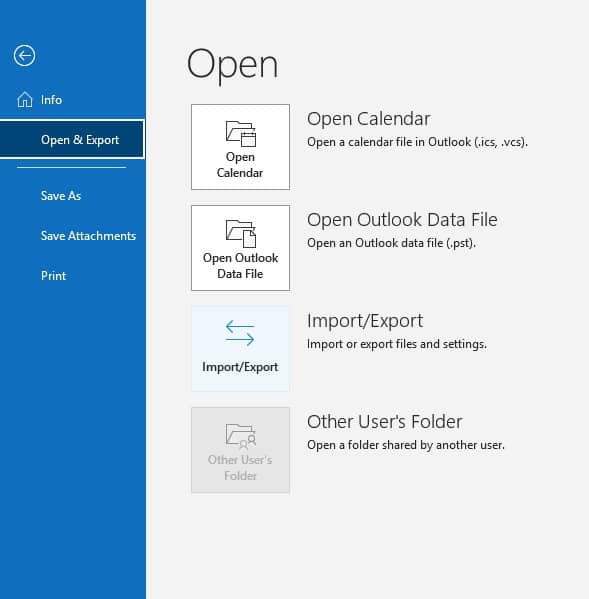
- In the above open window, go to Import/Export.
- In the Import and Export Wizard, select Import from another program or file and click on the Next button.
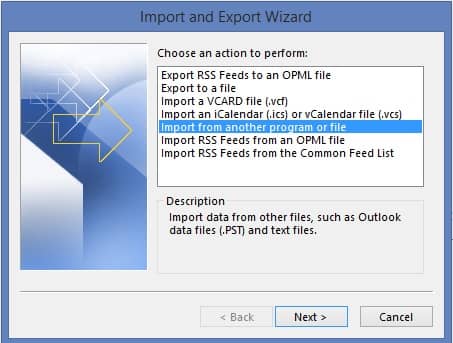
- Now, in the Import a File window, Go and select Outlook Data file(.pst) and click on the Next button.
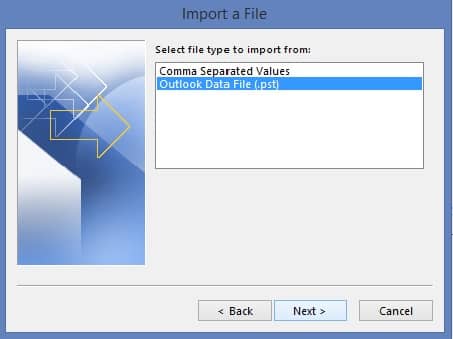
- Here, select the Browse option to navigate Outlook data files in the Import Outlook Data File window and select the option Replace duplicate with items imported and click on the Next button.
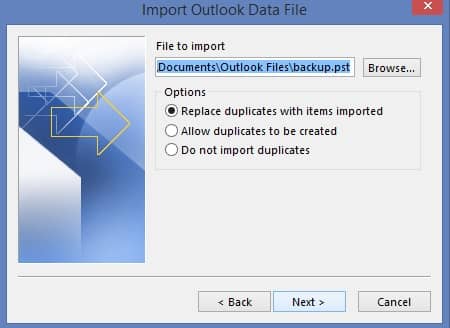
- Now navigate to the Outlook Data File.
- Now select the Outlook data file which the user wants to import and click on Open
and then click Next. - Next, select Import items into the same folder and select your Exchange Online account. Finally, click Finish to import the Outlook data files.
Mac Outlook
- Go to Outlook (Mac).
- Now select File and go to Import.
- Select the file type, i.e., Outlook for Windows archive file (.pst) to import.
- Browse for the location where you want to import and choose Import.
- Finally, go for the Finish button.
Now you can see the file is imported to the selected location. Now drag the folder to Office 365 so you can access it from anywhere.
An automated solution to import PST to Exchange Online
Import PST to Office 365 is designed to import PST files to Office 365 (Exchange Online). It also allows users to move Outlook PST files to archive mailboxes of Exchange Online accounts. Using this tool, users can import large PST files, allowing incremental migration, selective migration, and mailbox mapping. If needed, it will create a new folder and import all data inside this folder. This tool works great for home users, enterprises, and even big organizations. With this tool, one can directly connect to Office 365 without using any other site or portal for this and even can backup Office 365. With this tool, you’ll be eligible for our 24/7 customer service. And it supports all the Office 365 plans having Exchange Online.
Summing up
As we know, users are moving Outlook PST files to Office 365 using manual methods. But following such manual methods is risky and time-consuming as it includes a lot of manual work. And slow migration of data may lead to data loss. Hence, we had already detailed an automated solution to move PST to the archive mailboxes in Office 365. It is up to you to opt for any solution. To avoid such lengthy manual processes and the chances of data corruption, we suggest going for Office 365 import software.