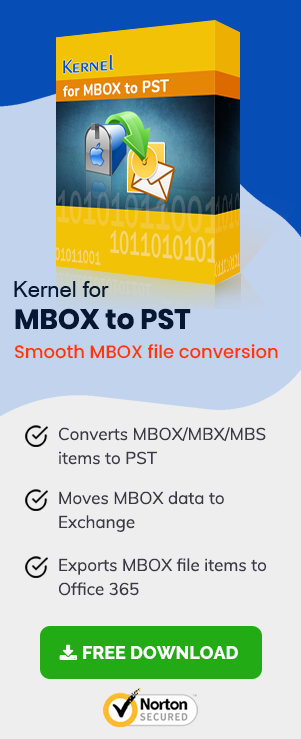Thunderbird is an open-source email and personal information managing application that was developed by the Mozilla Foundation in 2003. It was designed to manage multiple emails accounts seamlessly with all possible features such as quick search, message grouping, and message filtering. Another feather in its cap would be the smooth functioning of Thunderbird with Google’s Gmail. However, just like any other technological glitch, even this one has a few issues which have become common. This technical interruption further leads to Thunderbird not working with Gmail.
What to do when Thunderbird is not working with Gmail?
-
Enable IMAP settings
For Thunderbird to work with Gmail in proper sync, the primary step is to set up the IMAP. The IMAP or Internet Message Access Protocol is a standard that stores all the emails and allows multiple clients applications to view the actions taken on those emails. By enabling the IMAP settings, Thunderbird and Gmail can work together in full swing.
Enable IMAP access through these steps-
- Open your Gmail account.
- Click on the ‘Settings’ tab present in the top right corner.
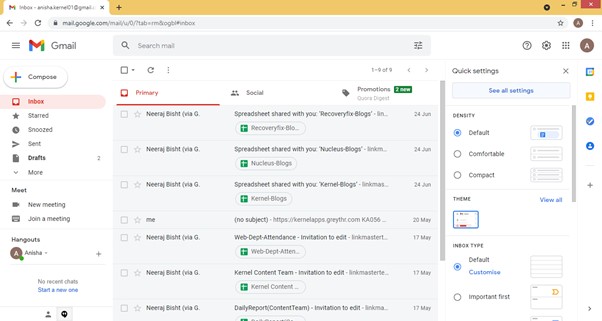
- Directly go to the ‘Forwarding and POP/IMAP’ section.
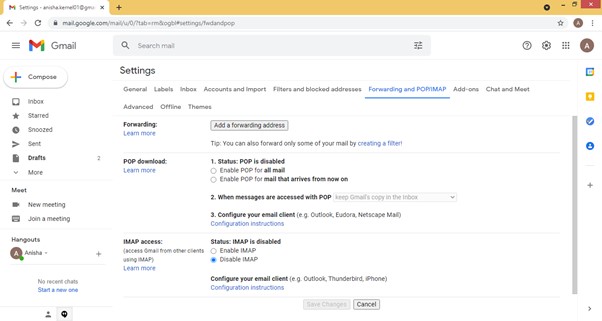
- Under the ‘IMAP access’ section, select ‘Enable IMAP’. Finally, click on ‘Save Changes.’
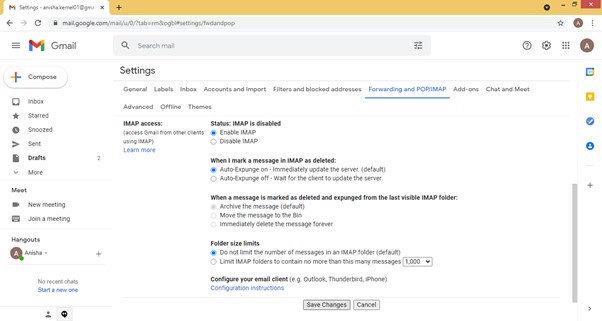
-
Check SMTP settings on Thunderbird
The simple mail transfer protocol (SMTP) acts as the standard of communication between various message transfer agents. It is continuously updated and modified. Any imperfections in the SMTP settings could disturb the flow of sending and receiving emails while using Thunderbird.
Follow these steps to change the settings-
- Click on the Gmail account where the issue is occurring.
- From the top right corner, select ‘Account settings.’
- From the tabs present on the left side, click on ‘Server Settings’ to check it in detail.
-
Make changes to the antivirus software settings
If the antivirus software which is installed on your computer considers Thunderbird as a potential threat, then it restricts receiving and sending of emails through it. It might be the reason behind the blocking of emails and Thunderbird not working well with Gmail.Follow these steps to modify the settings of the Antivirus
- On your system, go to ‘Settings.’
- Under ‘Update & Security,’ click on ‘Windows Security.’
- Click on ‘Virus & threat protection’ and then on ‘Manage Settings.’
- Under ‘Add or remove exclusions,’ click on ‘Add an exclusion’ and finally, select Thunderbird.
-
Move to a previous version of Thunderbird
If the service provider does not support the current version of the Thunderbird, it is recommended to move back to the previous version. This will sort out the issue of Thunderbird not working with Gmail.
-
Contact the ISP
In a few cases, few Internet Service providers tend to block the outgoing messages. And hence, there arises a need to contact the Service Provider to solve further the issues which are preventing Thunderbird from working well with Gmail.
-
Switch to a different email client
Thunderbird uses MBOX formats to store emails. However, other email clients like Outlook have a plethora of features, and users can migrate to them. To access MBOX in Outlook, the files must be converted into the PST format, which is a much more advanced format. PST files have better security features and even support multiple types of data, including emails, contacts, tasks, calendars, and notes. Converting an MBOX file to a PST is tricky and should be done with care and accurate information about both types of formats. A professional tool can also be used to complete the process in a jiffy. One such tool is the MBOX to PST Converter tool, which can easily convert MBOX to PST format. It is ideal for users who do not have the right amount of technical knowledge required to carry out the task through manual methods.
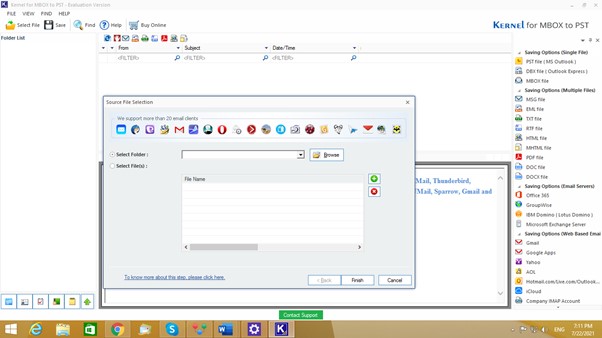
Read Also: Why do we Need to Avoid Manual MBOX to PST Conversion?
Conclusion
Thunderbird is an email managing application developed by Mozilla Foundation. But it does have a few common issues when working with Gmail. To begin with, make sure the IMAP and SMTP settings are enabled in the Gmail and Thunderbird accounts. In addition, check if the antivirus software on your system is restricting the sending and receiving of emails. There are times when the current version of Thunderbird is not supported by the service provider. Here, you need to move back to a previous version or contact the Internet Service Provider if the issue of Thunderbird not working with Gmail still exists. Also, you can think of switching Thunderbird to Outlook by converting MBOX files to PST format.