It came as a surprise to me, and if you’re also reading this blog, then you also might have come across this error: Outlook 2016 error while opening Word or Excel attachment.
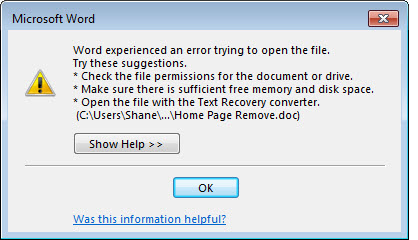
I never thought that due to an Outlook error, I wouldn’t be able to open my MS Word or Excel attachments. But, technology is really something that we cannot understand easily.
I never thought that due to an Outlook error, I wouldn’t be able to open my MS Word or Excel attachments. But, technology is really something that we cannot understand easily.
MS Outlook comes as a part of the Microsoft Office suite. So, you can open and preview Word and Excel with MS Outlook. However, sometimes this brings an error to the application, like the one shown above.
Other error messages that you can face related to this problem are:
- Word experienced an error while opening the file
- Microsoft Outlook is not responding
- The file is corrupt and cannot be accessed
Although the error message also gives you some suggestions to fix the error, which can be utilized to solve the problem, it doesn’t always work as expected. The suggestions include:
- Checking the file permission for the files or folders
- Ensuring that there is enough memory or disk space available
- Opening the file with the Text Recovery Converter
- Installing Outlook or ensuring that any dialogue box on Outlook is closed
If the above suggestions don’t help you fix the problem, then you can opt for the below methods to fix this issue.
Method 1 – Enable Protected View for Outlook Attachments
One way to fix the error effectively is to enable the protected view for MS Outlook. This can be done with the following steps:
- Open MS Word and go to the File tab.
- Select the Options tab and click Trust Center.
- From Trust Center, click Trust Center Settings.
- Click Protected View in the left pane From the Protected View tab, uncheck the checkbox Enable Protected View for Outlook attachments.
- After making the changes, click OK to save the changes.
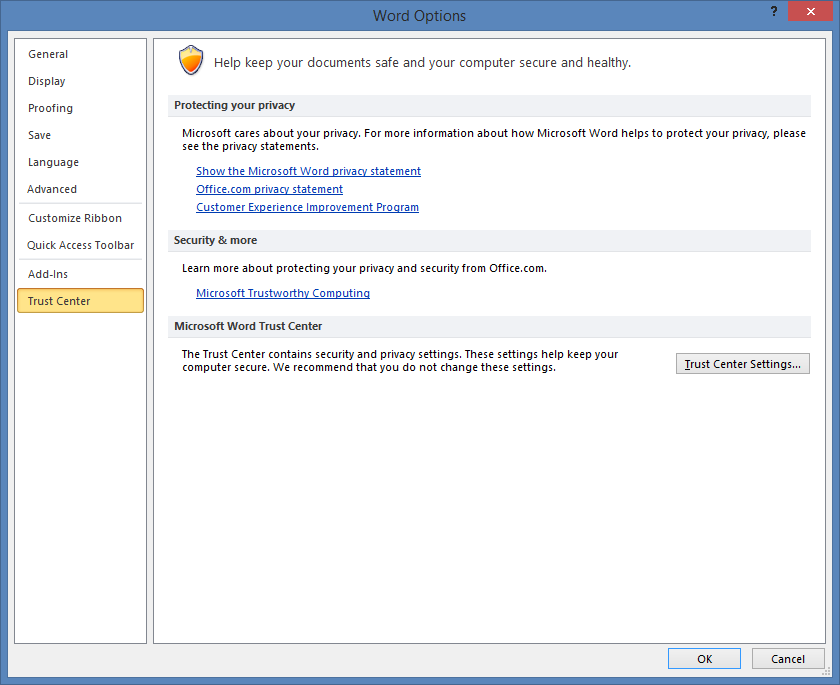
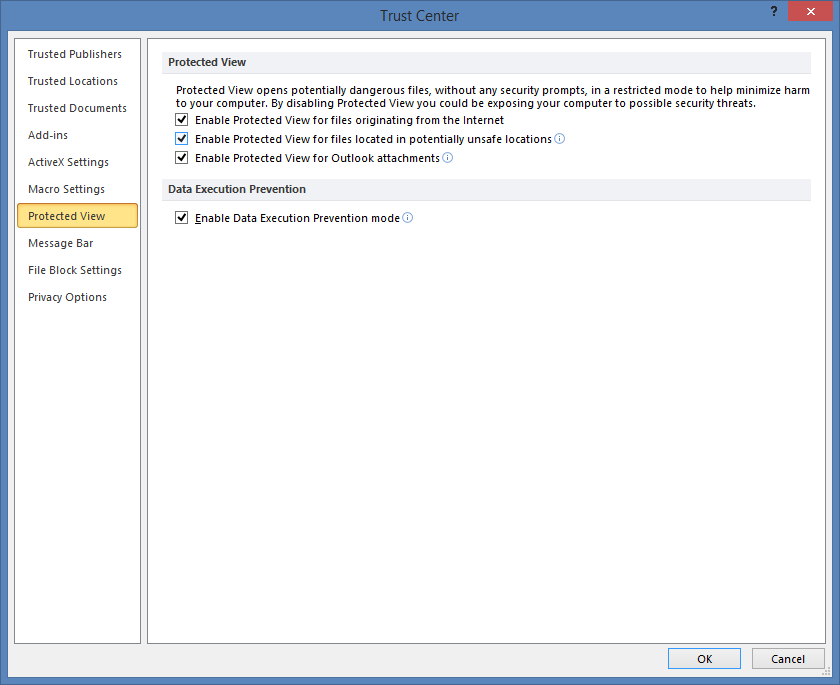
After saving the changes, click OK in Microsoft window. Now, close and restart your MS Word application and try to open an email with Word document attachment. The same steps can also be used for MS Excel.
The above method might fix your problem; however, if it persists, there could be a problem with the registry entry.
Method 2 – Modify the Registry Settings
If there is an incorrect value for the registry entry in Windows, then it could be the reason behind this error. So, you can modify the registry value.
- Open the Run window by pressing the Window + R button.
- Now, type regedit and press enter.
- In the opened window, go to the following location and click:
- Now, on the right pane, right-click on the empty space, select New and click on String Value.
- Double-click on the created string and enter the following details to it:
- Value name – { 84F66100-FF7C-4fb4-B0C0-02CD7FB668FE}
- Value date – Microsoft Word Previewer
HKEY_LOCAL_MACHINE\ SOFTWARE\ Microsoft\ Office\ ClickToRun\ REGISTRY\ MACHINE\ Software\ Microsoft\ Windows\ CurrentVersion\ Preview Handlers
The same process can be repeated for MS Excel with different string and value. But, before using this method, make sure you back up the entire registry so that you don’t face any problems if the problem isn’t fixed.
Method 3 – Repair the Corrupt PST File
Whenever you use MS Outlook with a POP account, a PST profile is created automatically for all the data in Outlook. However, this file is often prone to corruption, which causes many errors in the application. So, if your PST file is corrupt, then you should repair the PST file as soon as possible.
When it comes to repairing corrupt PST files, multiple methods can be used to repair the files. For example, you can use the manual technique to repair PST file (ScanPST tool) that comes free from Microsoft. But, this utility can only be used to fix minor corruption errors in PST. If there are major corruption issues with the PST file, then it is recommended to use a professional third-party tool like Outlook PST Recovery.
Outlook PST Recovery is a useful tool that is specially designed to repair corrupt PST files with advanced features. It is integrated with advanced algorithms that make it easy for users to repair the damaged PST files.
Wrap Up
Most users often need to open Outlook email attachments with MS Word or Excel, which sometimes is not possible because of errors. So, in this article, we discussed how you could resolve the error with manual methods. Also, we talked about an alternative solution that can be used to repair corrupt PST files if the problem occurs due to the corruption of Outlook files. Also, this solution can be tried if you are facing Outlook errors like Outlook 2016 is not responding, the set folders cannot be opened in Outlook, Outlook Inbox not showing all emails, etc. because of PST file corruption.

