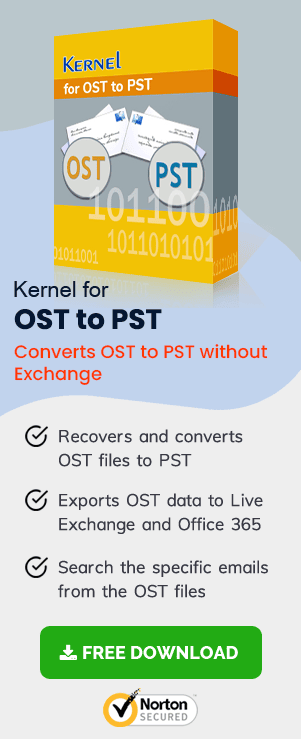Then the connection between MS Outlook and Exchange Server is validated through SSL Certificates. Because MS Outlook makes the connection with Exchange Server through the HTTPS request, it needs to trust the SSL certificate to make a secure connection. Sometimes, the SSL Certificate is self-signed rather than from a trusted authority. In such situations, the Outlook may show error while trying to connect to the Exchange Server.
Here is the error message;
“Outlook there is a problem with the proxy server’s security certificate error code 8. The security certificate is not from a trusted certifying authority. Outlook is unable to connect to the server <www.business-domain-name.com>. (Error Code 8).”
Sometimes, the SSL Certificate of the Exchange Server is signed by the Organization only and when Outlook tries to establish the connection by checking the SSL Certificate, then it does not accept it. For a secure and successful connection, Outlook requires the SSL Certificate that has been signed by a trusted and well-known authority.
Why SSL Certificates are Important in Exchange Server?
The SSL Certificates are helpful in conducting the secure email communication between your Exchange accounts. These certificates encrypt the messages through 256-bit symmetric encryption and the 2048-bit RSA Signature key. If any hacker is able to get access to your emails, then the emails will look like some gibberish as they will be encrypted and cannot be decrypted without the valid signature key.
- The SSL Certificates provides the assurance to the email client that it is not communicating to an imposter but a genuine Exchange account.
- The Outlook on the Web cannot connect with Outlook with a self-signed certificate. It requires a certificate issued through a trusted authority only.
- A valid SSL Certificate removes the needs for self-signed certificates in all the email clients.
Major Cause Behind the Error -8 Message
Apart from the incomplete SSL Security Certificate, there can be several reasons that can be behind the error – 8 messages;
- The MS Outlook installation is not complete.
- There is corruption in the installation files of MS Outlook.
- The Windows Registry files related to the MS Outlook have become corrupt.
- MS Outlook has met with any hardware or software-related corruption.
- The data files from the Outlook account are hard deleted.
When Outlook faces the issues with the SSL Certificates, then your system will face many problems like the following:
- MS Outlook will crash abruptly and frequently and it will be hard to recover a mailbox from OST file.
- The computer will show the error randomly or will crash.
- The Outlook will become slower the response to your queries.
- Many actions will be stuck for some seconds.
How to get rid of error-8 messages in Outlook?
To remove the Error–8 messages from your Outlook application while connecting to the Exchange Server account, you need to purchase an SSL Certificate from an authorized vendor. After purchasing the certificate, you can add it to your Outlook application with the help of the following steps.
- Start Outlook and go by clicking the File option in the menu bar.
- Click Options.
- In the Outlook Options page, go to the bottom option and click Trust Center. In the Trust Center category, click Trust Center Settings button.
- Go to Email Security category and click the Settings button.
- Under the Security Settings Name dropdown, choose the name for the Security Settings. Also, use the browse buttons to select the Signing Certificate and Encryption Certificate. Then click OK.
- After coming back to Email Security Page, click all the checkboxes in the Encrypted email category. Then click the Import/Export button.
- Click ‘Import existing Digital ID from a file’. Then use the Browse button to import the digital ID File and its Password. Then click OK.
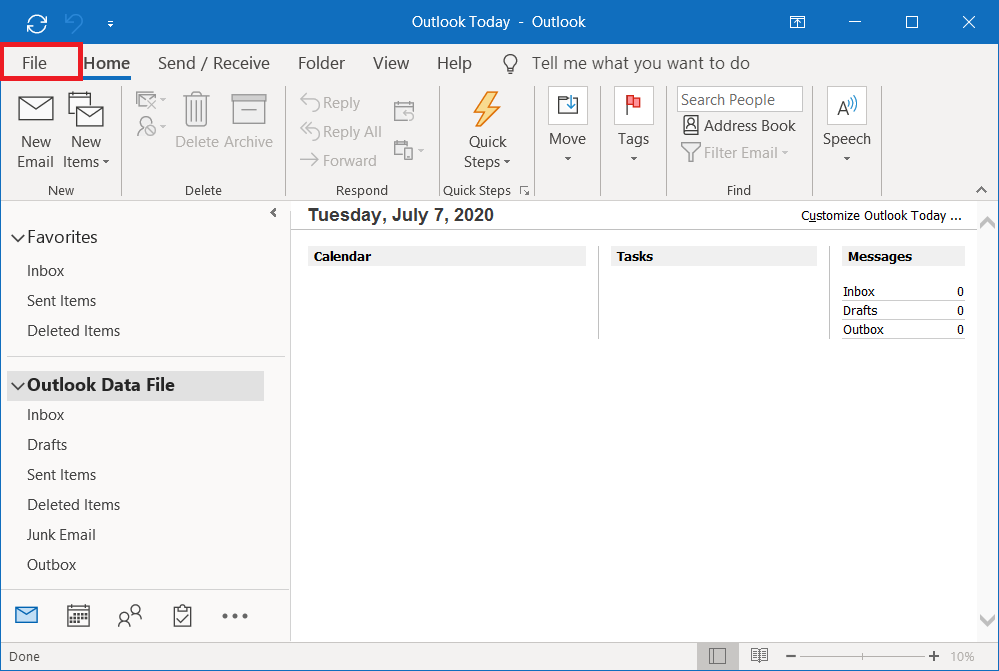
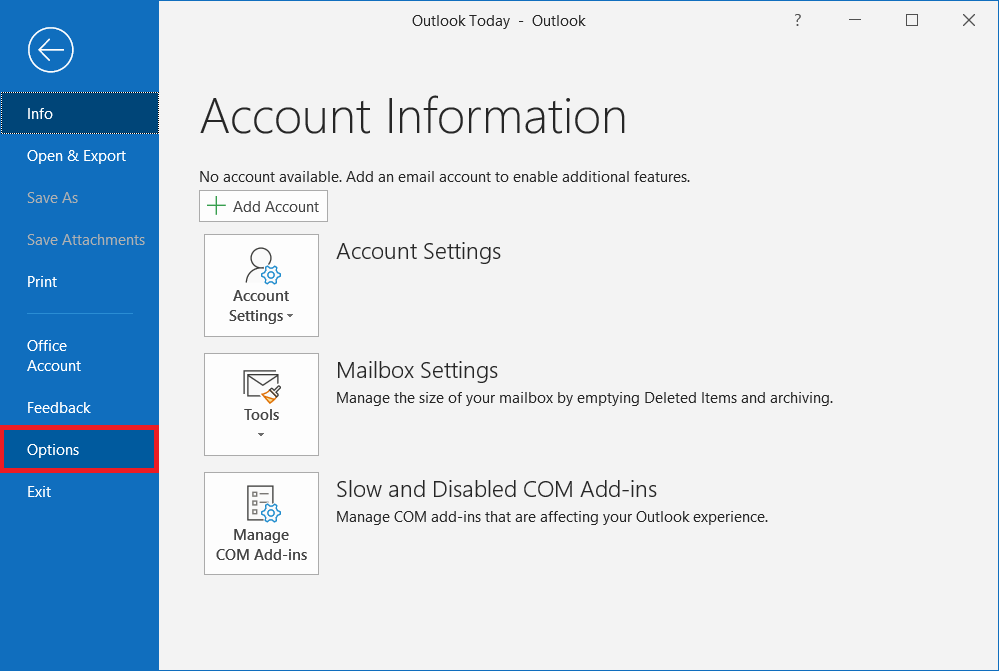
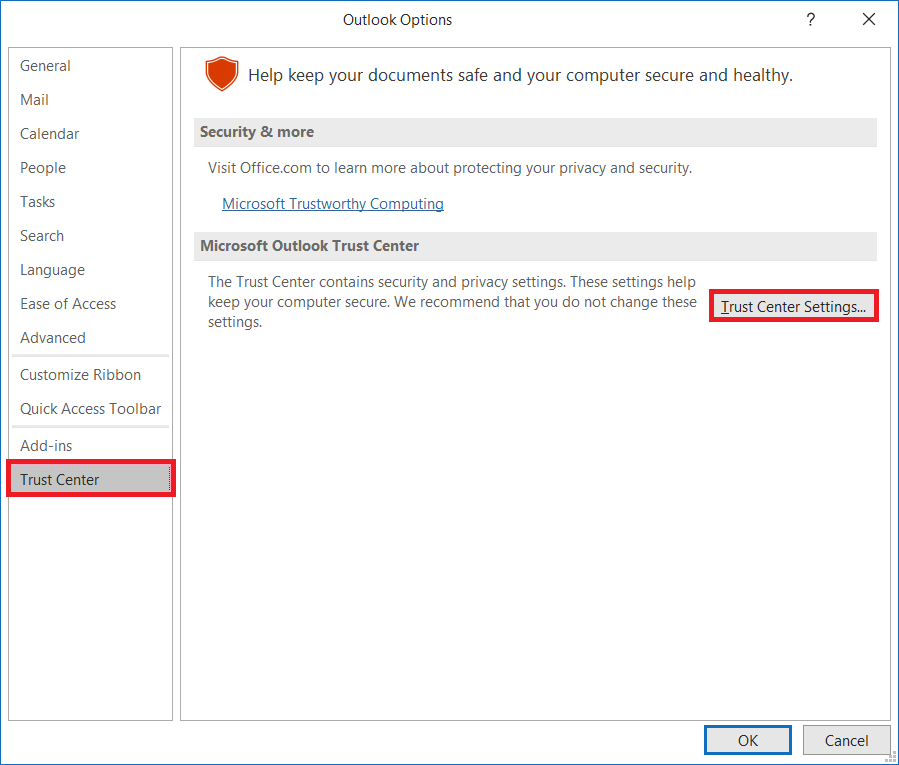
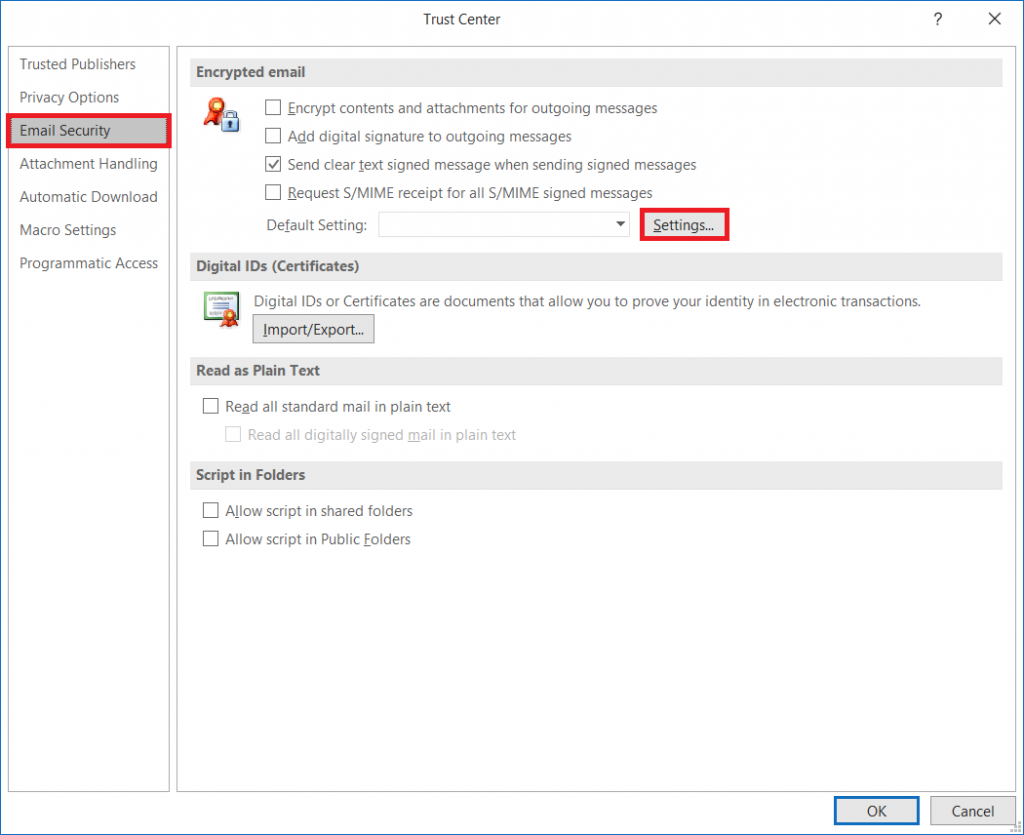
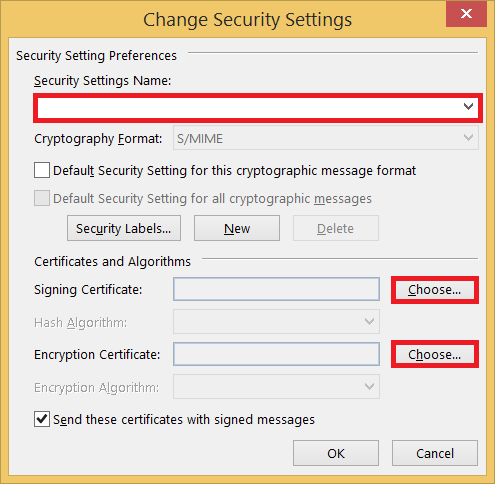
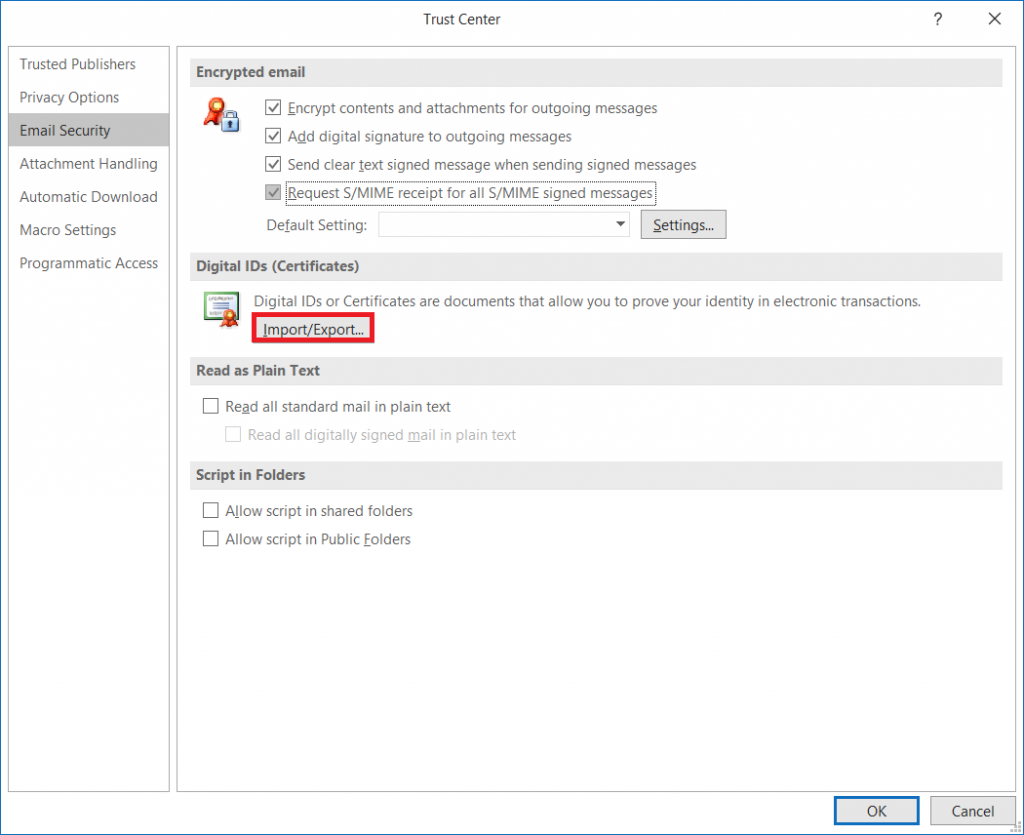
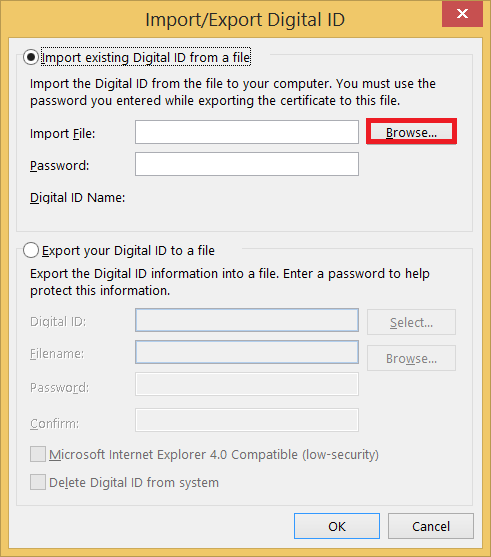
Restart Outlook and try to connect the Outlook with the Exchange Server again.
It may resolve the problem as a new trusted SSL certificate from an authorized vendor has been installed in the Outlook application
Note: Try disabling third-party Outlook Add-ins which are recently installed or suspicious from Outlook Options>Add-ins>Manage COM Add-ins path after running Outlook in safe mode by running outlook.exe /safe in the Windows run box.
Conclusion
A valid, trusted, and authorized SSL certificate is extremely beneficial for maintaining a secure communication between the Exchange Server and the email client. But if you are facing an SSL certificate issue with the proxy server error code, then you can purchase it a suitable one from the authorized vendor.
Sometimes, the cause behind such error is the corrupt data file and it is stopping Outlook from connecting with Exchange Server. In such a case, you should use Kernel OST Recovery tool that can retrieve the OST file data. Later, you can save the recovered data in a new PST file and add it again in Outlook.