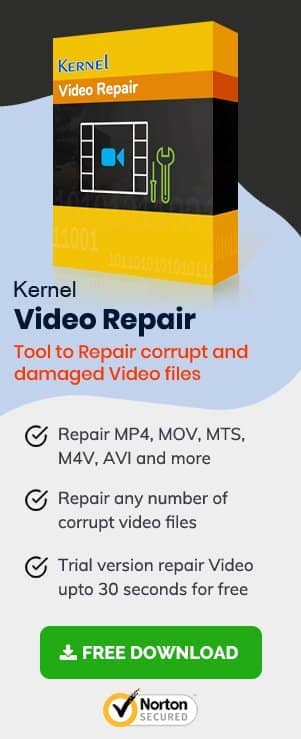Microsoft introduced its latest version, Windows 11, to boost the performance of the existing operating system and its applications. So is the case with its built-in Photos application. It allows the users to edit and share their photos and videos with its revamped interface. Recently, Windows 11 users have encountered an error code 0x887A005 when they are transferring videos from the application. If you are also facing the same issue, you have landed at the right place as this article digs deeper into how to fix photo error ode 0x887A005 in Windows 11.
Photo Error 0x887A005 in Windows 11
This particular error code originates while sharing a video from Microsoft Photos. A prompt that conveys the following message appears-
The big question which arises is how to fix photo error code 0x887A005 in Windows 11? The message itself suggests that the prime cause lies with the Windows 11 graphic drivers. Some underlying causes include incorrect settings, hardware-accelerated encoding, cache files, and corrupted media files.
Methods to Fix Windows 11 Photo Error Code 0x887A005
- Update the Windows 11 graphics drivers
An outdated device driver can cause many errors in the system. The primary fix for the error is to update your graphics drivers. This is a program that ensures that your Windows 11 and graphic components work in sync with each other.- Press Windows and R keys together, and it will open the ‘Run’ window.
- Type “devmgmt.msc” to open the Device Manager.
- Double click on ‘Display adapters’, and it will show more options.
- Click on ‘Update Drivers.’
- The ‘Update Drivers’ window will be up for display. Select ‘Search automatically for drivers.’
- All the latest graphic drivers will get updated. Restart your computer.
- Run the Windows Store apps scan
Windows 11 has a troubleshooter program for all the Windows Store apps, which runs a scan to detect and resolve errors occurring in the applications. It will be helpful to fix errors occurring in the Photos app.- Open the ‘Settings’ application and click on the ‘System’ tab.
- Select ‘Other troubleshooters’ under ‘Troubleshoot.’
- Scroll down till Windows Store Apps and select ‘Run.’
- The troubleshooting process will begin.
- Empty the MS Store cache
Cache acts as a reserve for the user’s temporary data. However, a huge and corrupted cache data is harmful and can be behind the photo error code 0x887A005 on your Windows 11 system. It is advised to clear all the store cache data to work uninterruptedly and can also fix Windows photo gallery errors.- Open the ‘Command Prompt’ on your system, type‘ wsreset.exe,’ and click Enter.
- This will clear all the errors causing stored cache data.
- Update the Photos application
An outdated version of the Photos app could be the culprit behind many such errors. It is recommended to update the application and use only the latest version, which is available.- Open the Microsoft Store app.
- Click on the 3 dots present on the top right corner.
- Click on ‘Downloads and Updates.’
- Select ‘Get Updates’ to update the Photo app to the latest version.
- Disable hardware-accelerated video encoding
The feature on hardware-accelerated video encoding is enabled by default on Windows 11 operating system. Since you are receiving the photos related errors, disabling this setting is a good fix.- Open the Photos app and click on the 3 dots present on the extreme right.
- A list of options will appear; select ‘Settings.’
- Scroll down to the ‘Video’ section.
- Turn off the option of ‘Use Hardware-accelerated video encoding when available.’
- Repair the video file
There is a high possibility that the Photos app and operating system are working smoothly. But the actual problem lies with the media file which you are trying to transfer. It can be a case of severe corruption in the photos or videos. So, you need to repair the video file using Video Repair. Nevertheless, the Video Repair tool can repair any corrupt videos and make them just like before. There is no restriction on the number, size, and format of the videos. Another arrow in the quiver is provided by repairing all kinds of photos as well. The Video Repair software can help you to restore deleted and lost photos and videos. - Uninstall and reinstall the Photos app
Another method that has worked for some users is to uninstall the Photos application and reinstall it on your system after a while. It can prove to be a success in resolving the photo error code 0x887A005. - Reset the application
If none of the above methods have worked for you, some big underlying issue is behind all the trouble. The last and final resort is to reset the Photos app on your system. It allows the users to take a fresh start.- Open ‘Settings’ and move to the ‘Apps’ section.
- Click on ‘Apps & features’ and select ‘Microsoft Photos.’
- Click on the 3 vertical dots beside it and choose ‘Advanced options.’
- Scroll down and click on ‘Reset.’
Conclusion
Error code 0x887A005 is a tricky one to solve as it could be a consequence of various reasons like an outdated device driver, virus infection in the application, cache data, incorrect settings, or corrupted photos and videos. Despite the many reasons, there exist a few methods which help you to fix photo error code 0x887A005 on your Windows 11 system and have been discussed at length in this article.