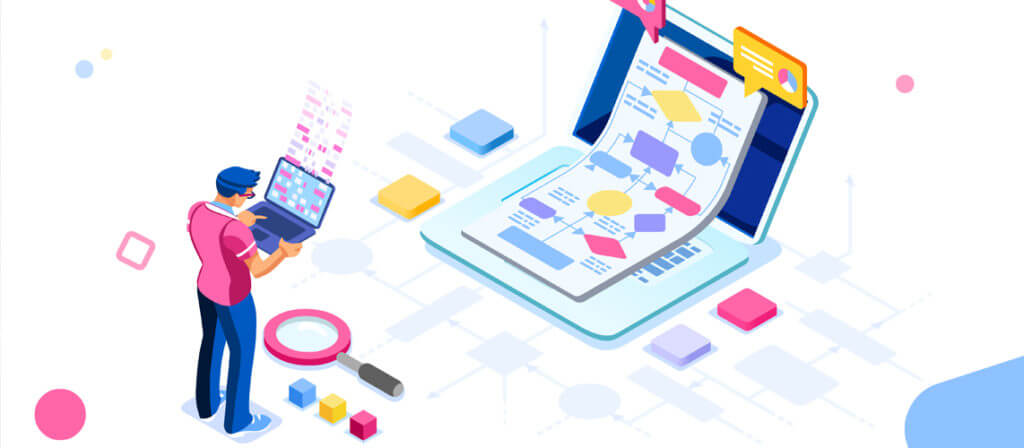Microsoft launched a new PST tool to simplify the management of PST files in an organization – it is called PST Collection. This freeware utility can be used to search PST files in an organization’s network while controlling and securing their usage. Once you find the PST files, you can also use this tool to copy them in a central location, which allows you to import them to Exchange Online/On-premises. Let’s have a closer look at some of the key features of PST Collection Tool.
Key Elements of PST Collection Tool
PST Collection tool provides some extensive features to its users. Some of which include:
- Searching PST Files on a Network – PST Collection tool can find all stealth Outlook PST files on a network.
- Prevent Users from Creating & Editing PST Files – The PST Collection tool comes with a Group Policy Object that prevents users from creating or editing PST files. This feature helps administrators lock down the PST files so that any other user cannot create or edit PST files.
- Import PST Files to Office – PST Collection tool allows you to import collected PST files to Office 365 environment.
- Delete Obtained PST Files on a Network – It allows users to delete the obtained PST files from their actual location.
How the PST Collection Tool Works?
Using PST Collection Tool is very easy; the working process includes a few steps. Moreover, it works with Command Prompt of Windows operating system. So, let’s have a quick preview of its working. Before starting the process, Download PST collection Tool.
- Find PST Files on Your Network
- Organizational units in an on-premises Active Directory domain.
- Client and server computers.
- File shared over a network.
- Control Access to PST
- Move the PST Files to a Specific Location
- Import PST Files to Office 365
PST Collection tool can be used to search following types of locations:
To locate PST files, you’ll have to run PST Collection tool in Find mode. After extracting the PSTCollectionTool.zip file, it will automatically be saved by the name DataCollectorMaster. Now, to find the PST files, run the following command:
| DataCollectorMaster.exe -DataSource Pst -Mode Find -JobName <Name> -Locations <Locations to search for PSTs> -LogLocation <Location to store log files> -ConfigurationLocation <Location to store configuration files> |
After running the command, the tool searches for PST files on all target computers. It creates log files that contain information about the PST files that are found in a specific location.
This step involves securing the PST files by locking them down so that other users cannot access them for editing or creating new PST files.
To block access to PST files for other users, run the following command on your system:
| DataCollectorMaster.exe -DataSource Pst -Mode Block -JobName <Name of job from Step 1> -ConfigurationLocation <Location of configuration files from Step 1> -BlockChangesToFiles -BlockNewFiles |
After running the command, you’ll be prompted to confirm that you want to block new PST files or changes to existing PST files, click “Yes” to confirm.
In this step, you’ll have to copy the obtained PST files to a collection location. Before, copying the files at one location, make sure you consider the storage space required to copy to files.
To copy the PST files at a specified location, run the following command:
DataCollectorMaster.exe -DataSource Pst -Mode Collect -JobName -Locations -ConfigurationLocation -CopyLocation
After collecting the PST files at one location, you can import them to Office 365 environment. To import PST files to Office 365, you’ll have to create a CSV mapping file that contains a row of each PST file that you want to import. There are two different methods to import PST files to Office 365:
Once you import the PST files to Office 365, you can delete the collected PST files permanently with the delete command.
Well, the PST Collection is a great tool from Microsoft, but there are some issues with this tool. You can find that many users have complained about PST Collection not working on Microsoft forums. So, what is the solution to find PST files on a network?
Alternate to PST Collection Tool – Kernel PST Repair
Outlook PST Recovery is an advanced finding and repairing tool that allows users to search for all PST files on a network, and also helps to repair Password Protected PST files. After finding the PST files, you can easily migrate PST files to MBOX, Office 365, and Exchange mailboxes. It is filled with some great features, some of which includes:
- Find and repair corrupt/healthy PST on a system
- Recover deleted messages or attachments of a PST file
- Find and repair encrypted, and password protected PST files
- Export obtained PST files to Office 365, Email servers, and Webmails
- Compatible with all versions of MS Outlook, including Outlook 2019 and 2016
Also, the working process of this Outlook PST recovery tool is very simple. You don’t need any technical or commands knowledge to use this tool.
Conclusion
Moving PST files to cloud has become a necessity for organizations. But, PST Collection is not the right tool to find and move files because it lacks feasibility at many points. So, prefer using Kernel PST Repair to find and move your files to Office 365.