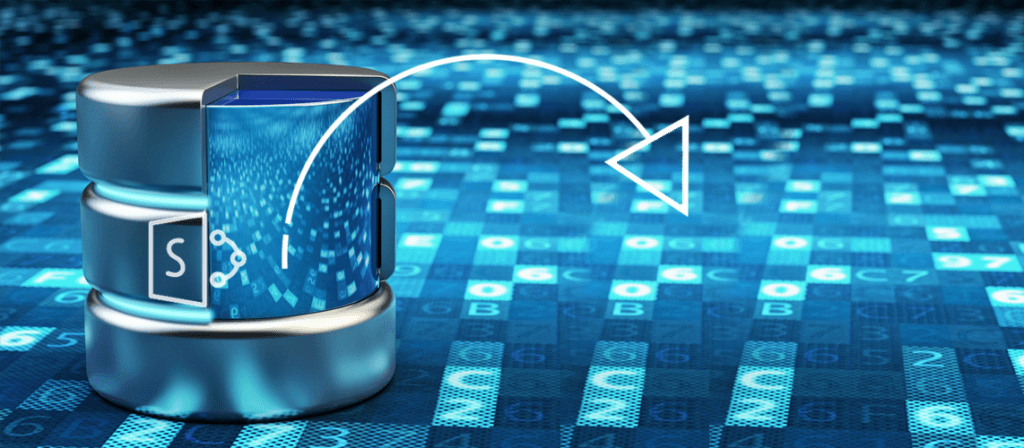Microsoft SharePoint is a widely used web-based application for document management and collaboration. There are different editions and deployment options for Microsoft SharePoint such as SharePoint Server, SharePoint Standard, SharePoint Enterprise, and SharePoint Online.
In this article, we’ll discuss SharePoint database corruption and the recovery options.
SharePoint Server
While using SharePoint as on-premises deployment, users may face some serious issues like Server crashes or database corruption issues. Corruption in SharePoint Server can cause significant damage to your data, or you may even lose your data permanently. And there are several reasons for the corruption in the SharePoint database, such as:
- Low resources like RAM or hard disk space
- Improper use of virtualized Microsoft SQL Server
- Use of incorrect URLs
- Multiple application pools to run web/service applications
- Enabling default database settings
- Not using the Blob caching option
Methods to Recover SharePoint Database Files
If you face crash or corruption in SharePoint Server, you can still use the database after troubleshooting it. There is no possible way to access data from corrupt SharePoint Server. However, if you’ve a backup file (MDF) for your SharePoint Server, then data can be restored from it. But, recovering SharePoint Server data from a corrupt database file is a challenge in itself.
To restore the backup file, run this command in the PowerShell:
The manual methods to recover SharePoint data from corrupt files are not easy to perform. So, you need a SharePoint Server Recovery tool. And SharePoint Server Recovery is one of the best tools to recover SharePoint Server data from corrupt files. Here, let’s have a look at the features and working process of this tool.
SharePoint Server Recovery
SharePoint Server is an advanced tool that allows users to recover and retrieve data from corrupt MDF files. It has some extensive features:
- Repairs and restores damaged SharePoint MDF files
- Offers SharePoint recovery even when SharePoint is down
- Gives preview of MDF files before saving
- Recovers lost files, documents, libraries, and sites
- Offers three different saving modes
To understand this tool better, let’s have a look at the working process of this tool.
- Download the SharePoint recovery tool and install on your system.
- Launch the tool, and a window will appear on the screen displaying the two methods to recover the corrupt MDF file, i.e., Raw file scan and Live SQL Instance. Select the desired recovery mode and click “Next.”
- In the next window, select the database file that you want to repair and click “Finish.”
- The file repairing process will take a few seconds. Once it is done, you’ll be able to see its content in the left pane of the tool. Select any database to preview its content in the tool.
- Now, to save this database, select the specific folder, and then hit the “Save” button in the upper left corner of the tool. A new window will appear on the screen, select the specific saving mode and click “OK.”
- The SQL Server option is used to save the recovered object a to a live SQL server directly. You need to provide the server name, the name of the database, and the database name fields. Also, you can select the authentication option with which you want to access the SQL Server, i.e., Windows Authentication or Server Authentication.
- The Batch File saving option is used to save the batch file of the repaired MDF file on the desired location.
- The Save Documents option is used to save recovered documents to the desired location.
- Once the file is saved at the desired location, a notification will appear on the screen displaying “Saving done successfully,” click “OK” to end the process.
Note 1: “Raw file” mode is used to repair and retrieve data from corrupt MDF files.
Note 2: “Live SQL Instance” mode is used when MS SharePoint server is highly corrupt.
Note: If you don’t know the version of the database file, then tick the option “Auto detect database version.”
Important note: This tool provides three different saving options for the corrupt databases, i.e., Save files to “SQL Server,” “Batch File,” and “Save Documents.”
Note: You can see the location where the tables have been saved.
Recovering SharePoint data is not an easy process, especially with manual methods. But with the help of SharePoint Server, you can easily repair and retrieve data from a corrupt MDF file.
Frequently Asked Questions
Q. What type of SharePoint data recovery can I expect from the SharePoint Server Recovery tool?
A. The tool smartly recovers complete content from the SharePoint database file such as lists, libraries, documents, sites, etc. Also, it displays a preview of the documents before securing them to the desired destination.
Q. Are the manual ways for the recovery of SharePoint content database effective?
A. The manual methods for the recovery of SharePoint content database are feasible but complex and slow in nature. It does not assure complete and efficient recovery of the database. So, it is suggested to choose the automated way for SharePoint database recovery.
Q. I want to know about the trial version before I buy it. How can I get it?
A. The free trial version can be downloaded from the website – https://www.kerneldatarecovery.com/sharepoint-recovery.html
Using this version, you can see all the features of the software and recover SharePoint database content. A preview of the selected document is also available. The only limitation is that you cannot save the recovered content.
To save the content, purchase the full version of the tool from the software buy page.
Q. When can I expect the product upgrades, and how much does it cost?
A. The product upgrades are available free for the lifetime once you purchase the licensed version of the tool. The upgrade information will be readily available on the product page of the tool.