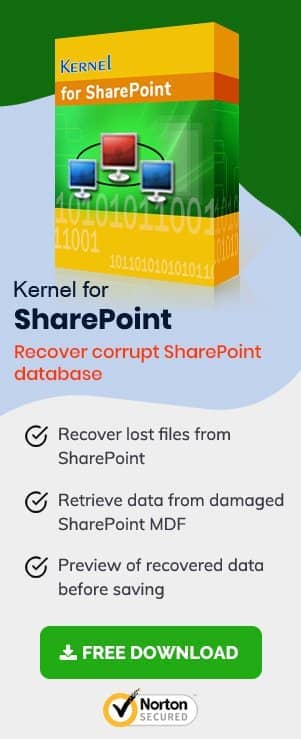Have you ever felt the need of recovering files from OneDrive for Business that were deleted accidentally?
If yes, then you might have tried various methods to recover those deleted files. But, for users who do not know the recovery methods in detail, it can be very challenging for them to recover deleted files from OneDrive for business.
It is crucial to know that files deleted online from the OneDrive for Business account also get deleted from the synchronized folder on the system drive for the account automatically when the OneDrive for Business desktop application is installed. So, recovery cannot happen from here rather the concept of the Retention period and Recycle Bins on the cloud app can be the savior here.
In this article, we will discuss various methods of recovering deleted files from OneDrive for Business.
What is OneDrive for Business?
OneDrive is a popular online cloud storage service offered by Microsoft. It is included with almost every subscription of Microsoft Office 365. More than 120 million people use Office 365, which allows them to access OneDrive.
Also, users can access OneDrive in multiple ways like Online, via Mobile App, or Desktop Client. So, deleting a file from any of the above will be deleted automatically from OneDrive as they are synced regularly. Now, recovering deleted files from OneDrive majorly depends on two factors – when you have a backup or when you have not taken a backup.
In most cases, users often do not have a backup for the deleted data, which makes it complicated to recover deleted files from OneDrive for Business. But, following the below methods, you can quickly restore deleted files. So, let us have a look at the recovering methods:
- Restore deleted files from Recycle Bin
- Go to OneDrive and log in with your account
- Click Recycle Bin in the left pane
- Now, select the files that you want to recover and click the Restore button.
- Restore deleted files from Second Stage Recycle Bin
- Sign in to OneDrive for Business
- Go to Recycle Bin, and then click the Second Stage Recycle Bin option
- Now, select the files that you want to restore, and then hit the Restore button at the top of the screen.
- Recovering permanently deleted files from OneDrive for Business
- Log in to OneDrive for Business and go to the Settings
- Now, find the Restore your OneDrive option in the drop-down and click it.
- In the next step, you’ll be asked to select the desired time period to recover deleted files. Select the desired period and click Next.
- Select the specific file that you want to recover and click Restore
- Recovering permanently deleted SharePoint data using professional tools
When a user deletes an item in OneDrive, it goes to Recycle Bin and can be retained from there within 30 days. However, after 30 days, the deleted items automatically go to the second stage recycle bin.
It will automatically restore the files to their original location
After 30 days, the deleted files will be moved to the second stage recycle bin automatically, and they will be retained there for another 30 days. You can recover files from the second stage with the following steps:
The deleted files will be restored to their original location.
Recovering files that are still available within your Recycle Bin is quite easy, but after 30 days, the files will be permanently removed from the recycle bin, which makes it difficult for the users to restore them.
When files are deleted from the recycle bin, they can still be restored within 30 days with the Undo option. This feature is often used in scenarios like server crashes, malicious activity, or accidental deletion. Follow the below steps to use this method:
After confirming the restoration, your file will be restored to the original location.
There are some professional tools available to restore the data that is entirely removed from your SharePoint Server. SharePoint Server Recovery is a third-party tool that is specially designed to recover data items from corrupt MDF files. When the SharePoint data file is permanently deleted, it can easily be recovered with this software.
Conclusion
Organizations use OneDrive to store essential information that can be shared with other employees and clients. But sometimes users delete necessary files from it accidentally and forget to recover them from recycle bin. So, when they look for this file after 30 days, it is no more available in the recycle bin. Also, third-party tools like SharePoint Server Recovery can be used to recover permanently deleted SharePoint data.