Contacts are essential to Outlook experience. Losing them may cause a lot of difficulties in email communication. There can be many reasons behind losing contacts in Outlook, but only a few methods to recover them.
So How Can You Recover Lost Contacts from A PST File?
When you delete anything from Outlook, it gets saved in Deleted Items folder, and you can restore that item from there. Just go to the Deleted Items, search your deleted item, right-click on it, select Move and then finally move it to the desired folder.

Try automated tool Outlook PST Recovery to repair and recover corrupt, damaged, or broken PST file. It supports all MS Outlook: Office 365/2019/2016/2013/2010/2007/2003/2002/2000/98/97
Recover contacts from corrupt Outlook PST files
When PST files are corrupt, then also users will not be able to access its contacts. There are no manual methods, except the Inbox Repair Tool, to repair corrupt PST files. But this method may not guarantee assured results. So, without wasting time any further let’s move to an assured solution to recover contacts from inaccessible PST files.
PST Recovery
PST Recovery is an automated software designed to repair PST files and recover all its items with their attachments intact. The tool is quick and assures guaranteed results; it is so easy to use that even beginners can operate it without any previous training. Let’s check this tool out:
- The tool comes with a user-friendly interface, and as soon as you open it, it will provide you a window to select the PST file. There you need to select whether you want to go for Single or Multiple file recovery. Here we are going for the Single file mode. Now, click on the Browse button to select a PST file and click on Next button to proceed.
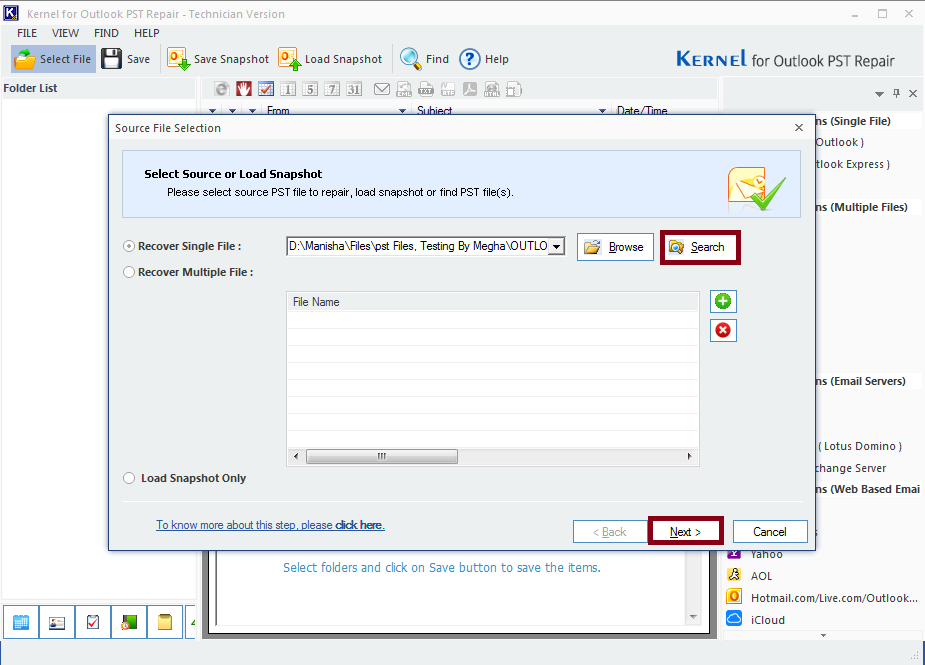
- The scanning process will take place, and then all the subfolders of PST will appear on the left side of the screen in the form of a folder tree. There you can click on the individual items to have the preview of the content of that item.
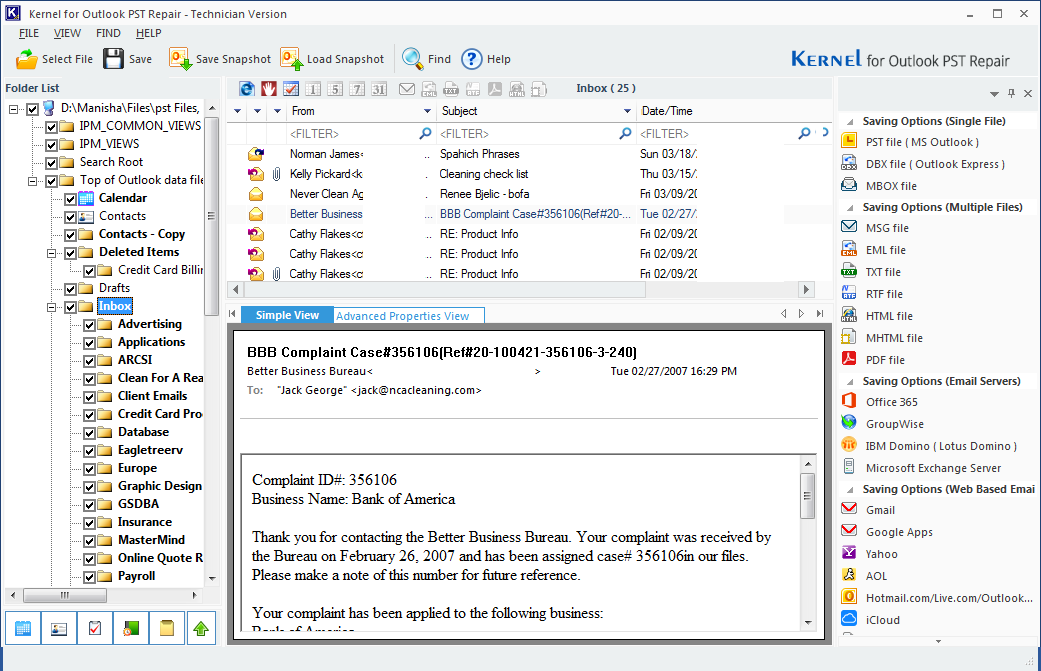
- Check the contacts that you want to recover and click on the Save button on the top of the screen to proceed.
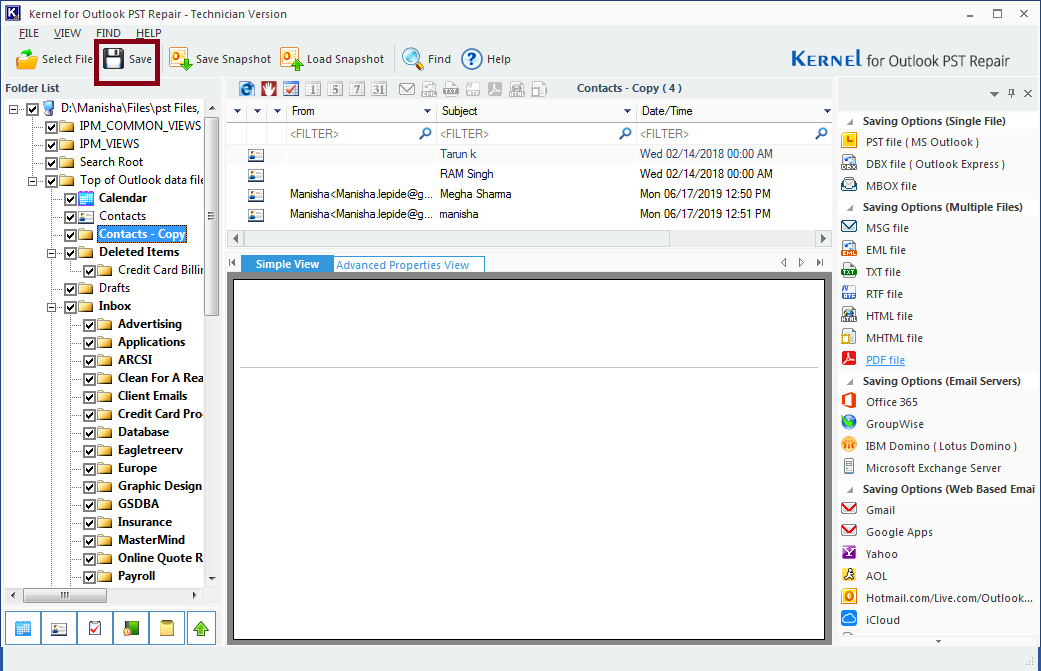
- Here, you need to select a format for saving. Select PST file (MS Outlook) and click on Next.
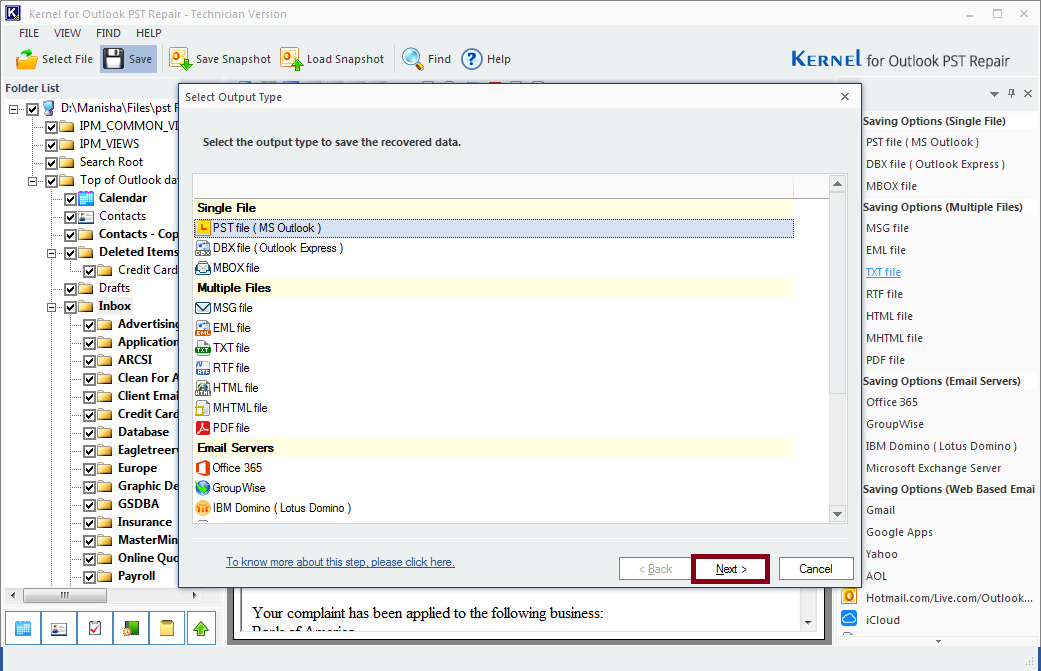
- In the Filter section, go to the ‘Item Type’ category. From the drop-down menu beside ‘Include’ section select ‘Selected Only’ and select Contacts from the list (I wanted to recover emails also). Click on Next to proceed.
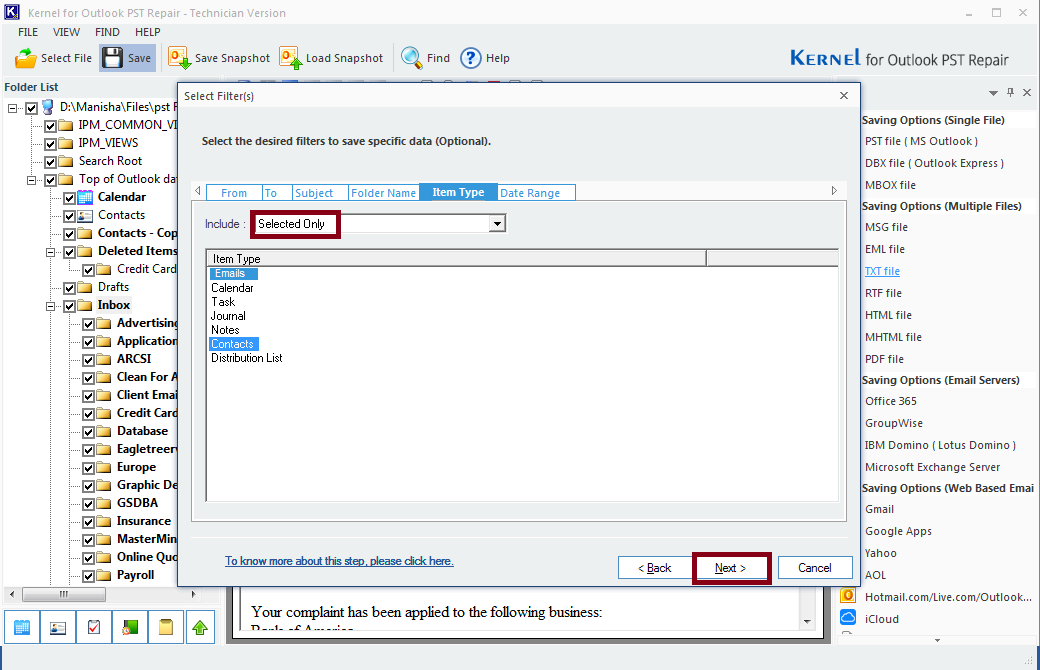
- In the next step, manage your PST size by selecting the splitting options; add a prefix to the file name if required, and click on Next.
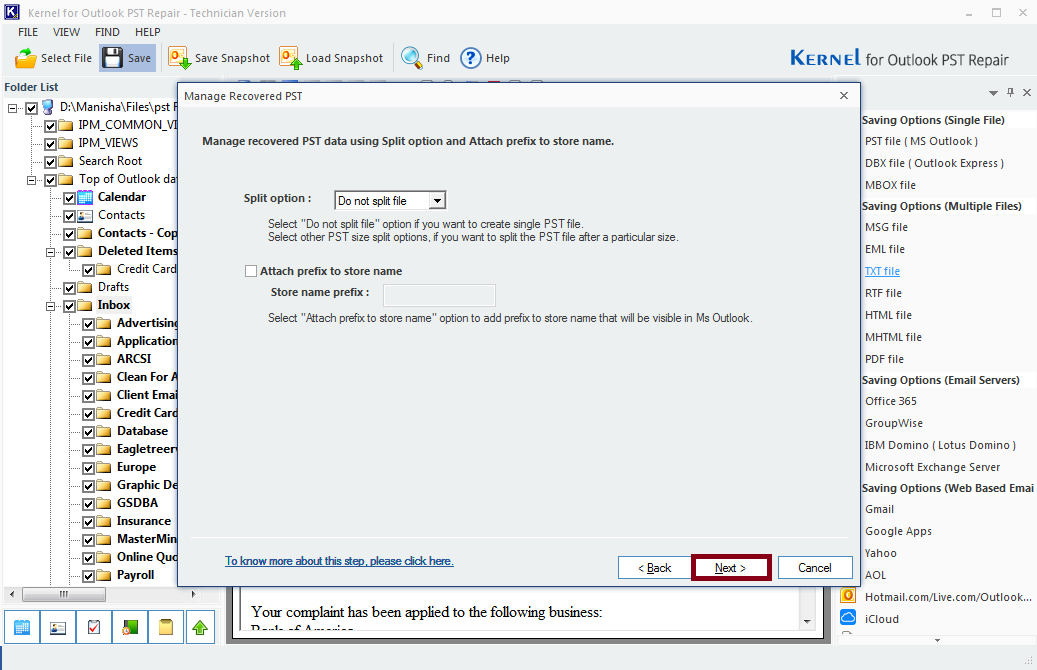
- It is time to provide a destination to your file. Click on the Browse button and select a location. There you will get other saving preferences to customize your experience. Select one of them as per your requirement and click on Finish.

- Wait for the saving process to finish, and then you can check for the contacts in your new PST (after importing it to Outlook). As we can see that the process was quick and easy to perform, there is no doubt that it saves you a lot of time and efforts. But what does this tool do if we describe it theoretically?
All About PST Recovery Tool
PST Recovery is a tool designed to perform PST repair and recovery and solve other PST related issues. This tool is equipped with highly advanced features added after a rigorous research and study. The tool not only repairs and recovers damaged and broken PST files, but also saves recovered PST files to many other formats and migrates them to various emails clients and web servers. There is no limitation on the size of the PST file in this tool; it can process almost any sized PST without making the process slow. Apart from this, the tool can process both ANSI and UNICODE formats, and can easily recover deleted items. The tool supports all versions of Windows and Outlook and comes in a free trial version. Don’t miss the opportunity to try this free utility!
Conclusion
For Outlook users, contacts are as important as emails, and losing them is a matter of grave concern. If you are in such a situation, your first thought would be to repair the PST file using the Inbox Repair tool. However, if you fail with the same, consider PST Recovery to retrieve the inaccessible Outlook contacts.

