Outlook is a widely used professional email client. While sending emails with Outlook, you might notice that Outlook is trying to send some emails, but they are not available in Outbox. These emails are too large and often get stuck. So even after being deleted, there will be traces left, and it can affect the normal functioning of Outlook.
What is a Ghost Email?
Emails that are deleted from the profile but are actually present in the email server are Ghost Emails. Such mails appear due to a sudden power failure or malware issue. These mails corrupt the PST files and slow down the Outlook function.
How to Remove Ghost Emails from Outlook?
Before starting with the repair methods, the foremost thing to be done is to create a backup of all the PST files. Outlook stores all Emails, Calendar, Contacts, and other important documents in PST files. You must create a backup of all the files and store them on some external drive. Even if the data is lost, the backed-up information can save the day.
Method 1 Use Inbox Repair Tool to remove Ghost Emails from Outlook
- Close Outlook.
- Go to This PC and select Local Disk (C: ) drive.
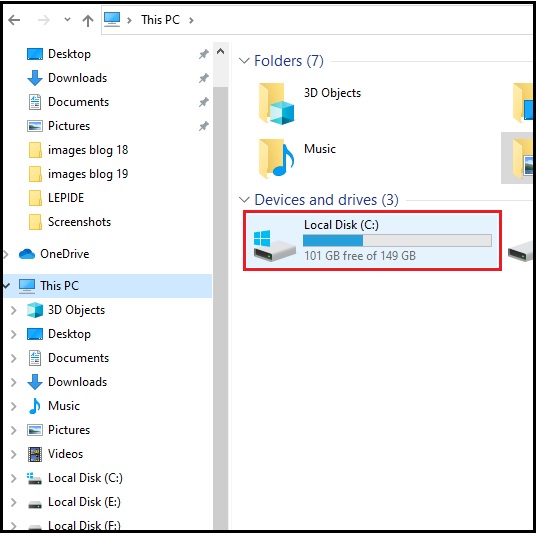
- Navigate to:
Program Files\Microsoft Office\Office15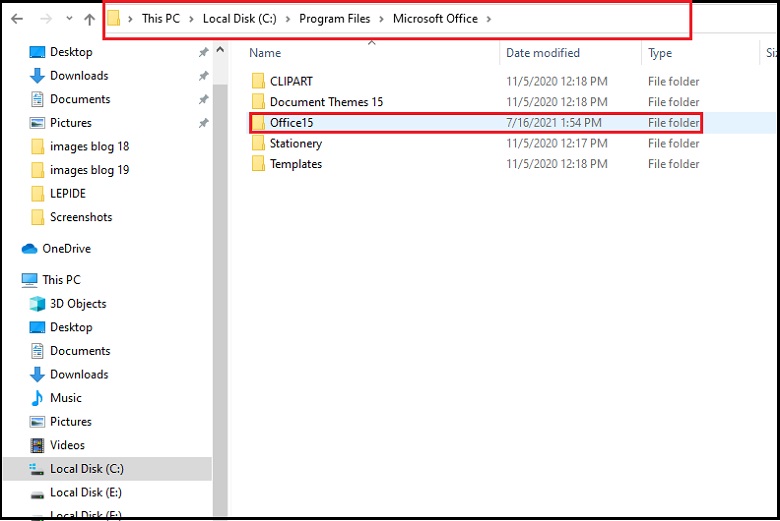
- Double click on Scanpst and enter the name of the corrupted PST file. You can select the Browse option if the file is not located. Select Open once you have located the file.
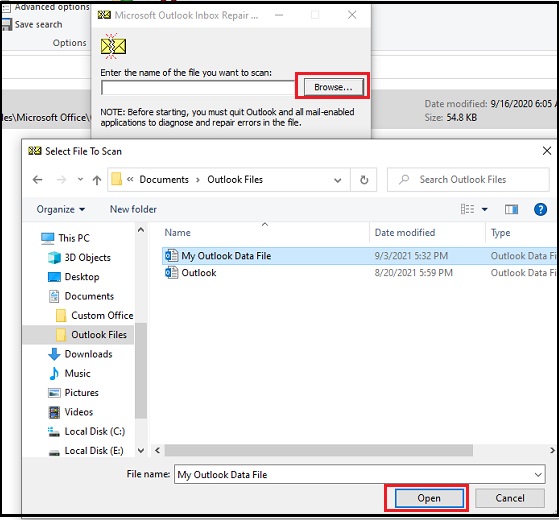
- Click Start to start the scan.
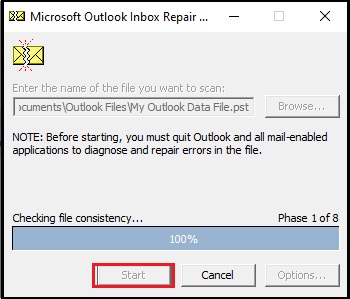
- Click on Repair option to fix the corrupted file.
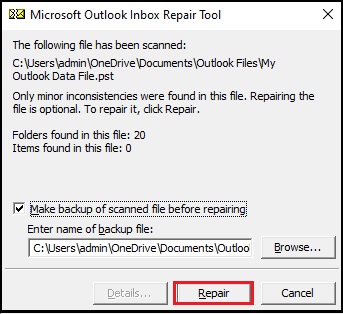
Method 2 Use Registry Editor to remove Ghost Emails from Outlook
- Open Run dialogue box by pressing ‘Windows Key + R.’
- Type Regedit and press OK.
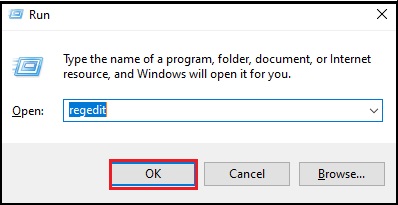
- For Outlook 2013, type the profile key:
HKEY_CURRENT_USER\Software\Microsoft\Office\15.0\Outlook\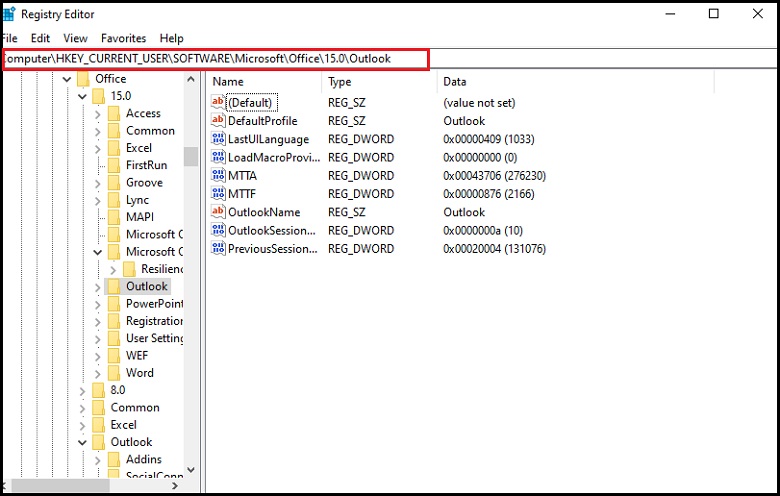
- Every Ghost PST file will have one registry key. Whereas the genuine PST files will have two registry keys. Locate the file and remove it. If the Ghost PST file has a unique name, you can locate it and remove it. The process becomes difficult if there is no unique name and there are multiple folders. In this case, you need to identify all the keys located with PST and then delete the Ghost PST file.
The above two methods mentioned are purely based on hit and trial. Neither of them guarantees that the ghost emails will the completely erased from Outlook. The first method is preferable only if the PST file size is small. The Registry Editor method is recommended only if you are well aware of Outlook technicalities, as you can end up deleting the wrong key and corresponding wrong PST file.
To avoid such situations, it is best to use a professional tool that is safe and guarantees success. One such excellent third-party software is Outlook PST Repair. This tool repairs and recovers all corrupt, broken, inaccessible Outlook PST files. It displays the mailbox data and saves the files to PST, Office 365, Exchange, and other favorable formats. Also, using this tool, you can fix the error “you cannot delete this Outlook data file.” It not just recovers the entire data but also splits large size PST files into smaller sizes. After recovery, you can save Outlook emails on a local or external hard drive as per the need. It can be used with PST files of all Outlook versions as well.
Summary
Handing the Ghost Emails is not an easy task. Locating such emails is quite tough, and it becomes more frustrating when these emails are not visible. It not only hampers the working of Microsoft Outlook but also corrupts the existing PST files. Trying a professional tool, namely, Outlook PST Repair, works wonders. It can recover severely corrupted and password-protected PST files within no time.

