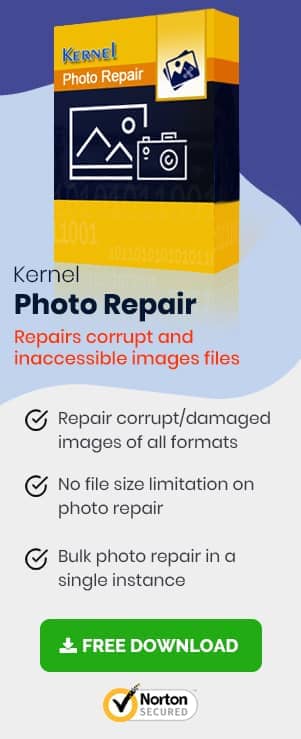Windows Photo Gallery is a photo storing application that was developed by Microsoft as a part of their Windows Essential 2012 package. It allows all its users to easily view, organize and even edit images with a simple interface. Although Windows Photo Gallery was developed 9 years ago, it is still very effective for the management and basic editing of photos.
However, just like any other application, it is also vulnerable to various issues, and some users even face problems with starting the application.
Efficient Methods to Repair Windows Photo Gallery With no Start Problem-
- Update your Windows OS-
Any updates are usually improvements meant to run the system better, and hence, it is always advisable to keep your Windows operating system updated regularly.STEP 1 – Press the Windows key and go to Settings.
STEP 2 – Select the Update and Security option.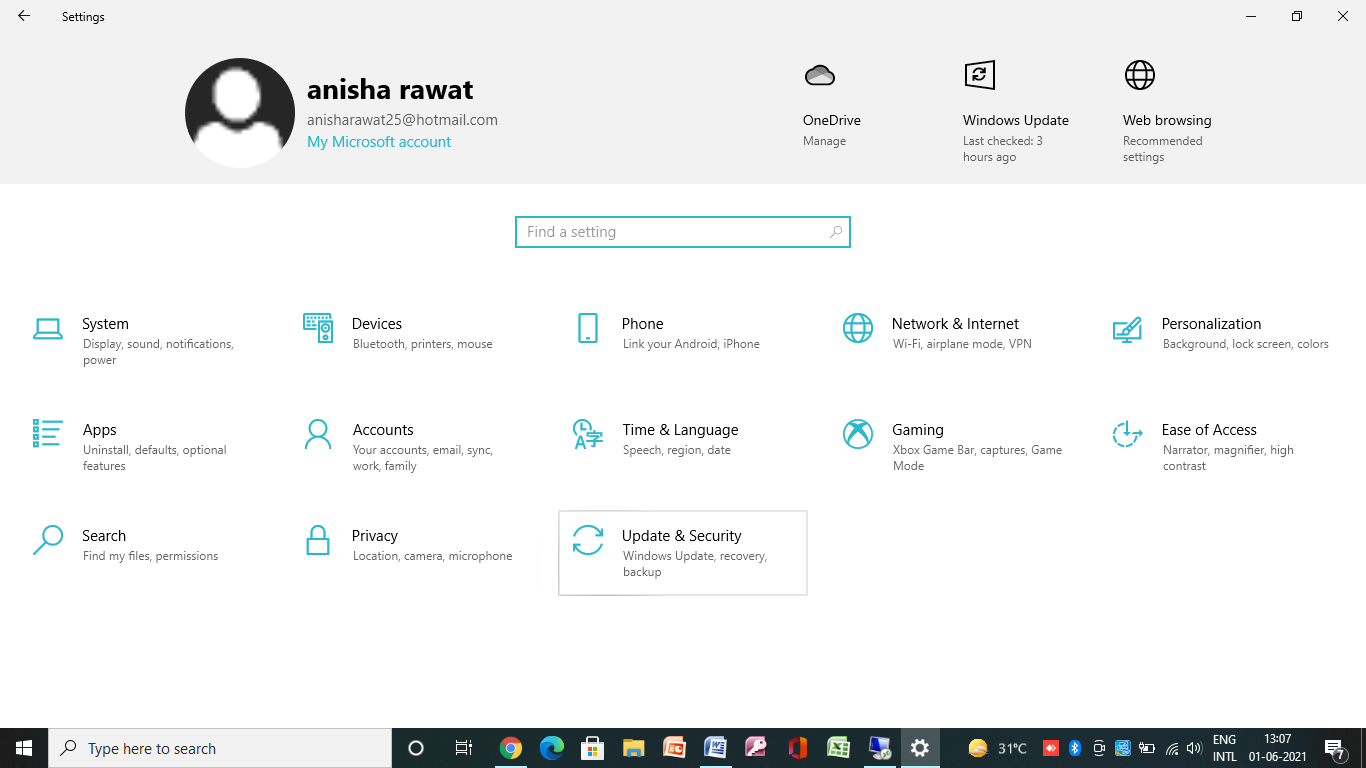
STEP 3 – Select Check for updates and install any updates if available.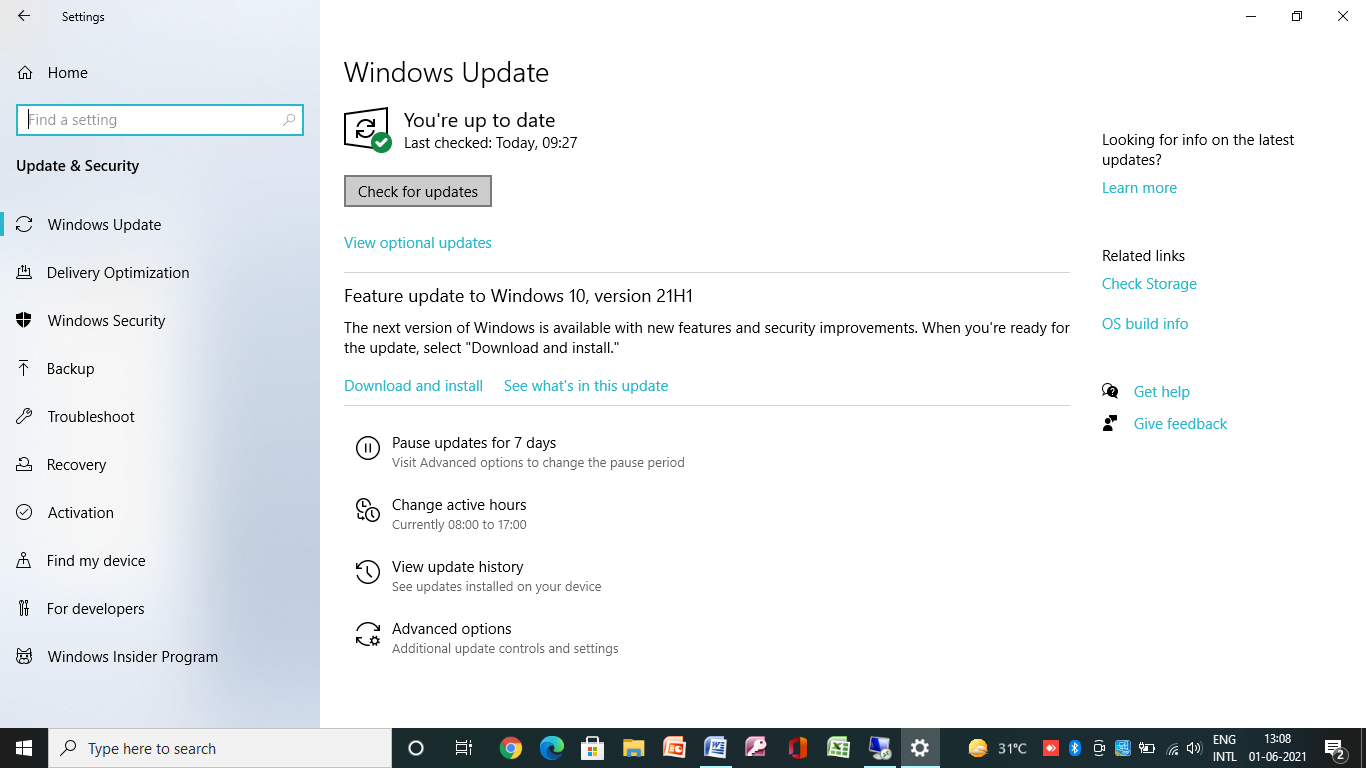
- By running the Troubleshooter-
Troubleshooter is a problem-solving tool that logically searches for the cause of the problem and then focuses on fixing it.STEP 1 – Go to Settings on your Windows.
STEP 2 – Click on Update and Security.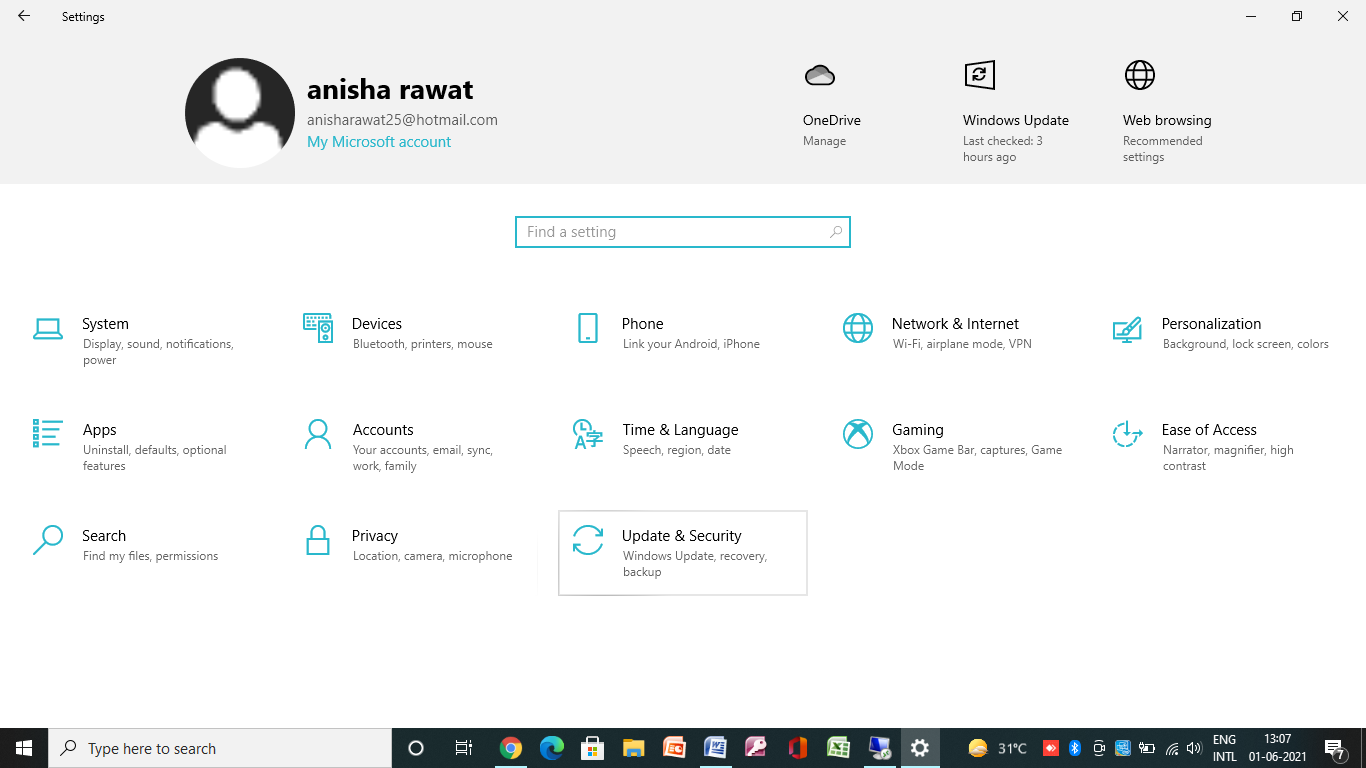
STEP 3 – Now, go to Troubleshoot and then click on Additional Troubleshooters.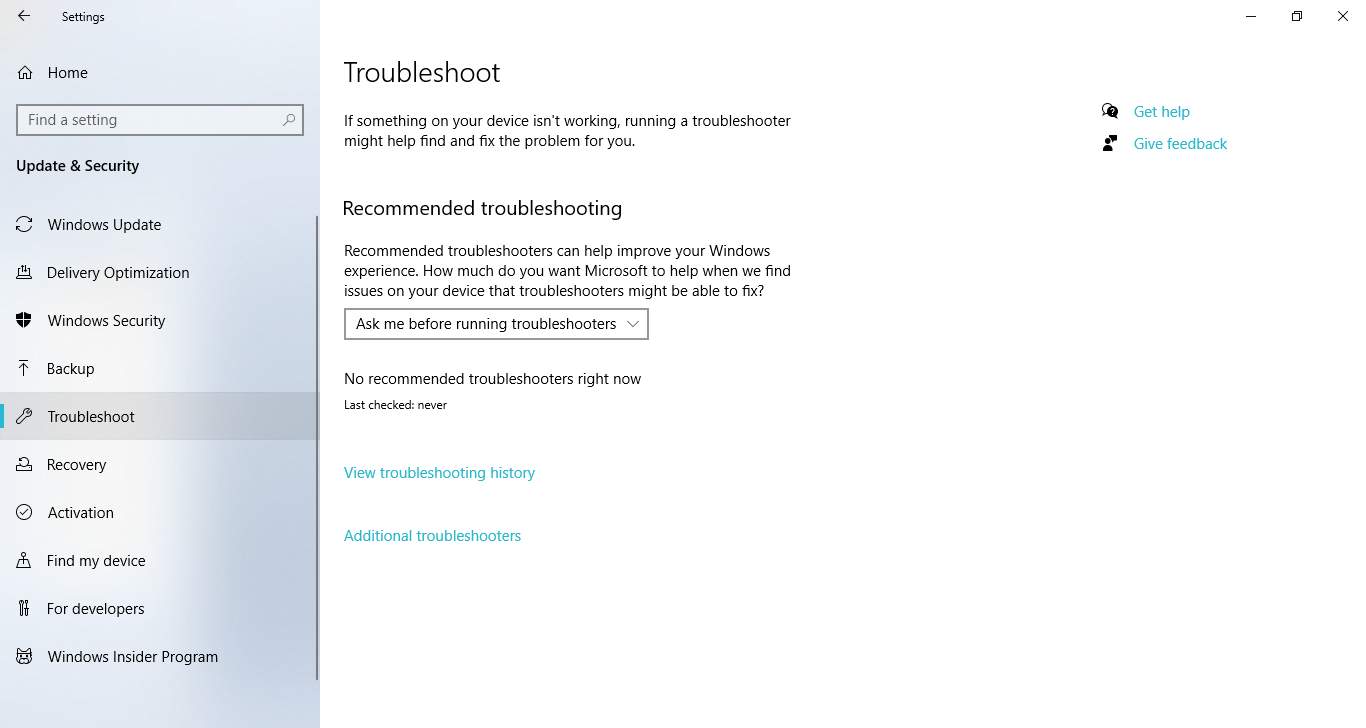
STEP 4 – Scroll down till the end and click on Windows Store apps.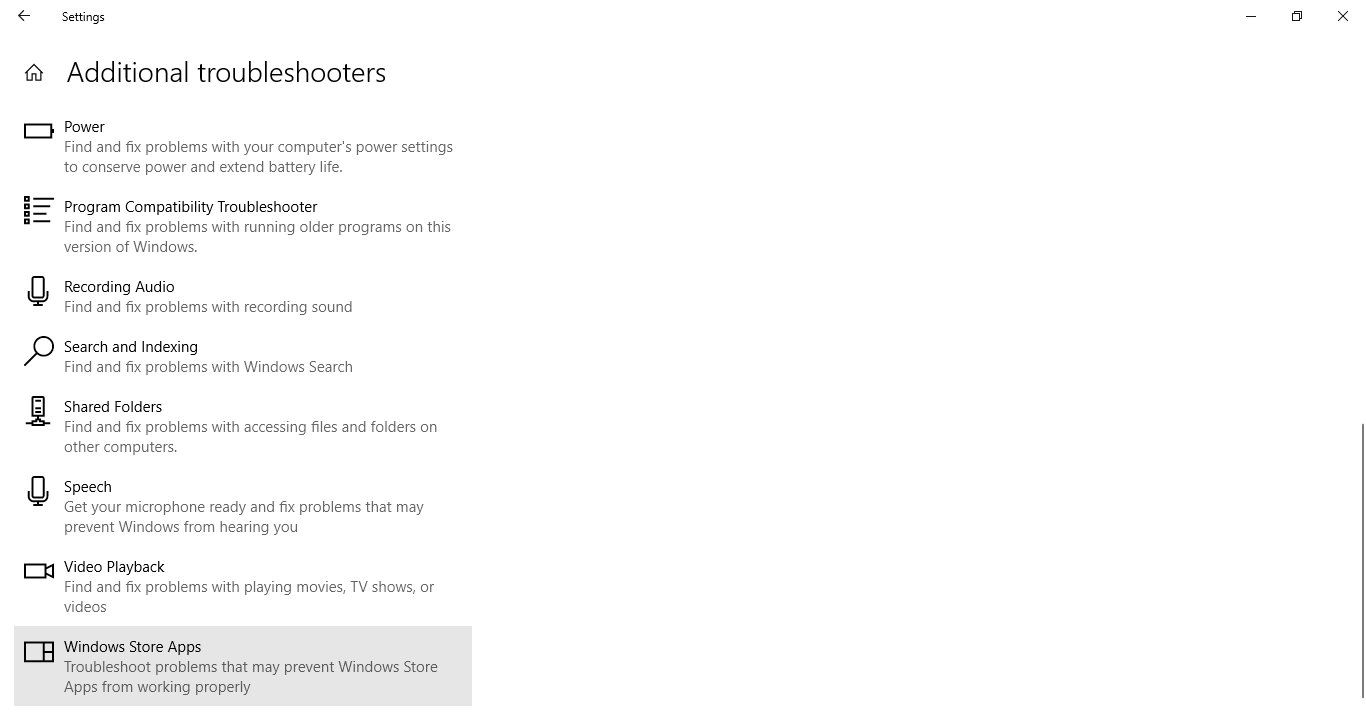
STEP 5 – Select Run the troubleshooter, and it will start detecting the problems on the system.
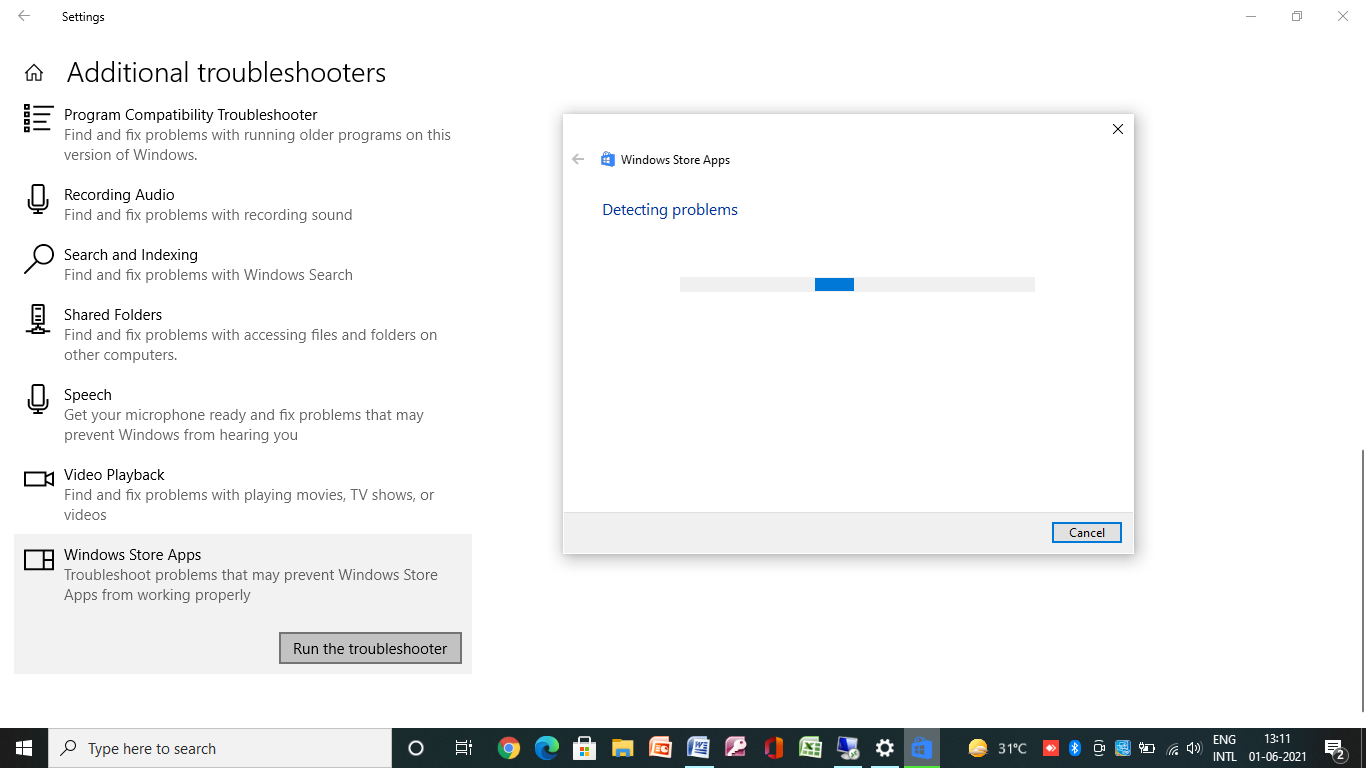
- Reset the Photo gallery application –
The reset option resolves any problem by clearing out all the information and giving it a fresh start.STEP 1 – Go to Settings on your Windows and select Apps.
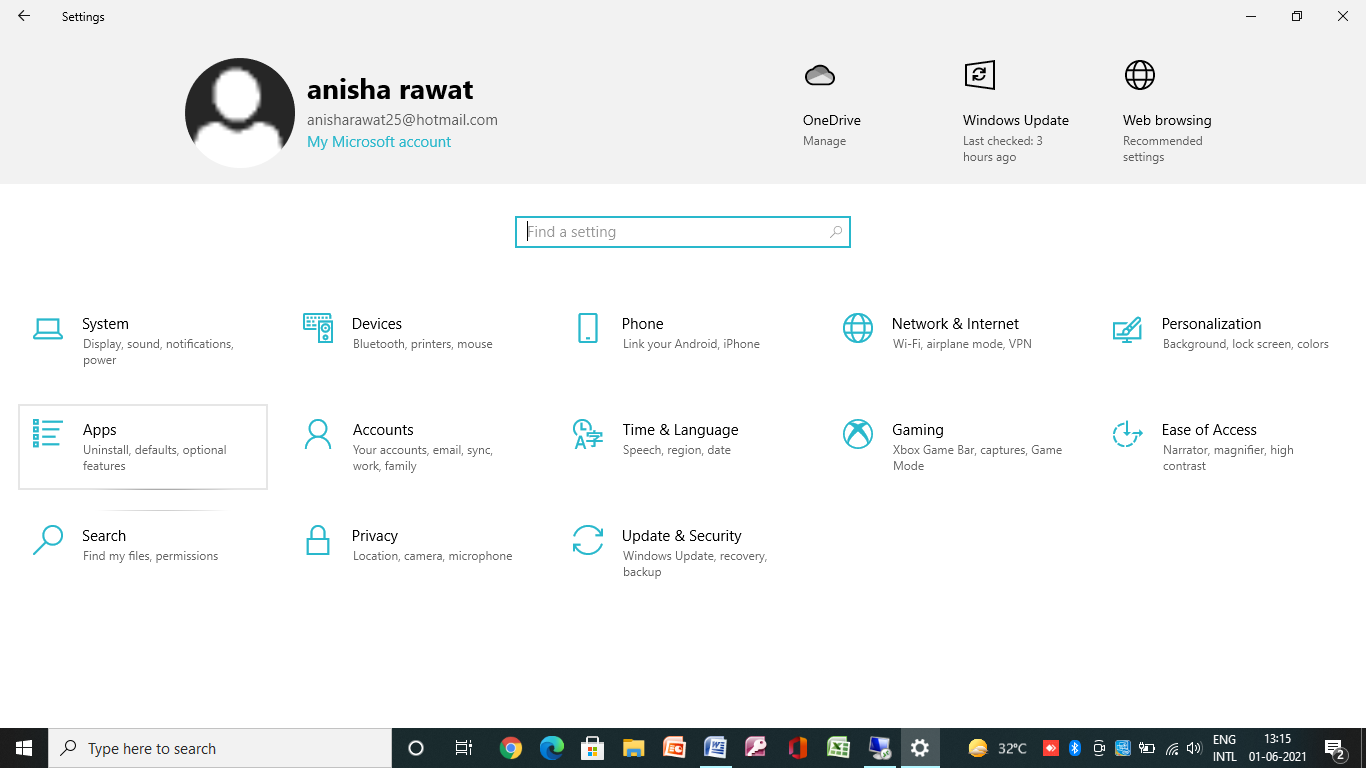
STEP 2 – Under Apps & features, choose the photo gallery application. Select Advanced options.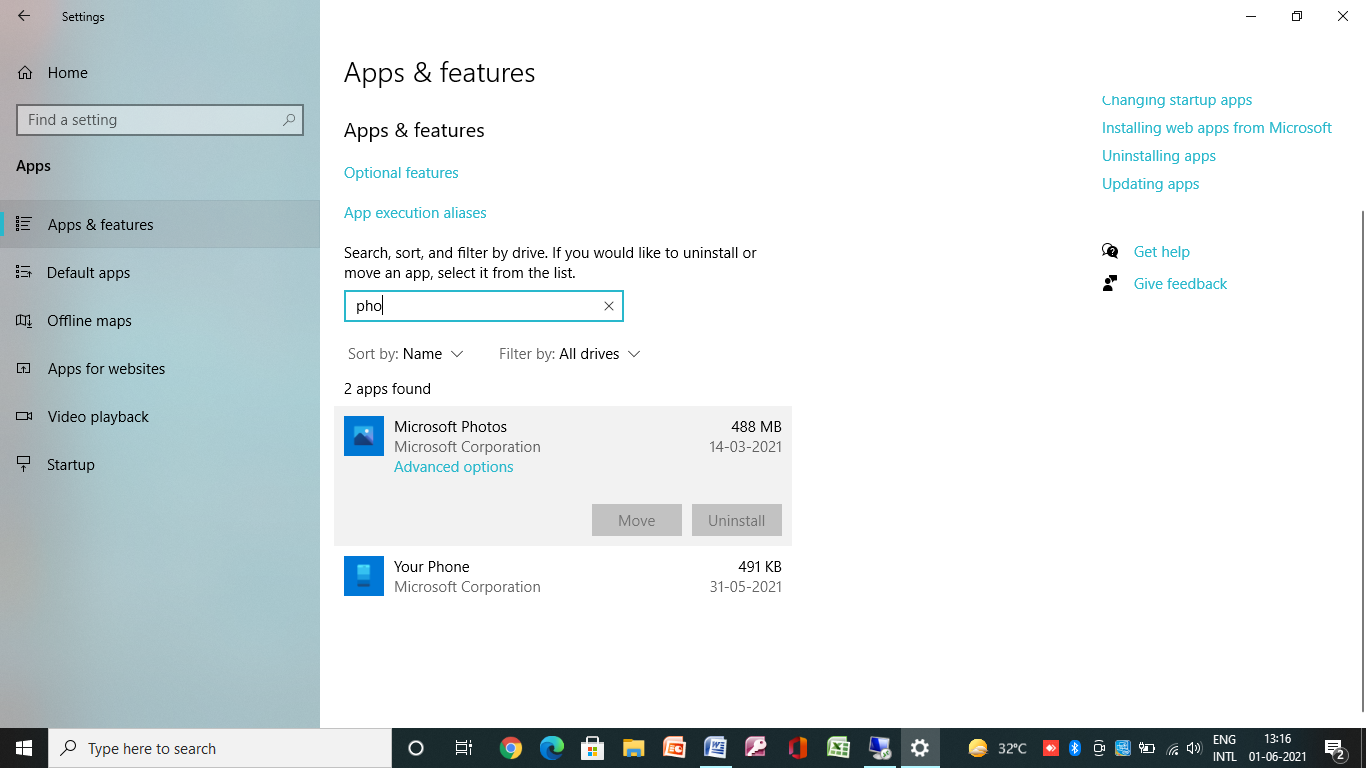
STEP 3 – Select the Reset option, and it will start resolving the problems.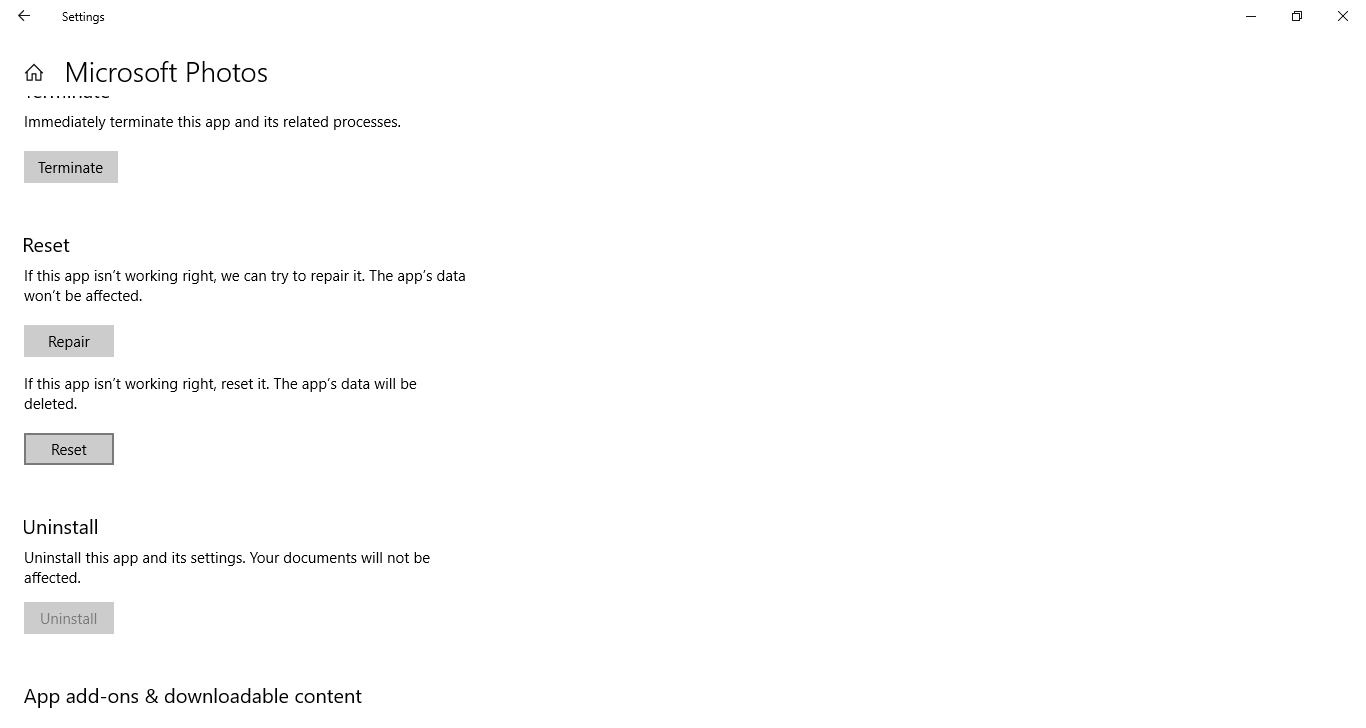
- Uninstall and reinstall the application-
Another method to resolve this problem is to uninstall the application from your system and install it again.By using these methods, you will be able to start your Windows Photo Gallery application with much ease. However, there is still a chance that these methods might harm or corrupt the images they contain.In that case, the image might not open, or there may occur quality degradation in the images. For such a problem, it is always beneficial to use a professional photo repair tool. The Photo Repair is one prominent tool to be used.
Repairing photos using the Photo Repair tool-
In case the photos of your gallery are inaccessible or corrupted, you can use this tool in the following simple steps-
STEP 1 – Download the Photo Repair tool on your system.
STEP 2 – Start the Photo Repair tool and select all the images by just selecting them with the Plus sign ‘+’ icon.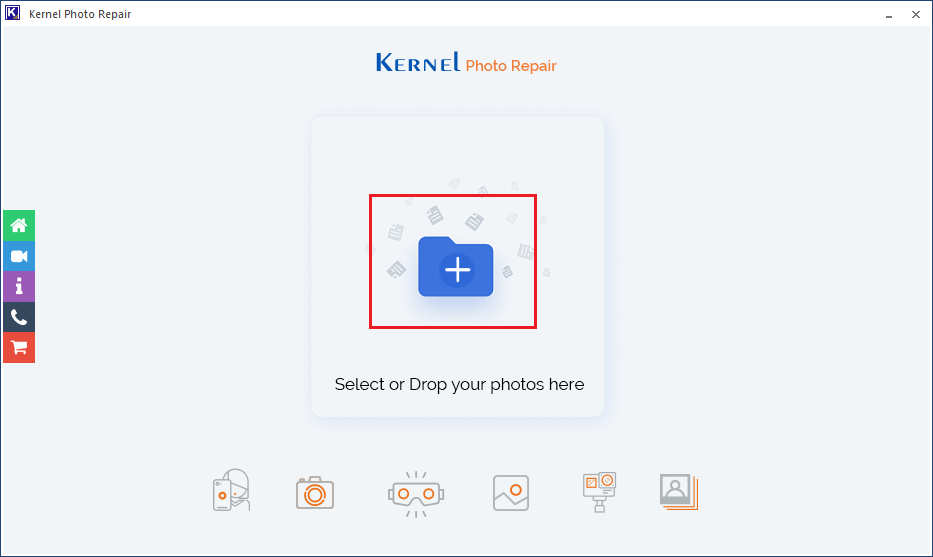
STEP 3 – Choose the images and click on Open.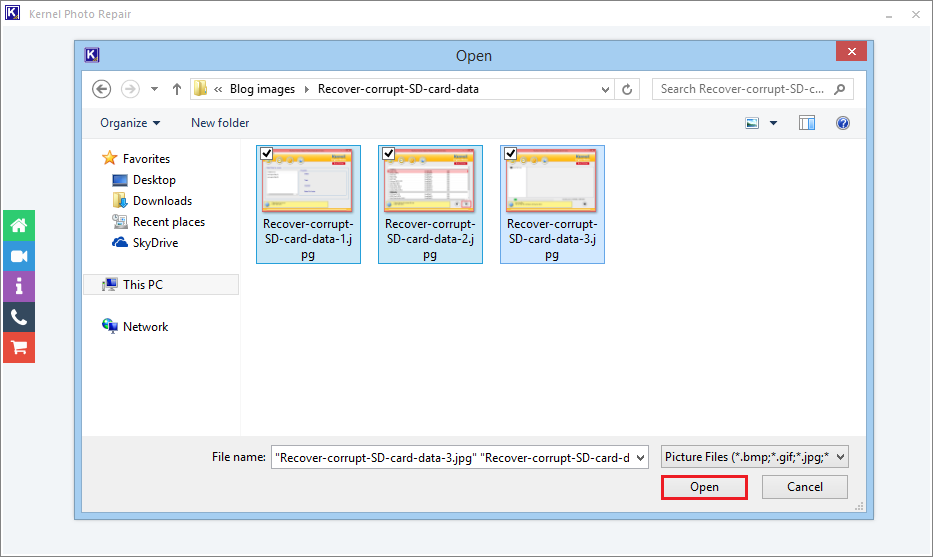
STEP 4 – After selecting all the images, click on the Repair Files button.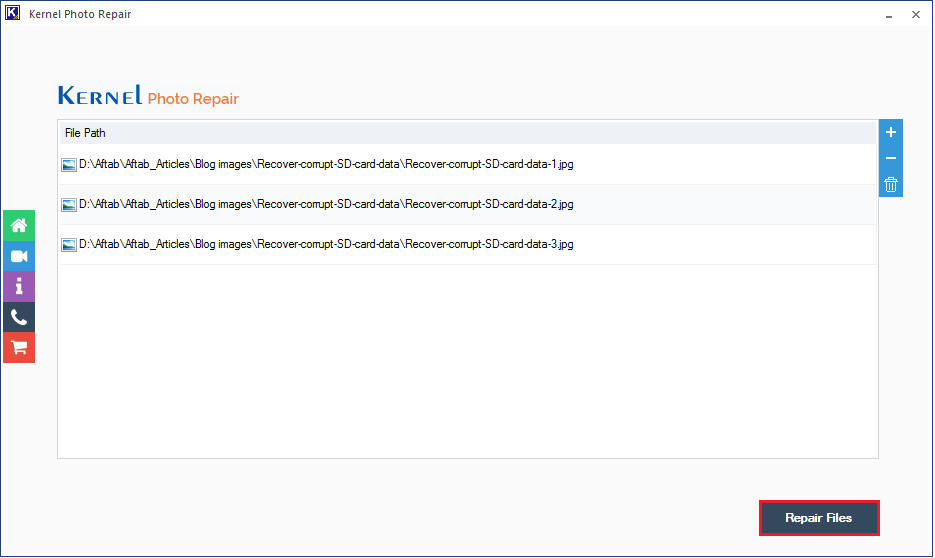
STEP 5 – Choose a destination to save the repaired photos.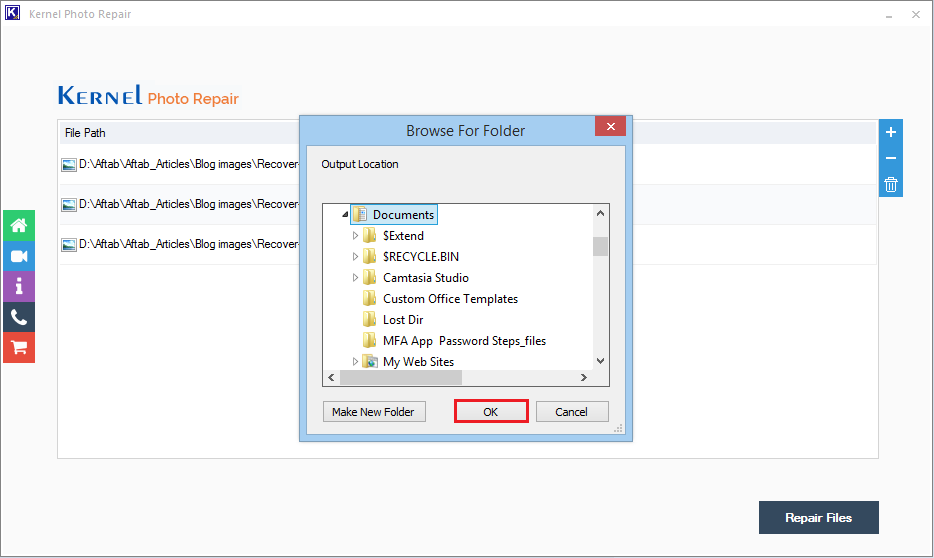
STEP 6 – The tool is recovering all the selected photos, and you can check the status changing to Success. Now, click on Save report to CSV.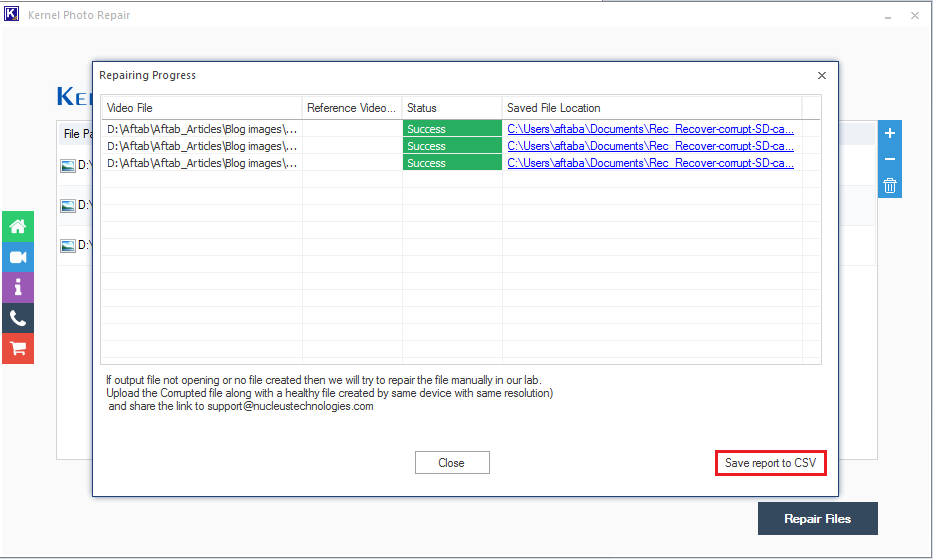
STEP 7 – All the photos have been repaired and saved in the selected location. Now click on Close to exit the tool.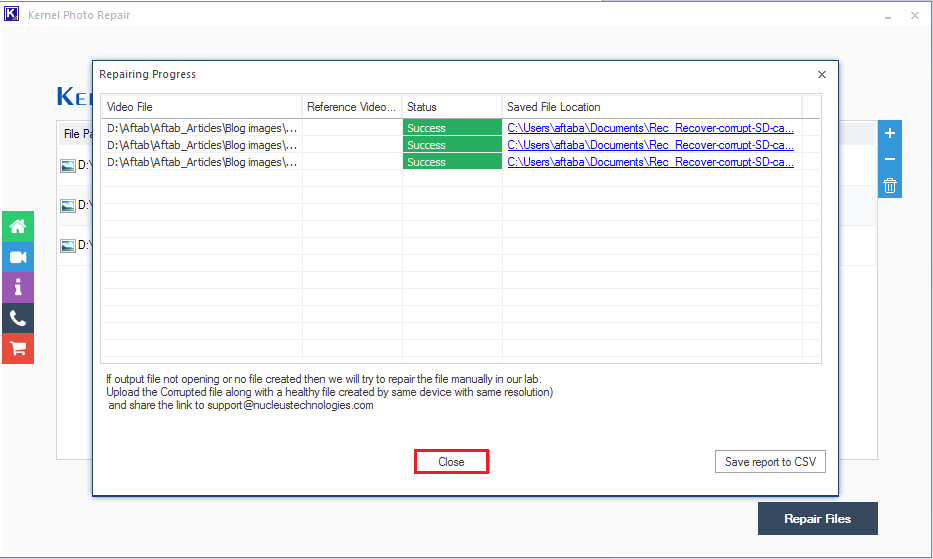
Conclusion –
In this article, we discussed the various methods you can use if you cannot start the Windows Photo Gallery application – updating your Windows system, Running the troubleshooter, using the reset option, and reinstalling the application. And if the photos are inaccessible after the recovery, you need a professional tool like Photo Repair.