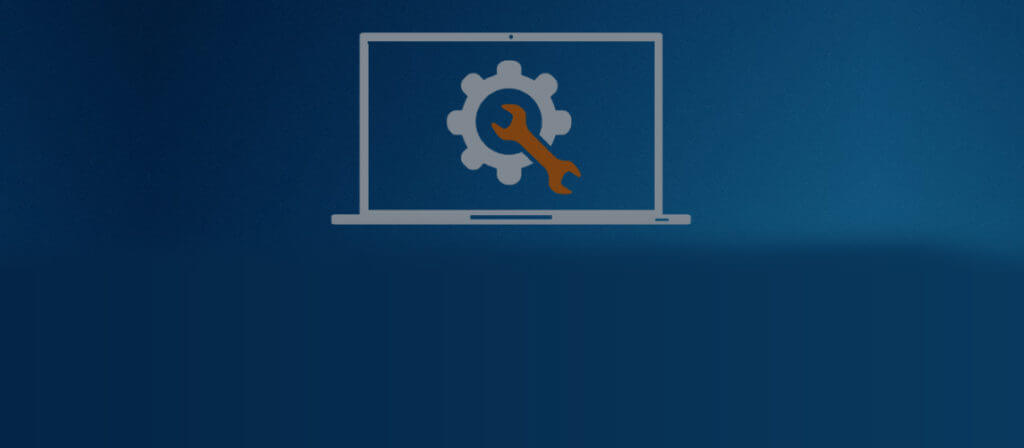Windows corruption is simply associated with non-accessibility of Windows files that play crucial role in existence of Windows platform itself. Can one imagine of any structure without any skeletal framework? It is almost impossible to erect any binary platform without functional files. However, it is evident that the functional files would not automatically attain the status of inaccessible files nor they would ever actively participate in making the platform corrupt. Some major corruptions lead to complete shutdown of Windows OS and user finds such issue as non-resolvable.
Now, the question is, “Is there any method to correct the Windows corruption issue“? Technically, it is possible to correct the non-predictive behavior of Windows OS by System File Checker (SFC) tool. SFC is the inbuilt command file that simply scans the entire file system and replaces the incorrect file version with the correct one. However, there are times when SFC command system fails, then the other available option is Deployment Image Servicing and Management (DISM). However, the DISM exists in Windows 7 and above, while in Windows versions prior than 7, System Update Readiness Tool exists that do the same work.
How SFC and DISM works?
SFC Mode : To initiate the Windows file scan process using SFC, initially user has to look for Windows version being used. For Windows 10 or 8.1, user has to simply click the Start button followed by opening of command prompt. For other Windows versions, user has to search for command prompt in Start button.
However, it is necessary that user must be the administrator for running any such command. Once it is done, user has to patiently wait to get the process complete. As the process gets complete, it is definite that the tool must have found some files that may be corrupt and must be replaced by correct versions of Windows file. It could be in the form of message like, “Windows Resource Protection found corrupt files but was unable to fix some of them.” To fix them it is recommended to try system rebooting in the Safe Mode.
DISM Mode : DISM mode is suited to work when SFC mode does not replace the corrupt system files with the correct ones. It is a command-line tool that is used to prepare a Windows Pre-installation Environment image. It is used to service the Windows Image or Virtual Hard Disk.
To run DISM, open Command Prompt as an administrator followed by command and press Enter. It will automatically check for corrupt files and fix them if found any.
Once the DISM is complete, user is advised to run the SFC command-line again followed by restart of the system. This will automatically update the corrupt files with the new ones.
What after SFC and DISM commands?
As soon as user is free from running SFC and DISM commands, it becomes matter of concern for the novice that what must be done now? Just try System Reset or System Restore.
System Restore will restore all Windows file into their native state. This ensures that the corrupt files are replaced by native files which are fresh as factory default.
However, System Reset simply makes the raw settings as it comes in Factory Default. It bypasses running of SFC and DISM command lines and gets executed within few keystrokes.
Patching damages with Third-Party Tool
How will it be if you can access the entire house with single key? This is what has been observed in the users who are using third-party tool to deal with any type of Windows crash. Be it due to external factor or due to corruption in inbuilt Windows files. The third-party tool is made up of powerful and sophisticated algorithm that manages to recover the Windows damage irrespective of the level of damage and corruption.
One such reliable and sophisticated third-party tool is Windows Data Recovery, which has been designed to meet almost all range of Windows corruption. With the implementation of multiple recovery modes, Windows Data Recovery perfectly restores the corrupt files, deleted files and folders from Hard Disk.
To eliminate any chance of incompatibility with the Windows file, the tool supports all versions of Windows OS. As far as running of tool is concerned, the tool is made up of user-friendly GUI that makes operating of the tool simple.
Implementing the right tool to counteract the Windows file corruption and recovering the damaged Windows files is necessary and must be the single objective of the user. However, the choice of implementation is entirely up to the user. If the user is competent enough to make the necessary Updation using inbuilt tool, then it is appreciable. However, for novice and non-technical person, it is advised to take assistance from third-party tool like Windows Data Recovery.