The topic of discussion in this article is one of the most common Exchange Server errors “Content Index state failed’. Basically, we will be going to learn how to get rid of this unwanted Exchange Server error (for versions above Exchange Server 2010).
Are you not able to search your mailbox while using Outlook web access? Yes, some Exchange 2016 users face this issue while using Outlook web access. When the Exchange users get struck with Content Index State Failed error, it:
- Stops or interrupts the search process in the Outlook Web Access and Outlook applications
- Blocks the activation of the passive database copies while switching over the database
However, this error is not found to affect the accessibility of Exchange data. Users can still send and receive emails. So, it only impacts the mailbox search attempted by the users. And this is mostly noticed in Exchange 2016 and sometimes in Exchange 2013 and Exchange 2010 too.
How to check the content index state?
You can check the content index state in your Exchange Server by running this command in Exchange Management Shell.
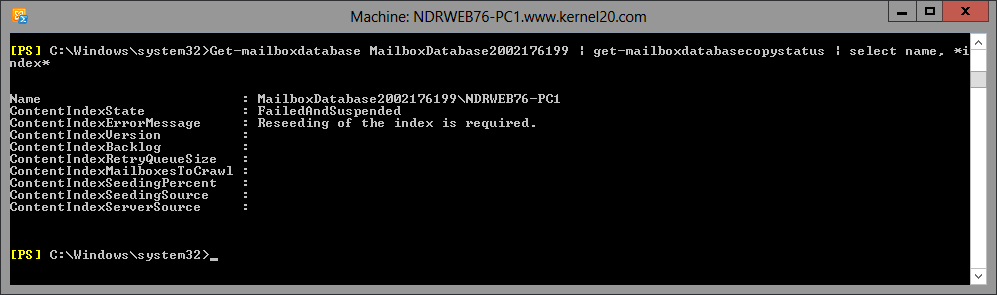
You will get results like your content index status is failed and suspended. You can get it for more than one content Index state.
Exchange administrators can take the help of the Exchange Management Shell for making content index state in the healthy state again.
We are going to run the commands in the Exchange Management Shell for fixing the ‘content index state failed’ error.
How to fix the content index state failed error?
Exchange administrators can take the help of the Exchange Management Shell for making the content index state healthy again. However, before starting with the fixes, check the content index state using the Exchange admin center too. For this login to the Exchange admin center and go to servers > databases and check the content index status of the required database.
Now, we are going to run the commands in the Exchange Management Shell for fixing the ‘content index state failed’ error.
Case1: When Exchange Server is a member of the Database Availability Group
Follow the below-given instructions carefully to repair the content index error:
- To know which content indexes are affected and show the failed status, run this command in Exchange Management Shell:
Get-MailboxDatabase Database Name | Get-MailboxDatabaseCopyStatus | Select Name,*index*
- Repair the catalog of the affected database by executing this command:
Update-MailboxDatabasecopy Database\Server1 –sourceserver Server Name –catalogonly
Here, use Database Name in the format Database\Server and the source server name is the one in a healthy state.
The time for the completion of this update is dependent on its size. Repeat this procedure for all damaged database copies.
- To check if the procedure has worked successfully, execute this command and see if the status has been changed to Healthy.
If the status of the content index state of all databases status is changed to healthy, then the error is fixed.
Case2: When Exchange Server is not a member of the Database Availability Group
Here, we have only one database copy with a corrupt content index state ( as Exchange Server is not a member of DAG).
- The first step includes stopping two Exchange services ( Microsoft Exchange Search and Microsoft Exchange Search Host Controller) either from the interface or running these commands in Exchange Management Shell.
- Stop-Service MSExchangeFastSearch
- Stop-Service HostControllerService
- Navigate to the database saving location on your Exchange system. Here, search for the folder with a long string (GUID). This folder contains the content index of your database.
- Delete this folder with the long string along with all the sub-folders.
- Now start those Exchange services again, which were stopped earlier. Run these commands:
- Start-Service MSExchangeFastSearch
- Start-Service HostControllerService
- Within a couple of minutes, a new folder with rebuilt content index gets created.
This solves the ‘corrupted content index’ issue in the Exchange Server database in recent versions like Exchange 2010, 2013, & 2016.
This issue doesn’t affect the accessibility of Exchange data. It affects Outlook mailbox search only. However, there are some issues like EDB file corruption and Exchange crashes, after which your Exchange data will not be accessible. Exchange database (EDB) file corruption can make the entire user data inaccessible. Though there are a few inbuilt repair options with Exchange, they do not assure the complete recovery of the data. But you can try Exchange Server Recovery tool that easily recovers all the corrupted and deleted data and saves it to destinations like Exchange Server, Outlook PST, Office 365, and Outlook profiles. This is an easy-to-use tool that supports EDB files of old versions like Exchange 2007 and recent versions like Exchange 2019.
Conclusion
If you are an Exchange 2016 user, you may face the ‘Content Index state failed’ error while searching the mailbox in Outlook web access. This error can be found in all recent versions of Exchange. Manual tricks to fix the error Content Index state failed are explained here. In addition, a tool is recommended for safe EDB recovery in case of database corruption issues.

