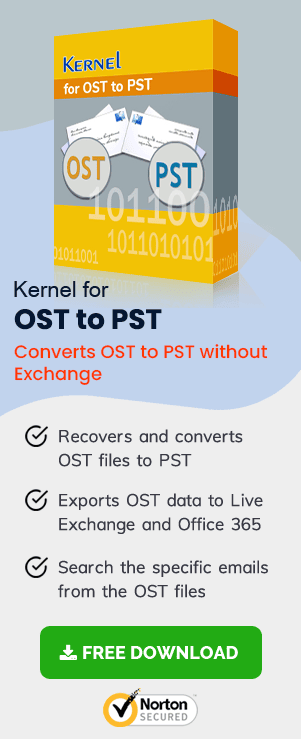If you are an Outlook user, it’s quite certain that you have come across errors associated with either PST or OST. For instance, while working with OST, many users have reported that they lost access to their OST files. Further, while trying to access the OST they keep getting an error that says “OST is not an Outlook Data File”. The error typically pops up as an alert box where the information is stated in the middle like the screenshot given below:
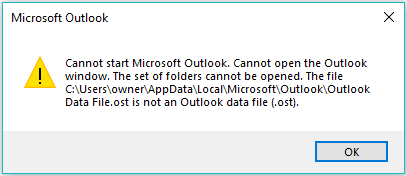
For a novice Outlook user, an immediate solution will be deleting the existing Outlook profile and creating a new one with next time configuration with the Exchange Server as it will create a new OST as well. But, if you have experience, you should probably look for other ways to fix the issue.
In this write-up, you will get the required information on how to deal with the “OST is not an Outlook data file” situation.
There are both manual an automated way to fix this issue. The manual method, however, is lengthy, complex and doesn’t guarantee a permanent solution. The automated approach involves the conversion of OST to PST to get back the access. Both the methods will be discussed later in this section. Let us first know the reasons behind getting this error.
Reasons behind the “OST is not an Outlook Data File” error
In simple terms, OST is a copy of your current mailbox. One of the major reasons for OST not being considered as an Outlook Data File is that it doesn’t support running on other instances. OST is not portable which means you can’t expect an OST generated on one system to run on another. It will lead to errors like “OST is not an Outlook data file”. Other reasons may include:
- Corrupt or damaged OST files.
- Abrupt shutdown or power failure while running Outlook in the background.
- Sync failure with the Exchange server.
- Sudden termination of Outlook.
Now, we will look at the solutions to fix OST issues on your system. To proceed with the manual method, first, you need to know the exact location of the OST file on your system.
Manual method to fix “OST is not an Outlook data file”
- Recreate the OST file
- Go to the Email tab in the Account Settings Data Files dialogue, box, select the Exchange account name, and click on the Change option.
- Next, unselect the checkbox saying, “Use Cached Exchange Mode”, then follow Settings>Advanced>Offline Folder File.
- Click on the Disable Offline option and click on Yes to confirm it. Then open the Offline Folder Settings and click OK.
- Click Next and then click Yes.
- Now, move to the Cached Exchange Mode settings section and then select “Use Cached Exchange Mode” and click OK.
- Click Next, following by clicking Finish and then Close.
- It would reset the configuration of the Exchange Server with the Outlook application and now the OST file can be accessed.
- Try a professional OST recovery tool
To locate your OST file, follow the steps manually.
Step 1: Launch Control Panel on your system.
Step 2: Click on the Mail option.
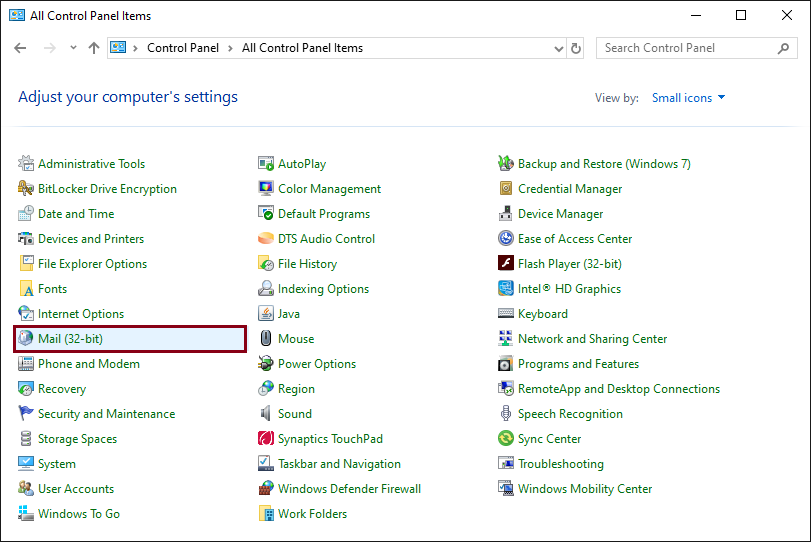
Step 3: In the Mail Setup dialog box, click on the Show Profiles button.
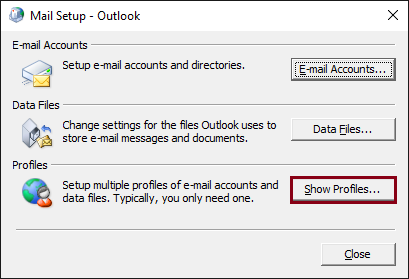
Step 4: Select the default profile (Outlook) and click on Properties.
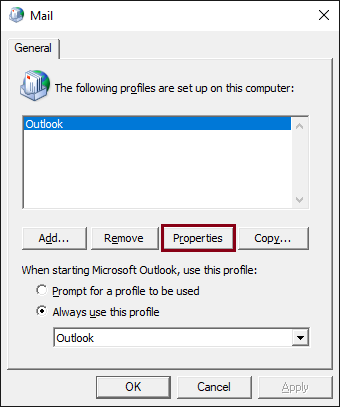
Step 5: In the Mail Setup for Outlook dialog, select Email Accounts.
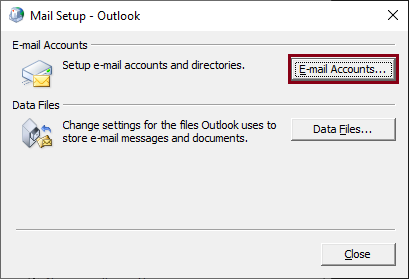
Step 6: Go to the Data Files tab and select Open File Location.
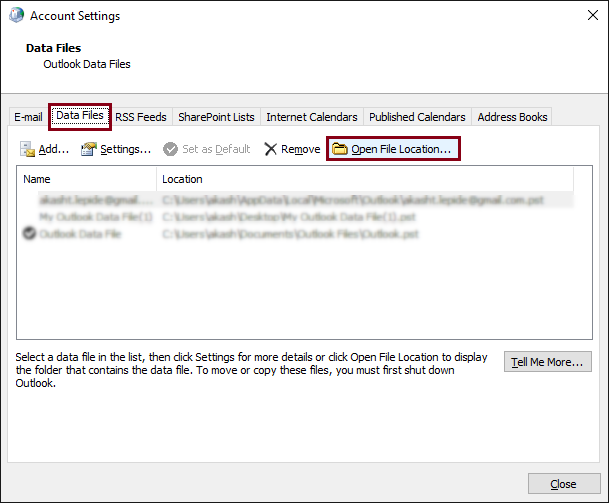
Step 7: It will direct you to the source directory of your OST file. Right click on the OST file and select Delete.
Once deleted, launch Outlook to recreate the OST.
Or
Alternatively, you can also try an automated approach to fix OST file issues. For that, you have to look for third-party software in order to repair your damaged or corrupt OST files. In this context, we have also highlighted one such third-party tool to get your OST issues fixed.
OST Recovery is designed to provide you a one-spot solution for all your data recovery needs. You can easily convert a corrupt OST file into a healthy PST file with just a few clicks. The tool supports OST mailboxes of Office 365 and web mails. Moreover, you can convert an OST in different formats like OST to MBOX, PST, DBX, MSG, HTML, etc.
By purchasing this reliable software product you will get lifetime license validity without any renewal charges. When you first launch the application, the home page layout will appear something like this on your screen.
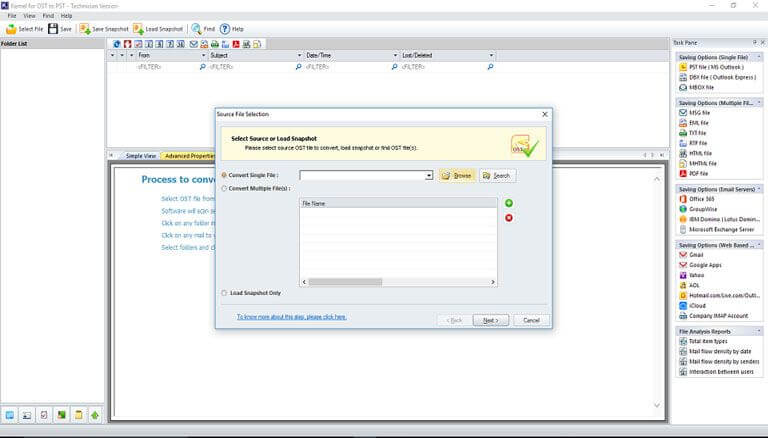
Wrapping Up
An Offline Outlook Data File (OST) is prone to damages and corruption. Whether you are using the latest version of Windows OS or an out-dated one, OST files can get corrupt. You can always delete an inaccessible OST via manual approach but you might lose some important data if you delete your existing OST file. The best way to deal with this kind of scenario is to take help from a reliable software product like OST Recovery.