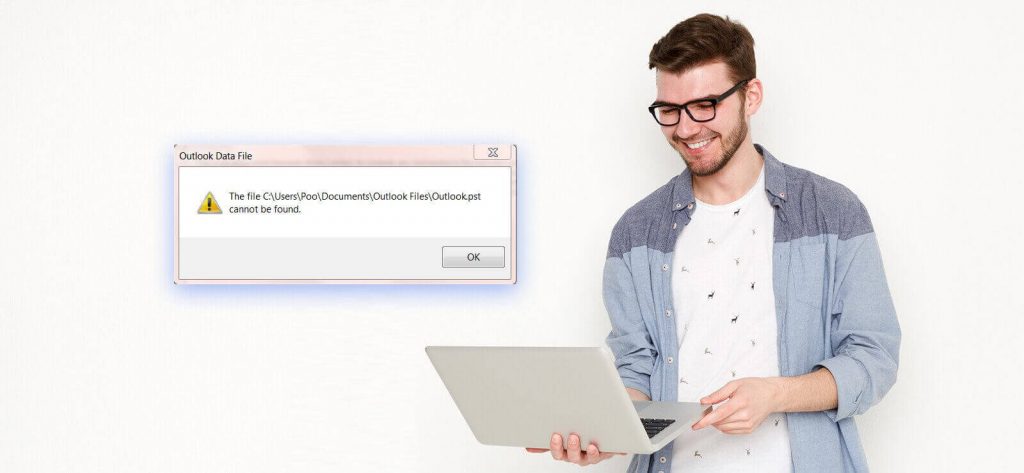Introduction
Outlook is the most used email client for personal and business communications, and we know that its mailbox content is stored in the database file known as PST. This file is stored locally on the system C drive by default, which can be ported or moved to another drive of the same system or to any drive on another system to use in its Microsoft Outlook application directly. But there are certain common issues and related errors faced by users from time to time. We will focus on one such Outlook error related to the PST file in this blog.
About the error, “Outlook PST cannot be found.”
When the user tries to launch the Outlook application, the error “Outlook PST file cannot be found” appears with the message – “The file C:\Documents\Outlook Files\Outlook.pst cannot be found.”
It indicates that the Outlook PST file tried to open by the user is inaccessible or not at that location. Therefore the user cannot work on Outlook PST file mailbox content. It needs to be resolved immediately to get back data access again.
Top reasons for the error “Outlook PST cannot be found
We cannot state any exact reason for the error directly as it needs to be verified first. But some most common reasons for this error based on previous user experiences are listed here:
- PST file is on a network location that is not available
- Corruption in Outlook PST file due to virus attacks, abrupt/incorrect closing of the system, bad sectors in the drive, oversizing, etc.
- The network server on which the PST file is stored is not accessible
Remedies for the error “Outlook PST cannot be found
To resolve the error, users must ensure the availability of the Outlook PST file at the network location. If the PST file is already at the exact location, check for the network server connections (LAN, WAN, or broadband) to see if they are working properly.
To resolve the error, users must ensure the availability of the Outlook PST file at the network location. If the PST file is already at the exact location, check for the network server connections (LAN, WAN, or broadband) to see if they are working properly.
- Create a fresh Outlook PST file and continue working on the Outlook application.
- Repair the existing PST file and use it in the Outlook application.
The first option should be considered if you have worked a few times with the existing PST file and the data within it is unimportant. And the other option is when you have crucial emails and other data in your existing PST file, and you want to recover it.
Create a new Outlook PST file
Before creating a new Outlook PST file, you need to delete or relocate the old one, and for that, you must have its storage path location. To know the PST file location, go to File>Info>Account Settings>Account Settings.
Switch to the Data Files tab, select the PST file and click on the Open File Location option.
Delete the Outlook PST file from there permanently using Shift and Del keys.
Now, you can create a new Outlook PST file.
- Reach the Account Settings page again. You can reach the Account Settings page with the Control Panel too. Click on the Mail option, and then on the Mail Setup page, click on the Data Files option.
- On the Account Settings page, go to the Data Files tab and then click on the Add option to create a new Outlook PST file.
- Next, select the Storage Type as Outlook Data File and click OK.
- Select the saving location for the PST file and click OK.
- Now, select the newly created Outlook PST file and then click on the Set as Default option.
- Relaunch the Outlook application.
Use the in-built repair utility
If you want to repair the existing corrupt Outlook PST file with minor issues, use the inbuilt scanPST.exe application or the Inbox Repair tool. The default location of the inbuilt application is –
C:\Program Files\Microsoft Office\Office v\
Find the application and launch it. On the welcome screen of the inbuilt application, click on Browse to add the Outlook PST file for repair. Now click Start.
The scanning of the file will start. If there are issues with the file, it will indicate the number of errors along with the folder and items. Browse the location of the backup file before performing the repair on the file if you like. Then click on the Repair option to start the repair of the file.
It is to be noted that this utility can fix the minor corruption issues in the Outlook PST file and that too of size up to 2GB only.
Final solution
You can repair your highly corrupted PST files with the robust Outlook PST Recovery tool as it supports quick recovery of corrupted data along with the deleted items in the PST mailbox. It offers selective recovery with integrated filters and provides multiple saving options. The software shows high compatibility with all Microsoft Outlook and Windows OS versions. Visit its website to get complete details about the tool.
Summary
A common Outlook PST error “PST not found” is discussed, including reasons for its repair and effective solutions (both native and professional) to fix the error completely. Using these solutions, you can repair PST files and use in Outlook without any issues.