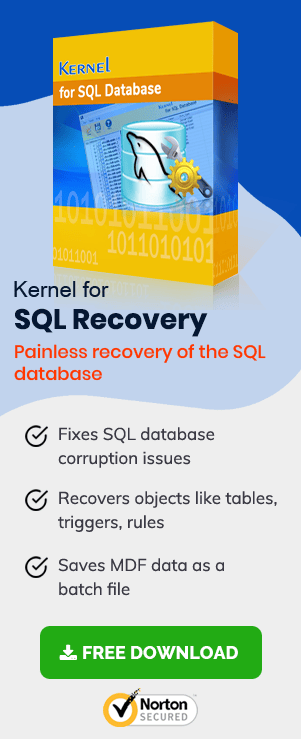SQL is a popular database management system used across the globe. Though it’s a mature application, SQLs data needs to be backed up from time to time. From this backup, you can restore the database when any need arises.
Situations When You Have To Restore SQL Data
In certain situations, you need to restore the SQL database from the backups. Let’s discuss them:
- Accidental deletion of SQL data
- Damage to SQL databases
- Data loss due to virus attacks
- A sudden interruption in electricity supply
- Data theft
- SQL database corruption
- Storage device failure
- Natural calamity
These are a few of the popular reasons behind the data loss due to which a user needs to restore the data.
Ways to Get Exclusive Access to Restore SQL Database
Before moving to the restoring process, one should know that if you want to restore the SQL database, you need exclusive access to it. This can be done by putting the database to Single User Mode.
So, let’s first discuss the ways to get exclusive access;
Set database in Single User Mode
During maintenance actions, databases are set to Single-use Mode, so that only one user can access the database at a time (this is the case with master databases).
Different methods can be used to set a database to Single-user Mode. For e.g.: ALTER DATABASE command can be used with different switches to put a database in a single user mode:
- With Rollback Immediate
- With Rollback After (N)
- With No _Wait
- With Rollback Immediate: Rollbacks all the current transactions, means, resets the database to the point where the transaction was started in the first place.
- With Rollback After (n): Rollbacks all the open transactions after ‘N’ no. of seconds.
- With No _Wait: This command is considered as the best in all commands as it simply waits for the transaction to complete. If the transaction doesn’t complete for a specified time, then it will not work.
How to Restore SQL Database form backups?
Now, let’s move to the restoring process and know how one can restore the database.
Point to Keep in Mind: The very first rule to keep in mind while starting the restore process is that you need to put the database in Single user mode.
Step 1- Put the Database in Single User Mode
To put the database on Single User mode (With Rollback Immediate), follow the Command mention below:
This ROLLBACK IMMEDIATE doesn’t wait for transactions to complete. As the name suggests ‘Rollback,’ it resets the database to the point where the transaction actually started, and ‘With Rollback Immediate.’ It basically starts rolling back all the incomplete transactions immediately.
Step 2- Provide the Restore Command
Once you put the database to Single User Mode, you can run the Restore command, so that the restore process could take place. Enter the following command:
FROM DISK = ‘Backup location\Backup file.BAK’
Step 3- Put the Database back to Multi-User Mode
Once you are done with restoring the database, you can put the database to Multi-user mode. To put the database to Multi-user mode, input the following command:
How To Repair an SQL Database File?
If restoring the database is a bit complicated for you or it doesn’t work, then don’t be disappointed. With SQL Recovery Tool, you can achieve similar results faster. This is an automated method, and hence you need not have much technical knowledge to work with it. You just need to follow simple steps asked by the tool, and you are done with restoring the database in no time. To have a better idea of the tool, I am sharing a screenshot of it:
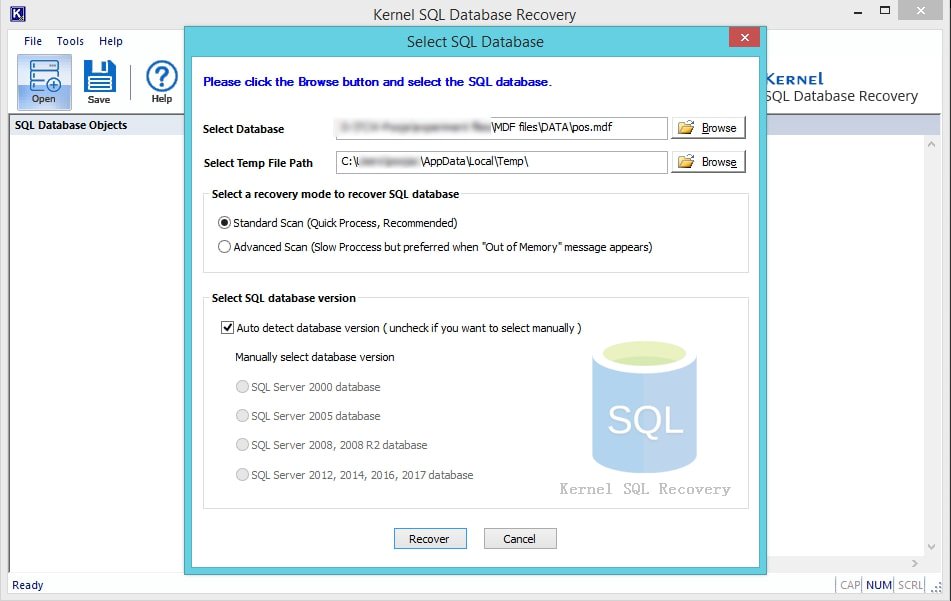
This is a screenshot of the tool where I have added the SQL database file. Next, click on the Recover button and proceed with the recovery process, ultimately resulting in Restoring the database.
Conclusion:
In this blog, we have discussed all about restoring the SQL database. We have discussed why one needs to restore the SQL database and how one can recover it manually. Also, we have discussed about SQL Recovery Tool and explained how one could benefit from it in restoring the SQL database. We have more SQL related blogs on how to restore master database, or what to do when SQL server database stuck in restoring state, do check them. To gather more information about the tool, you can visit the tool’s page on the Website.