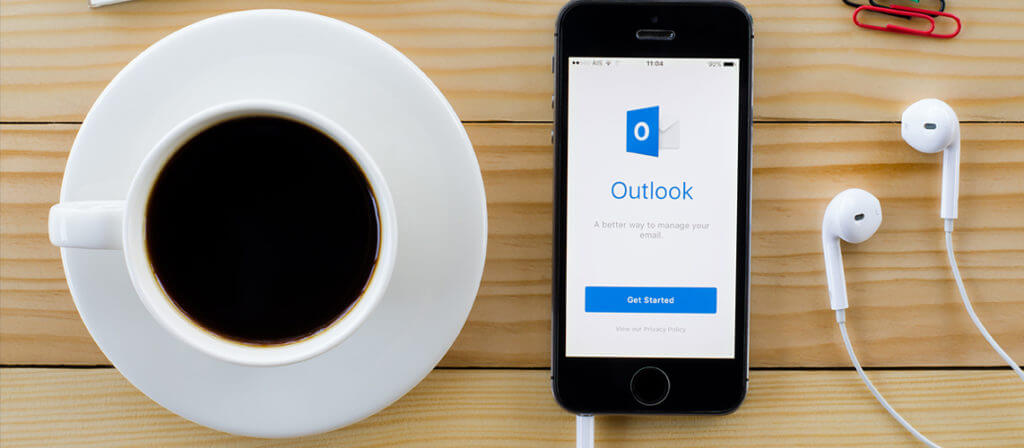“Whenever I restart Outlook, the AutoComplete cache is completely empty again.” – John Mavic reported a complaint on Microsoft forums.
If you’ve ever faced “AutoComplete doesn’t save email addresses” error in Outlook, then you might know how annoying it is to get rid of it. One of the main reasons behind this error could be a corrupted address in the Auto-Complete store.
How to Resolve this Error?
This error can only be resolved by clearing the Outlook Auto-complete store. Now, there are different ways to clear the Auto-complete store of Outlook. Below we have mentioned each method in detail.
Method 1: The first method includes clearing the Auto-complete store through the Outlook app.
- Open Outlook and go to the “File” tab and select “Options.”
- Now, select the “Mail” tab, go to “Send Messages” area and click “Empty Auto-Complete list.”
- A notification window will appear on the screen to confirm your action. Click “Yes” to complete the action.
This is the easiest way to clear the Auto-complete store.
Method 2: This method includes the use of cmd command to start Outlook, and then clear the Auto-complete store.
- Press “Window + R” to start the “Run” command.
- Now, type “Outlook.exe /CleanAutoCompleteCache” in the field and hit “Ok.”
With the help of this method, you don’t have to go through the hassle of clearing auto-complete store manually.
(Note: To use this method, make sure that you’re logged in with Outlook)
Method 3: If none of the above methods work for you, then try to clear server-side cache by loading Outlook in Online mode. To do this, follow the below steps:
- Go to the Tools menu and click Account settings.
- Now, on the E-mail tab, click the Exchange Server account, and then click “Change.”
- Under Microsoft Exchange Server, check the “Use cached exchange mode” checkbox.
- After this, restart Outlook and clear the cache by following the methods mentioned above.
If you’re unable to turn on “Cache Exchange mode,” it means your Outlook is not logged in with an Exchange account. And the third method only works if your Outlook has an Exchange account.
Conclusion
The Outlook “AutoComplete lost addresses” is one of the most common errors of Outlook, but it is more complicated and hectic to solve as compared to other Outlook errors. So, taking vital steps to knowledge and resolve this error is necessary because it has your address lists.