Summary: This blog focuses on the importance of saving a single email message in different file formats and suggests native ways to export emails to another format. It suggests Outlook PST Repair tool to export emails from Outlook to multiple file formats easily.
Many email client users require to secure their specific emails, sometimes only a single email message, to the system to access in the future. EML files that secure email message content with headers, metadata, and attachment information are popularly supported by a number of email clients like Outlook, Thunderbird, Windows Live Mail, Outlook Express, etc. To export or save a single email message in EML format, many email clients like Microsoft Outlook, Windows Live Mail integrates an export feature, but the method is not the same for other email client or server applications like Gmail, which needs a different approach to save its emails to EML or another file format like PDF, MSG, RTF, etc.Native ways to save a single email message in another file format
Native ways to save a single email message in another file format
Let us know about the native procedures to secure a single email message in two different email clients. – Gmail and Outlook.com.
- Saving Gmail Email Messages
- Saving Outlook.com Email Message
It is very easy to save a Gmail email to EML file format. The user is just required to open the email message, click on three vertical dots on the top right and select the Download message option.
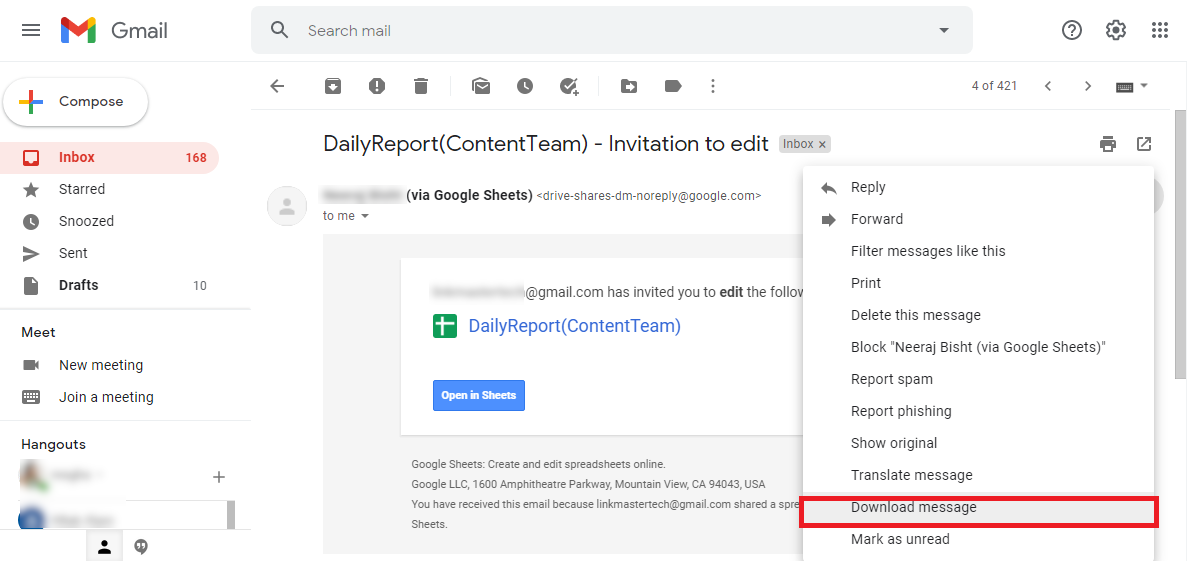
The message will be downloaded in the EML file format to the default Downloads folder at the system drive location.
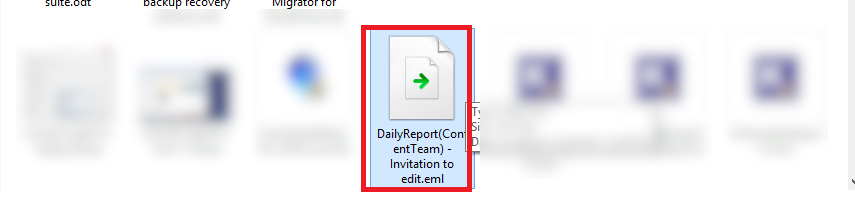
This method, however, saves only a single email message to EML file format. If you are interested in saving your single Gmail email to another file format, try this next method.
Open the email message in your Gmail account. Click 3 vertical dots and select the Show original option from the drop-down list.

The message will be opened in a separate window. Here, click on the Copy to clipboard option.
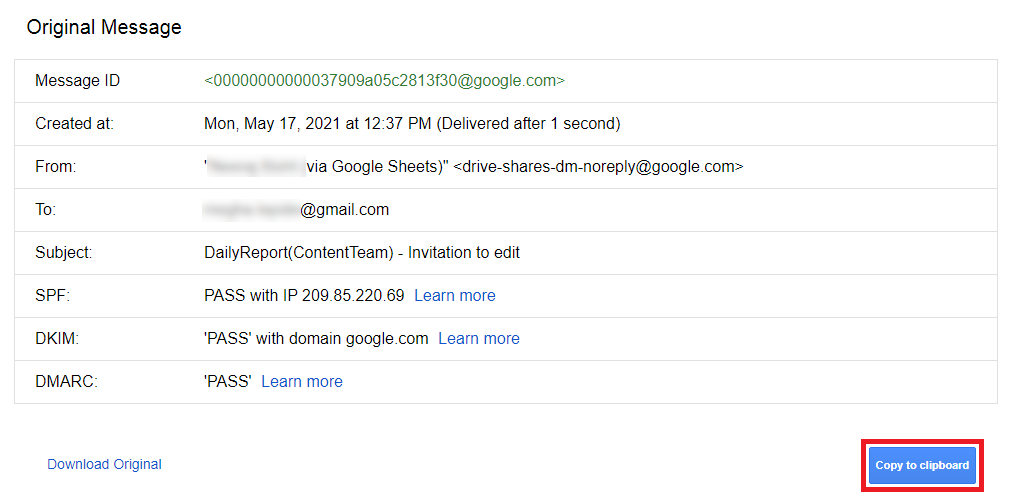
Next, paste the copied content to a Text editor like Notepad or Text file by right-clicking and selecting the Paste option. Then go to File>Save As.
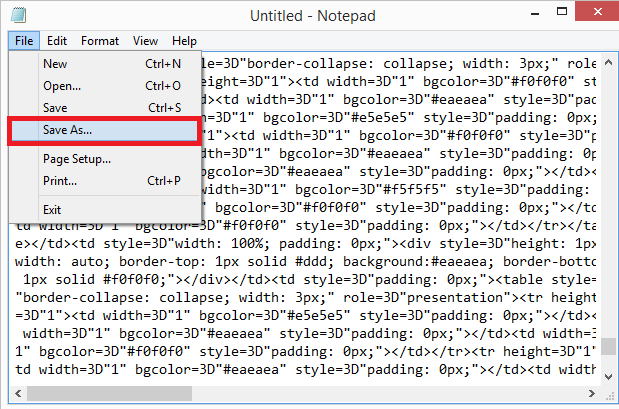
On the Save As dialogue box, browse the saving folder, select All Files from the Save as type drop-down list, provide a file name, and add an extension of the file format to which you want to export your email message. It can be .msg, .pdf, .eml., .rtf, or other. After doing this, click the Save option.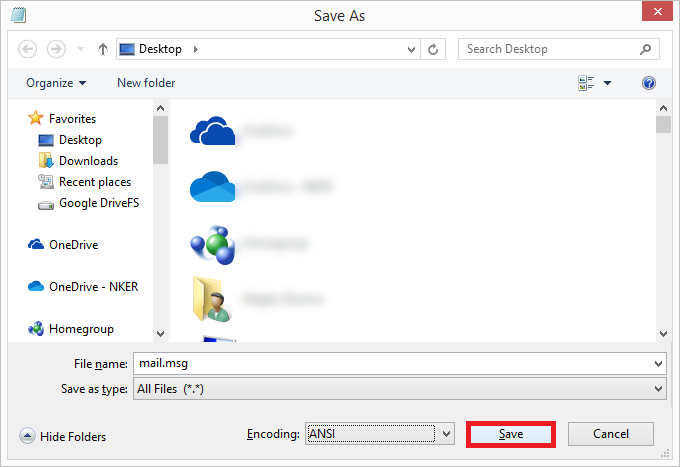
The email message will be exported to the chosen file format with the provided file name at the selected destination.
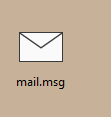
So, in this way, you can manually export a single Gmail message to different file formats. This process takes some effort by users and exports only one message to the chosen format.
For Outlook.com, there is a different way to export a single email message to the EML file format.
First, sign in to your Outlook on the Web account. Then follow New>Email Message. Now, from the message list, drag and drop that email message which you want to export to the new message interface. It will be attached as the EML file to that new email in creation. Now users can enter any email address as the recipient and send this email with the selected single email message in EML format to that recipient account.
This method is indirect, time-consuming, includes the requirement of further download from the recipient account, and supports export to the EML file format only.
Is there a single tool to save a single email message in multiple file formats?
We know that the Microsoft Outlook email client supports the configuration of email accounts with POP configuration. It generates PST files and saves email data in them. One can try to export PST file data from the Outlook application after configuring their accounts in it.
So, exporting messages from such POP configured accounts to different file formats would be easier through Outlook PST Recovery. The tool is meant to repair corrupt, damaged, and inaccessible Outlook PST files and then export the content to different destinations like email servers, web clients, web servers, and more. It also offers the export of individual emails from Outlook accounts (saved in PST files) to multiple file formats directly. Users also have the option to export more than one email message to the selective file format from MSG, EML, TXT, RTF, PDF, HTML, MHTML, DOC, and DOCX file formats.
Let us understand the process of exporting a single email message in multiple file formats with the Outlook PST Repair tool.
- Install the Outlook PST Recovery tool on your system. Use this link –
https://www.kerneldatarecovery.com/pst-recovery.html - Launch the software. Click on the Browse option to browse and add the Outlook account PST file.
- Once the PST file is added, click Next to move further.
- Next, read the given instructions and click on the Finish option.
- All the mailboxes in the PST file will get retrieved. Expand the root folder of the mailbox from the left panel. Click the desired mailbox folder to extract its emails on the right panel. Click any email to view its complete preview in the downside panel. Once previewed the email message, right-click on it and select the desired file format from the drop-down list as output.
- Click on the Browse option to select the saving location for the exported email message.
- The email message export will start and complete soon. The final screen will display like this. Users can click on the link to directly reach the folder containing the exported email messages.
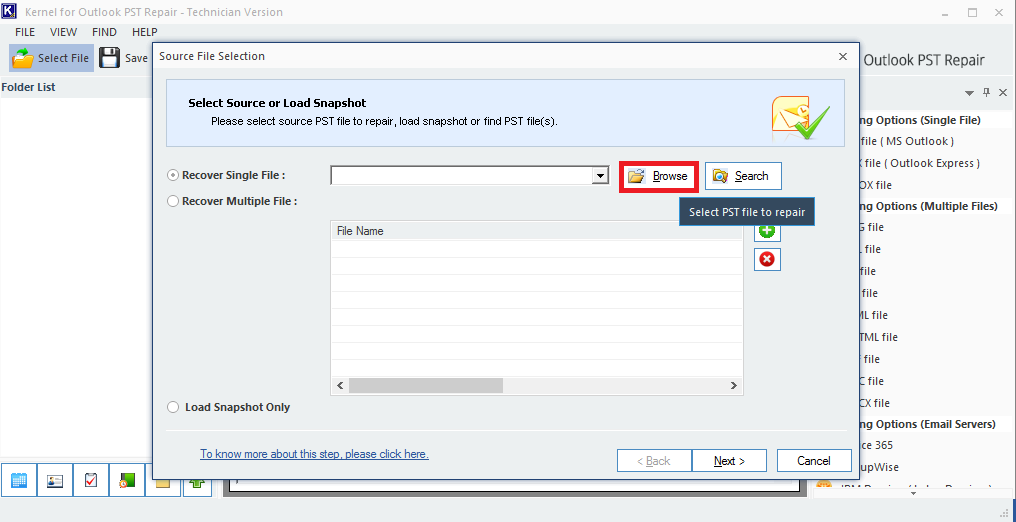
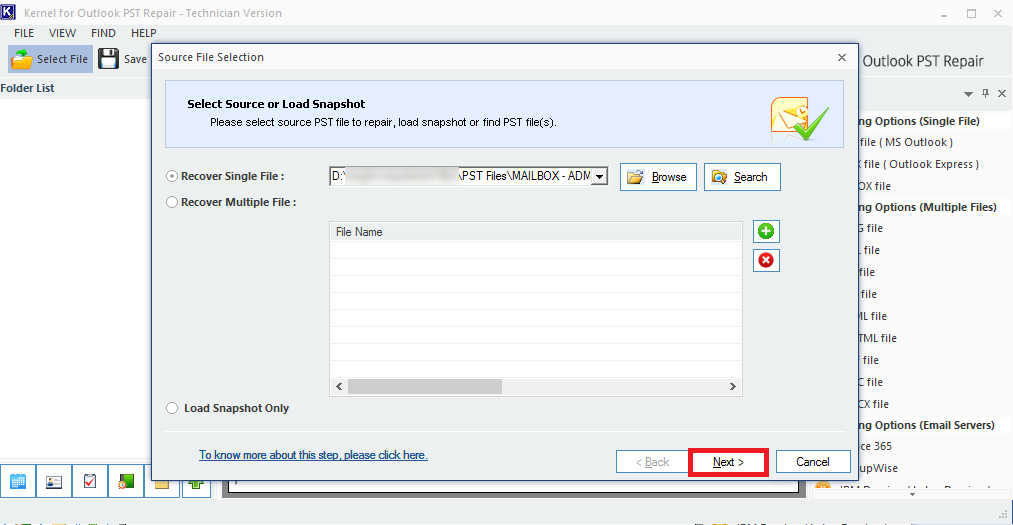
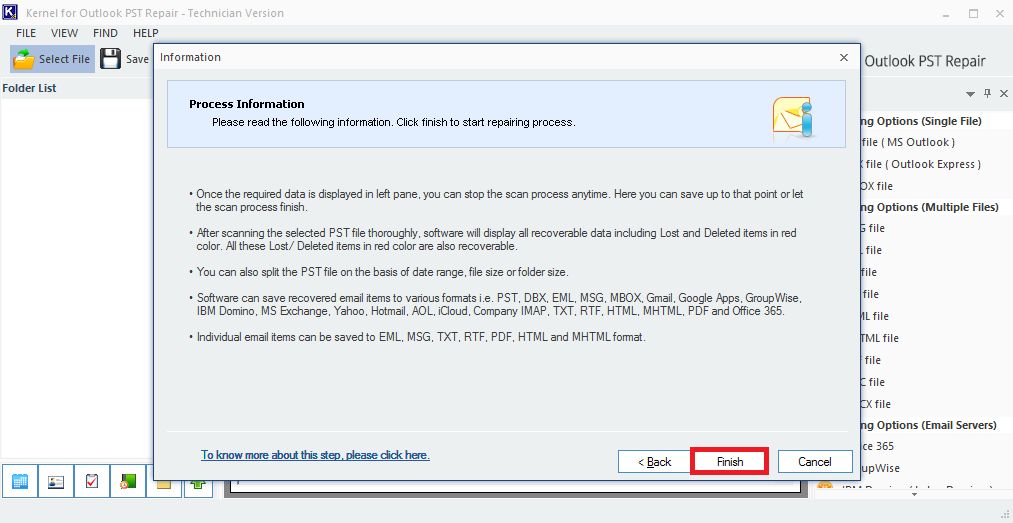
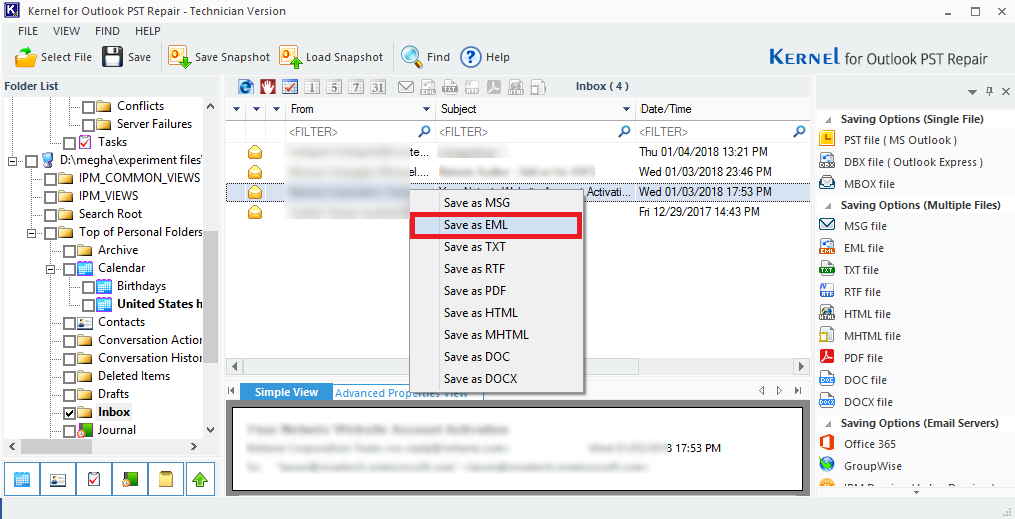
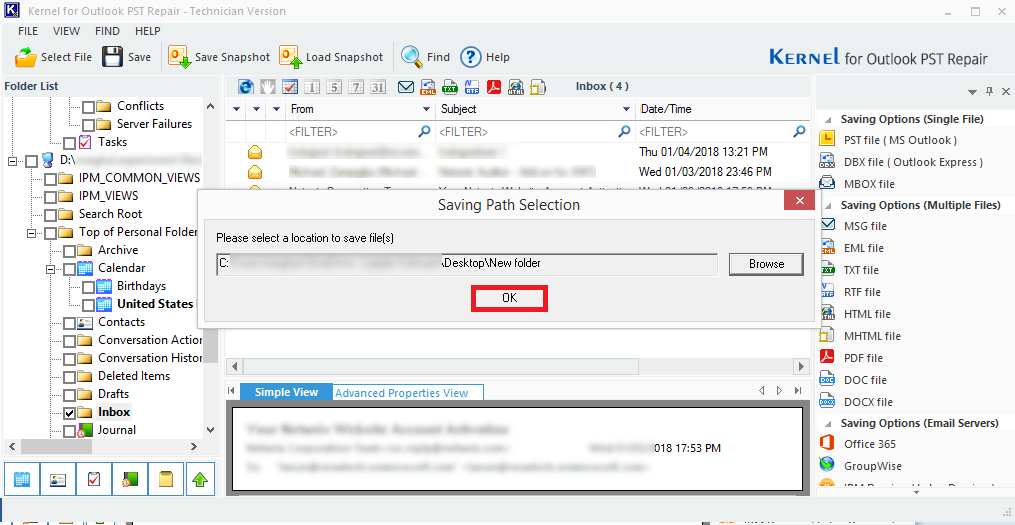
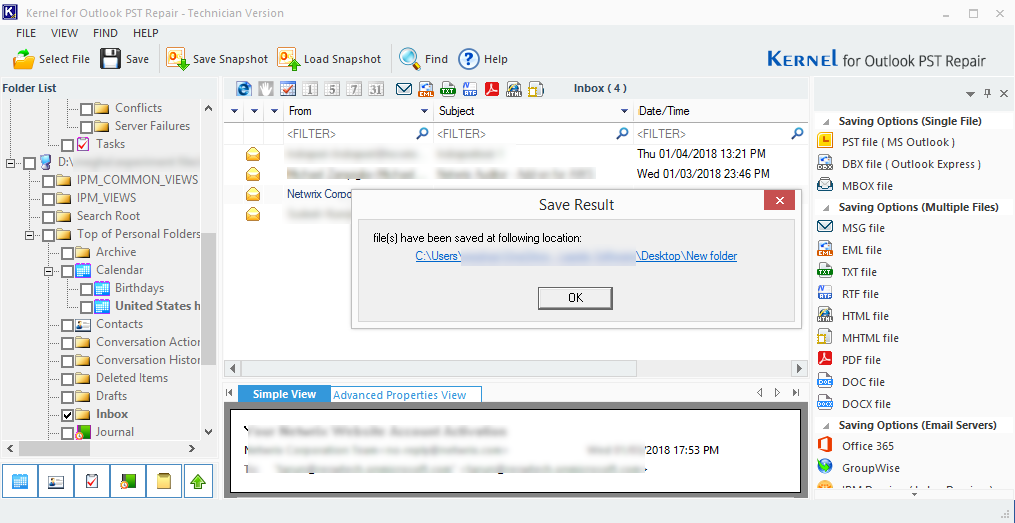
Note: The Outlook PST Recovery software allows exporting more than one email message by selecting each using the Ctrl key, right-clicking, and selecting desired file format for the export.
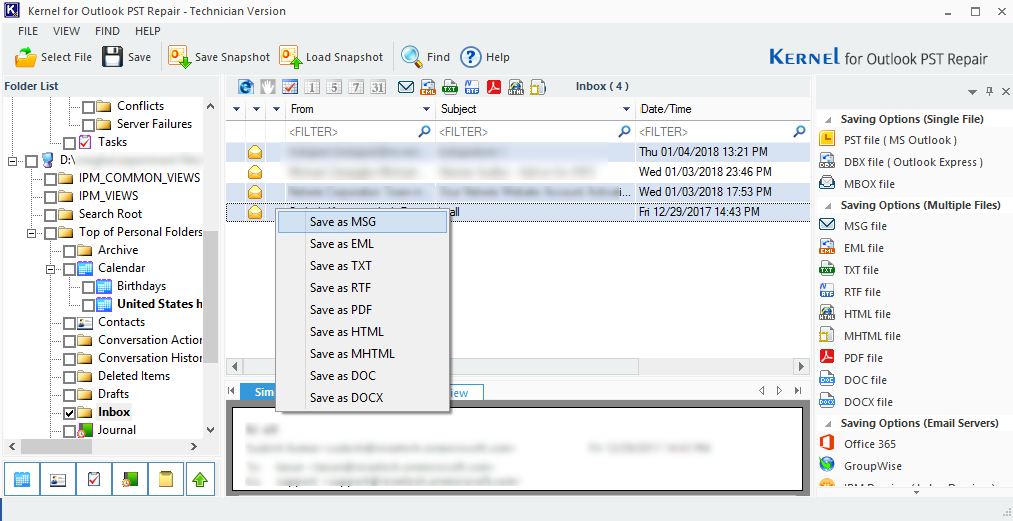
Also, you can use this tool to fix all of your PST corruption issues and errors and save emails from any Outlook configured email client to different file formats, email servers, web-based servers, and email clients.
Wrapping Up
The need to save a single email message to EML or any other file format can arise anytime. Relying on manual ways to export a single message is not a great decision. That is why the use of advanced Outlook PST Recovery tool is recommended. It supports saving email messages to multiple formats in a few steps.

