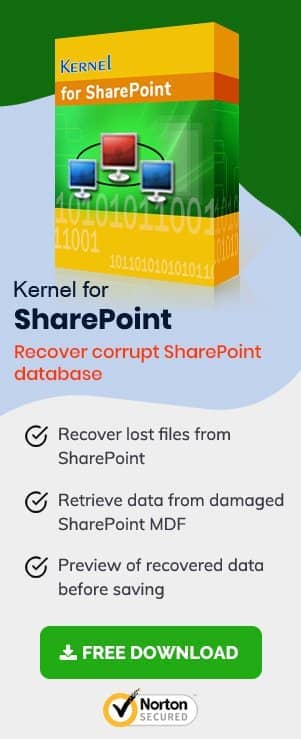Businesses have found SharePoint Server beneficial for increasing their productivity due to its collaboration and content management capabilities. The managers do not require hard copies of documents, but they can create soft copies in SharePoint, work on them, verify their works, and share them with other users. There is only a minimum requirement for keeping the offline copies of such documents created in SharePoint. But the business have to invest in hardware and software prerequisites for the on-premises SharePoint Server.
SharePoint Prerequisites
Let us see the hardware and software requirements for SharePoint on-premises deployment.
Hardware Requirements
For installing the latest SharePoint Server (on-premises), one requires a minimum of 16 GB RAM, 4 core processors (64 bit), and 80/100 GB system drive. This standard configuration will vary depending on server number, server type, and other parameters. Also, you need SQL Server installation, which again necessitates more hardware/software requirements.
Software Requirements
SharePoint Server runs on the following versions of Windows Server-
- Windows Server 2022 Standard or Datacenter.
- Windows Server 2019 Standard or Datacenter.
- Windows Server 2016 Standard or Datacenter.
How is SharePoint Online Beneficial?
It requires substantial money and resources to make SharePoint Server (on-premises) functional for an extended period. There should be an administrator to take care of physical infrastructure as well. But SharePoint Online has eliminated the requirement of hardware and software prerequisites as in an on-premises arrangement. It offers more benefits at a lesser price, and there is better integration of many Microsoft applications like Word, PowerPoint, Excel, Access, MS Teams, OneDrive, Yammer, etc.
As SharePoint Online is part of Office 365 Business subscription plans, you can purchase a plan and pay per the number of users. So, Office 365 is cost-effective compared to SharePoint on-premises. If you have a SharePoint Server already, a migration to Office 365 becomes essential. It should be done with utmost priority if you want to make use of the advantages of Office 365. After completing the migration job, you can create project dashboards in Office 365 and continue to work on projects created in SharePoint on-premises.
How to migrate from SharePoint Server to Office 365?
SharePoint Migration to Office 365 is necessary in many situations. So, Microsoft has made it easier with its free utility software – SharePoint Migration Tool (SPMT). It is available at the given location – https://spmt.sharepointonline.com/install/default.html
- After you have downloaded the migration tool and installed it successfully, open it. Its home page has a single option where you can choose ‘Start a new migration.’
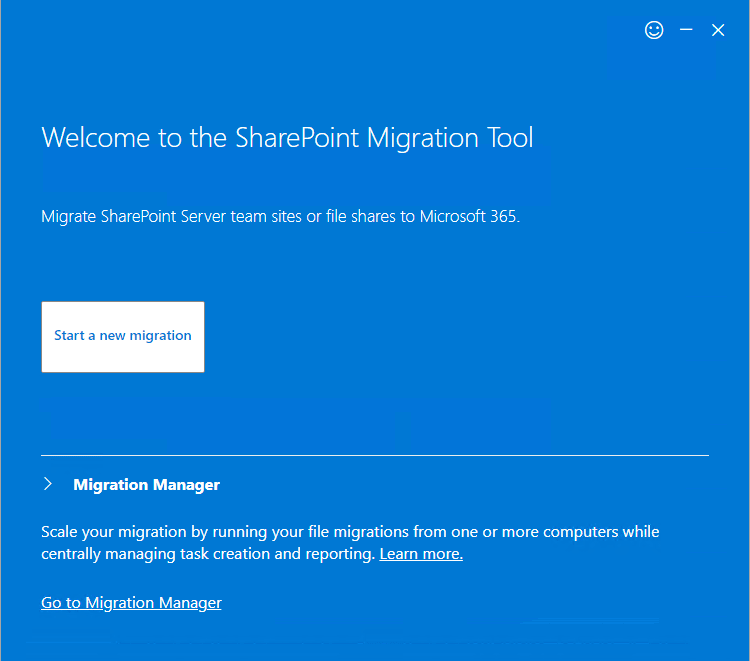
- To select the source option, select SharePoint Server. The migration tool sets SharePoint 2010, 2013, and 2016 versions.
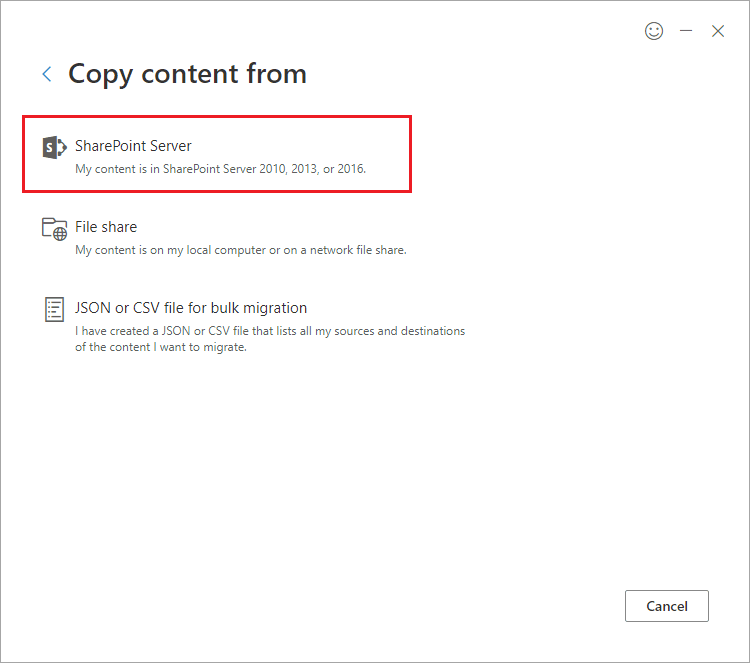
- To migrate a site from SharePoint, choose the Site Migration option. Two other options are List or document library migration and Workflow migration.
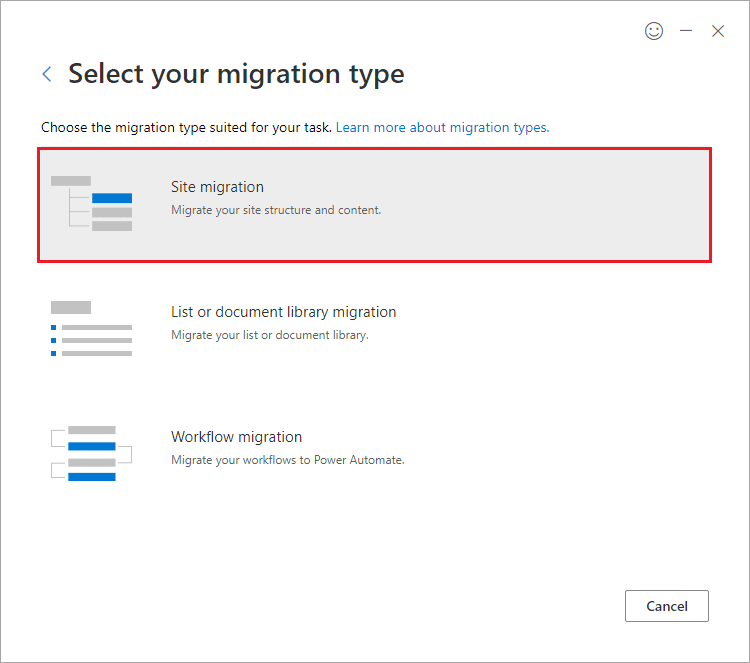
- Input the URL of the site that you want to migrate to. Then, click Next.
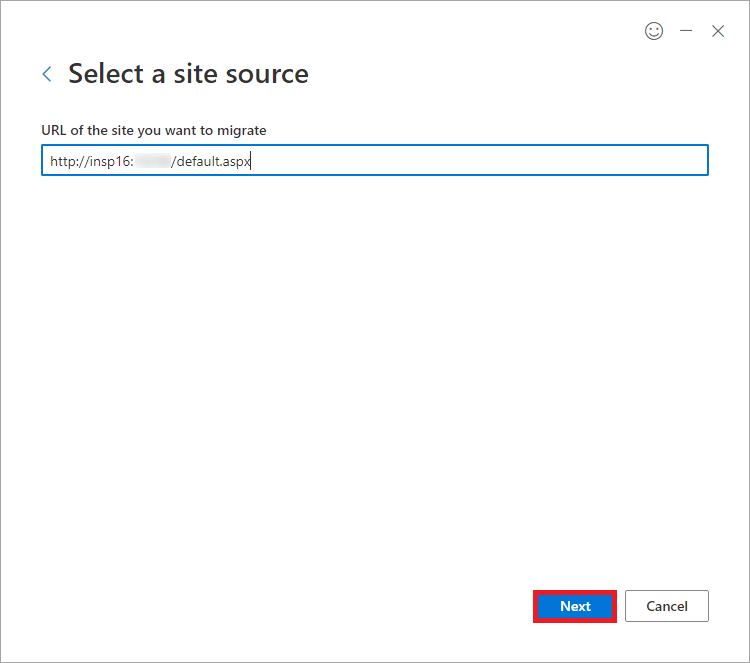
- In the new window, you should input the username and password of the account that controls the site. Click Sign in.
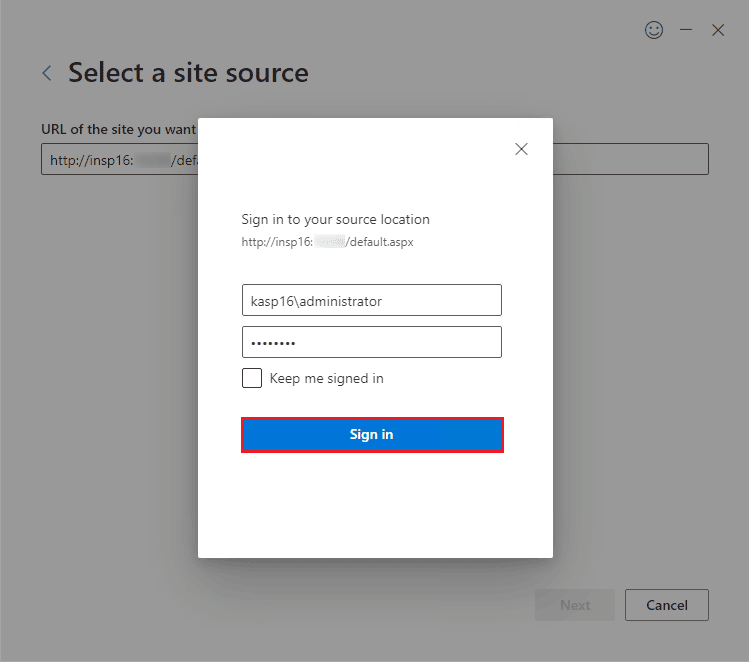
- Choose an option – Only this site or This site and all subsites. Click Next.
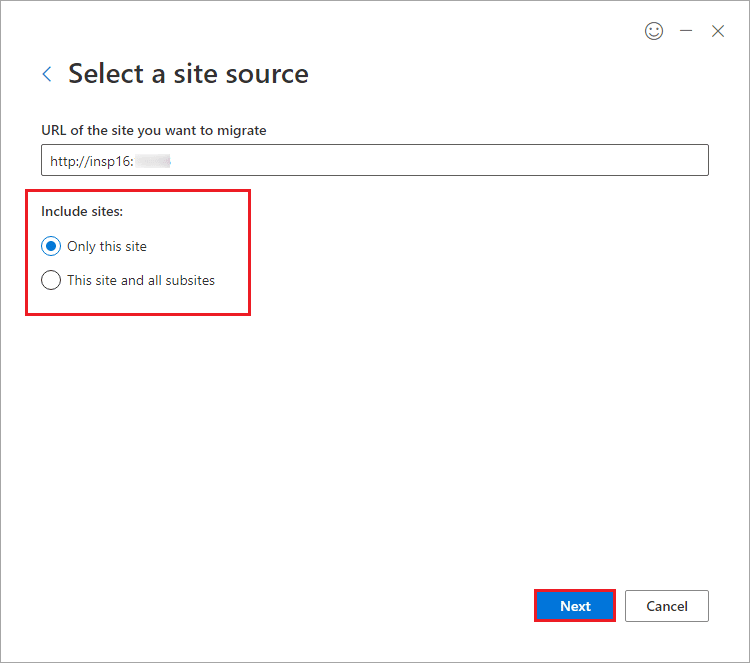
- Click SharePoint as the destination. It will be SharePoint Online.
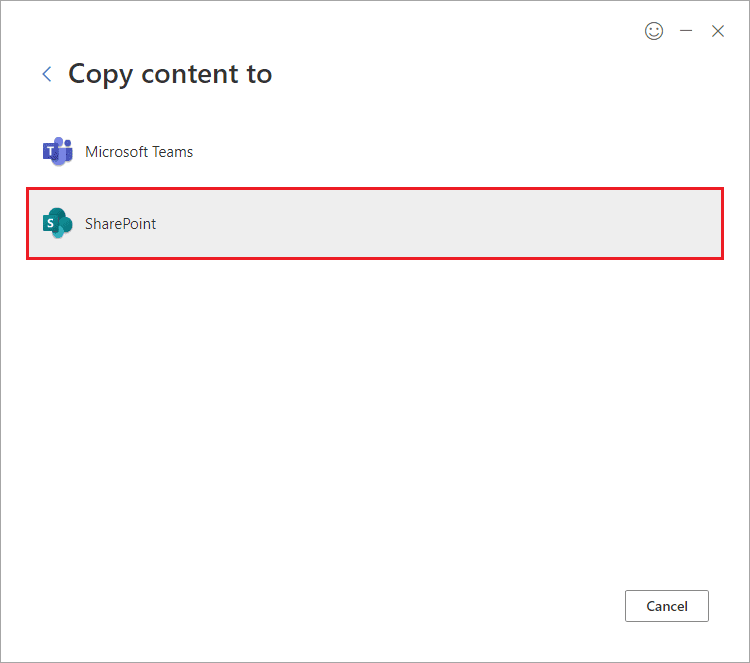
- Input the destination site where you want to migrate the selected site from the source. Click Next.
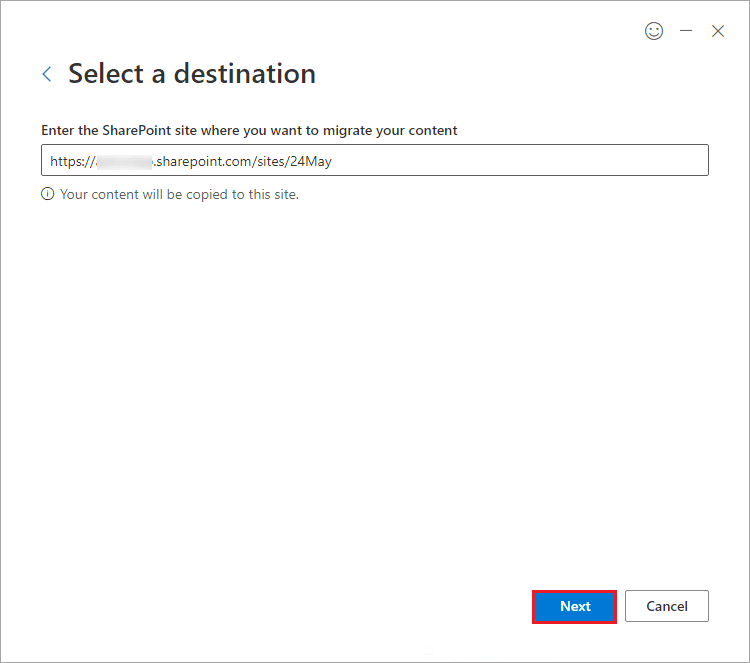
- Provide a name; a summary will show the name of selected sites from the source and destination. It will show the migration type too. Click Next.
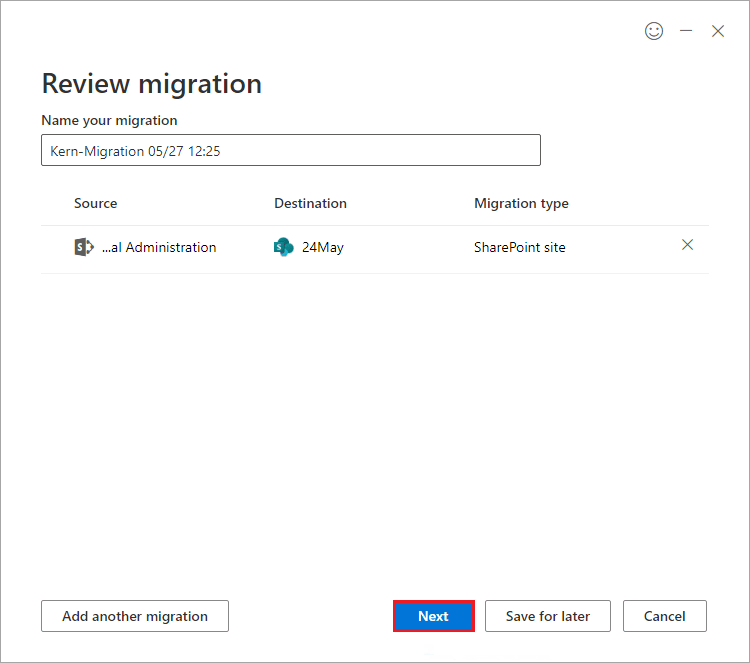
- Toggle the on/off option to choose the basic settings that will migrate along with data. You can select more options by clicking ‘View All Settings.’ Click Migrate.
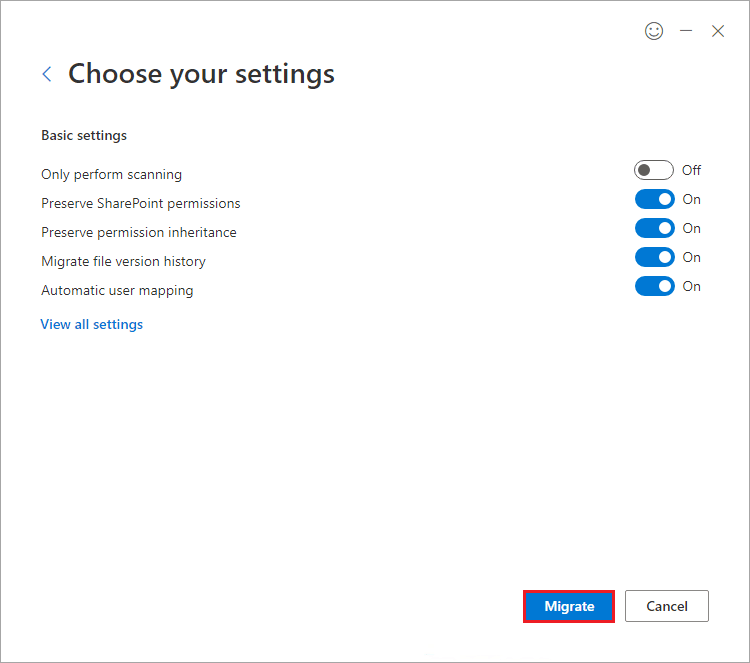
- Migration will start, and it will show the migration details too. You can select the option and see the Migration details too.
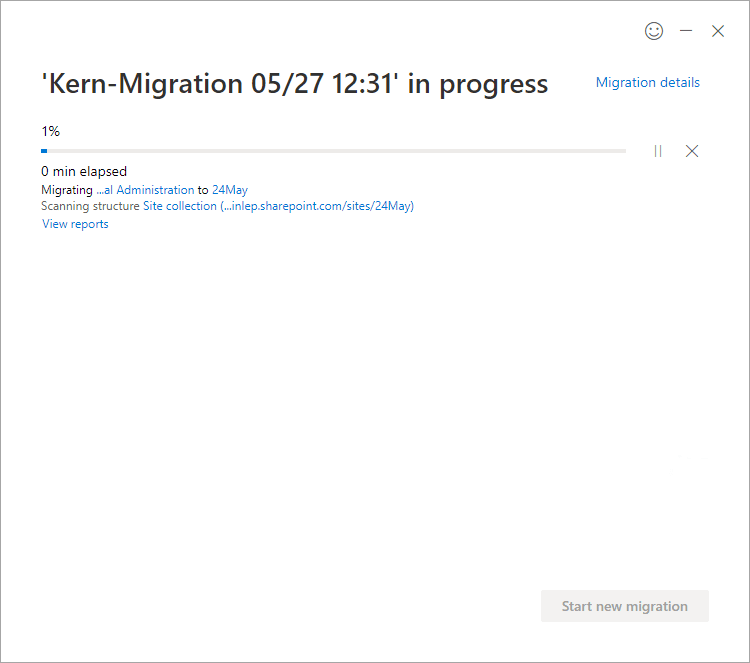
Limitations of SPMT
The SharePoint Migration tool is a lightweight software suitable for smaller migration batches. When there are many sites and subsites, the migration will be tricky. You should use a professional SharePoint migrator tool that migrates multiple sites with greater accuracy and safety. Also, it cannot used to save backup of SharePoint Online data as it supports only the on-premises SharePoint as source.
Conclusion
SharePoint Online is a part of Office 365/Microsoft 365. It has many advantages over on-premises SharePoint Server. SharePoint Migrator is a trustworthy option to migrate sites, list libraries, and other items from SharePoint to Office 365 account quickly. It supports all the versions of SharePoint and plans of Office 365. It chooses multiple SharePoint sites simultaneously to migrate them in a single migration cycle. It transfers versioning, views, web part, workflow, etc. to Office 365. It is the best SharePoint migration tool organizations can have.