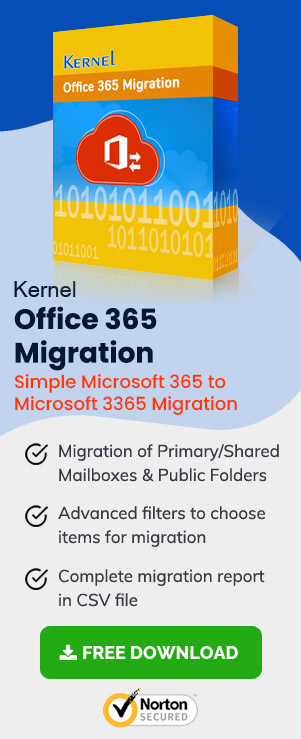Summary: This article focuses on helping you understand the essential requirements to perform staged migration in Exchange Online (Office 365). You’ll get to know about the credentials, resources, and other items required to perform a seamless staged migration to Exchange Online.
With the current pace in technology, more and more businesses are moving towards Exchange Online for a better messaging environment. The primary reasons behind the migration are to reduce the capital costs of running the server, easy manageability, and improve management overhead. Now, there are multiple ways to migrate your data from Exchange Server to Exchange Online.
But staged migration is one of the efficient manual approaches that can migrate your entire data flawlessly. So, what do you need to perform staged migration in Exchange Online?
Exchange Online is part of the Office 365 whose name is changed into Microsoft 365 now. It has more benefits and a suitable migration method will provide the desired results
This blog will answer all your questions. Also, it will mention some alternative methods to perform staged migration to Exchange Online (Office 365).
What is Staged Migration?
A staged migration is an efficient Office 365 approach that allows you to migrate mailboxes and user data to Exchange Online (Office 365). A staged migration is recommended in various scenarios, such as:
- The source email system is Microsoft Exchange Server 2003 or Microsoft Exchange Server 2007
- You need to migrate more than 2000 mailboxes
- You have multiple accounts within the Exchange Server
Note: Staged migration cannot be used to migrate Exchange 2013 or Exchange 2010 mailboxes to Microsoft 365 or Office 365. In such cases, you need to use cutover or hybrid migration.
Things to know before using Staged Migration
Before you begin to migrate your data to Exchange Online with staged migration, there are a few things that you need to know:
- As an admin, you need to synchronize accounts between the on-premises Active Directory domain and Microsoft 365 with Azure Active Directory sync.
- The primary domain name used for the on-premises Exchange organization must be verified with your Office 365 organization.
- Only user mailboxes and resource mailboxes can be migrated. Other data like distribution groups and contacts mail-enabled users are migrated via directory synchronization.
- You cannot migrate Out-of-Office messages with user mailboxes. However, turning on the Out-of-Office feature before the migration will remain enabled on the migrated mailbox.
- If there are limited connections on your source email system, you can expand them to enhance migration performance. Limited connection limits often include client/server total connections, IP address connections, per-user connections, etc.
How does the Staged Migration Work?
Staged migration consists of multiple steps, but it includes only two to three stages executed in a step-by-step process. Here is an impression of the actions performed in staged migration:
- Synchronizing the list of users between the on-premises environment and Microsoft 365.
- Creating a comma-separated value (CSV) file that contains a row for each user, whose on-premises mailbox will be migrated in the batch.
- Creating and running a staged migration batch by using the migration dashboard in the Exchange admin center. Once you start the batch, Exchange online will execute the following steps:
- Verifying that the directory synchronization is enabled
- Checking that the mail-enabled users are listed in the CSV file
- Providing the Office 365 mail-enabled users with an Exchange Online mailbox for each user in the migration batch
- Begins initial synchronization, which is performed on 20 mailboxes at a time by default
- Configuring mail forwarding on the on-premises mailbox
- Once the Exchange Online mailbox is created, and mail forwarding is configured for each user in the CSV file, you’ll receive a status email. This email displays the number of mailboxes that are successfully migrated. Here, users can start using their Exchange Online mailboxes.
- Exchange Online will then migrate the account data from the on-premises mailboxes to Exchange Online mailboxes as part of the initial synchronization.
- Once the migration batch is complete and the administrator verifies that all mailboxes in the batch are successfully migrated, you can convert the on-premises mailboxes to mail-enabled users.
- If users open their mailbox with Outlook, the Autodiscover service will try to connect to the on-premises mailbox. After converting on-premises mailboxes to mail-enabled users, the service connects Outlook to the Exchange Online mailbox using the mail-enabled user.
- You can create additional migration batches with a CSV file for each one.
- You can run additional migration batches as an administrator.
- You can delete the migration batch once all on-premises mailboxes are successfully migrated.
- Users can use their Exchange Online mailboxes.
- To finish the transition to Exchange Online and Office 365, you need to perform post-migration tasks, such as:
- Assign licenses to the users.
- Configure the MX record and point to Office 365 organization so the email is delivered directly to Exchange Online mailboxes.
- Create an Autodiscover Domain Name System (DNS) record for your Microsoft 365 or Office 365 organization.
The above process might look simpler, but it is very complicated and requires additional knowledge about Exchanger Server and Office 365. Also, you need to be very attentive when it comes to migrating data from on-premises to Exchange Online.
If you’re not trained to use the staged migration process, we recommend you use an automated solution for your migration. There are various tools available in the market that can be used to migrate on-premises mailboxes to Office 365. For example, Office 365 Migration is one of the best alternatives to staged migration. This tool allows you to migrate your entire data, including user mailboxes, contacts, journals, calendars, and other items, to Exchange Online in one go.
The tool is developed with intelligent algorithms and feature-rich capabilities. It gives you the option to perform selective data migration with full access to your mailboxes. The tool even supports multiple mailbox migration in a single instance with quick mapping between source and destination.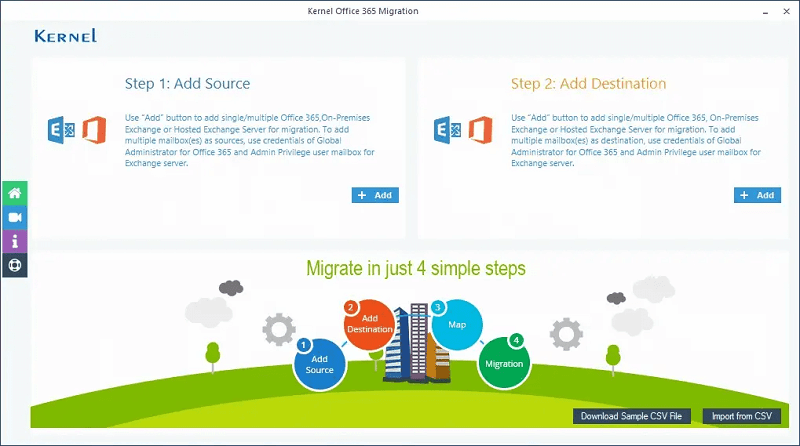
Final Words
Migrating from on-premises to Exchange Online can be tricky, especially with staged migration. If you have experience using both on-premises and Exchange Online, you can efficiently perform the staged migration using this article. However, if you still find it challenging and tricky, you can use the tool specially designed to perform staged migration from on-premises Exchange to Exchange Online.