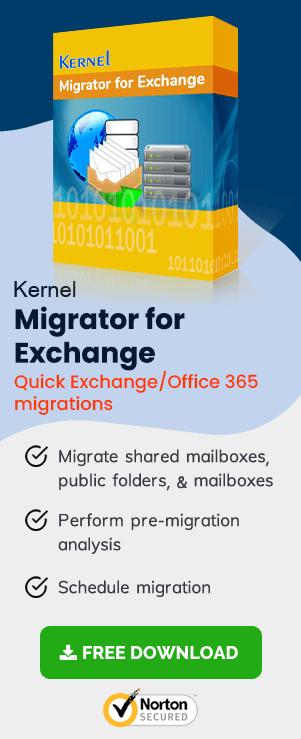Migrate arbitration mailboxes from Exchange 2010 to Exchange 2016
- Exchange 2010 to Exchange 2016 Migration – Part 1
Helps you prepare your Exchange 2010 environment for Exchange 2016 upgrade - Exchange 2010 to Exchange 2016 Migration – Part 2
Describes Exchange 2016 installation in Exchange 2010 environment - Exchange 2010 to Exchange 2016 Migration – Part 3
Guides you in creating your first Exchange 2016 mailbox and in permission assignment - Exchange 2010 to Exchange 2016 Migration – Part 4
Explains configuring Exchange 2016 internal/external URLs - Exchange 2010 to Exchange 2016 Migration – Part 5
Migration of system mailboxes from Exchange 2010 to Exchange 2016 - Exchange 2010 to Exchange 2016 Migration – Part 6
Tips for configuring SCP and DNS Records - Exchange 2010 to Exchange 2016 Migration – Part 7
Procedure for the migration of mailboxes from Exchange 2010 to Exchange 2016
Instant Solution - Exchange Migrator
Exchange/Office 365 migrations are quite easy with professional tools like Exchange Migrator. This tool helps to manage mailbox and public folder migrations involving different Exchange versions and deployment types. Also, this tool helps with all tasks starting from the pre-migration analysis to the preparation of reports after the migration.
Move arbitration mailboxes
As a part of the Exchange services configuration (for more, see Part 4 of this series), you can move arbitration mailboxes from Exchange 2010 to Exchange 2016.
Moving arbitration mailboxes is essential to log Exchange 2016 cmdlets in the administrator audit log and perform eDiscovery searches. These system mailboxes help the Exchange 2016 organization store a lot of information like administrator audit logs, Unified Messaging data (dial plans, custom greetings, & menus), eDiscovery search metadata, etc. This is how you can move arbitration mailboxes:
- Step 1: Move the Migration mailbox (using Exchange 2016 Management Shell)
- Step 2: Move the system mailboxes (using Exchange 2016 EAC)
Step 1: Move the migration mailbox (using Exchange 2016 Management Shell)
Migration mailbox is the first system mailbox to be moved to the Exchange 2016 server. This is done using the Exchange Management Shell cmdlets on the Mailbox Server.
- On the Mailbox Server, open the Exchange Management Shell.
- Run the cmdlets to view the list of Exchange 2016 mailbox databases:
Get-MailboxDatabase | Where {$_.AdminDisplayVersion -Like “*15.1*”} |
Format-Table Name, ServerName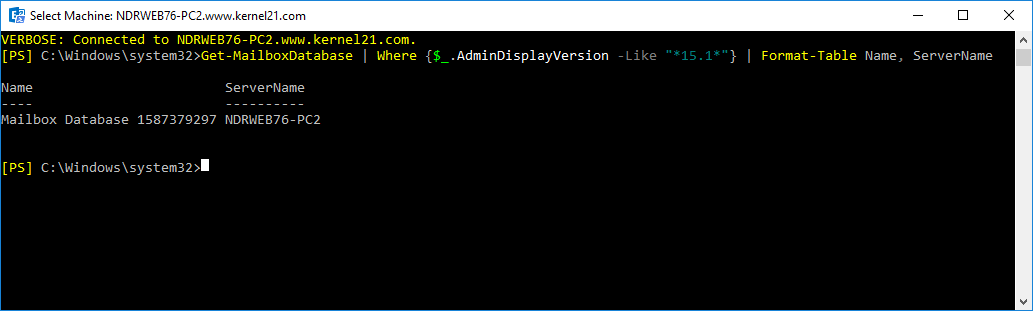
- Now copy the name of the required mailbox database (the database to where the migration mailbox is to be moved).
- Now, run the cmdlets in the syntax:
New-MoveRequest “Migration.8f3e7716-2011-43e4-96b1-aba62d229136”
-TargetDatabase “<mailbox database name>”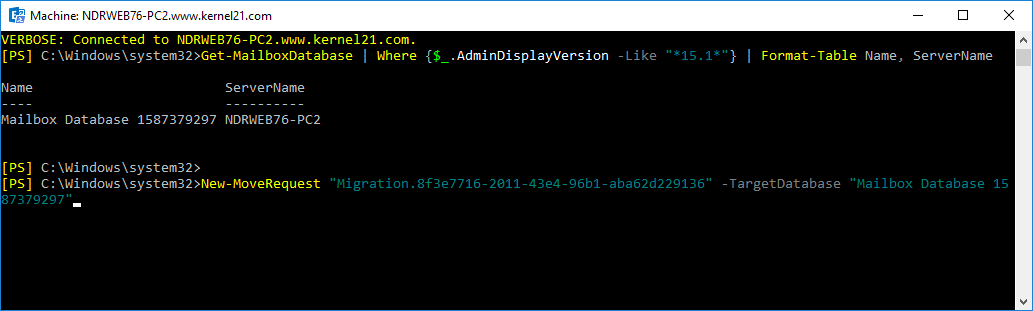
- To verify the migration, run the cmdlets:
Get-Mailbox “Migration.8f3e7716-2011-43e4-96b1-aba62d229136”
-Arbitration | Format-List Name, Database, ServerName,
AdminDisplayVersion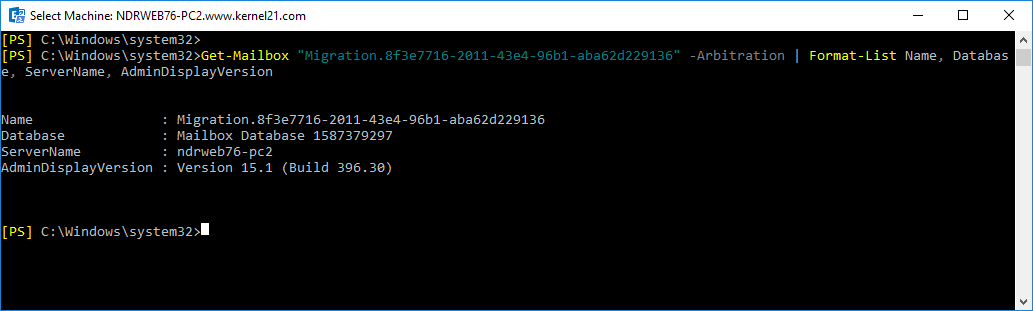
- Check the value of AdminDisplayVersion property. If it is Version 15.1 (Build xxx.xx), the migration is successful.
Step 2: Move the system mailboxes (using Exchange 2016 EAC)
The migration of the other mailboxes can be done only after the migration of the Migration mailbox as in the previous step. This is how you can migrate the remaining migration mailboxes:
- In EAC, go to recipients > migration. Click + (New) and click on Move to a different database.
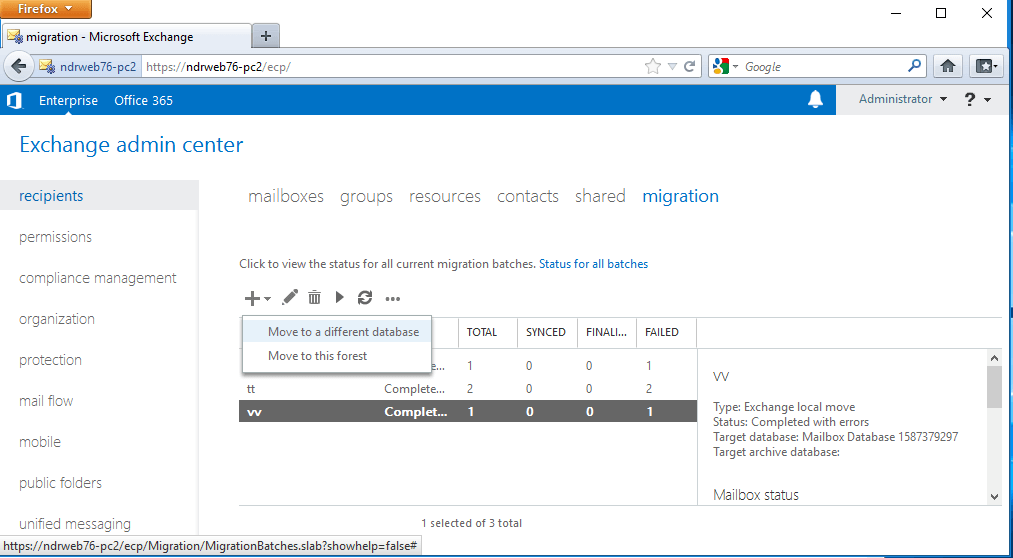
- Select the users you want to move and click + (Add) (on the new local mailbox move page).
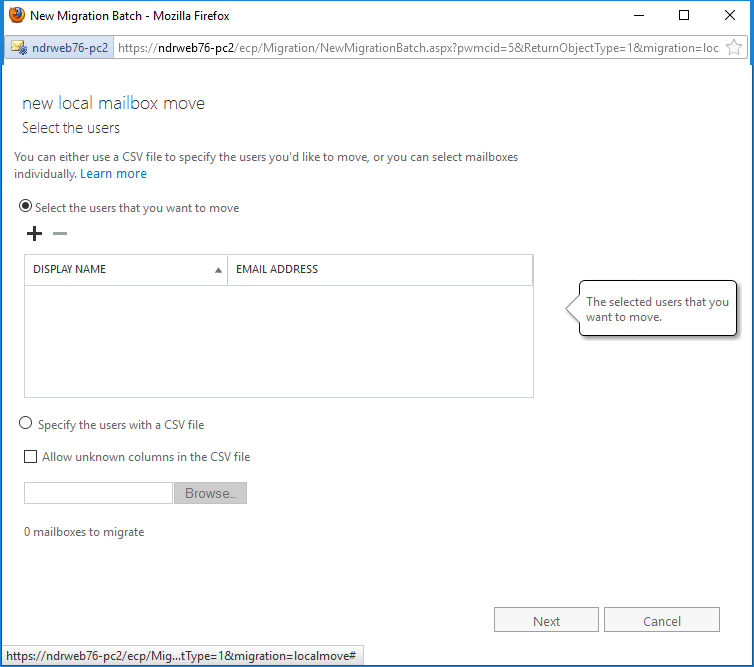
- Now add the system mailboxes (on the Select Mailbox page) one by one and click Add.
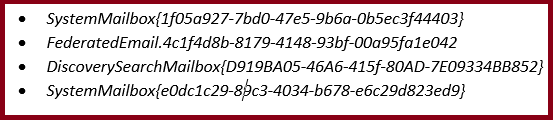
When all the mailboxes are selected, click OK.
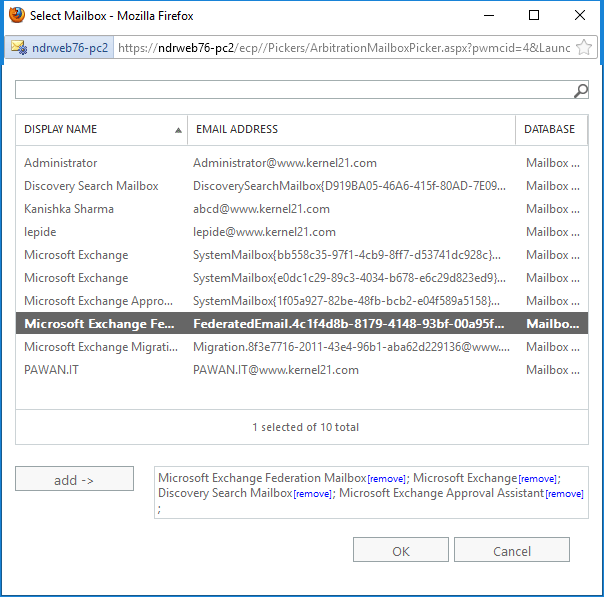
- Click Next when all the system mailboxes are added.
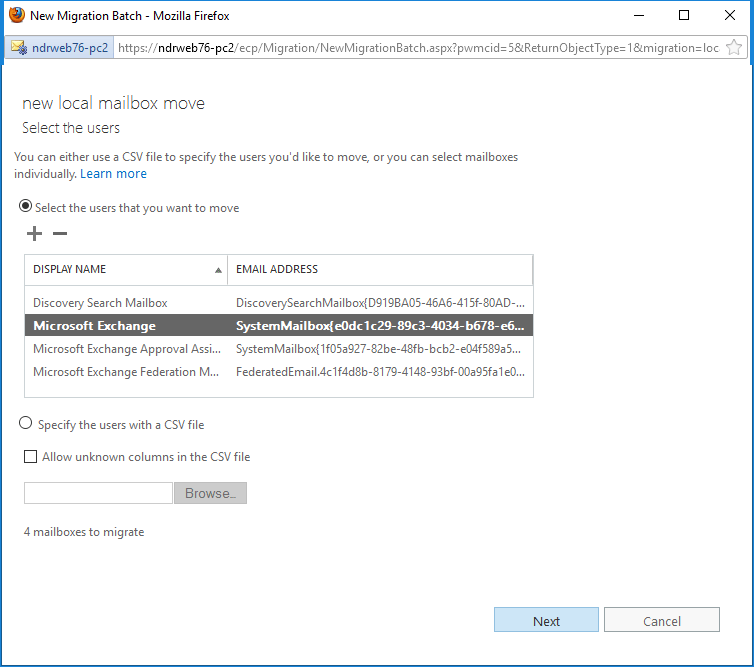
- Give a name for the migration batch and provide the Target database name; click Next.
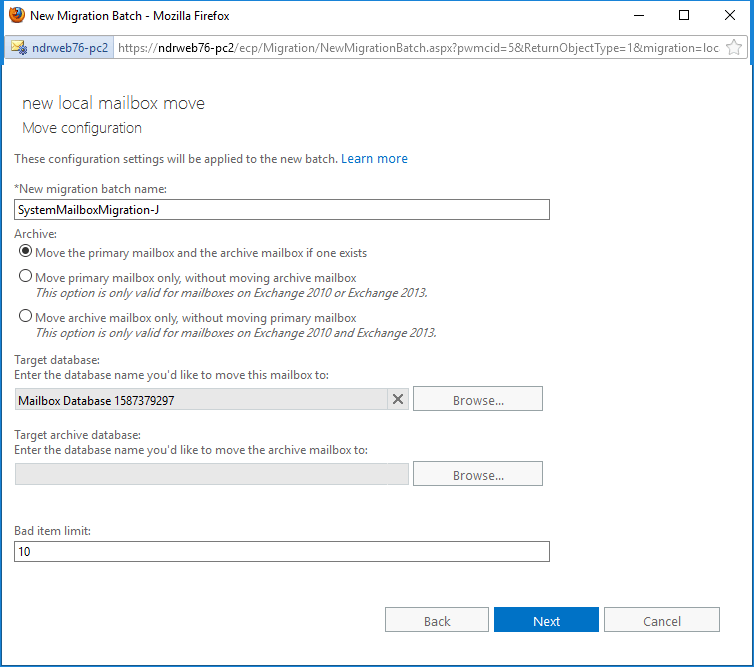
- Now (on the Start the batch page), provide the notification settings, choose the required options and clickNew.
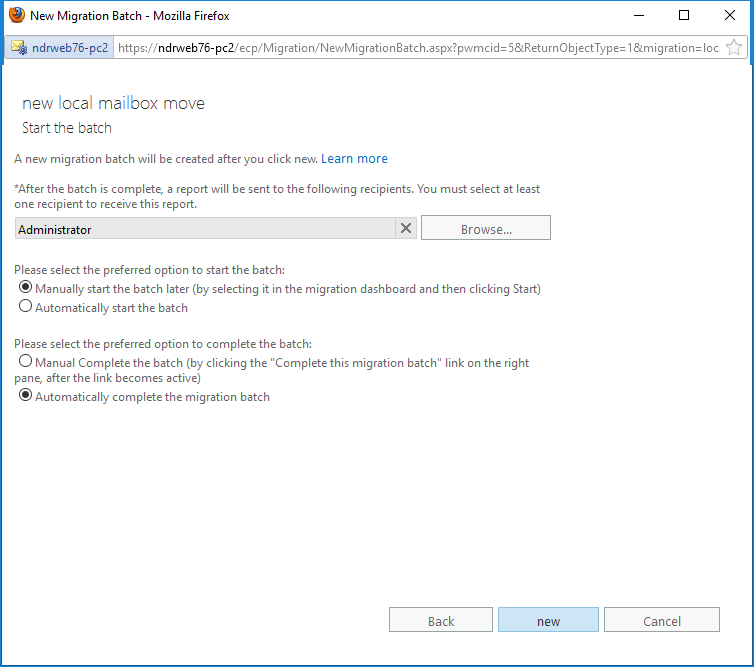
- To verify the migration, run the cmdlets in the below syntax on Exchange Management Shell.
Get-Mailbox -Arbitration | FL Name, Database, ServerName,
AdminDisplayVersion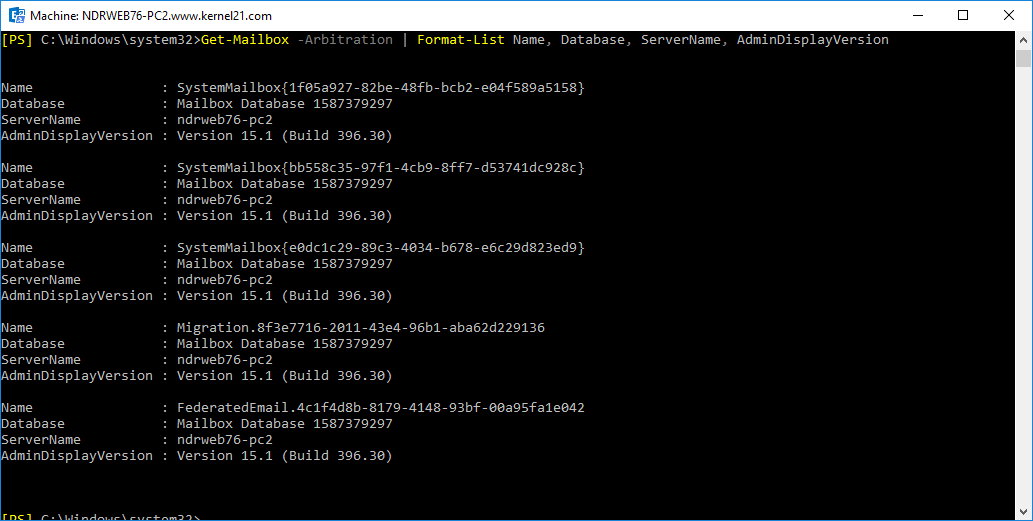
- Now, see the value of the property AdminDisplayVersion. If you find it Version 15.1 (Build xxx.xx), the migration is done.
In addition to configuring internal/external URLs and migrating system mailboxes, you need to configure SCP and change the DNS records (for this, see part 6 of this series).
Summary
You can move your migration mailbox from Exchange 2010 to Exchange 2016 using the Exchange management shell. And the other system mailboxes can be moved using EAC.
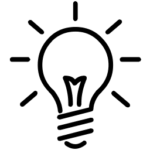 Instant Migration Tips: A single Exchange Migration solution for migration in different scenarios
Instant Migration Tips: A single Exchange Migration solution for migration in different scenarios
Migration requirements of many organizations are different. Exchange Migrator helps you simplify:
Cross-forest migrations
- To and fro between any version of Exchange (2003 to 2016)
Intra-forest migrations (Same domain/Different domain)
- Exchange 2003 to 2007/2010
- Exchange 2007 to 2010/2013
- Exchange 2010 to 2013/2016
- Exchange 2013 to 2016/2019
- Exchange 2016 to 2019
To and fro migrations between
- On-premises and Hosted Exchange/Exchange Online (Office 365)
- Hosted Exchange and Hosted Exchange/Exchange Online (Office 365)
- Exchange Online (Office 365) and Exchange Online (Office 365)
FAQs
Q. Why system mailbox migration is important in Exchange migration?
A. Migration of system mailboxes like arbitration mailboxes to target Exchange Server database is crucial to log Exchange 2016 cmdlets in the administrator audit log and for performing eDiscovery searches. Also, these system mailboxes help the target server organization in the storage of administrator audit logs, Unified Messaging data (dial plans, custom greetings, & menus), eDiscovery search metadata, etc.
Q. Which manual way is followed to move system mailboxes from source to destination in Exchange migration?
A. While performing the manual migration of system mailboxes to target Exchange Server, users or administrators can utilize the new local mailbox move feature to do mailbox migration from the Exchange Admin Center interface.
Q. Does Exchange Migrator software support selective migration?
A. Yes, there are multiple filter options that users can utilize while performing any type of migration for Exchange. The filter options are – Message Classes, Date Range (Include/Exclude), and Folders (Include/Exclude).
Q. I wish to perform complete migration from Exchange 2016 to the Cloud platform. Is there any quick way to perform this?
A. It offers migration from on-premises and hosted Exchange Server to Office 365 destination readily.
Q. Please mention types of Exchange migrations supported by the tool?
A. The different types of migration supported by the advanced Exchange Migrator tool are:
- Migrations between two versions of Exchange Server
- Cross-forest migrations
- Intra forest (same domain/different domain) migrations
- On-premises Exchange to hosted/on-premises Exchange Server/Exchange Online migrations
- Hosted Exchange to hosted/on-premises Exchange Server/Exchange Online migrations
- Exchange Online to hosted/on-premises Exchange Server/Exchange Online migrations