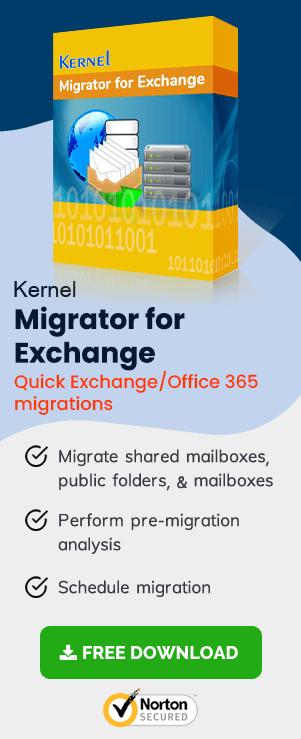Configure SCP and update DNS Records for Exchange 2010 to Exchange 2016 migration
- Exchange 2010 to Exchange 2016 Migration – Part 1
Helps you prepare your Exchange 2010 environment for Exchange 2016 upgrade - Exchange 2010 to Exchange 2016 Migration – Part 2
Describes Exchange 2016 installation in Exchange 2010 environment - Exchange 2010 to Exchange 2016 Migration – Part 3
Guides you in creating your first Exchange 2016 mailbox and in permission assignment - Exchange 2010 to Exchange 2016 Migration – Part 4
Explains configuring Exchange 2016 internal/external URLs - Exchange 2010 to Exchange 2016 Migration – Part 5
Migration of system mailboxes from Exchange 2010 to Exchange 2016 - Exchange 2010 to Exchange 2016 Migration – Part 6
Tips for configuring SCP and DNS Records - Exchange 2010 to Exchange 2016 Migration – Part 7
Procedure for the migration of mailboxes from Exchange 2010 to Exchange 2016
Instant Solution - Exchange Migrator
Exchange/Office 365 migrations are quite easy with professional tools like Exchange Migrator. This tool helps to manage mailbox and public folder migrations involving different Exchange versions and deployment types. Also, this tool helps with all tasks starting from the pre-migration analysis to the preparation of reports after the migration.
Configure SCP
While configuring services in Exchange Server 2016 (for more info, please see Part 5 of this series), you need to update the Service Connection Point. This should be done on all servers. This is how you can do this:
In Exchange 2010
- In Exchange 2010 CAS Server, open Exchange Management Shell.
Run $AutodiscoverHostName = “<Autodiscover host name of your Internet-facing Exchange 2016 Mailbox server>”
For e.g.:$AutodiscoverHostName = “autodiscover.example.com” 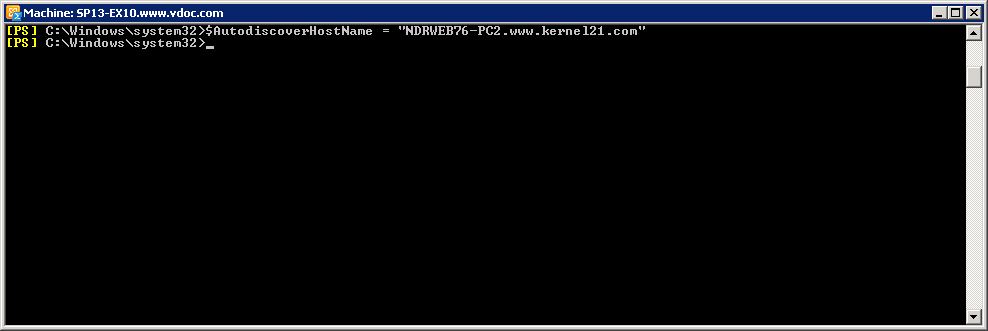
- Now run:
Get-ExchangeServer | Where {($_.AdminDisplayVersion -Like “Version
14*”) -And ($_.ServerRole -Like “*ClientAccess*”)} | Set-
ClientAccessServer -AutoDiscoverServiceInternalUri https://
$AutodiscoverHostName/Autodiscover/Autodiscover.xml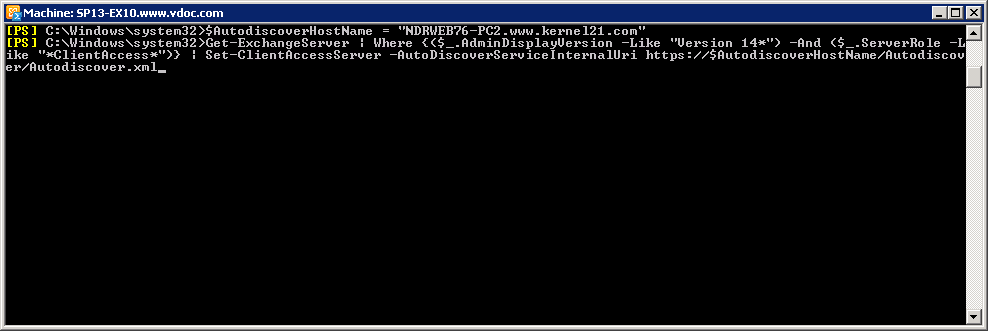
Note: To verify the SCP in Exchange Server 2010, run the following cmdlets:Get-ExchangeServer | Where {($_.AdminDisplayVersion -Like “Version
14*”) -And ($_.ServerRole -Like “*ClientAccess*”)} | Get-
ClientAccessServer | Format-Table Name,
AutoDiscoverServiceInternalUri -Auto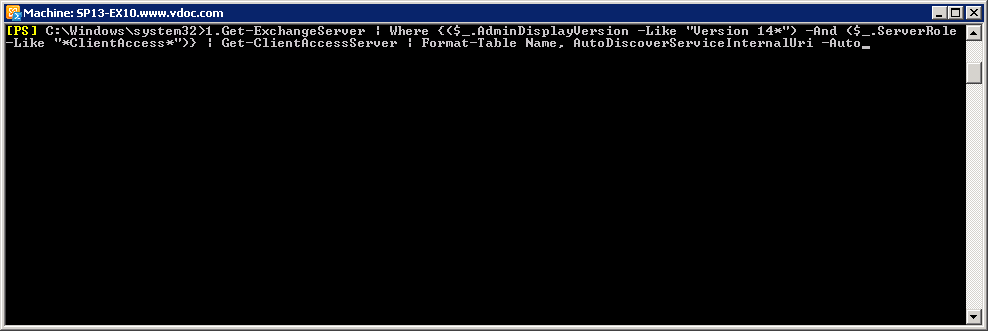
- In Exchange 2016 Mailbox Server, open the Exchange Management Shell.
- Run
$AutodiscoverHostName = "<Autodiscover host name of your Internet-facing Exchange 2016 Mailbox server>"
For e.g.:$AutodiscoverHostName = “autodiscover.example.com” 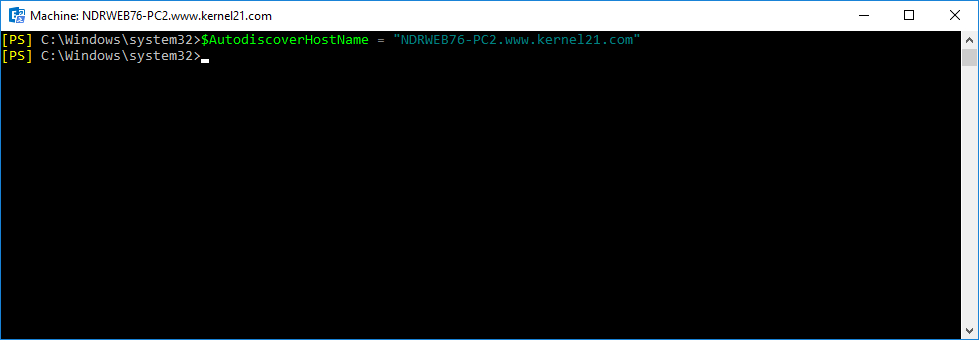
- Now run:
Get-ExchangeServer | Where {($_.AdminDisplayVersion -Like “Version
15.1*”) -And ($_.ServerRole -Like “*Mailbox*”)} | Set-
ClientAccessService -AutoDiscoverServiceInternalUri https://
$AutodiscoverHostName/Autodiscover/Autodiscover.xml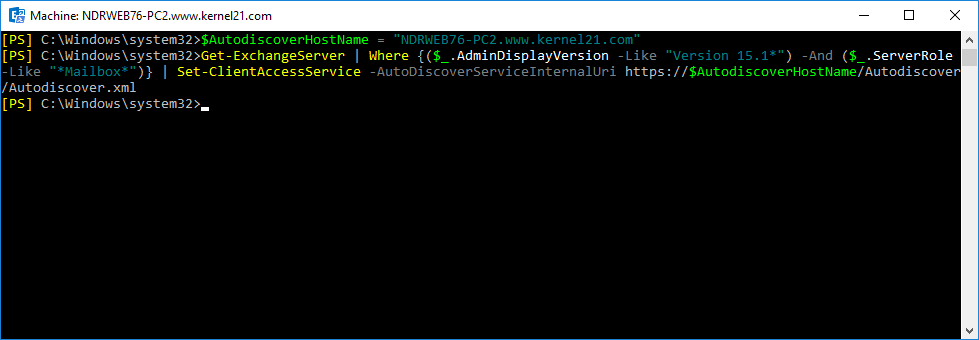
- To verify these settings, run:
Get-ExchangeServer | Where {($_.AdminDisplayVersion -Like “Version
15.1*”) -And ($_.ServerRole -Like “*Mailbox*”)} | Get-
ClientAccessService | Format-Table Name,
AutoDiscoverServiceInternalUri -Auto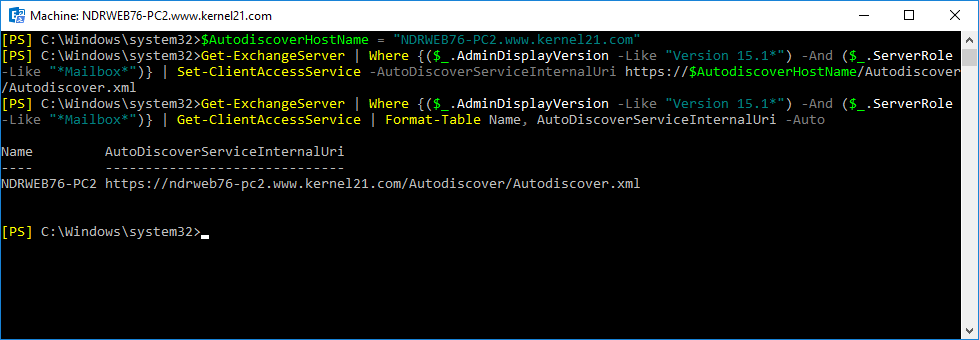
In Exchange 2016 Server
Change the DNS Records
Finally, you need to change the DNS records so as to direct the connection to the newly installed Exchange 2016 Server. So, update Public DNS Records and Internal DNS Records as per the requirements.
The configuration of Exchange 2016 services completes with SCP configuration and DNS record changes. Now you can migrate mailboxes and public folders to Exchange 2016 (see Part 7 of this series).
Summary
To prepare Exchange 2016 for Exchange 2010 migration, you need to configure SCP and change DNS records. These are the final requirements before the migration of mailboxes and public folders to Exchange 2016.
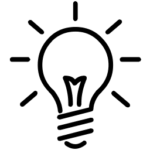 Instant Migration Tips: Migrate Outlook rules & permissions
Instant Migration Tips: Migrate Outlook rules & permissions
Migration of Outlook rules and folder permissions is an import task after Exchange 2010 to Exchange 2016 migration. Exchange Migration helps to migrate Outlook rules and folder permissions from the source Exchange Server to the destination Exchange Server.
FAQs
Q. What is the Service Connection Point or SCP in Exchange Server?
A. A new Service Connection Point Active Directory object is created automatically with the installation of the Client Access Server. This object lets clients locate the Autodiscover service.
Q. What is the need to update DNS records in Exchange migration?
A. Once the Service Connection Point or SCP is configured in the target Exchange Server, updating the public and internal DNS records is necessary to direct the connection to the newly installed Exchange Server.
Q. Can I automate post-migration tasks with this tool?
A. Exchange Migrator software facilitates multiple post-migration activities through its features like mailbox synchronization, Outlook rule/permissions migrations, etc.
Q. How helpful is the Report Console feature in the Exchange Migrator tool?
A. Report Console in the Exchange Migrator tool is browser based console that can be accessed to view statistical reports of the performed migration.
Q. Is there a facility to map the source and destination mailboxes in the tool?
A. Yes. The tool supports manual mapping between source and destination mailboxes; in addition, it supports automated mapping via a CSV file.