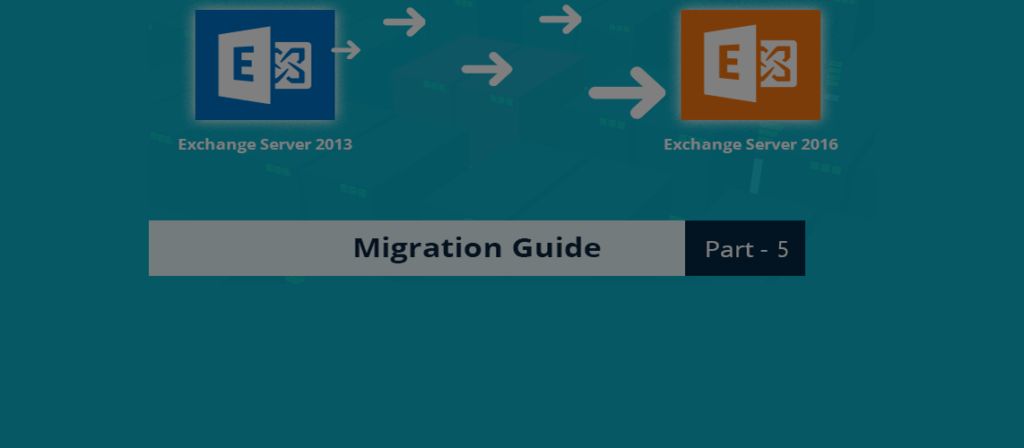In the previous post (part 4), we covered a major step of the migration, i.e., creating a mailbox database on the new server and moving the mailboxes and public folders to the Exchange 2016.
To read other parts in this series, go to:
Exchange 2013 to Exchange 2016 Migration (Part 1)
Exchange 2013 to Exchange 2016 Migration (Part 2)
Exchange 2013 to Exchange 2016 Migration (Part 3)
Exchange 2013 to Exchange 2016 Migration (Part 4)
Exchange 2013 to Exchange 2016 Migration (Part 6)
Exchange 2013 to Exchange 2016 Migration (Part 7)
Instant Solution - Exchange Migrator
Exchange/Office 365 migrations are quite easy with professional tools like Exchange Migrator. This tool helps to manage mailbox and public folder migrations involving different Exchange versions and deployment types. Also, this tool helps with all tasks starting from the pre-migration analysis to the preparation of reports after the migration.
In this part, email flow redirection will be done so that external inbound and outbound emails are handled by our Exchange Server 2016.
Incoming Email Flow Redirection to Exchange 2016
How to redirect incoming email flow will depend on how your current email flow is structured. The public MX records of the Exchange Server 2013 resolve to a hostname which resolves to one or more than one IP addresses. These IPs may be for a cloud or an on-premises email filter that processes email and directs them to Exchange Server. It is also possible that the IPs resolve to the Exchange 2013 servers.
There can be two conditions. Either an email filter is present or an email filter is not present.
When an Email Filter is Present
In this case, you will have to modify your mail filter to direct the emails to your new Exchange Server 2016 server instead of the old server. Also, make sure that port 25 of your mail filter is open to the new server (Exchange Server 2016).
When no Email Filter is Present
In this case, open port 25 from the internet to the new Exchange Server 2016, and then modify the MX record to deliver the emails to the Exchange 2016 server first. You will have to use your public DNS provider to change your MX records.
Outgoing email flow migration to Exchange 2016
This setting is again dependent on whether your current Exchange Server sends out emails through a smart host, which then transmits the emails to the Internet.
To know the smart host setting, run the following command:
This command will tell you, whether a smart host is present or not. As evident from the output, there is no Smart Host in our case.
When Smart Host is Present
In this case, you need to modify the Smart Host so that it receives and sends emails from the Exchange Server 2016’s IP. After that, you will have to modify the transport servers on the send connector.
Once the settings are done, you can send-receive emails using Outlook/OWA to test this change.
When Smart Host is not Present
In this case, you will have to create a new reverse DNS record (PTR record) for the new Exchange Server 2016 public IP. The Exchange 2016 public IP should also be added to the SPF record.
After this task is over, you will have to run the following command to modify your send connector so that your new Exchange 2016 server sends an email directly to the Internet.
Conclusion
In part 5 of the blog, I have shown how to redirect inbound and outbound email flow to Exchange Server 2016, which means the old Exchange Server is no longer required, and we can decommission it. In the next post (part 6) of the blog, we’ll see how to migrate email relaying receive connectors and other devices/applications to the Exchange 2016, and we will also uninstall the old Exchange Server 2013.
FAQs
Q. How does email flow work in the Exchange Server?
A. Exchange Server uses the transport pipeline for email flow. Transport Pipeline is the amalgamation of services, connections, components, and other facilities that work together to route emails of the transport service.
Q. How does email flow work in the Exchange Server?
A. Exchange Server uses the transport pipeline for email flow. Transport Pipeline is the amalgamation of services, connections, components, and other facilities that work together to route emails of the transport service.
Q. The domain name will be the same in both Exchange Server. Should I route the email flow using the given instructions?
A. As new mailboxes will be created in Exchange Server 2016, you should route the mail flow using our instructions.
Q. How do the internal emails are routed?
A. The internal emails between the mailboxes of the same Exchange Server are managed through transport pipeline using the following ways-
- With a receive connector.
- With a pickup directory or the replay directory.
- With the Mailbox Transport Submission service.
- With the agent submission.
Q. Can I stop the email flow and decommission the Exchange Server 2013 directly?
A. If you do not want to face any problem in the email communication, you should redirect the email flow towards Exchange Server 2016. Then you can decommission Exchange Server 2013 easily.
Q. Does your software help in managing the email flow?
A. The software does not manage the email flow, but it maps the correct source account with the destination account. It reduces the chances of migration errors.