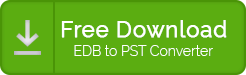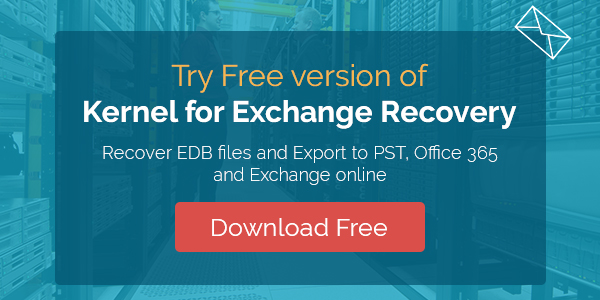This step-by-step free EDB file to PST converter guide will make you familiar with the manual methods to Convert Exchange database (EDB) files to Outlook PST file. It explains different techniques for different Exchange Server versions in a very comprehensive manner.
Why do we need to export Exchange mailboxes to PST?
Before going to the EDB file conversion procedures, let us understand why it becomes necessary to convert Exchange mailboxes to PST.
- Backup purposes– Sometimes, it becomes essential to backup specific Exchange mailboxes (e.g., when an employee leaves the organization). Backing up user mailboxes to PST is a cost-effective option available for Exchange administrators.
- Portability needs – User mailbox data, when saved in PST files, is portable. One can move data quickly to other locations through different storage devices, which is beneficial in situations like company mergers or acquisitions.
- Compliance requirements – For legal and compliance requirements, it becomes necessary to collect, save, and retain some specific data for a long time as a record to be presented any time in the future.
How to convert EDB file to PST manually in different versions of Exchange?
We have discussed the various requirements for EDB file conversion. Now, let us focus on how to convert EDB file to PST free. Exchange database to Outlook PST conversion can be performed using different methods depending on the Exchange Server version. Here, we are going to discuss in detail – the three manual methods to convert EDB mailboxes to PST files:
- Convert Exchange mailboxes to PST using Exchange Admin Center
- Convert EDB file to PST using Exchange Management cmdlets in Exchange 2007
- Convert EDB file to PST using the ExMerge utility in Exchange Server 2003
First, we are going to discuss a manual way to export EDB file to PST, i.e., exporting via Exchange Admin Center. This free EDB file to PST conversion method is useful for exporting EDB data from the latest versions of Exchange (2013 and above) to PST. It is the simplest manual way to export the Exchange mailboxes to the defined destination.
|
Try Exchange Server Recovery software to simplify the EDB file conversion process. Just add the EDB file (healthy or corrupt) to the tool and export mailboxes to PST files. You can perform Exchange/Office 365 migrations as well.
|
Prerequisites for EDB file to PST conversion
Before starting the manual EDB file conversion process, the user must consider the following requirements:
- The user must create a shared folder to export the mailbox data
- Must assign Mailbox Import Export Permission to the mailbox performing the export. This can be done by–
- Open EAC and click Permissions> admin roles. Open Recipient Management by clicking it. In Role, select Add.
- On the Select a Role page, click Mailbox Import Export. Then select Add, and click OK.
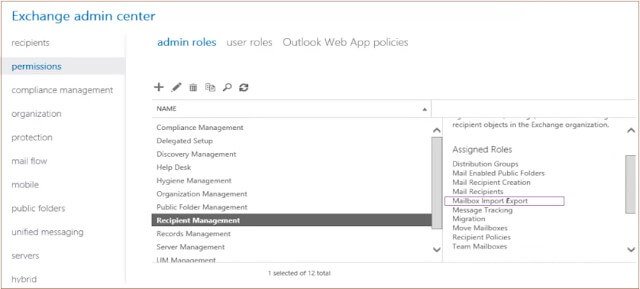
1st Method: Convert Exchange mailboxes to PST using Exchange Admin Center
To convert EDB mailboxes from Exchange Server 2016, follow the steps:
- Open Exchange Admin Center, go to the recipients, and then select mailboxes. You will get a complete list of mailboxes.
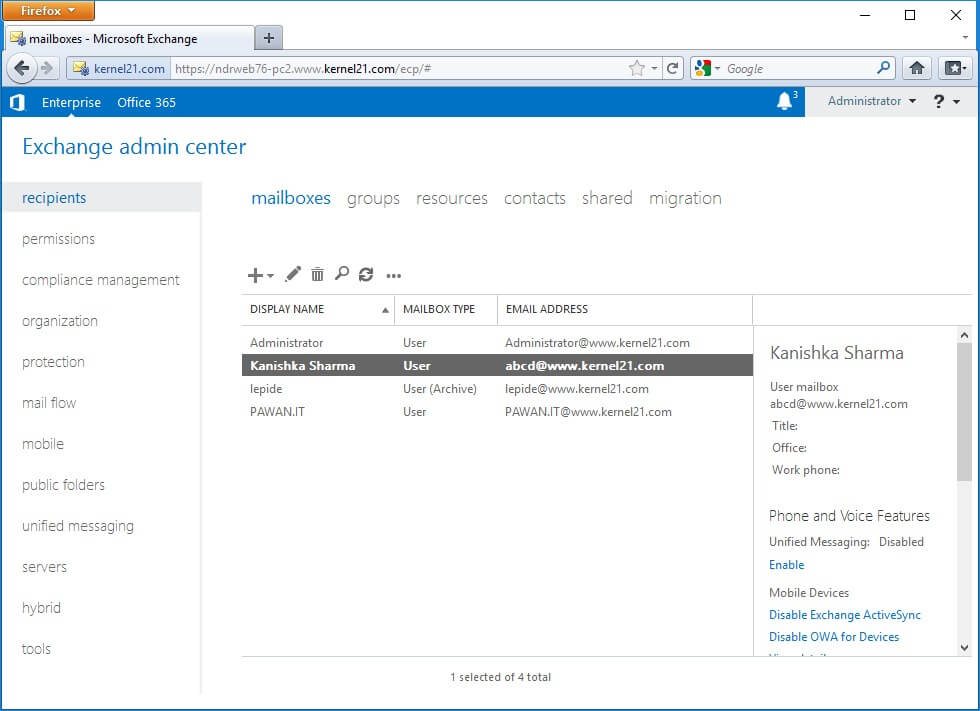
- Right-click the mailbox you want to export and select the Export to a PST file option.
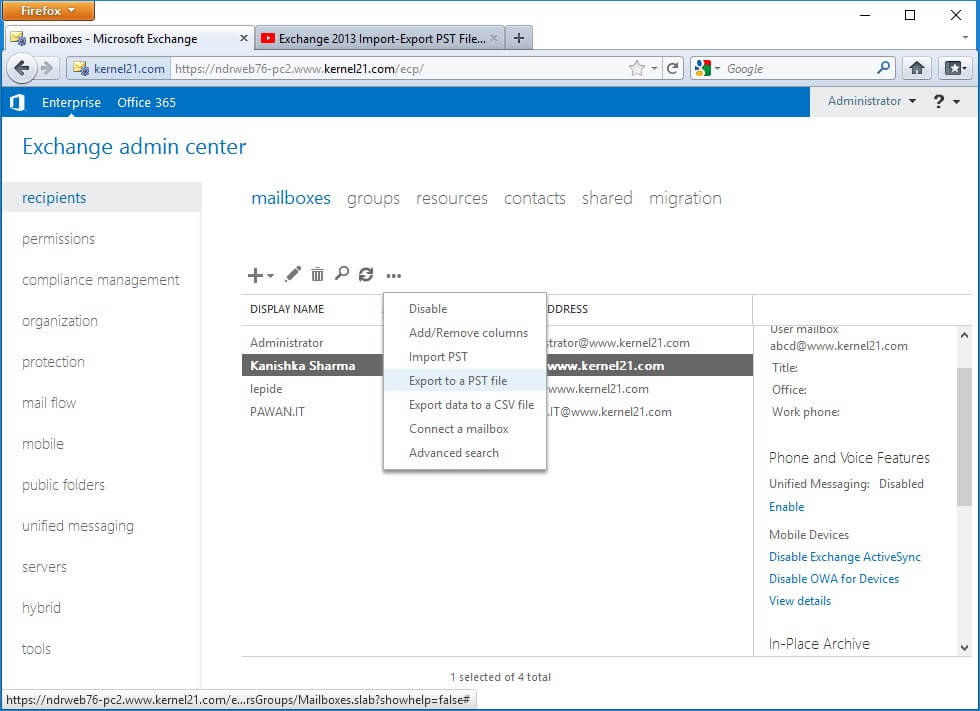
- In the Export to a .pst file dialogue box, Browse and select the required mailbox. Select the desired option and click Next.

- Provide the destination where data needs to be saved. Click Next to continue.
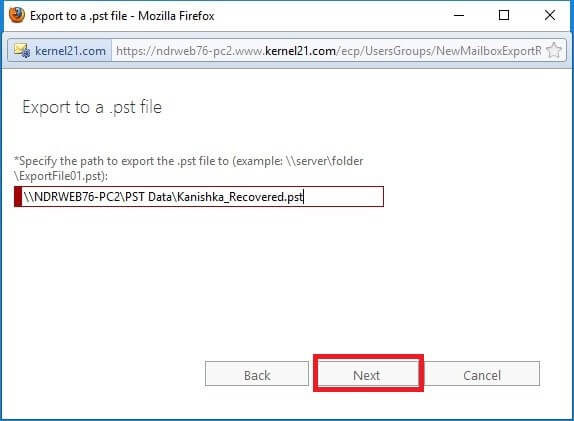
- Select the given checkbox and provide a mailbox name to receive the email notification.
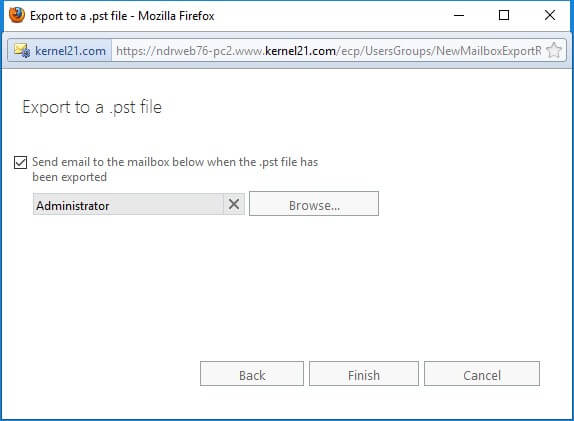
- Now, click the Finish button.
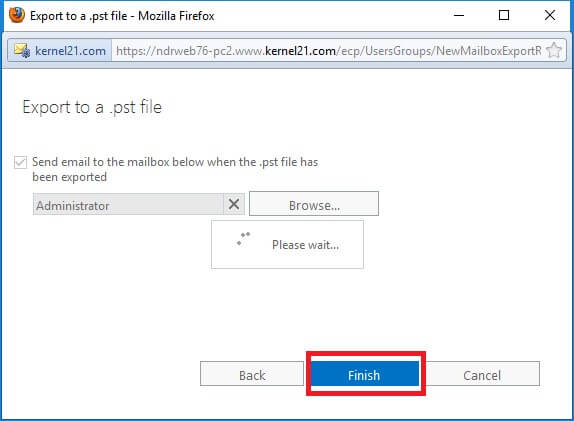
Your mailbox will get exported to the defined destination.
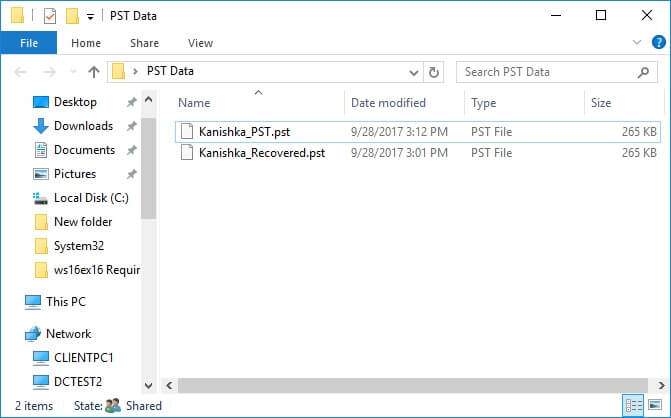
Note: You will get a confirmation message in the specified PST mailbox once the export process is completed.
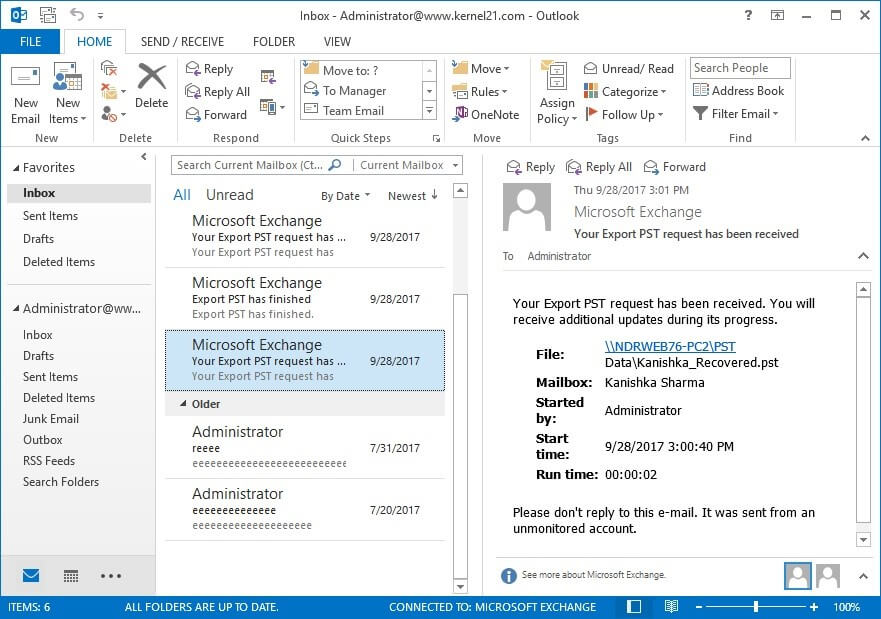
Limitations in Export via EAC
This export method is not error-free and has some drawbacks:
- Requires some technical knowledge
- Does not recover corrupt mailbox data
- Cannot be done with earlier Exchange versions
- Risk of data loss
- Need to create a network shared folder path
After discussing the Exchange admin center and PowerShell cmdlet methods to convert EDB file to PST, we are going to discuss another manual way to export EDB file to PST, i.e., using the ExMerge application. This free EDB file to PST conversion method is useful for exporting EDB data from the earlier versions of Exchange (like Exchange 2003) to PST.
2nd Method: Convert EDB file to PST using Exchange Management cmdlets in Exchange 2007
In Exchange Server 2007 and later versions, administrators export Exchange mailboxes to PST using PowerShell cmdlets. However, the PowerShell cmdlets vary with the Exchange Server version. Here, we are going to discuss the EDB file conversion manual process in Exchange Server 2016 version, using the New-MailboxExportRequest cmdlet.
Prerequisites for Converting EDB mailboxes to PST
For converting Exchange mailboxes to PST, the user must meet the following requirements:
- The user must have Exchange administrator rights to run cmdlets in the Exchange Management Shell.
- he user must have Mailbox Import Export Role assigned to him to perform the export. You can use the Exchange Admin Center to assign permissions. The following cmdlet in the Exchange Management Shell can also be executed to assign the required rights.
“New-ManagementRoleAssignment -Role “Mailbox Import Export” -User “”<user name or alias>”
- The PST saving location must be a shared one. Right-click on the PST file and select the Properties option. Switch to the Sharing tab to confirm the shared status and path of the file.
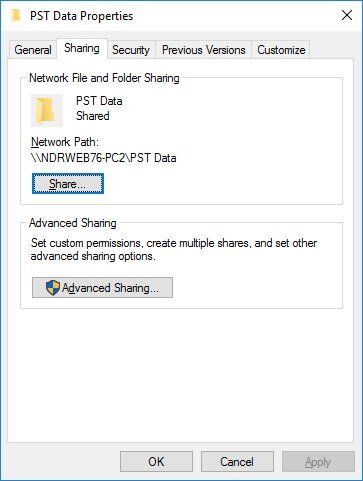
Using Exchange Management Shell cmdlets to convert Exchange mailboxes to PST
To convert the EDB mailboxes to PST in Exchange Server 2016, using the PowerShell cmdlet New-MailboxExportRequest. You can run the PowerShell cmdlets in the following syntax:
Here, the mailbox name will be the name of the mailbox, which is to be exported, and the destination file path is the location of the PST file. For instance,
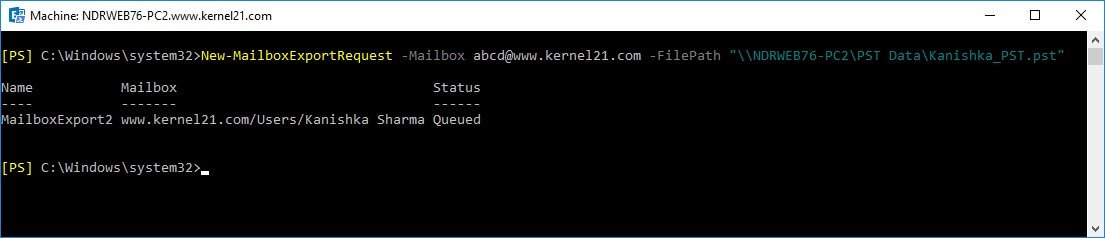
Hence, your EDB mailbox gets saved to the specified PST file location.
Limitations with Exchange Management Shell command-line tool
The tool exports EDB mailbox to PST file using the cmdlets, but it also has some flaws. Some of them are:
- Good knowledge of running the EMS cmdlets is required
- Does not recover mailboxes from corrupt EDB file
- Not for not-so-technical users
- Great chances of manual errors and results in data loss
- The mailbox should be mounted on Exchange Server
3rd Method: Convert EDB file to PST using the ExMerge utility in Exchange Server 2003
ExMerge is a free application provided by Microsoft. It converts Exchange EDB files to PST and imports data from PST files to Exchange as well. The utility can convert multiple EDB mailboxes by extracting and exporting its content to PST file format. It prevents duplicity and provides brick-level backup.
Prerequisites for using ExMerge
Before starting the export procedure, the user must fulfill the following requirements:
- The user should have full permissions on all the selected mailboxes
Using ExMerge Application
After successful installation of the ExMerge application, follow the steps:
- Launch the installed ExMerge application. The welcome screen will appear like this. Click Next to start.
- In the opened Procedure selection dialogue box, select Extract or Import (Two-step procedure). Click Next to continue.
- In the Two Step Procedure dialogue box, select Step 1: Extract data from an Exchange Server Mailbox to extract the mailbox data. Click Next to move further.
- Now provide the Exchange Server credentials from where data is to be extracted. Click Next to continue. Also, you can configure message selection criteria by clicking Options.
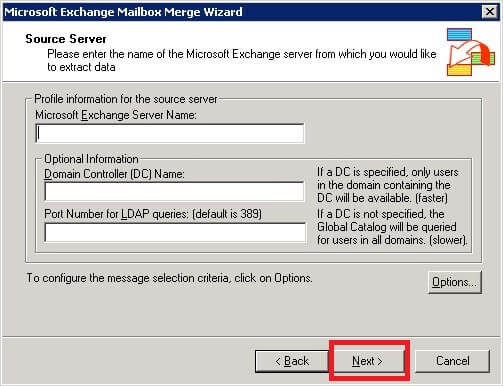
Note: In the Data Selection Criteria dialogue box, go to the Import Procedure tab. Select Archive data to the target store and click OK to continue.

- From the mailbox selection dialogue box, select the mailboxes you want to export. You can use the options Select All/Deselect All for easy selection. Click Next to move ahead in the process.
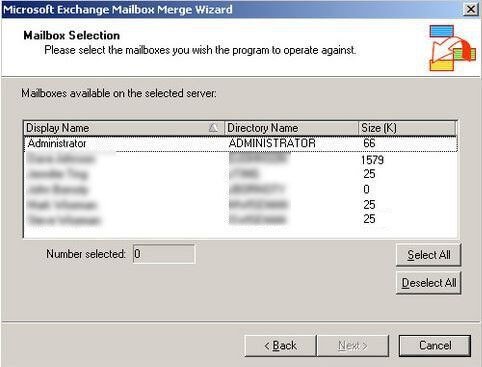
- In the Target Directory dialogue box, provide the destination path. You can use the option Change Folder to change the default folder location. Click Next to start the process.
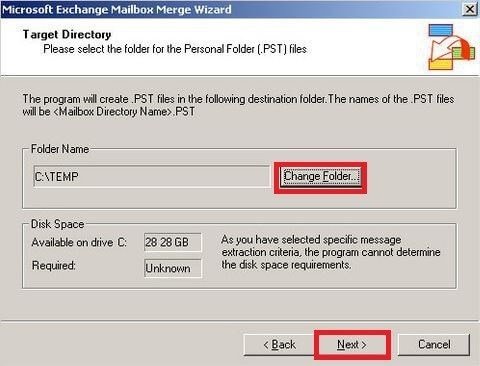
- The utility displays the export progress. Once completed, click Finish to complete the process.
The EDB file data gets exported to the PST file.
Drawbacks of ExMerge application
The ExMerge application can convert EDB mailbox data to Outlook PST files but holds some risks and limitations.
- Takes much time to export
- Lengthy procedure
- Chance of data loss
- Fails to export data of more than 2 GB
- Works efficiently with earlier versions of Exchange (Exchange 2003 and earlier versions) only
Third-party tools for EDB file to PST conversion
Exchange Server is a powerful tool for EDB file recovery and Exchange/Office 365 migration. This Exchange Server Recovery tool is helpful for recovering EDB files to PST files, live Exchange, and Office 365. Also, the migration of data from one Exchange to another Exchange is quite easy using this tool. Exchange database file extraction from Exchange backup files is also possible with this tool.
Summary
The Microsoft ExMerge application can move EDB mailboxes to PST. It is indeed a free application, so it is attractive to the users. But satisfactory results are not guaranteed always and can be used for the older Exchange Server versions only. Also, it is time-consuming. Data loss possibilities and file-size limitation issues are also there.