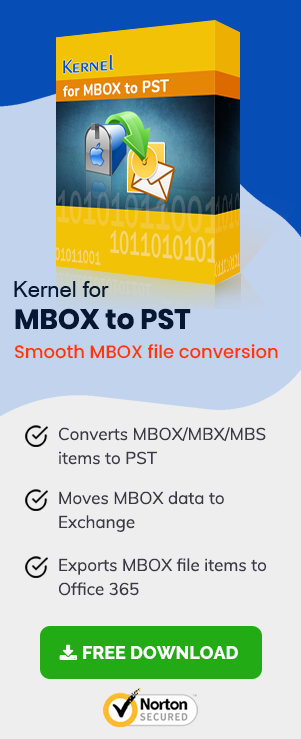Mozilla Thunderbird is a popular email client from the people behind the Firefox web browser. It is quite popular among the users as it is available for free download, and the Mozilla organization makes sure that you are using the latest version of the application. MS Outlook extends the benefits for any business through the various features and the ability to add multiple types of accounts like IMAP, Exchange, Microsoft 365, POP, SMTP, etc. The article will show you various methods regarding MBOX to PST Conversion.
In This Article, We will Discuss:
- Reasons Due to Which Users are Performing Thunderbird to Outlook 2016/2013 Migration.
- How to Migrate Thunderbird to Outlook 2016 and 2013 Manually?
- Thunderbird to Outlook 2016 and 2013 Migration with the help of Third-Party Tool.
- Why Should You Use Third Party MBOX to PST Converter?

Try automated tool MBOX to PST Converter software to migrate Thunderbird to Outlook 2016 and 2013 in few simple steps.
Reasons Due to Which Users are Performing Thunderbird to Outlook 2016/2013 Migration
Why Users Dislike Thunderbird
- Data Security is not good
- RSS feed is not adequately integrated
- You cannot manage tasks
- Calendar is missing
- You cannot create rules
Why Users Prefer MS Outlook
- Easy to use
- A perfect RSS feed system
- Calendar feature is incredible for everyday work management
- You can create notes
- Supports both IMAP and POP
- Security is good
- SPAM filtering is great
As you see, Outlook has many benefits over Thunderbird. This is the reason why users are more interested in using it than any other email client. Let’s see how to perform Thunderbird to Outlook Migration.
How to Migrate Thunderbird to Outlook 2016 and 2013 Manually?
There are a few manual ways using which you can access the data of MBOX file in Outlook. Let’s see those methods one by one.
Use The IMAP Feature in Thunderbird and Then Outlook
IMAP is an Internet Message Access Protocol that allows you to synchronize your email account and email client. You can use this feature quickly, as it requires a few steps only.
Perform the below steps to use the IMAP feature:
Note: You will need a Gmail account, an Outlook account, and a Thunderbird account to see this method work.
- First, start Thunderbird and set up your Gmail account using IMAP.
- Once the account is configured, create a new folder in Gmail account within Thunderbird application.
- Now, select all the emails that you want to access via Outlook and move them to the new folder.
- Once all the emails are moved into the new folder, start Outlook 2016/2013.
- Configure your Gmail account here there the same way you did in Thunderbird.
- Select emails that you need to access with Outlook, and drag them to a folder in Outlook.
That’s it. You are done with the Thunderbird to Outlook migration.
Note: The above process may look easy but only for those who are technically proficient. If you are not a tech person, then it is recommended to jump to the last method, which is using a professional MBOX to PST tool.
Use the EML Feature
EML is a file format that is accessible in almost all email clients including Outlook 2016 & 2013. And, the best thing is that Thunderbird allows you to save a selected email as an eml file, which you can then import into Outlook 2016 & 2013.
Let’s see how to use this method to perform Thunderbird to Outlook 2016/2013 migration.
- Start Thunderbird.
- Select the email you want to access with Outlook 2016.
- Save it as an EML file on your computer.
- Repeat steps 2 and 3 to save all emails to be accessed in Microsoft Outlook.
- Once you have saved all EML files, start Outlook.
- Use the import function to open the EML file, or you can use the drag and drop function as well.
That’s it. Your emails are now in Outlook and you can use them as required. The properties of email remain same.
Note : The above process is pretty comfortable and fast, but only when you need to migrate some selected emails. But, if you are looking to migrate MBOX to PST without any limit on the number of emails, then jump to the next method shared below.
Thunderbird to Outlook 2016 and 2013 Migration with the Help of Third-Party Tool
MBOX is a Thunderbird file which stores all your emails and other mailbox data. And, PST is an Outlook data file that keeps all your emails, contacts, etc. So, once your MBOX file is converted into a PST file, you can import that PST file in Outlook and get access to all your emails, contacts, and other important data without any delay. Let’s see how you can perform it in a few easy steps, for this, install MBOX to PST, run the tool, and follow the below-mentioned steps:
- Click on the Browse button to add the desired Thunderbird folder.
- Select the file and add, then click Finish to proceed.
- Click on the Save button to save the file in the desired format.
- Select the PST file (MS Outlook) as your saving format option and click on Next.
- Now, you can decide whether you want a single PST file or multiple smaller sized PST files in a limited size category. So, manage the recovered PST here and click on Next.
- At this stage provide the destination to your file and click on Finish.
- The process will take place, and once the file is converted, you will get a dialogue box. Click on OK to finish.
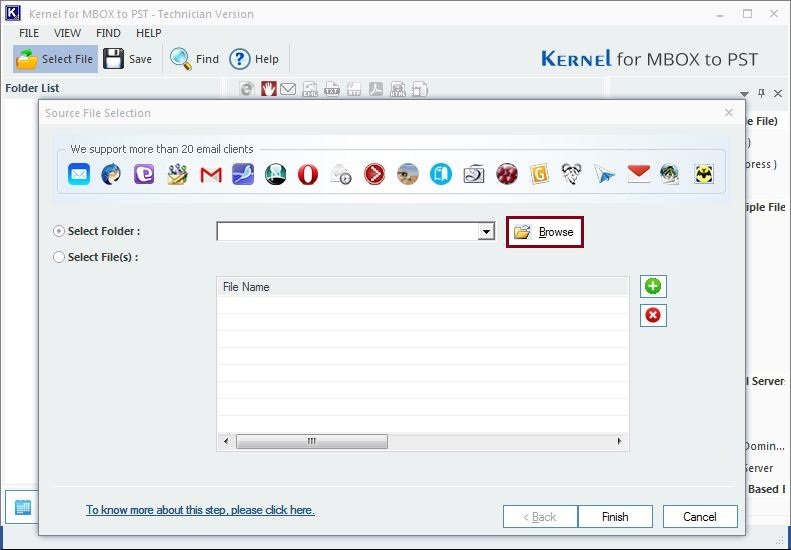
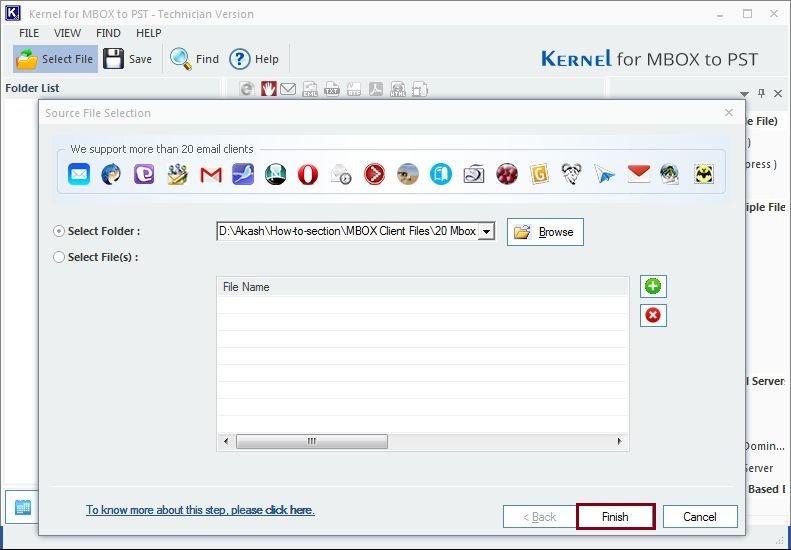
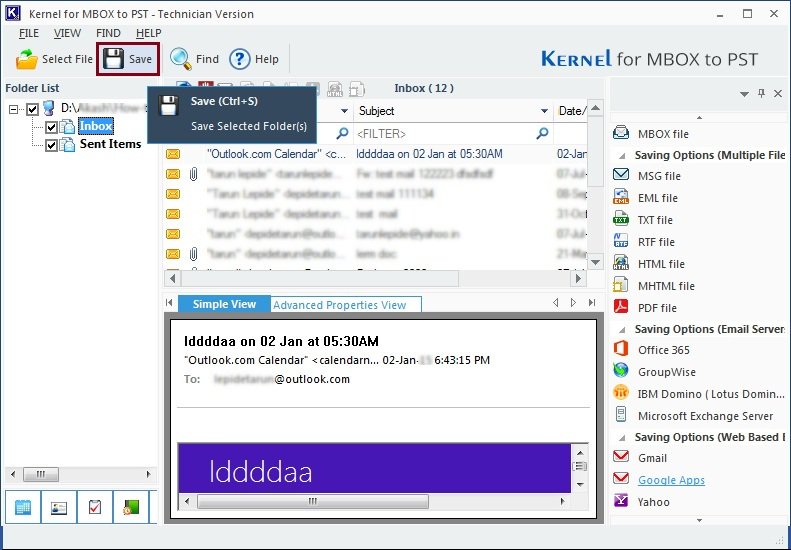
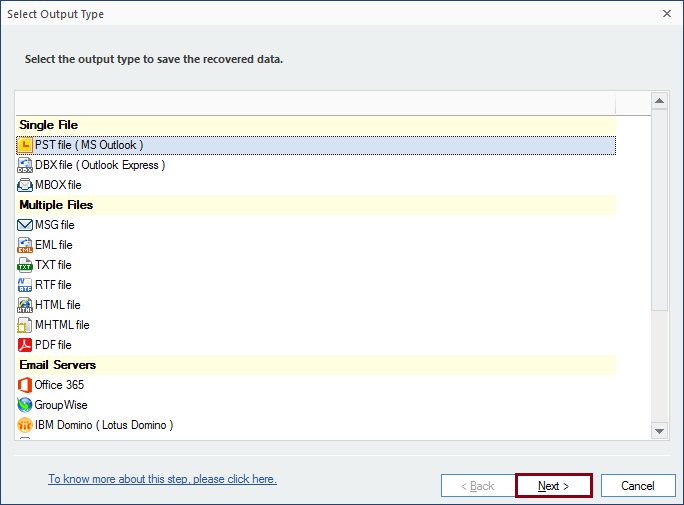
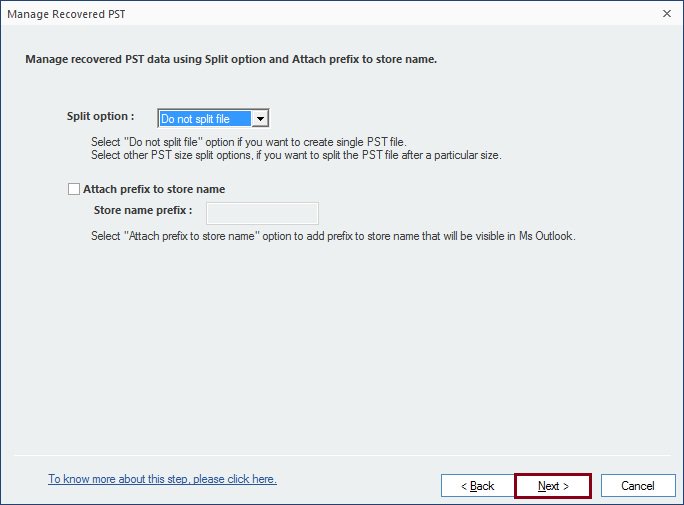
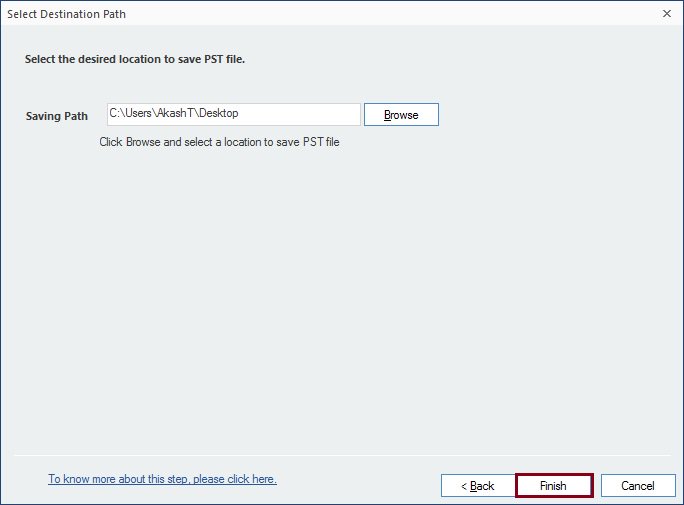
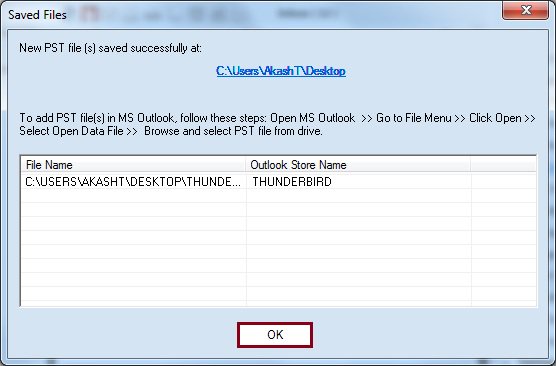
Why Should You Use Third Party MBOX to PST Converter?
There are many reasons to choose a professional tool, and some of them are listed below:
- Intuitive graphical user interface
- No risk of data loss
- No limit of email migration
- Migrate selected or all emails as per your requirements
- Multiple saving options including PST, EML, MSG, DBX, HTML, etc.
- Live preview of the email data fetched from MBOX file
- MBOX to Office 365 migration
As you see, a converter has so many advanced features that can make your task of Thunderbird to Outlook 2016/2013 migration not only comfortable but fast as well. You can go ahead with MBOX to PST Converter because it also offers a free trial version allowing you to save 25 items per folder to PST files. The software is also capable to Import MBOX files to Outlook 2010 as well.