For countless folks, Microsoft Outlook is an unavoidable personal email manager. Work-life without this astonishing utility would lose the regular pace and will notably affect many directly or indirectly.
Year by year Outlook gotten due advancements resulting in top-notch user experience and ease of accessibility fronting millions of users. Outlook bees are familiar with the gravity of its functionality and tons of features available, and that is how Outlook’s scale of fame is rising continuously.
But there would be situations when you may feel for more speed or due speed in Outlook operations.
As it is said, “Time is Money & Money is Time.”
Here, we present you Top Tips you can use to Boost Outlook performance.
Disable Hardware Graphics Acceleration
Hardware Graphics Acceleration is a built-in facility of Microsoft Outlook that allows pushing the overall performance, which by default is already enabled in Outlook 2016.
Using Hardware Graphics Acceleration on a fast machine is more likable, but the same is not the case if your PC is not meant to be full throttle.
Thus, if you are facing a downgrade in Outlook’s performance or any other lag, disabling Hardware Graphics Acceleration would be the first thing you should do.
- Click File tab, select Options, and click Advanced. A new window would pop up.
- In the main menu screen under the Display section, select Disable Hardware Graphics Acceleration and hit OK.
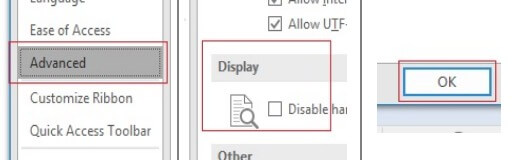
Clean Up Inbox
Microsoft introduced the Inbox clean-up feature with the release of Outlook 2010. With the help of this feature the number of emails can be taken down remarkably with a few clicks.
Follow the below steps:
- Move to Home tab, click Clean Up, and select Clean Up Folder.
- Inside the pop-up window, click Clean Up Folder.
- Once the process is initiated, Outlook will automatically remove duplicate emails, the difference in the number of Inbox items can be seen below.
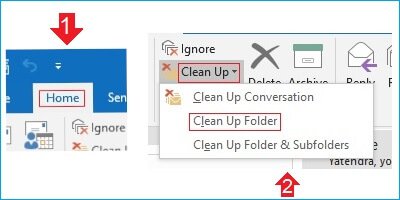
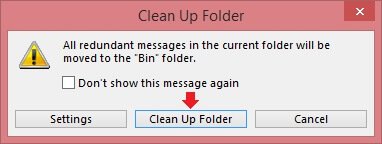
Note: You can configure settings in this step before directly jumping to cleaning the folder.
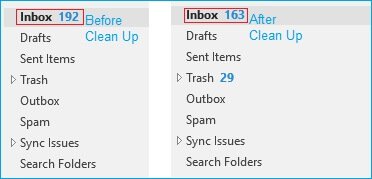
Compact Outlook PST & OST Files
When you delete an item, it doesn’t automatically reduce the size of the Outlook data file. To reclaim the size vacated by the deleted item, you need to compact the PST/OST file.
For PST Files:
- Select PST file of your specific Outlook account from Outlook.
- Right-click on the file > select Data File Properties > click Advanced > click Compact Now and hit OK.
For OST Files:
- Click File tab, go to Account Settings > Account Settings.
- Click Data Files, select your accounts, and click Settings Now, click Compact Now and hit OK.
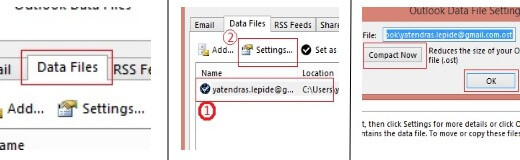
Use Task List
Mail items which rests unread can be moved to your to-do folder, to avoid Inbox from being buzzed. But all need to be handled before the deadline of reviewing items in your to-do folder. Thus, you can set a reminder for such email items which you wish to take care of before the deadline. For this, you can create a reminder by adding these emails to Outlook’s task list:
- Select an email and drag it onto the task list icon.
- Add a due date and set reminder date & time to receive a reminder and save.
- Now, click on the task list icon to open to-do list and review tasks.
- If you’ve set the reminder, the reminder would pop-up for the set task, as shown below:
- Upon the task completion, you can remove the task from the to-do list. For this, double-click on the task and click Mark Complete.
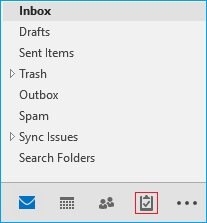
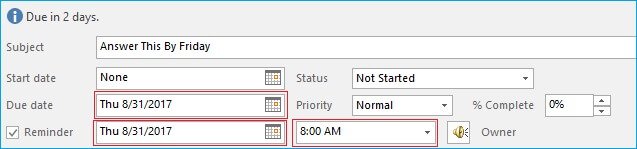
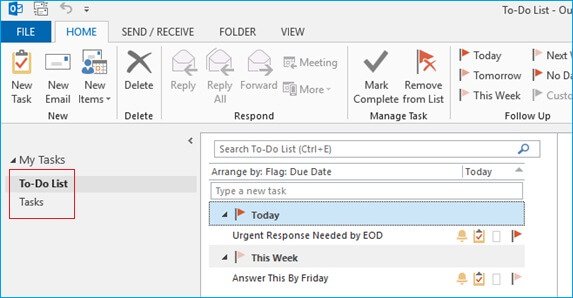
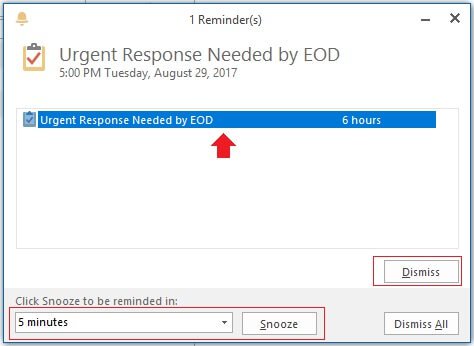
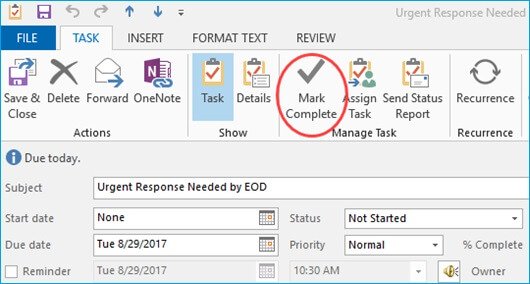
With Outlook there are numerous processes like those mentioned above. Outlook PST Repair is also a solution that can be used in these situations. With this Outlook PST recovery tool, repairing damaged Outlook PST files becomes an easy endeavor. Outlook PST Repair recovers the whole data of PST file and offers to export full contents in different file formats. You can use this tool in integration with distinct Microsoft services like Office 365, MS Exchange Server, Outlook.com, Gmail, etc.
Conclusion
Here, we’ve covered many issues which users face with Outlook 2016 & other earlier versions. Because of these problems, it becomes tough to get along with the regular workflow. But with conviction, we can assure you that the above methods will help you in getting back on track. Following the approaches mention above, you would not only solve the problems but also improve your PC’s overall performance.

