You can make your PST files password protected. Only the person who knows the password can access these PST files. So, the encrypted PST files secure your data from unauthorized access. But once you forget your password, it becomes impossible for you to access your data. The situation becomes worse when this PST file gets damaged or corrupted. Here, we will discuss the ways to get back data from password-protected PST files.
Inbox Repair Tool
Microsoft provides an inbuilt utility to repair corrupted PST files – the Inbox Repair Tool. You can find Inbox Repair Tool in your system at ‘C:\Program Files\ Microsoft office\Office (version)\ScanPSTexe.’ This utility will scan the PST file and displays a number of errors found in the file, and then you can repair it. This tool is the best option if you have some small PST files with minor issues.
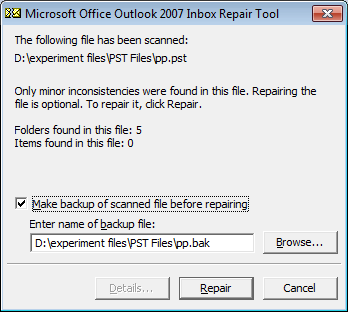
When you repair your protectd PST file using the Inbox Repair Tool, and then try to access that file in Outlook, it will again ask you for the password. It means that you need to have the password to access the PST file in Outlook.
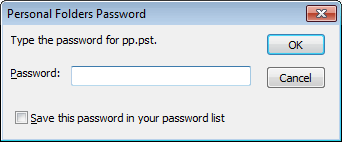
Another disadvantage of the Inbox Repair tool is that it can repair only small (up to 2GB) PST files. So you will have to look for an alternative when you have large PST files.
Outlook PST Repair to repair password protected PST files
When you don’t know the PST password, Outlook PST Repair is the best option for you. It repairs password-protected PST files even if they are large or highly corrupt. Then, you can save the data to a PST file without password protection. So you can access your files in Outlook without a password.
- Repairs PST files with complex passwords
- Repairs encrypted PST files with an assurance of complete data recovery
- Offers multiple filter options to move selected file items
- Previews recovered mailbox content before export to a destination
- Recovers deleted items & attachments from protected PST files.
- Exports PST to Exchange, Office 365, & Gmail without asking for PST password
- Saves emails to PST, DBX, PDF and more
- Easy to use for non-technical users
- Supportive to all Windows, Outlook, and Exchange Server versions
How to repair password-protected PST files?
While repairing a password-protected PST file, Outlook PST Repair will not ask for the PST password. This is how you can repair a password-protected PST file.
- Open Outlook PST repair, and add the PST file for recovery.
- The tool will scan the entire file and display its full content. Click Save to save your data.
- Choose PST file (MS Outlook) to save your data.
- The software will save the data to a new PST file.
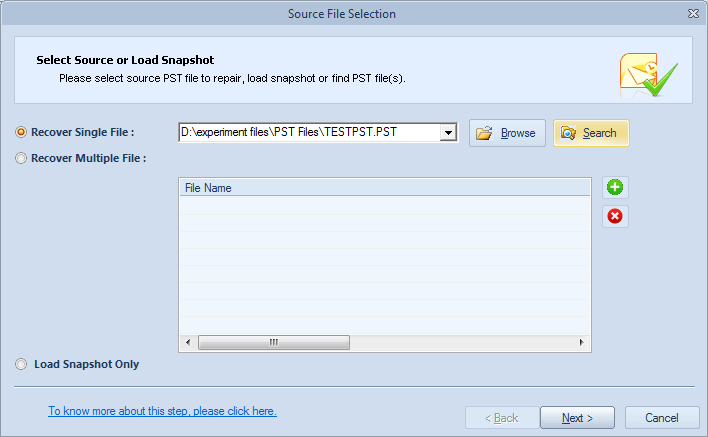
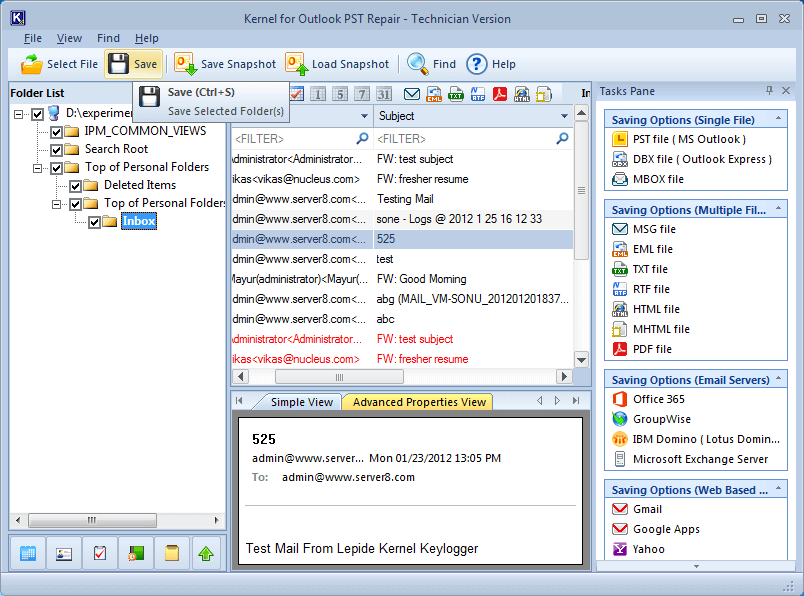
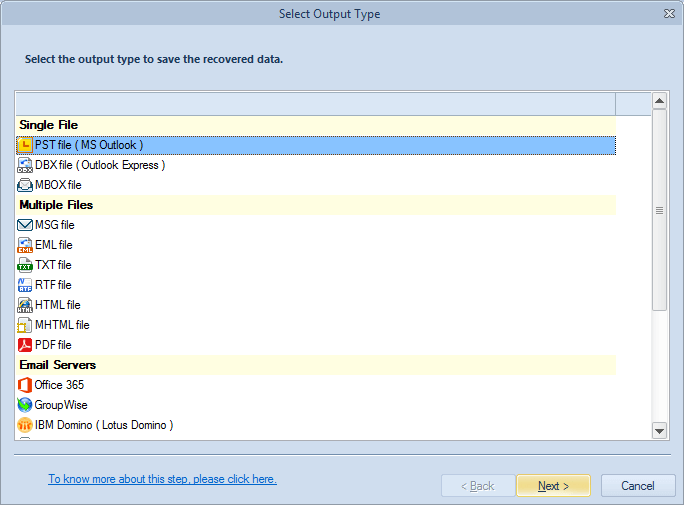
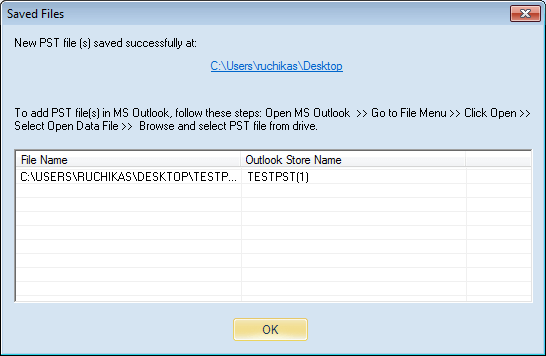
Now, you can access the new PST file in Outlook without any passwords.
Repair password-protected PST – Inbox Repair Tool Vs. Outlook PST Repair
| Inbox Repair Tool | Outlook PST Repair | |
| Repairs password-protected PST files | Yes | Yes |
| PST passwords required during repair | No | No |
| Need password to access the repaired PST file in Outlook | Yes | No |
Conclusion
Repairing a password-protected PST file is possible using the inbuilt Inbox Repair tool but to access it in the application, password is required. Whereas the smart PST Repair solution explained in the article easily repairs highly corrupted and encrypted PST files and make it accessible to users even without the need of password.

